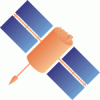Changeset 7828 in ntrip for trunk/BNC/src/bnchelp.html
- Timestamp:
- Mar 8, 2016, 3:30:50 PM (10 years ago)
- File:
-
- 1 edited
-
trunk/BNC/src/bnchelp.html (modified) (10 diffs)
Legend:
- Unmodified
- Added
- Removed
-
trunk/BNC/src/bnchelp.html
r7825 r7828 3889 3889 dt = -2 (R * V) / c<sup>2</sup> 3890 3890 </pre> 3891 where R *V is the scalar product of the satellite position and velocity and c is the speed of light. This can also be found in the GPS Interface Specification, IS-GPS-200, Revision D, 7 March 2006. 3891 where R * V is the scalar product of the satellite position and velocity and c is the speed of light. This can also be found in the GPS Interface Specification, IS-GPS-200, Revision D, 7 March 2006. 3892 3892 </p> 3893 3893 … … 4273 4273 <ul> 4274 4274 <li> 4275 BNC automatically allocates one of its internal decoders to a stream based on the stream's 'format' and 'format-details' as given in the source-table. However, there might be cases where you need to override the automatic selection due to incorrect source-table for example. BNC allows users to manually select the required decoder by editing the decoder string. Double click on the 'decoder' field, enter your preferred decoder and then hit Enter. Accepted decoder strings are 'RTCM_2.x', 'RTCM_3.x' and 'RTNET'. 4275 BNC automatically allocates one of its internal decoders to a stream based on the stream's 'format' and 'format-details' as given in the source-table. However, there might be cases where you need to override the automatic selection due to an incorrect source-table for example. BNC allows users to manually select the required decoder by editing the decoder string. Double click on the 'decoder' field, enter your preferred decoder and then hit Enter. Accepted decoder strings are 'RTCM_2.x', 'RTCM_3.x' and 'RTNET'. 4276 4276 </li> 4277 4277 <li> 4278 In case you need to log the raw data as it is, BNC allows users to by-pass its decoders and directly save the input in daily logfiles. To do this, specify the decoder string as 'ZERO'. The generated filenames are created from the characters of the streams mountpoints plus two-digit numbers each for year, month, and day. Example: Setting the 'decoder' string for mountpoint WTZZ0 to 'ZERO' and running BNC on March 29, 2007 would save theraw data in a file named WTZZ0_070329.4278 In case you need to log the raw data as it is, BNC allows users to by-pass its decoders and directly save the input in daily logfiles. To do this, specify the decoder string as 'ZERO'. The generated filenames are created from the characters of the streams mountpoints plus two-digit numbers each for year, month, and day. Example: Setting the 'decoder' string for mountpoint WTZZ0 to 'ZERO' and running BNC on March 29, 2007 would save raw data in a file named WTZZ0_070329. 4279 4279 </li> 4280 4280 <li> 4281 4281 BNC can also retrieve streams from virtual reference stations (VRS). To initiate these streams, an approximate rover position needs to be sent in NMEA format to the Ntrip Broadcaster. In return, a user-specific data stream is generated, typically by Network RTK software. VRS streams are indicated by a 'yes' in the source-table as well as in the 'nmea' column on the 'Streams' canvas in BNC's main window. They are customized exactly to the latitude and longitude transmitted to the Ntrip Broadcaster via NMEA GGA sentences. 4282 <br>If NMEA GGA sentences are not coming from a serially connected GNSS rover, BNC simulates them from the default latitude and longitude of the source-table as shown in the 'lat' and 'long' columns on the 'Streams' canvas. However, in many cases you would probably want to change these defaults according to your requirement. Double-click on 'lat' and 'long' fields, enter the values you wish to send and then hit Enter. The format is in positive north latitude degrees (e.g. for northern hemisphere: 52.436, for southern hemisphere: -24.567) and eastern longitude degrees (example: 358.872 or -1.128). Only streams with a 'yes' in their 'nmea' column can be edited. The position mustpreferably be a point within the VRS service area of the network. RINEX files generated from these streams will contain an additional COMMENT line in the header beginning with 'NMEA' showing the 'lat' and 'long' used.4282 <br>If NMEA GGA sentences are not coming from a serially connected GNSS rover, BNC simulates them from the default latitude and longitude of the source-table as shown in the 'lat' and 'long' columns on the 'Streams' canvas. However, in many cases you would probably want to change these defaults according to your requirement. Double-click on 'lat' and 'long' fields, enter the values you wish to send and then hit Enter. The format is in positive north latitude degrees (e.g. for northern hemisphere: 52.436, for southern hemisphere: -24.567) and eastern longitude degrees (example: 358.872 or -1.128). Only streams with a 'yes' in their 'nmea' column can be edited. The position should preferably be a point within the VRS service area of the network. RINEX files generated from these streams will contain an additional COMMENT line in the header beginning with 'NMEA' showing the 'lat' and 'long' used. 4283 4283 <br>Note that when running BNC in a Local Area Network (LAN), NMEA strings may be blocked by a proxy server, firewall or virus scanner when not using the Ntrip Version 2 transport protocol. 4284 4284 </li> … … 4294 4294 </p> 4295 4295 <p> 4296 <u>Window mode:</u> Hit 'Reread & Save Configuration' while BNC is in window mode and already processing data to let changes of your stream sselection immediately become effective.4297 <p> 4298 <u>No window mode:</u> When operating BNC online in 'no window' mode (command line option -nw), you force BNC to reread its 'mountPoints' configuration option from disk at pre-defined intervals. Select '1 min', '1 hour', or '1 day' as 'Reread configuration' option to reread the 'mountPoints' option every full minute, hour, or day. This lets a 'mountPoints' option edited in between in the configuration file become effective without terminating uninvolved threads. See section 'Configuration Examples' for aconfiguration file example and section 'Reread Configuration' for a list of other on-the-fly changeable options.4296 <u>Window mode:</u> Hit 'Reread & Save Configuration' while BNC is in window mode and already processing data to let changes of your stream selection immediately become effective. 4297 <p> 4298 <u>No window mode:</u> When operating BNC online in 'no window' mode (command line option -nw), you force BNC to reread its 'mountPoints' configuration option from disk at pre-defined intervals. Select '1 min', '1 hour', or '1 day' as 'Reread configuration' option to reread the 'mountPoints' option every full minute, hour, or day. This lets a 'mountPoints' option edited in between in the configuration file become effective without terminating uninvolved threads. See section 'Configuration Examples' for configuration file examples and section 'Reread Configuration' for a list of other on-the-fly changeable options. 4299 4299 </p> 4300 4300 … … 4326 4326 <p><h4>2.18.4 <a name="ppptab">PPP Plot</h4></p> 4327 4327 <p> 4328 Precise Point Positioning time series of North (red), East (green) and Up (blue) coordinate components are shown in the 'PPP Plot' tab when a 'Mountpoint' option is defined under PPP (4). Values are either referred to reference coordinates (if specified) or referred to the first estimated set of coordinate components. The time as given in format [hh:mm] refers to GPS Time. The sliding PPP time series window covers a period of 5 minutes. Note that it may take up to 30 seconds or more until the first PPP solutions becomes available. The following figure shows the screenshot of a PPP time series plot of North, East and Up coordinate displacements.4328 Precise Point Positioning time series of North (red), East (green) and Up (blue) coordinate components are shown in the 'PPP Plot' tab when a 'Mountpoint' option is defined under PPP (4). Values are referred to a priori reference coordinates. The time as given in format [hh:mm] refers to GPS Time. The sliding PPP time series window covers a period of 5 minutes. Note that it may take up to 30 seconds or more until the first PPP solutions becomes available. The following figure shows the screenshot of a PPP time series plot of North, East and Up coordinate displacements. 4329 4329 </p> 4330 4330 … … 4334 4334 <p><h4>2.19 <a name="bottom">Bottom Menu Bar</h4></p> 4335 4335 <p> 4336 The bottom menu bar allows to add or delete streams to BNC's configuration and to start or stop it. It also provides access to BNC's online help function. The 'Add Stream' button opens a window that allows users to select one of several input communication links, see figure below. 4336 The bottom menu bar allows to add or delete streams to or from BNC's configuration and to start or stop it. It also provides access to BNC's online help function. The 'Add Stream' button opens a window that allows users to select one of several input communication links, see figure below. 4337 4337 </p> 4338 4338 … … 4353 4353 <p><h4>2.19.1.1.1 <a name="streamhost">Caster Host and Port - mandatory</h4></p> 4354 4354 <p> 4355 Enter the Ntrip Broadcaster host IP and port number. Note that EUREF and IGS operate Ntrip Broadcasters at <u>http://www.euref-ip.net/home</u>, <u>http://www.igs-ip.net/home</u>, <u>http:// www.products.igs-ip.net/home</u> and <u>http://mgex.igs-ip.net/home</u>.4355 Enter the Ntrip Broadcaster host IP and port number. Note that EUREF and IGS operate Ntrip Broadcasters at <u>http://www.euref-ip.net/home</u>, <u>http://www.igs-ip.net/home</u>, <u>http://products.igs-ip.net/home</u> and <u>http://mgex.igs-ip.net/home</u>. 4356 4356 </p> 4357 4357 4358 4358 <p><h4>2.19.1.1.2 <a name="streamtable">Casters Table - optional</h4></p> 4359 4359 <p> 4360 It may be that you are not sure about your Ntrip Broadcasters host and port number or you are interested in other broadcaster installations operated elsewhere. Hit 'Show' for a table of known broadcasters maintained at <u>www.rtcm-ntrip.org/home</u>. A window opens which allows selecting a broadcaster for stream retrieval, see figure below. 4360 It may be that you are not sure about your Ntrip Broadcaster's host and port number or you are interested in other broadcaster installations operated elsewhere. Hit 'Show' for a table of known broadcasters maintained at <u>www.rtcm-ntrip.org/home</u>. A window opens which allows selecting a broadcaster for stream retrieval, see figure below. 4361 4361 </p> 4362 4362 </p> … … 4372 4372 <p><h4>2.19.1.1.4 <a name="gettable">Get Table</h4></p> 4373 4373 <p> 4374 Use the 'Get Table' button to download the source-table from the Ntrip Broadcaster. Pay attention to data fields 'format' and 'format-details'. Keep in mind that BNC can only decode and convert streams that come in RTCM Version 2, RTCM Version 3, or RTNET format. For access to observations, Broadcast Ephemeris and Broadcast Corrections in RTCM format streams must contain a selection of appropriate message types as listed in the Annex, cf. data field 'format-details' for available message types and their repetition rates in brackets. Note that in order to produce RINEX Navigation files RTCM Version 3 streams containing message types 1019 (GPS) and 1020 (GLONASS) and 1043 (SBAS) and 1044 (QZSS) and 1045, 1046 (Galileo) and 63 ( tentative,BDS/BeiDou) are required. Select your streams line by line, use +Shift and +Ctrl when necessary. The figure below provides an example source-table.4375 </p> 4376 <p> 4377 The content of data field 'nmea' tells you whether a stream retrieval needs to be initiated by BNC through sending an NMEA-GGA message carrying approximate position coordinates ( virtualreferencestation).4378 </p> 4379 <p> 4380 Hit 'OK' to return to the main window. If you wish, you can click on 'Add Stream' and repeat the process toretrievestreams from different casters.4374 Use the 'Get Table' button to download the source-table from the Ntrip Broadcaster. Pay attention to data fields 'format' and 'format-details'. Keep in mind that BNC can only decode and convert streams that come in RTCM Version 2, RTCM Version 3, or RTNET format. For access to observations, Broadcast Ephemeris and Broadcast Corrections in RTCM format, streams must contain a selection of appropriate message types as listed in the Annex, cf. data field 'format-details' for available message types and their repetition rates in brackets. Note that in order to produce RINEX Navigation files, RTCM Version 3 streams containing message types 1019 (GPS) and 1020 (GLONASS) and 1043 (SBAS) and 1044 (QZSS) and 1045, 1046 (Galileo) and 63 (BDS/BeiDou, tentative message number) are required. Select your streams line by line, use +Shift and +Ctrl when necessary. The figure below provides an example source-table. 4375 </p> 4376 <p> 4377 The content of data field 'nmea' tells you whether a stream retrieval needs to be initiated by BNC through sending an NMEA-GGA message carrying approximate position coordinates (Virtual Reference Station, VRS). 4378 </p> 4379 <p> 4380 Hit 'OK' to return to the main window. If you wish, you can click on 'Add Stream' and repeat the process of retrieving streams from different casters. 4381 4381 </p> 4382 4382 <p><img src="IMG/screenshot05.png"/></p> … … 4506 4506 <p><h4>2.19.4 <a name="start">Start</h4></p> 4507 4507 <p> 4508 Hit 'Start' to start retrieving, decoding or converting GNSS data streams in real-time. Note that 'Start' generally forces BNC to begin with fresh RINEX which might overwrite existing files when necessary unless option 'Append files' is ticked. 4508 Hit 'Start' to start retrieving, decoding or converting GNSS data streams in real-time. Note that 'Start' generally forces BNC to begin with fresh RINEX files which might overwrite existing files when necessary unless option 'Append files' is ticked. 4509 4509 </p> 4510 4510 … … 4516 4516 <p><h4>2.19.6 <a name="contexthelp">Help? = Shift+F1</h4></p> 4517 4517 <p> 4518 BNC comes with a <i>What's This</i> help system providing onlineinformation about its functionality and usage. Short descriptions are available for any widget and program option. Focus to the relevant object and press Shift+F1 to request help information. A help text appears immediately; it disappears as soon as the user does something else. The dialogs on some operating systems may provide a '?' button that users can click; click the relevant widget to pop up the help text.4518 BNC comes with a <i>What's This</i> help system providing information about its functionality and usage. Short descriptions are available for any widget and program option. Focus to the relevant object and press Shift+F1 to request help information. A help text appears immediately; it disappears as soon as the user does something else. The dialogs on some operating systems may provide a '?' button that users can click; click the relevant widget to pop up the help text. 4519 4519 </p> 4520 4520 4521 4521 <p><h4>2.20 <a name="cmd">Command Line Options</h4></p> 4522 4522 <p> 4523 Command line options are available to run BNC in 'no window' mode or let it read previously recorded input offline from one or several files for debugging purposes. It is also possible to introduce a specific configuration filename instead of using the default filename 'BNC.bnc'. The self-explaining content of the configuration file can easily be edited. 4523 Command line options are available to run BNC in 'no window' mode or let it read previously recorded input offline from one or several files for debugging or post processing purposes. It is also possible to introduce a specific configuration filename instead of using the default filename 'BNC.bnc'. The self-explaining content of the configuration file can easily be edited. 4524 4524 </p> 4525 4525 <p> … … 5175 5175 outUPort {Output port, unsynchronized [integer number]} 5176 5176 5177 <b>Serial Output Panel:</b> 5177 <b>Serial Output Panel keys:</b> 5178 5178 serialMountPoint {Mountpoint [character string]} 5179 5179 serialPortName {Port name [character string]}
Note:
See TracChangeset
for help on using the changeset viewer.