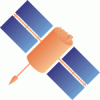Changeset 7024 in ntrip for trunk/BNC/src/bnchelp.html
- Timestamp:
- Jul 8, 2015, 2:43:48 PM (10 years ago)
- File:
-
- 1 edited
-
trunk/BNC/src/bnchelp.html (modified) (4 diffs)
Legend:
- Unmodified
- Added
- Removed
-
trunk/BNC/src/bnchelp.html
r7023 r7024 2635 2635 2636 2636 <p><a name="pppPlots"><h4>3.13.4 PPP (4): Plots</h4></p> 2637 <p> 2638 This panel presents options for visualizing PPP results as a time series plot or as a track map with PPP tracks on top of OSM or Google maps. 2639 </p> 2637 2640 2638 2641 <p><a name="ppptimeseries"><h4>3.13.4.1 PPP Plot - optional</h4></p> 2639 2642 <p> 2640 You make like to track your rover position using Google Maps or Open StreetMap as a background map. Track maps can be produced with BNC in 'Real-time Streams' mode or in 'RINEX Files' post processing mode with data coming from files. 2641 </p> 2642 <p> 2643 When in 'Post Processing' mode you should not forget to specify a proxy under the 'Network' panel if that is operated in front of BNC. 2644 </p> 2645 <p> 2646 PPP time series of North (red), East (green) and Up (blue) displacements will be plotted in the 'PPP Plot' panel when this option is ticked. Values will be either referred to an XYZ reference coordinate (if specified) or referred to the first estimated XYZ coordinate. The sliding PPP time series window will cover the period of the latest 5 minutes. 2643 PPP time series of North (red), East (green) and Up (blue) displacements will be plotted under the 'PPP Plot' tab when this option is ticked. Values will be either referred to an XYZ reference coordinate (if specified, see 'Coordinates') or referred to the first estimated positionn. The sliding PPP time series window will cover the period of the latest 5 minutes. 2647 2644 </p> 2648 2645 <p> … … 2655 2652 </p> 2656 2653 <p> 2657 Default is an empty option field, meaning that you don't want BNC to produce acoustic warning signals.2654 Default is an empty option field, meaning that you don't want BNC to produce acoustic warnings. 2658 2655 </p> 2659 2656 … … 2664 2661 <p><a name="ppptrackmap"><h4>3.13.4.3 Track Map - optional</h4></p> 2665 2662 <p> 2666 The 'Open Map' button opens a windows showing a map according to options specified below. 2663 You make like to track your rover position using Google Maps or Open StreetMap as background map. Track maps can be produced with BNC in 'Real-time Streams' mode or in 'RINEX Files' post processing mode with data coming from files. 2664 </p> 2665 <p> 2666 When in 'RINEX Files' post processing mode you should not forget to go online with your host and specify a proxy under the 'Network' panel if that is operated in front of BNC. 2667 </p> 2668 <p> 2669 The 'Open Map' button opens a windows showing a map according to the specified 'Google/OSM' option. 2667 2670 </p> 2668 2671 2669 2672 <p><a name="pppmaptype"><h4>3.13.4.3.1 Google/OSM - mandatory before pushing 'Open Map'</h4></p> 2670 2673 <p> 2671 S pecifyeither 'Google' or 'OSM' as the background for your rover positions.2674 Select either 'Google' or 'OSM' as the background map for your rover positions. 2672 2675 </p> 2673 2676 2674 2677 <p><a name="pppdotprop"><h4>3.13.4.4 Dot-properties - mandatory before pushing 'Open Map'</h4></p> 2678 <p> 2679 PPP tracks are presented on maps through plotting one colored dot per epoch. 2680 </p> 2675 2681 2676 2682 <p><a name="pppdotsize"><h4>3.13.4.4.1 Size - mandatory before pushing 'Open Map'</h4></p> … … 2681 2687 <p><a name="pppdotcolor"><h4>3.13.4.4.2 Color - mandatory before pushing 'Open Map'</h4></p> 2682 2688 <p> 2683 S pecifythe color of dots showing the rover track.2689 Select the color of dots showing the rover track. 2684 2690 </p> 2685 2691 2686 2692 <p><a name="pppspeed"><h4>3.13.4.5 Post Processing Speed - mandatory before pushing 'Open Map'</h4></p> 2687 2693 <p> 2688 With BNC in PPPpost processing mode you can specify the speed of computations as appropriate for visualization. Note that you can adjust 'Speed' on-the-fly while BNC is processing your observatins.2694 With BNC in 'RINEX File' post processing mode for PPP you can specify the speed of computations as appropriate for visualization. Note that you can adjust 'Post-processing speed' on-the-fly while BNC is already processing your observations. 2689 2695 </p> 2690 2696
Note:
See TracChangeset
for help on using the changeset viewer.