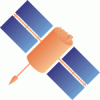Changeset 9437 in ntrip for trunk/BNC/src/bncwindow.cpp
- Timestamp:
- May 21, 2021, 12:59:06 PM (3 years ago)
- File:
-
- 1 edited
-
trunk/BNC/src/bncwindow.cpp (modified) (5 diffs)
Legend:
- Unmodified
- Added
- Removed
-
trunk/BNC/src/bncwindow.cpp
r9436 r9437 1481 1481 // WhatsThis, Upload Corrections 1482 1482 // ----------------------------- 1483 _uploadTable->setWhatsThis(tr("<p>BNC can upload clock and orbit corrections to Broadcast Ephemeris (Broadcast Corrections) in RTCM Version 3 SSR format. You may have a situation where clocks and orbits come from an external Real-time Network Engine (1) or a situation where clock and orbit corrections are combined within BNC (2).</p><p>(1) BNC identifies a stream as coming from a Real-time Network Engine if its format is specified as 'RTNET' and hence its decoder string in the 'Streams' canvas is 'RTNET'. It encodes and uploads that stream to the specified Ntrip Broadcaster Host and Port</p><p>(2) BNC understands that it is expected to encode and upload combined Broadcast Ephemeris Corrections if you specify correction streams in the 'Combine Corrections' table.</p><p>To fill the 'Upload Corrections' table, hit the 'Add Row' button, double click on the 'Host' field to enter the IP or URL of an Ntrip Broadcaster and hit Enter. Select the Ntrip Version that shall be used for data upload. Then double click on the 'Port', 'Mount' and 'Password' fields to enter the Ntrip Broadcaster IP port (default is 80), the mountpoint and the stream upload password. If Ntrip Version 2 is chosen, click to the 'User' field to enter a stream upload user name. An empty 'Host' option field means that you don't want to upload corrections.</p><p>Select a target coordinate reference System (e.g. IGS14) for outgoing clock and orbit corrections.</p><p>By default orbit and clock corrections refer to Antenna Phase Center (APC). Tick 'CoM' to refer uploaded corrections to Center of Mass instead of APC.</p><p>Specify a path for saving generated Broadcast Corrections plus Broadcast Ephemeris as SP3 orbit files. If the specified directory does not exist, BNC will not create such files. The following is a path example for a Linux system: /home/user/BNCOUTPUT0${V3PROD}.sp3<br>Note that '${V3PROD}' produces the time stamp in the filename, which is related to the RINEX version 3 filename concept.</p><p>Specify a path for saving generated Broadcast Correction clocks plus Broadcast Ephemeris clocks as Clock RINEX files. If the specified directory does not exist, BNC will not create Clock RINEX files. The following is a path example for a Linux system: /home/user/BNCOUTPUT0${V3PROD}.clk<br>Note that '${V3PROD}' produces the time stamp in the filename, which is related to the RINEX version 3 filename concept.</p><p>Finally, specify a SSR Provider ID (issued by RTCM), SSR Solution ID, and SSR Issue of Data number.</p><p>In case the 'Combine Corrections' table contains only one Broadcast Correction stream, BNC will add that stream content to the Broadcast Ephemeris to save results in files specified via SP3 and/or Clock RINEX file path. You should then define only the SP3 and Clock RINEX file path and no further option in the 'Upload Corrections' table. <i>[key: uploadMountpointsOut]</i></p>"));1483 _uploadTable->setWhatsThis(tr("<p>BNC can upload clock and orbit corrections to Broadcast Ephemeris (Broadcast Corrections) in different SSR formats. You may have a situation where clocks and orbits come from an external Real-time Network Engine (1) or a situation where clock and orbit corrections are combined within BNC (2).</p><p>(1) BNC identifies a stream as coming from a Real-time Network Engine if its format is specified as 'RTNET' and hence its decoder string in the 'Streams' canvas is 'RTNET'. It encodes and uploads that stream to the specified Ntrip Broadcaster Host and Port</p><p>(2) BNC understands that it is expected to encode and upload combined Broadcast Ephemeris Corrections if you specify correction streams in the 'Combine Corrections' table.</p><p>To fill the 'Upload Corrections' table, hit the 'Add Row' button, double click on the 'Host' field to enter the IP or URL of an Ntrip Broadcaster and hit Enter. Select the Ntrip Version that shall be used for data upload. Then double click on the 'Port', 'Mount' and 'Password' fields to enter the Ntrip Broadcaster IP port (default is 80), the mountpoint and the stream upload password. If Ntrip Version 2 is chosen, click to the 'User' field to enter a stream upload user name. An empty 'Host' option field means that you don't want to upload corrections.</p><p>Select a target coordinate reference System (e.g. IGS14) for outgoing clock and orbit corrections.</p><p>Select a target SSR format (e.g. IGS-SSR) for outgoing clock and orbit corrections.</p><p>By default orbit and clock corrections refer to Antenna Phase Center (APC). Tick 'CoM' to refer uploaded corrections to Center of Mass instead of APC.</p><p>Specify a path for saving generated Broadcast Corrections plus Broadcast Ephemeris as SP3 orbit files. If the specified directory does not exist, BNC will not create such files. The following is a path example for a Linux system: /home/user/BNCOUTPUT0${V3PROD}.sp3<br>Note that '${V3PROD}' produces the time stamp in the filename, which is related to the RINEX version 3 filename concept.</p><p>Specify a path for saving generated Broadcast Correction clocks plus Broadcast Ephemeris clocks as Clock RINEX files. If the specified directory does not exist, BNC will not create Clock RINEX files. The following is a path example for a Linux system: /home/user/BNCOUTPUT0${V3PROD}.clk<br>Note that '${V3PROD}' produces the time stamp in the filename, which is related to the RINEX version 3 filename concept.</p><p>Finally, specify a SSR Provider ID (issued by RTCM), SSR Solution ID, and SSR Issue of Data number.</p><p>In case the 'Combine Corrections' table contains only one Broadcast Correction stream, BNC will add that stream content to the Broadcast Ephemeris to save results in files specified via SP3 and/or Clock RINEX file path. You should then define only the SP3 and Clock RINEX file path and no further option in the 'Upload Corrections' table. <i>[key: uploadMountpointsOut]</i></p>")); 1484 1484 addUploadRowButton->setWhatsThis(tr("<p>Hit 'Add Row' button to add another line to the 'Upload Corrections' table.</p>")); 1485 1485 delUploadRowButton->setWhatsThis(tr("<p>Hit 'Del Row' button to delete the highlighted line(s) from the 'Upload Corrections' table.</p>")); … … 1493 1493 // WhatsThis, Upload Ephemeris 1494 1494 // --------------------------- 1495 _uploadEphTable->setWhatsThis(tr("<p>BNC can upload a Broadcast Ephemeris stream in RTCM Version 3 format. Specify the IP number or URL of an Ntrip Broadcaster to upload the respective stream. <i>[key: uploadEphHost]</i></p>"));1495 _uploadEphTable->setWhatsThis(tr("<p>BNC can upload Broadcast Ephemeris streams in RTCM Version 3 format. To fill the 'Upload Ephemeris' table, hit the 'Add Row' button, double click on the 'Host' field to enter the IP or URL of an Ntrip Broadcaster and hit Enter. Select the Ntrip Version that shall be used for data upload. Then double click on the 'Port', 'Mount' and 'Password' fields to enter the Ntrip Broadcaster IP port (default is 80), the mountpoint and the stream upload password. If Ntrip Version 2 is chosen, click to the 'User' field to enter a stream upload user name. Specify the satellite system(s) that shall be part of the uploaded stream (e.g. G for GPS or GRE for GPS+GLONASS+Galileo, or ALL). <i>[key: uploadEphHost]</i></p>")); 1496 1496 addUploadEphRowButton->setWhatsThis(tr("<p>Hit 'Add Row' button to add another line to the 'Upload Ephemeris' table.</p>")); 1497 1497 delUploadEphRowButton->setWhatsThis(tr("<p>Hit 'Del Row' button to delete the highlighted line(s) from the 'Upload Ephemeris' table.</p>")); … … 1991 1991 } 1992 1992 else if (iCol == 6) { 1993 Q ComboBox* system = (QComboBox*)(_uploadEphTable->cellWidget(iRow, iCol));1994 hlp += system-> currentText() + ",";1993 QLineEdit* system = (QLineEdit*)(_uploadEphTable->cellWidget(iRow, iCol)); 1994 hlp += system->text() + ","; 1995 1995 } 1996 1996 } … … 2955 2955 } 2956 2956 else if (iCol == 6) { 2957 QComboBox* system = new QComboBox(); 2958 system->setEditable(false); 2959 system->addItems(QString("G,R,E,C,J,I,S,G+R,G+E,G+R+E,G+R+E+C,G+R+E+C+J,G+R+E+C+J+Q,G+R+E+C+J+Q+I,ALL").split(",")); 2957 QLineEdit* system = new QLineEdit(); 2960 2958 system->setFrame(false); 2961 2959 _uploadEphTable->setCellWidget(iRow, iCol, system); … … 3041 3039 } 3042 3040 else if (iCol == 6) { 3043 QComboBox* system = new QComboBox(); 3044 system->setEditable(false); 3045 system->addItems(QString("G,R,E,C,J,I,S,G+R,G+E,G+R+E,G+R+E+C,G+R+E+C+J,G+R+E+C+J+Q,G+R+E+C+J+Q+I,ALL").split(",")); 3041 QLineEdit* system = new QLineEdit(); 3046 3042 system->setFrame(false); 3047 system->set CurrentIndex(system->findText(hlp[iCol]));3043 system->setText(hlp[iCol]); 3048 3044 _uploadEphTable->setCellWidget(iRow, iCol, system); 3049 3045 }
Note:
See TracChangeset
for help on using the changeset viewer.