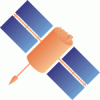Changes between Version 1 and Version 2 of TracInterfaceCustomization
- Timestamp:
- Sep 10, 2012, 7:25:57 PM (13 years ago)
Legend:
- Unmodified
- Added
- Removed
- Modified
-
TracInterfaceCustomization
v1 v2 1 1 = Customizing the Trac Interface = 2 2 [[TracGuideToc]] 3 [[PageOutline]] 3 4 4 5 == Introduction == … … 15 16 16 17 === Logo === 17 Change the `src` setting to `site/` followed by the name of your image file. The `width` and `height` settings should be modified to match your image's dimensions (the Trac chrome handler uses "`site/`" for files within the project directory `htdocs` and "`common/`" for the common ones).18 Change the `src` setting to `site/` followed by the name of your image file. The `width` and `height` settings should be modified to match your image's dimensions (the Trac chrome handler uses "`site/`" for files within the project directory `htdocs`, and "`common/`" for the common `htdocs` directory belonging to a Trac installation). Note that 'site/' is not a placeholder for your project name, it is the actual prefix that should be used (literally). For example, if your project is named 'sandbox', and the image file is 'red_logo.gif' then the 'src' setting would be 'site/red_logo.gif', not 'sandbox/red_logo.gif'. 18 19 19 20 {{{ … … 26 27 27 28 === Icon === 28 Icons should be a 16x16image in `.gif` or `.ico` format. Change the `icon` setting to `site/` followed by the name of your icon file. Icons will typically be displayed by your web browser next to the site's URL and in the `Bookmarks` menu.29 Icons should be a 32x32 image in `.gif` or `.ico` format. Change the `icon` setting to `site/` followed by the name of your icon file. Icons will typically be displayed by your web browser next to the site's URL and in the `Bookmarks` menu. 29 30 30 31 {{{ … … 40 41 }}} 41 42 43 Should your browser have issues with your favicon showing up in the address bar, you may put a "?" (less the quotation marks) after your favicon file extension. 44 45 {{{ 46 [project] 47 icon = /favicon.ico? 48 }}} 49 42 50 == Custom Navigation Entries == 43 51 The new [mainnav] and [metanav] can now be used to customize the text and link used for the navigation items, or even to disable them (but not for adding new ones). 44 52 45 In the following example, we rename the link to the Wiki start "Home", and hide the "Help/Guide". We also make the "View Tickets" entry link to a specific report . 53 In the following example, we rename the link to the Wiki start "Home", and hide the "!Help/Guide". We also make the "View Tickets" entry link to a specific report . 46 54 {{{ 47 55 [mainnav] … … 60 68 61 69 Say you want to add a link to a custom stylesheet, and then your own 62 header and footer. Save the following content as 'site.html'inside your projectstemplatesdirectory (each Trac project can have their ownsite.html), e.g. {{{/path/to/env/templates/site.html}}}:70 header and footer. Save the following content as `site.html` inside your projects `templates/` directory (each Trac project can have their own `site.html`), e.g. {{{/path/to/env/templates/site.html}}}: 63 71 64 72 {{{ … … 91 99 }}} 92 100 93 Those who are familiar with XSLT may notice that Genshi templates bear some similarities. However, there are some Trac specific features - for example '''${href.chrome('site/style.css')}'''attribute referencestemplate placed into environment's ''htdocs/'' In a similar fashion '''${chrome.htdocs_location}'''is used to specifycommon ''htdocs/''directoryfromTrac installation.94 95 `site.html` is one file to contain all your modifications. It usually works by thepy:match (element or attribute), and it allows you to modify the page as it renders - the matches hook onto specific sections depending on what it tries to find101 Those who are familiar with XSLT may notice that Genshi templates bear some similarities. However, there are some Trac specific features - for example `${href.chrome('site/style.css')}` attribute references a CSS file placed into environment's `htdocs/` directory. In a similar fashion `${chrome.htdocs_location}` is used to specify the common `htdocs/` directory belonging to a Trac installation. That latter location can however be overriden using the [[TracIni#trac-config|[trac] htdocs_location]] configuration setting. 102 103 `site.html` is one file to contain all your modifications. It usually works using the `py:match` directive (element or attribute), and it allows you to modify the page as it renders - the matches hook onto specific sections depending on what it tries to find 96 104 and modify them. 97 105 See [http://groups.google.com/group/trac-users/browse_thread/thread/70487fb2c406c937/ this thread] for a detailed explanation of the above example `site.html`. 98 A site.html can contain any number of such py:match sections for whatever you need to modify. This is all [http://genshi.edgewall.org/ Genshi], so the docs on the exact syntax can be found there. 99 100 101 Example snippet of adding introduction text to the new ticket form (hide when preview): 102 103 {{{ 104 #!xml 106 A `site.html` can contain any number of such `py:match` sections for whatever you need to modify. This is all Genshi, so the [http://genshi.edgewall.org/wiki/Documentation/xml-templates.html docs on the exact syntax] can be found there. 107 108 109 Example snippet of adding introduction text to the new ticket form (but not shown during preview): 110 111 {{{#!xml 105 112 <form py:match="div[@id='content' and @class='ticket']/form" py:attrs="select('@*')"> 106 113 <py:if test="req.environ['PATH_INFO'] == '/newticket' and (not 'preview' in req.args)"> … … 111 118 }}} 112 119 113 This example illustrates a technique of using '''`req.environ['PATH_INFO']`'''to limit scope of changes to one view only. For instance, to make changes insite.htmlonly for timeline and avoid modifying other sections - use''`req.environ['PATH_INFO'] == '/timeline'`'' condition in<py:if> test.120 This example illustrates a technique of using `req.environ['PATH_INFO']` to limit scope of changes to one view only. For instance, to make changes in `site.html` only for timeline and avoid modifying other sections - use `req.environ['PATH_INFO'] == '/timeline'` condition in `<py:if>` test. 114 121 115 122 More examples snippets for `site.html` can be found at [trac:wiki:CookBook/SiteHtml CookBook/SiteHtml]. … … 129 136 }}} 130 137 131 Also note that the `site.html` (despite its name) can be put in a common templates directory - see the `[inherit] templates_dir`option. This could provide easier maintainence (and a migration path from 0.10 for larger installations) as one new global `site.html` file can be made to include any existing header, footer and newticket snippets.138 Also note that the `site.html` (despite its name) can be put in a common templates directory - see the [[TracIni#inherit-section|[inherit] templates_dir]] option. This could provide easier maintainence (and a migration path from 0.10 for larger installations) as one new global `site.html` file can be made to include any existing header, footer and newticket snippets. 132 139 133 140 == Project List == #ProjectList … … 165 172 Once you've created your custom template you will need to configure the webserver to tell Trac where the template is located (pls verify ... not yet changed to 0.11): 166 173 174 For [wiki:TracModWSGI mod_wsgi]: 175 {{{ 176 os.environ['TRAC_ENV_INDEX_TEMPLATE'] = '/path/to/template' 177 }}} 178 167 179 For [wiki:TracFastCgi FastCGI]: 168 180 {{{ … … 207 219 208 220 Trac caches templates in memory by default to improve performance. To apply a template you need to restart the server. 221 209 222 ---- 210 223 See also TracGuide, TracIni