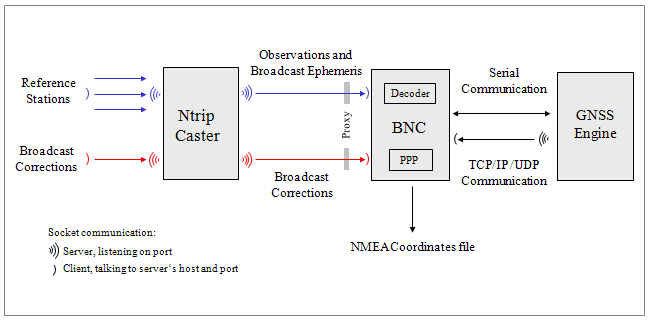
The BKG Ntrip Client (BNC) is a program for simultaneously retrieving, decoding, converting and processing real-time GNSS data streams from NTRIP Broadcasters like http://www.euref-ip.net/home, http://www.igs-ip.net/home, http://products.igs-ip.net/home, or http://mgex.igs-ip.net/home. It furthermore allows to edit and concatenate RINEX files or check their quality.
BNC has been developed for the Federal Agency for Cartography and Geodesy (BKG) within the framework of the IAG subcommission for Europe (EUREF) and the International GNSS Service (IGS).
BNC has been written under GNU General Public License (GPL). Binaries for BNC are available for Windows, 32-bit Linux, 64-bit Linux (compiled under -m32 32-bit compatibility mode), Solaris, and Mac systems. We used the MinGW Version 4.4.0 compiler to create the Windows binary. It is likely that BNC can be compiled on other systems where a GNU compiler and Qt Version 4.7.3 are installed.
Please ensure that you have installed the latest version of BNC available from http://igs.bkg.bund.de/ntrip/download. We are continuously working on the program and would appreciate if you could send comments, suggestions, or bug reports to [euref-ip@bkg.bund.de] or [igs-ip@bkg.bund.de].
The purpose of BNC is to
BNC supports decoding the following GNSS stream formats and message types:
The first of the following figures shows a flow chart of BNC connected to a GNSS receiver providing observations via serial or TCP communication link for the purpose of Precise Point Positioning. The second figure shows the conversion of RTCM streams to RINEX files. The third figure shows a flow chart of BNC feeding a real-time GNSS engine which estimates Broadcast Corrections. BNC is used in this scenario to encode correctors to RTCM Version 3 and upload them to an NTRIP Broadcaster. The fourth figure shows BNC combining several Broadcast Correction streams to disseminate the combination product while saving results in SP3 and Clock RINEX files.
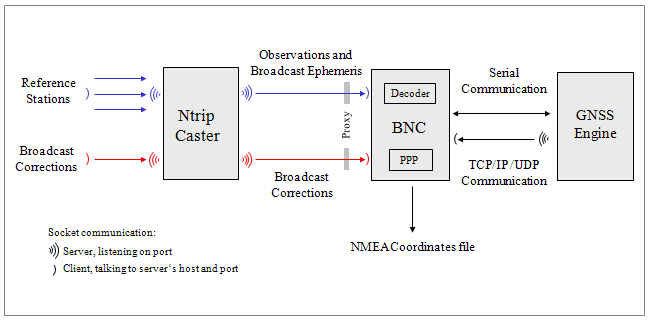
Figure: Flowchart, BNC connected to a GNSS receiver for Precise Point Positioning.
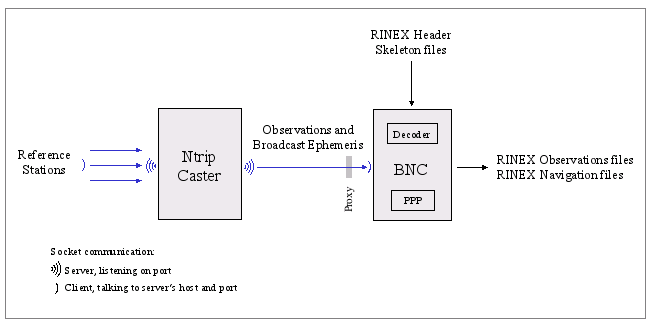
Figure: Flowchart, BNC converting RTCM streams to RINEX batches.
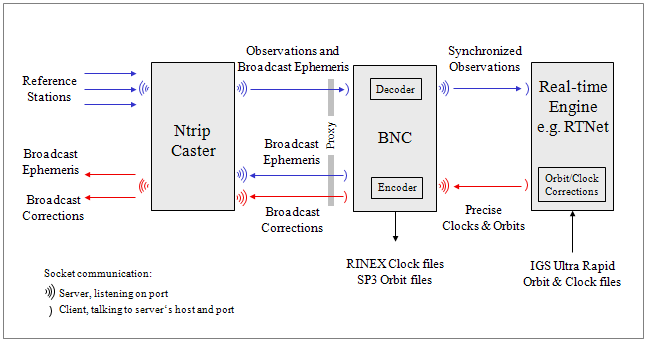
Figure: Flowchart, BNC feeding a real-time GNSS engine and uploading an encoded Broadcast Corrections stream.
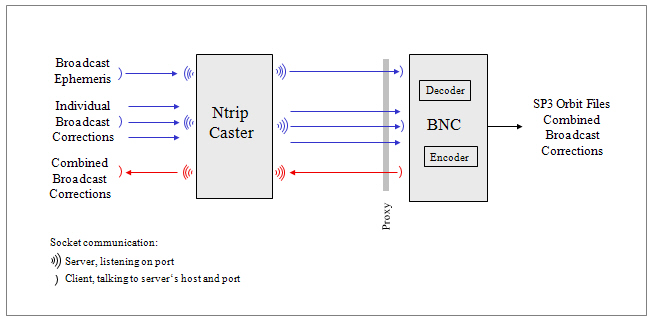
Figure: Flowchart, BNC combining Broadcast Correction streams.
Although BNC is mainly a real-time tool to be operated online, it can be run offline
Unless it runs offline, BNC
The main window of BNC shows a 'Top menu bar' section, a 'Settings' sections with tabs to set processing options, a 'Streams' section, a section for 'Log' tabs, and a 'Bottom menu bar' section, see figure below.
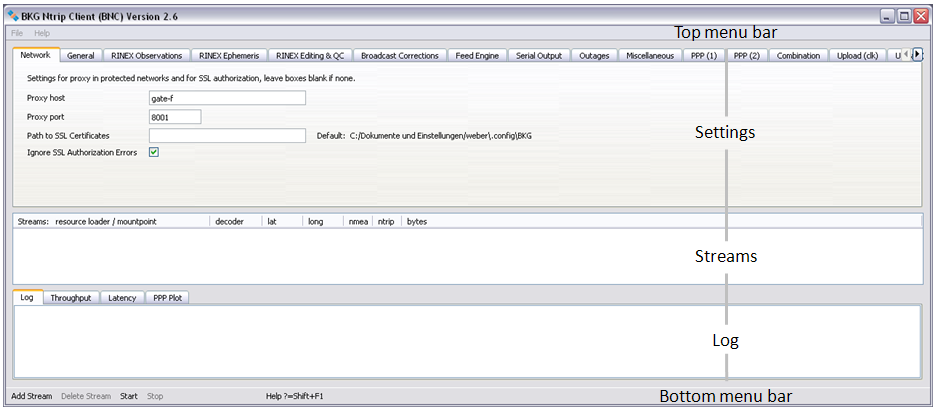
Figure: Sections on BNC's main window.
This chapter describes how to handle BNC and how to set the program options. It explains the top menu bar, the processing options, the 'Streams' and 'Log' sections, and the bottom menu bar.
The usual handling of BNC is that you first select a number of streams ('Add Stream'). Any stream configured to BNC shows up on the 'Streams' canvas in the middle of BNC's main window. You then go through BNC's various configuration tabs to select a combination of input, processing and output options before you start the program ('Start'). Most configuration tabs are dedicated to a certain functionality of BNC. If the first option field on such a configuration tab is empty, the affected functionality is - apart from a few exceptions - deactivated.
Records of BNC's activities are shown in the 'Log' tab. The bandwidth consumption per stream, the latency of incoming observations and a PPP time series for coordinates are shown in the 'Throughput', 'Latency' and 'PPP Plot' tabs of the main window.As a default, configuration files for running BNC on Unix/Linux/Mac systems are saved in directory '${HOME}/.config/BKG'. On Windows systems, they are typically saved in directory 'C:/Documents and Settings/Username/.config/BKG'. The default configuration file name is 'BNC.ini'.
The default file name 'BNC.ini' can be changed and the file contents can easily be edited. On graphical user interfaces it is possible to Drag & Drop a configuration file icon to start BNC (not on Mac systems). Some configuration options can be changed on-the-fly. See annexed 'Configuration Example' for a complete set of configuration options. It is also possible to start and configure BNC via command line.
Top Menu Bar
3.1. Top Menu Bar
3.1.1 File
3.1.2 Help
Settings Canvas
3.2. Network
3.2.1 Proxy
3.2.2 SSL
3.3. General
3.3.1. Logfile
3.3.2. Append Files
3.3.3. Reread Configuration
3.3.4. Auto Start
3.3.5. Raw Output File
3.4. RINEX Observations
3.4.1. File Names
3.4.2. Directory
3.4.3. File Interval
3.4.4. Sampling
3.4.5. Skeleton Extension
3.4.6. Script
3.4.7. Version
3.5. RINEX Ephemeris
3.5.1. Directory
3.5.2. Interval
3.5.3. Port
3.5.4. Version
3.6. RINEX Editing & QC
3.6.1 Action
3.6.2 Set Edit Options
3.6.3 Input Files
3.6.4 Output Files
3.6.5 Command Line, No Windows
3.7. Broadcast Corrections
3.7.1. Directory, ASCII
3.7.2. Interval
3.7.3. Port
3.7.4. Wait for Full Epoch
3.8. Feed Engine
3.8.1. Port
3.8.2. Wait for Full Epoch
3.8.3. Sampling
3.8.4. File
3.8.5. Port (unsynchronized)
3.9. Serial Output
3.9.1. Mountpoint
3.9.2. Port Name
3.9.3. Baud Rate
3.9.4. Flow Control
3.9.5. Parity
3.9.6. Data Bits
3.9.7. Stop Bits
3.9.8. NMEA
3.9.9. File
3.9.10. Height
3.10. Outages
3.10.1. Observation Rate
3.10.2. Failure Threshold
3.10.3. Recovery Threshold
3.10.4. Script
3.11. Miscellaneous
3.11.1. Mountpoint
3.11.2. Log Latency
3.11.3. Scan RTCM
3.12. PPP Client
3.12.1 Mode & Mountpoints
3.12.1.1 Mode
3.12.1.2 Obs Mountpoint
3.12.1.3 Corr Mountpoint
3.12.2 Marker Coordinates
3.11.3 Antenna Excentricity
3.12.4 NMEA & Plot Output
3.12.4.1 NMEA File
3.12.4.2 NMEA Port
3.12.4.3 PPP Plot
3.12.5 Post Processing
3.12.6 Antennas
3.12.6.1 ANTEX File
3.12.6.2 Antenna Name
3.12.6.3 Apply Satellite Antenna Offsets
3.12.7 Basic Options
3.12.7.1 Use Phase Obs
3.12.7.2 Estimate Tropo
3.12.7.3 Use GLONASS
3.12.7.4 Use Galileo
3.12.7.5 Sync Corr
3.12.7.6 Averaging
3.12.7.7 Quick-Start
3.12.7.8 Maximal Solution Gap
3.12.8 Sigmas
3.12.8.1 Code
3.12.8.2 Phase
3.12.8.3 XYZ Init
3.12.8.4 XYZ White Noise
3.12.8.5 Tropo Init
3.12.8.6 Tropo White Noise
3.13. Combination
3.13.1 Combination Table
3.13.1.1 Add Row, Delete
3.13.1.2 Method
3.13.1.3 Maximal Residuum
3.14. Upload (clk)
3.14.1 Add, Delete Row
3.14.2 Host, Port, Mountpoint, Password
3.14.3 System
3.14.4 Center of Mass
3.14.5 SP3 File
3.14.6 RNX File
3.14.7 Interval
3.14.8 Sampling (Clk)
3.14.9 Sampling (Orb)
3.14.10 Custom Trafo
3.15. Upload (eph)
3.15.1 Host & Port
3.15.2 Mountpoint & Password
3.15.3 Sampling
Streams Canvas
3.16. Streams
3.16.1 Edit Streams
3.16.2 Delete Stream
3.16.3 Reconfigure Streams On-the-fly
Logging Canvas
3.17. Logging
3.17.1 Log
3.17.2 Throughput
3.17.3 Latency
3.17.4 PPP Plot
Bottom Menu Bar
3.18. Bottom Menu Bar
3.18.1. Add Stream - Coming from Caster
3.18.1.1 Caster Host and Port
3.18.1.2 Casters Table
3.18.1.3 User and Password
3.18.1.4 Get Table
3.18.1.5 NTRIP Version
3.18.1.6 Map
3.18.2 Add Stream - Coming from TCP/IP Port
3.18.3 Add Stream - Coming from UDP Port
3.18.4 Add Stream - Coming from Serial Port
3.18.5 Start
3.18.6 Stop
Command Line
3.19. Command Line Options
3.19.1. No Window Mode
3.19.2. File Mode
3.19.3. Configuration File
3.19.4. Configuration Options
The top menu bar allows to select a font for the BNC windows, save configured options, or quit the program execution. It also provides access to a program documentation.
The 'File' button lets you
The 'Help' button provides access to
BNC comes with a help system providing online information about its functionality and usage. Short descriptions are available for any widget. Focus to the relevant widget and press Shift+F1 to request help information. A help text appears immediately; it disappears as soon as the user does something else. The dialogs on some operating systems may provide a "?" button that users can click; they then click the relevant widget to pop up the help text.
You may need to specify a proxy when running BNC in a protected network. You may also like to use the Transport Layer Security (TLS) and its predecessor, Secure Sockets Layer (SSL) cryptographic protocols for secure NTRIP communication over the Internet.
3.2.1 Proxy - Usage in a protected LAN
If you are running BNC within a protected Local Area Network (LAN), you might need to use a proxy server to access the Internet. Enter your proxy server IP and port number in case one is operated in front of BNC. If you don't know the IP and port of your proxy server, check the proxy server settings in your Internet browser or ask your network administrator.
Note that IP streaming is often not allowed in a LAN. In this case you need to ask your network administrator for an appropriate modification of the local security policy or for the installation of a TCP relay to the NTRIP Broadcasters. If these are not possible, you might need to run BNC outside your LAN on a host that has unobstructed connection to the Internet.
3.2.2 SSL - Transport Layer Security
Communication with an NTRIP Broadcaster over SSL requires the exchange of client and/or server certificates. Specify the path to a directory where you save certificates on your system. You may like to check out http://software.rtcm-ntrip.org/wiki/Certificates for a list of known NTRIP Server certificates. Don't try communication via SSL if you are not sure whether this is supported by the involved NTRIP Broadcaster.
SSL communication may involve queries coming from the NTRIP Broadcaster. Tick 'Ignore SSL authorization erros' if you don't want to be bothered with this. Note that SSL communication is usually done over port 443.
The following defines general settings for BNC's logfile, file handling, reconfiguration on-the-fly, and auto-start.
Records of BNC's activities are shown in the 'Log' tab on the bottom of the main window. These logs can be saved into a file when a valid path is specified in the 'Logfile (full path)' field. The logfile name will automatically be extended by a string '_YYMMDD' carrying the current date. This leads to series of daily logfiles when running BNC continuously for extended. Message logs cover the communication status between BNC and the NTRIP Broadcaster as well as problems that may occur in the communication link, stream availability, stream delay, stream conversion etc. All times are given in UTC. The default value for 'Logfile (full path)' is an empty option field, meaning that BNC logs will not saved into a file.
When BNC is started, new files are created by default and any existing files with the same name will be overwritten. However, users might want to append existing files following a restart of BNC, a system crash or when BNC crashed. Tick 'Append files' to continue with existing files and keep what has been recorded so far. Note that option 'Append files' affects all types of files created by BNC.
3.3.3 Reread Configuration - optional
When operating BNC online in 'no window' mode (command line option -nw), some configuration options can nevertheless be changed on-the-fly without interrupting the running process. For that you force the program to reread parts of its configuration in pre-defined intervals from the disk. Select '1 min', '1 hour', or '1 day' to let BNC reread on-the-fly changeable configuration options every full minute, hour, or day. This lets in between edited options become effective without interrupting uninvolved threads. See annexed section 'Configuration Example' for a configuration file example and a list of on-the-fly changeable options.
You may like to auto-start BNC at startup time in window mode with pre-assigned configuration options. This may be required i.e. immediately after booting your system. Tick 'Auto start' to supersede the usage of the 'Start' button. Make sure that you maintain a link to BNC for that in your Autostart directory (Windows systems) or call BNC in a script below directory /etc/init.d (Unix/Linux/Mac systems).
See BNC's command line option -nw for an auto-start of BNC in 'no window' mode.
3.3.5 Raw Output File - optional
BNC can save all data coming in through various streams in one daily file. The information is recorded in the specified 'Raw output file' in the received order and format. This feature allows a BNC user to run the PPP option offline with observations, Broadcast Corrections, and Broadcast Ephemeris being read from a previously saved file. It supports the offline repetition of a real-time situation for debugging purposes. It is not meant for post-processing.
Data will be saved in blocks in the received format separated by ASCII time stamps like (example):
2010-08-03T18:05:28 RTCM3EPH RTCM_3 67This example block header tells you that 67 bytes were saved in the data block following this time stamp. The information in this block is encoded in RTCM Version 3 format, comes from mountpoint RTCM3EPH and was received at 18:05:29 UTC on 2010-08-03. BNC adds its own time stamps in order to allow the reconstruction of a recorded real-time situation.
The default value for 'Raw output file' is an empty option field, meaning that BNC will not save all raw data into one single daily file.
Observations will be converted to RINEX if they come in either RTCM Version 2 or RTCM Version 3 format. Depending on the RINEX version and incoming RTCM message types, the files generated by BNC may contain data from GPS, GLONASS, Galileo, SBAS, QZSS, and COMPASS. In case an observation type is listed in the RINEX header but the corresponding observation is unavailable, its value is set to zero '0.000'. Note that the 'RINEX TYPE' field in the RINEX Version 3 Observation file header is always set to 'M(MIXED)' or 'Mixed' even if the file only contains data from one system.
The screenshot below shows an example setup of BNC when converting streams to RINEX. Streams are coming from various NTRIP Broadcasters as well as from a serial communication link. Specifying a decoder string 'ZERO' would have meant to not convert the affected stream contents but save its contents as received.
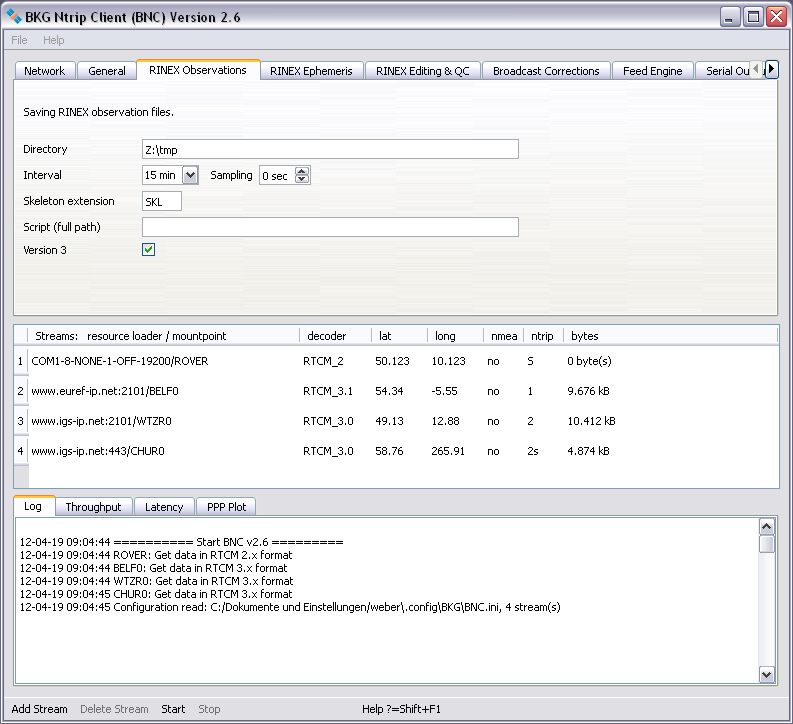
Figure: BNC translating incoming streams to 15 min RINEX Version 3 files.
RINEX file names are derived by BNC from the first 4 characters of the corresponding stream's mountpoint (4Char Station ID). For example, data from mountpoints FRANKFURT and WETTZELL will have hourly RINEX Observation files named
FRAN{ddd}{h}.{yy}O
WETT{ddd}{h}.{yy}O
where 'ddd' is the day of year, 'h' is a letter which corresponds to an hour long UTC time block and 'yy' is the year.
If there are more than one stream with identical 4Char Station ID (same first 4 characters for their mountpoints), the mountpoint strings are split into two sub-strings and both become part of the RINEX file name. For example, when simultaneously retrieving data from mountpoints FRANKFURT and FRANCE, their hourly RINEX Observation files are named as
FRAN{ddd}{h}_KFURT.{yy}O
FRAN{ddd}{h}_CE.{yy}O.
If several streams show exactly the same mountpoint name (example: BRUS0 from www.euref-ip.net and BRUS0 from www.igs-ip.net), BNC adds an integer number to the file name leading i.e. to hourly RINEX Observation files like
BRUS{ddd}{h}_0.{yy}O
BRUS{ddd}{h}_1.{yy}O.
Note that RINEX file names for all intervals less than 1 hour follow the file name convention for 15 minutes RINEX Observation files i.e.
FRAN{ddd}{h}{mm}.{yy}O
where 'mm' is the starting minute within the hour.
Here you can specify the path to where the RINEX Observation files will be stored. If the specified directory does not exist, BNC will not create RINEX Observation files. Default value for 'Directory' is an empty option field, meaning that no RINEX Observation files will be written.
3.4.3 File Interval - mandatory if 'Directory' is set
Select the length of the RINEX Observation file generated. The default value is 15 minutes.
3.4.4 Sampling - mandatory if 'Directory' is set
Select the RINEX Observation sampling interval in seconds. A value of zero '0' tells BNC to store all received epochs into RINEX. This is the default value.
3.4.5 Skeleton Extension - optional
Whenever BNC starts generating RINEX Observation files (and then once every day at midnight), it first tries to retrieve information needed for RINEX headers from so-called public RINEX header skeleton files which are derived from sitelogs. A HTTP link to a directory containing these skeleton files may be available through data field number 7 of the affected NET record in the source-table. See http://www.epncb.oma.be:80/stations/log/skl/brus.skl for an example of a public RINEX Version 2 header skeleton file for the Brussels EPN station.
However, sometimes public RINEX header skeleton files are not available, its contents is not up to date, or you need to put additional/optional records in the RINEX header. For that BNC allows using personal skeleton files that contain the header records you would like to include. You can derive a personal RINEX header skeleton file from the information given in an up to date sitelog. A file in the RINEX Observations 'Directory' with a 'Skeleton extension' suffix is interpreted by BNC as a personal RINEX header skeleton file for the corresponding stream.
Examples for personal skeleton file name convention: RINEX Observation files for mountpoints WETTZELL, FRANKFURT and FRANCE (same 4Char Station ID), BRUS0 from www.euref-ip.net and BRUS0 from www.igs-ip.net (same 4Char Station ID, identical mountpoint stings) would accept personal skeleton files named
WETT.skl
FRAN_KFURT.skl
FRAN_CE.skl
BRUS_0.skl
BRUS_1.skl
if 'Skeleton extension' is set to 'skl'.
Note the following regulations regarding personal RINEX header skeleton files:
If neither a public nor a personal RINEX header skeleton file is available for BNC, a default header will be used.
Whenever a RINEX Observation file is saved, you might want to compress copy or upload it immediately via FTP. BNC allows you to execute a script/batch file to carry out these operations. To do that specify the full path of the script/batch file here. BNC will pass the RINEX Observation file path to the script as a command line parameter (%1 on Windows systems, $1 on Unix/Linux/Mac systems).
The triggering event for calling the script or batch file is the end of a RINEX Observation file 'Interval'. If that is overridden by a stream outage, the triggering event is the stream reconnection.
As an alternative to initiating file uploads through BNC, you may like to call an upload script or batch file through your crontable or Task Scheduler (independent from BNC) once every one or two minutes after the end of each RINEX file 'Interval'.
The default format for RINEX Observation files is RINEX Version 2.11. Select 'Version 3' if you would like to save observations in RINEX Version 3 format.
Broadcast ephemeris can be saved as RINEX Navigation files when received via RTCM Version 3 e.g. as message types 1019 (GPS) or 1020 (GLONASS) or 1045 (Galileo). The file name convention follows the details given in section 'RINEX File Names' except that the first four characters are 'BRDC' and the last character is
Note that streams dedicated to carry Broadacst Ephemeris messages in RTCM Version 3 format in high repetition rates are listed on http://igs.bkg.bund.de/ntrip/ephemeris.
Specify a path for saving Broadcast Ephemeris data as RINEX Navigation files. If the specified directory does not exist, BNC will not create RINEX Navigation files. Default value for Ephemeris 'Directory' is an empty option field, meaning that no RINEX Navigation files will be created.
3.5.2 Interval - mandatory if 'Directory' is set
Select the length of the RINEX Navigation file generated. The default value is 1 day.
BNC can output Broadcast Ephemeris in RINEX Version 3 format on your local host (IP 127.0.0.1) through an IP 'Port'. Specify an IP port number to activate this function. The default is an empty option field, meaning that no ASCII ephemeris output via IP port is generated.
The source code for BNC comes with an example perl script 'test_tcpip_client.pl' that allows you to read BNC's ASCII ephemeris output from the IP port.
Default format for RINEX Navigation files containing Broadcast Ephemeris is RINEX Version 2.11. Select 'Version 3' if you want to save the ephemeris in RINEX Version 3 format.
Note that this does not concern the Broadcast Ephemeris output through IP port which is always in RINEX Version 3 format.
BNC allows to concatenate RINEX files and edit their contents. Observation and navigation files can be handled. BNC can also carry out a quality check of the contents of RINEX files. This functionality in BNC stands for
Select an action. Options are 'Edit/Concatenate' and 'Analyze'.
3.6.2 Set Edit Options - mandatory if 'Edit/Concatenate' is set
Once the 'Edit/Concatenate' action is selected, you have to 'Set Edit Options'. BNC lets you specify the RINEX version, sampling rate, begin and end of file and marker, antenna, receiver details.
When converting RINEX Version 2 to RINEX Version 3, the tracking mode or channel information in the (last character out of the three characters) observation code is left blank if unknown. When converting RINEX Version 3 to RINEX Version 2
If you specify a 'New' but no 'Old' marker/antenna/receiver name, the corresponding data field in the emerging new RINEX file will be filled accordingly. If you in addition specify an 'Old' marker/antenna/receiver name, the corresponding data field in the emerging new RINEX file will only be filled accordingly where 'Old' specifications match existing file contents.
3.6.3 Input Files - mandatory if 'Action' is set
Specify full path to input RINEX observation file(s), and
specify full path to input RINEX navigation file(s).
When specifying several input files BNC will concatenate their contents.
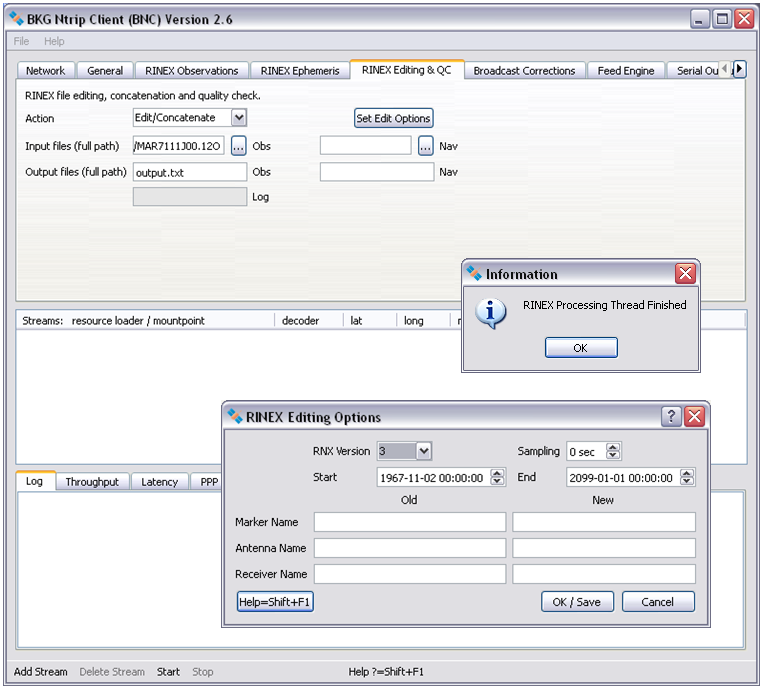
Figure: Example for RINEX file editing with BNC in post-processing mode.
3.6.4 Output Files - mandatory if 'Action' is set
Mandatory if 'Edit/Concatenate' selected:
Specify full path to output RINEX observation file(s) and
specify full path to output RINEX navigation file(s).
Mandatory if 'Analyze' selected:
Specify logfile(s) to output analysis results.
3.6.5 Command Line, No Windows - optional
BNC applies options from the configuration file but allows updating any of them on the command line while the contents of the configuration file remains unchanged, see 'Command Line Options' section below. The syntax for that looks as follows
--key <keyName> <keyValue>
where <keyName> stands for the name of an option contained in the configuration file and <keyValue> stands for the value you want to assign to it. This functionality may be helpful in the 'RINEX Editing & QC' context when running BNC on a routine bases for maintaining a RINEX file archive.
The following Linux example calls BNC in 'no window' mode with a local configuration file 'rnx.conf' for concatenating four 15min high-rate RINEX files residing in the local directory to produce an hourly RINEX Version 3 file with 30 seconds sampling rate:./bnc -nw --conf rnx.conf --key --key reqcAction Edit/Concatenate --key reqcObsFile "tlse119b00.12o,tlse119b15.12o,tlse119b30.12o,tlse119b45.12o" --key reqcOutObsFile tlse119b.12o --key reqcRnxVersion 3 --key reqcSampling 30
The following is a list of available keynames for 'RINEX Editing & QC' options and their meaning (cf. section 'Configuration Example'):
| Keyname | Meaning |
| reqcAction | RINEX Editing % QC action |
| reqcObsFile | RINEX observation input file(s) |
| reqcNavFile | RINEX navigation input files(s) |
| reqcOutObsFile | RINEX observation output file |
| reqcOutNavFile | RINEX navigation output file |
| reqcOutLogFile | Logfile |
| reqcRnxVersion | RINEX version of emerging new file |
| reqcSampling | Sampling rate of emerging new RINEX file |
| reqcStartDateTime | Begin of emerging new RINEX file |
| reqcEndDateTime | End of emerging new RINEX file |
| reqcOldMarkerName | Old marker name |
| reqcNewMarkerName | New marker name |
| reqcOldAntennaName | Old antenna name |
| reqcNewAntennaName | New antenna name |
| reqcOldReceiverName | Old receiver name |
| reqcNewReceiverName | New receiver name |
Differential GNSS and RTK operation using RTCM streams is currently based on corrections and/or raw measurements from single or multiple reference stations. This approach to differential positioning is using 'observation space' information. The representation with the RTCM standard can be called 'ObservationSpace Representation' (OSR).
An alternative to the observation space approach is the so called 'sate space' approach. The principle here is to provide information on individual error sources. It can be called 'State Space Representation' (SSR). For a rover position, state space information concerning precise satellite clocks, orbits, ionosphere, troposphere et cetera can be converted into observation space and used to correct the rover observables for more accurate positioning. Alternatively the state information can directly be used in the rover's processing or adjustment model.
RTCM has developed Version 3 messages to transport satellite clock and orbit corrections in real-time. The current set of messages concerns:
RTCM Version 3 streams carrying these messages may be used i.e. to support real-time Precise Point Positioning (PPP) applications.
When using clocks from Broadcast Ephemeris (with or without applied corrections) or clocks from SP3 files, it may be important to understand that they are not corrected for the conventional periodic relativistic effect. Chapter 10 of the IERS Conventions 2003 mentions that the conventional periodic relativistic correction to the satellite clock (to be added to the broadcast clock) is computed as dt = -2 (R * V) / c^2 where R * V is the scalar product of the satellite position and velocity and c is the speed of light. This can also be found in the GPS Interface Specification, IS-GPS-200, Revision D, 7 March 2006.
Orbit corrections are provided in along-track, cross-track and radial components. These components are defined in the Earth-centered, Earth-fixed reference frame of the broadcast ephemerides. For an observer in this frame, the along-track component is aligned in both direction and sign with the velocity vector, the cross-track component is perpendicular to the plane defined by the satellite position and velocity vectors, and the radial direction is perpendicular to the along track and cross-track ones. The three components form a right-handed orthogonal system.
After applying corrections, the satellite position and clock is referred to the 'ionospheric free' phase center of the antenna which is compatible with the broadcast orbit reference.
The orbit and clock corrections do not include local effects (like Ocean Loading or Solid Earth Tides) or atmospheric effects (Ionosphere and/or troposphere). Depending on the accuracy of your application you should correct for such effects by other means. There is currently no RTCM SSR message for ionospheric state parameters. Such messages are needed for accurate single frequency applications. The development of Iono messages will be the next step in the schedule of the RTCM State Space Representation Working Group.
Broadcast Corrections can be saved by BNC in files. The file name convention for Broadcast Correction files follows the convention for RINEX files except for the last character of the file name suffix which is set to "C".
Saved files contain blocks of records in plain ASCII format where - separate for each GNSS, message type, stream, and epoch - the begin of a block is indicated by a line like (examples):
! Orbits/Clocks: 30 GPS 0 Glonass CLK11
or
! Orbits/Clocks: 0 GPS 19 Glonass CLK11
Such line informs you about the number of records (here 30 and 19) carrying GPS or GLONASS related parameters you should receive next.
The first five parameters in each Broadcast Corrections record are:
In case of RTCM message types 1057 or 1063 (see Annex) these parameters are followed by
Undefined parameters are set to zero "0.000".
Example:
... 1057 0 1538 211151.0 G18 1 0.034 0.011 -0.064 0.000 0.000 0.000 1057 0 1538 211151.0 G16 33 -0.005 0.194 -0.091 0.000 0.000 0.000 1057 0 1538 211151.0 G22 50 0.008 -0.082 -0.001 0.000 0.000 0.000 ... 1063 0 1538 211151.0 R09 111 -0.011 -0.014 0.005 0.000 0.000 0.000 1063 0 1538 211151.0 R10 43 0.000 -0.009 -0.002 0.000 0.000 0.000 1063 0 1538 211151.0 R21 75 -0.029 0.108 0.107 0.000 0.000 0.000 ...
In case of RTCM message types 1058 or 1064 (see Annex) the first five parameters are followed by
... 1058 0 1538 211151.0 G18 0 1.846 0.000 0.000 1058 0 1538 211151.0 G16 0 0.376 0.000 0.000 1058 0 1538 211151.0 G22 0 2.727 0.000 0.000 ... 1064 0 1538 211151.0 R08 0 8.956 0.000 0.000 1064 0 1538 211151.0 R07 0 14.457 0.000 0.000 1064 0 1538 211151.0 R23 0 6.436 0.000 0.000 ...
In case of RTCM message types 1060 or 1066 (see Annex) the first five parameters are followed by
... 1060 0 1538 211610.0 G30 82 2.533 0.635 -0.359 -0.598 0.000 0.000 0.000 0.000 0.000 1060 0 1538 211610.0 G31 5 -4.218 -0.208 0.022 0.002 0.000 0.000 0.000 0.000 0.000 1060 0 1538 211610.0 G32 28 -2.326 0.977 -0.576 0.142 0.000 0.000 0.000 0.000 0.000 ... 1066 0 1538 211610.0 R22 27 1.585 2.024 2.615 -2.080 0.000 0.000 0.000 0.000 0.000 1066 0 1538 211610.0 R23 27 6.277 2.853 4.181 1.304 0.000 0.000 0.000 0.000 0.000 1066 0 1538 211610.0 R24 27 0.846 1.805 13.095 6.102 0.000 0.000 0.000 0.000 0.000 ...
In case of RTCM message types 1059 or 1065 (see Annex) the first five parameters are followed by
... 1059 0 1538 211151.0 G18 2 0 -0.010 11 -0.750 1059 0 1538 211151.0 G16 2 0 -0.040 11 -0.430 1059 0 1538 211151.0 G22 2 0 -0.630 11 -2.400 ...
3.7.1 Directory, ASCII - optional
Specify a directory for saving Broadcast Corrections in files. If the specified directory does not exist, BNC will not create Broadcast Correction files. Default value for Broadcast Corrections 'Directory' is an empty option field, meaning that no Broadcast Correction files will be created.
3.7.2 Interval - mandatory if 'Directory, ASCII' is set
Select the length of the Broadcast Correction files. The default value is 1 day.
BNC can output epoch by epoch synchronized Broadcast Corrections in ASCII format on your local host (IP 127.0.0.1) through an IP 'Port'. Specify an IP port number to activate this function. The default is an empty option field, meaning that no Broadcast Correction output via IP port is generated.
The output format equals the format used for saving Broadcast Corrections in a file with the exception that the Mountpoint is added at each line's end.
The following is an example output for streams from mountpoints RTCMSSR, CLK10 and CLK11:
... 1057 0 1538 211151.0 G18 1 0.034 0.011 -0.064 0.000 0.000 0.000 RTCMSSR 1057 0 1538 211151.0 G16 33 -0.005 0.194 -0.091 0.000 0.000 0.000 RTCMSSR 1057 0 1538 211151.0 G22 50 0.008 -0.082 -0.001 0.000 0.000 0.000 RTCMSSR ... 1058 0 1538 211151.0 G18 0 1.846 0.000 RTCMSSR 1058 0 1538 211151.0 G16 0 0.376 0.000 RTCMSSR 1058 0 1538 211151.0 G22 0 2.727 0.000 RTCMSSR ... 1059 0 1538 211151.0 G18 2 0 -0.010 11 -0.750 RTCMSSR 1059 0 1538 211151.0 G16 2 0 -0.040 11 -0.430 RTCMSSR 1059 0 1538 211151.0 G22 2 0 -0.630 11 -2.400 RTCMSSR ... 1063 0 1538 211151.0 R09 111 -0.011 -0.014 0.005 0.0000 0.000 0.000 RTCMSSR 1063 0 1538 211151.0 R10 43 0.000 -0.009 -0.002 0.0000 0.000 0.000 RTCMSSR 1063 0 1538 211151.0 R21 75 -0.029 0.108 0.107 0.0000 0.000 0.000 RTCMSSR ... 1064 0 1538 211151.0 R08 0 8.956 0.000 RTCMSSR 1064 0 1538 211151.0 R07 0 14.457 0.000 RTCMSSR 1064 0 1538 211151.0 R23 0 6.436 0.000 RTCMSSR ... 1066 0 1538 211610.0 R24 27 0.846 1.805 13.095 6.102 0.000 0.000 0.000 0.000 0.000 CLK11 1066 0 1538 211610.0 R23 27 6.277 2.853 4.181 1.304 0.000 0.000 0.000 0.000 0.000 CLK11 1066 0 1538 211610.0 R22 27 1.585 2.024 2.615 -2.080 0.000 0.000 0.000 0.000 0.000 CLK11 ... 1060 0 1538 211610.0 G32 28 -2.326 0.977 -0.576 0.142 0.000 0.000 0.000 0.000 0.000 CLK10 1060 0 1538 211610.0 G31 5 -4.218 -0.208 0.022 0.002 0.000 0.000 0.000 0.000 0.000 CLK10 1060 0 1538 211610.0 G30 82 2.533 0.635 -0.359 -0.598 0.000 0.000 0.000 0.000 0.000 CLK10 ...
The source code for BNC comes with an example perl script 'test_tcpip_client.pl' that allows you to read BNC's Broadcast Corrections from the IP port.
3.7.4 Wait for Full Epoch - mandatory if 'Port' is set
When feeding a real-time GNSS network engine waiting epoch by epoch for synchronized Broadcast Corrections, BNC drops (only concerning IP port output) whatever is received later than 'Wait for full epoch' seconds. A value of 2 to 5 seconds could be an appropriate choice for that, depending on the latency of the incoming Broadcast Corrections stream and the delay acceptable by your application. A message such as "COCK1: Correction overaged by 5 sec" shows up in BNC's logfile if 'Wait for full epoch' is exceeded.
Specifying a value of '0' means that BNC immediately outputs all incoming Broadcast Ephemeris Corrections and does not drop any of them for latency reasons.
BNC can generate synchronized or unsynchronized observations epoch by epoch from all stations and satellites to feed a real-time GNSS network engine. Observations can be streamed out through an IP port and/or saved in a local file. The output is always in plain ASCII format and comprises the following parameters:
StationID | GPSWeek | GPSWeekSec | PRN, G=GPS, R=GLO | SlotNumber (if GLO) | Band/Frequency & trackingMode | Code | Phase | Doppler | SNR | SlipCount | ....
In case an observation is not available, its value is set to zero '0.000'.
Note on 'SlipCount':
It is the current understanding of BNC's authors that different slip counts could be referred to different phase measurements (i.e. L1C and L1P). The 'loss-of-lock' flags in RINEX are an example for making such kind of information available per phase measurement. However, it looks like we do have only one slip count in RTCM Version 3 for all phase measurements. As it could be that a receiver generates different slip counts for different phase measurements, we output one slip count per phase measurement to a listening real-time GNSS network engine.
The following is an output example for GPS and GLONASS:
... CUT07 1683 493688.0000000 G05 1C 24584925.242 129195234.317 3639.020 38.812 40 2P 24584927.676 100671636.233 0.0 22.812 -1 2X 24584927.336 100671611.239 0.0 39.500 -1 CUT07 1683 493688.0000000 G04 1C 22598643.968 118756563.731 -1589.277 42.625 40 2P 22598649.391 92537559.230 0.0 29.125 -1 CUT07 1683 493688.0000000 G02 1C 23290004.062 122389588.008 -445.992 46.375 -1 2P 23290003.567 95368508.986 0.0 29.188 -1 CUT07 1683 493689.0000000 R16 -1 1C 19210052.313 102616872.230 364.063 53.375 42 1P 19210053.445 102616393.224 0.0 52.312 42 2P 19210057.785 79813218.557 0.0 50.188 -1 CUT07 1683 493689.0000000 R15 0 1C 20665491.149 110430900.266 -2839.875 49.188 -1 1P 20665491.695 110430900.278 0.0 47.625 -1 2P 20665497.559 85890714.522 0.0 48.000 -1 CUT07 1683 493689.0000000 R09 -2 1C 22028400.805 117630697.367 3584.840 47.625 -1 1P 22028401.586 117630607.367 0.0 45.688 -1 2P 22028406.746 91490549.182 0.0 41.625 -1 CUT07 1683 493689.0000000 R07 5 1C 24291127.360 130032400.255 4146.149 40.125 42 1P 24291128.492 130032400.259 0.0 39.312 42 2P 24291130.602 101136710.408 0.0 35.125 -1 CUT07 1683 493689.0000000 R05 1 1C 19740809.867 105526251.571 -921.679 54.125 42 1P 19740809.008 105526273.586 0.0 51.875 42 2P 19740814.051 82075815.588 0.0 50.812 -1 CUT07 1683 493689.0000000 R04 6 1C 23394651.125 125277095.951 -3385.191 40.875 42 1P 23394651.906 125277095.943 0.0 39.812 42 2P 23394658.125 97437771.004 0.0 39.000 -1 CUT07 1683 493689.0000000 G28 1C 25286905.648 132883677.970 4016.750 36.125 17 2P 25286911.715 103545663.916 0.0 14.812 11 CUT07 1683 493689.0000000 G23 1C 23018013.274 120961034.323 -1795.551 46.375 -1 2P 23018011.781 94255379.472 0.0 31.688 -1 CUT07 1683 493689.0000000 G20 1C 24055613.563 126413402.503 -3233.574 38.500 -1 2P 24055617.227 98504065.103 0.0 20.125 -1 CUT07 1683 493689.0000000 G16 1C 24846810.039 130571661.274 -2140.137 38.000 41 2P 24846811.477 101744166.486 0.0 18.625 -1 CUT07 1683 493689.0000000 G13 1C 21388182.664 112395102.592 -678.356 51.812 -1 2P 21388183.516 87580617.458 0.0 39.688 -1 CUT07 1683 493689.0000000 G10 1C 20656684.758 108551288.049 1726.191 52.875 -1 2P 20656687.016 84585420.340 0.0 42.625 -1 CUT07 1683 493689.0000000 G08 1C 20703057.860 108795261.566 1880.523 52.875 -1 2P 20703060.644 84775535.497 0.0 41.188 -1 CUT07 1683 493689.0000000 G07 1C 20200125.289 106152257.500 -603.082 53.312 41 2P 20200126.961 82716251.449 0.0 46.000 -1 2X 20200126.797 82716243.452 0.0 52.625 -1 CUT07 1683 493689.0000000 G05 1C 24584232.312 129191595.301 3639.047 38.875 41 2P 24584234.980 100668800.633 0.0 22.875 -1 2X 24584234.348 100668775.639 0.0 39.812 -1 CUT07 1683 493689.0000000 G04 1C 22598946.500 118758153.159 -1589.461 42.500 41 2P 22598951.570 92538797.744 0.0 29.125 -1 CUT07 1683 493689.0000000 G02 1C 23290088.758 122390034.211 -446.429 46.312 -1 2P 23290088.203 95368856.681 0.0 28.500 -1 CUT07 1683 493690.0000000 R16 -1 1C 19209984.633 102616508.497 363.305 53.500 43 1P 19209985.180 102616029.506 0.0 51.812 43 2P 19209989.871 79812935.655 0.0 50.188 -1 CUT07 1683 493690.0000000 R15 0 1C 20666023.047 110433740.264 -2840.242 49.188 -1 1P 20666023.945 110433740.275 0.0 47.500 -1 2P 20666029.574 85892923.403 0.0 47.625 -1 CUT07 1683 493690.0000000 R09 -2 1C 22027730.398 117627112.720 3584.305 47.688 -1 1P 22027730.828 117627022.726 0.0 46.188 -1 2P 22027735.988 91487761.121 0.0 41.688 -1 ...
The source code for BNC comes with a perl script called 'test_tcpip_client.pl' that allows you to read BNC's (synchronized or unsynchronized) ASCII observation output from the IP port and print it on standard output.
Note that any socket connection of an application to BNC's synchronized or unsynchronized observations ports is recorded in the 'Log' tab on the bottom of the main window together with a connection counter, resulting in log records like 'New client connection on sync/usync port: # 1'.
The following figure shows the screenshot of a BNC configuration where a number of streams is pulled from different NTRIP Broadcasters to feed a GNSS engine via IP port output.
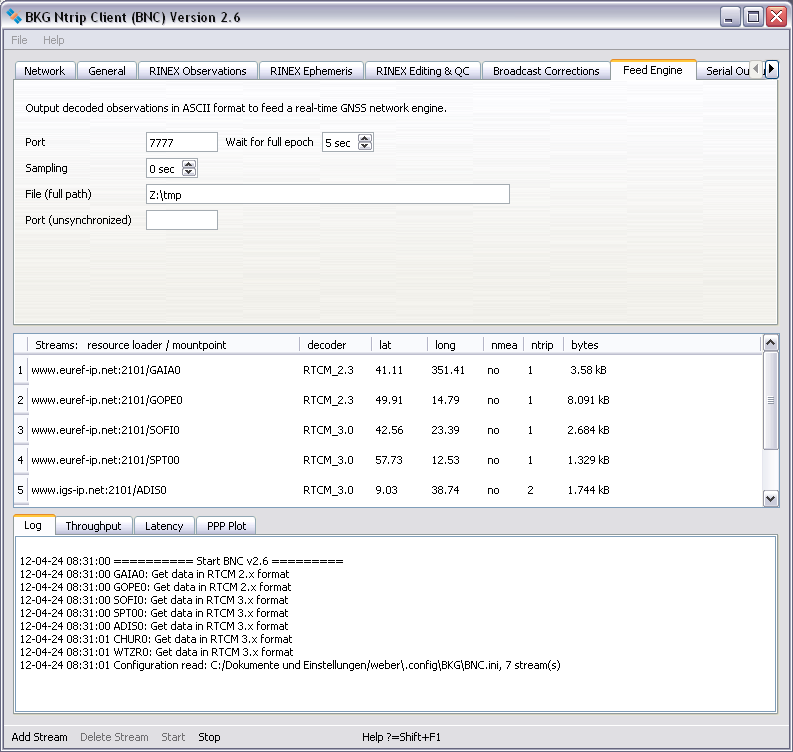
Figure: Synchronized BNC output via IP port to feed a GNSS real-time engine.
BNC can produce synchronized observations in ASCII format on your local host (IP 127.0.0.1) through an IP 'Port'. Synchronized means that BNC collects all data for any specific epoch which become available within a certain number of latency seconds (see 'Wait for Full Epoch' option). It then - epoch by epoch - outputs whatever has been received. Specify an IP port number here to activate this function. The default is an empty option field, meaning that no binary synchronized output is generated.
3.8.2 Wait for Full Epoch - mandatory if 'Port' is set
When feeding a real-time GNSS network engine waiting for synchronized input epoch by epoch, BNC drops whatever is received later than 'Wait for full epoch' seconds. A value of 3 to 5 seconds could be an appropriate choice for that, depending on the latency of the incoming streams and the delay acceptable for your real-time GNSS product. Default value for 'Wait for full epoch' is 5 seconds.
Note that 'Wait for full epoch' does not affect the RINEX Observation file content. Observations received later than 'Wait for full epoch' seconds will still be included in the RINEX Observation files.
3.8.3 Sampling - mandatory if 'File' or 'Port' is set
Select the synchronized observation output sampling interval in seconds. A value of zero '0' tells BNC to send/store all received epochs. This is the default value.
Specifies the full path to a 'File' where synchronized observations are saved in plain ASCII format. The default value is an empty option field, meaning that no ASCII output file is created.
Beware that the size of this file can rapidly increase depending on the number of incoming streams. This option is primarily meant for testing and evaluation.
3.8.5 Port (unsynchronized) - optional
BNC can produce unsynchronized observations from all configured streams in ASCII format on your local host (IP 127.0.0.1) through an IP 'Port'. Unsynchronized means that BNC immediately forwards any received observation to the port. Specify an IP port number here to activate this function. The default is an empty option field, meaning that no binary unsynchronized output is generated.
You may use BNC to feed a serial connected device like an GNSS receiver. For that an incoming streams can be forwarded to a serial port. The following figure shows the screenshot of an example situation where BNC pulls a VRS stream from an NTRIP Broadcaster to feed a serial connected rover.
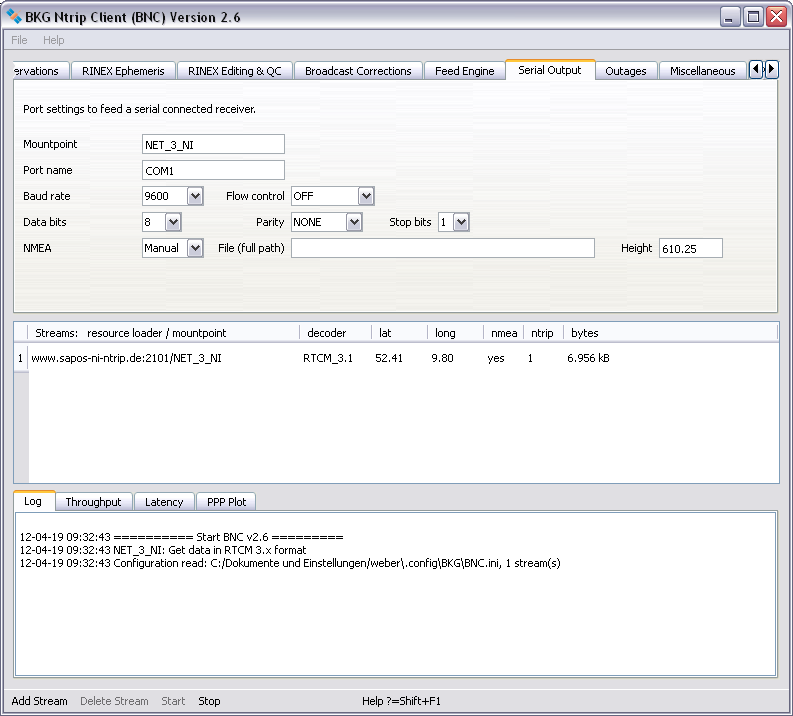
Figure: BNC pulling a VRS stream to feed a serial connected rover.
Enter a 'Mountpoint' to forward its corresponding stream to a serial connected GNSS receiver.
When selecting one of the serial communication options listed below, make sure that you pick those configured to the serial connected receiver.
3.9.2 Port Name - mandatory if 'Mountpoint' is set
Enter the serial 'Port name' selected on your host for communication with the serial connected receiver. Valid port names are
Windows: COM1, COM2 Linux: /dev/ttyS0, /dev/ttyS1 FreeBSD: /dev/ttyd0, /dev/ttyd1 Digital Unix: /dev/tty01, /dev/tty02 HP-UX: /dev/tty1p0, /dev/tty2p0 SGI/IRIX: /dev/ttyf1, /dev/ttyf2 SunOS/Solaris: /dev/ttya, /dev/ttyb
Note that you must plug a serial cable in the port defined here before you start BNC.
3.9.3 Baud Rate - mandatory if 'Mountpoint' is set
Select a 'Baud rate' for the serial output link. Note that using a high baud rate is recommended.
3.9.4 Flow Control - mandatory if 'Mountpoint' is set
Select a 'Flow control' for the serial output link. Note that your selection must equal the flow control configured to the serial connected device. Select 'OFF' if you don't know better.
3.9.5 Parity - mandatory if 'Mountpoint' is set
Select the 'Parity' for the serial output link. Note that parity is often set to 'NONE'.
3.9.6 Data Bits - mandatory if 'Mountpoint' is set
Select the number of 'Data bits' for the serial output link. Note that often '8' data bits are used.
3.9.7 Stop Bits - mandatory if 'Mountpoint' is set
Select the number of 'Stop bits' for the serial output link. Note that often '1' stop bit is used.
3.9.8 NMEA - mandatory for VRS streams
Select 'Auto' to automatically forward all NMEA-GGA messages coming from your serial connected GNSS receiver to the NTRIP Broadcaster and/or save them in a file.
Forwarding valid NMEA-GGA messages to the NTRIP Broadcaster is required for receiving 'Virtual Reference Station' (VRS) streams. Thus, in case your serial connected receiver is not capable to provide them, the alternative for VRS streams is a 'Manual' simulation of an initial NMEA-GGA message. Its contents is based on the approximate (editable) latitude/longitude from the broadcaster's source-table and an approximate VRS height to be specified.
In summary: select 'Manual' only when handling a VRS stream and your serial connected GNSS receiver doesn't generate NMEA-GGA messages. Select 'Auto' otherwise.
3.9.9 File - optional if 'Auto' NMEA is set
Specify the full path to a file where NMEA messages coming from your serial connected receiver are saved.
3.9.10 Height - mandatory if 'Manual' NMEA is set
Specify an approximate 'Height' above mean sea level in meter for your VRS to simulate an initial NMEA-GGA message. Latitude and longitude for that (editable) are taken from the broadcaster's source-table.
This option concerns only 'Virtual Reference Stations' (VRS). Its setting is ignored in case of streams coming from physical reference stations.
At any time an incoming stream might become unavailable or corrupted. In such cases, it is important that the BNC operator and/or the stream providers become aware of the situation so that necessary measures can be taken to restore the stream. Furthermore, continuous attempts to decode a corrupted stream can generate unnecessary workload for BNC. Outages and corruptions are handled by BNC as follows:
Stream outages: BNC considers a connection to be broken when there are no incoming data detected for more than 20 seconds. When this occurs, BNC will attempt to reconnect at a decreasing rate. It will first try to reconnect with 1 second delay, and again in 2 seconds if the previous attempt failed. If the attempt is still unsuccessful, it will try to reconnect within 4 seconds after the previous attempt and so on. The wait time doubles each time with a maximum wait time of 256 seconds.
Stream corruption: Not all bits chunk transfers to BNC's internal decoders return valid observations. Sometimes several chunks might be needed before the next observation can be properly decoded. BNC buffers all the outputs (both valid and invalid) from the decoder for a short time span (size derived from the expected 'Observation rate') and then determines whether a stream is valid or corrupted.
Outage and corruption events are reported in the 'Log' tab. They can also be passed on as parameters to a shell script or batch file to generate an advisory note to BNC operator or affected stream providers. This functionality lets users utilize BNC as a real-time performance monitor and alarm system for a network of GNSS reference stations.
3.10.1 Observation Rate - mandatory if 'Failure threshold', 'Recovery threshold' and 'Script' is set
BNC can collect all returns (success or failure) coming from a decoder within a certain short time span to then decide whether a stream has an outage or its content is corrupted. This procedure needs a rough a priory estimate of the expected observation rate of the incoming streams.
An empty option field (default) means that you don't want explicit information from BNC about stream outages and incoming streams that cannot be decoded.
3.10.2 Failure Threshold - optional
Event 'Begin_Failure' will be reported if no data is received continuously for longer than the 'Failure threshold' time. Similarly, event 'Begin_Corrupted' will be reported when corrupted data is detected by the decoder continuously for longer than this 'Failure threshold' time. The default value is set to 15 minutes and is recommended so not to inundate user with too many event reports.
Note that specifying a value of zero '0' for the 'Failure threshold' will force BNC to report any stream failure immediately. Note also that for using this function you need to specify the 'Observation rate'.
3.10.3 Recovery Threshold - optional
Once a 'Begin_Failure' or 'Begin_Corrupted' event has been reported, BNC will check for when the stream again becomes available or uncorrupted. Event 'End_Failure' or 'End_Corrupted' will be reported as soon as valid observations are again detected continuously throughout the 'Recovery threshold' time span. The default value is set to 5 minutes and is recommended so not to innundate users with too many event reports.
Note that specifying a value of zero '0' for the 'Recovery threshold' will force BNC to report any stream recovery immediately. Note also that for using this function you need to specify the 'Observation rate'.
As mentioned previously, BNC can trigger a shell script or a batch file to be executed when one of the events described are reported. This script can be used to email an advisory note to network operator or stream providers. To enable this feature, specify the full path to the script or batch file in the 'Script' field. The affected stream's mountpoint and type of event reported ('Begin_Outage', 'End_Outage', 'Begin_Corrupted' or 'End_Corrupted') will then be passed on to the script as command line parameters (%1 and %2 on Windows systems or $1 and $2 on Unix/Linux/Mac systems) together with date and time information.
Leave the 'Script' field empty if you do not wish to use this option. An invalid path will also disable this option.
Examples for command line parameter strings passed on to the advisory 'Script' are:
FFMJ0 Begin_Outage 08-02-21 09:25:59 FFMJ0 End_Outage 08-02-21 11:36:02 Begin was 08-02-21 09:25:59Sample script for Unix/Linux/Mac systems:
#!/bin/bash sleep $((60*RANDOM/32767)) cat | mail -s "NABU: $1" email@address <<! Advisory Note to BNC User, Please note the following advisory received from BNC. Stream: $* Regards, BNC !
Note the sleep command in this script which causes the system to wait for a random period of up to 60 seconds before sending the email. This should avoids overloading your mail server in case of a simultaneous failure of many streams.
This section describes several miscellaneous options which can be applied for a single stream (mountpoint) or for all configured streams.
The following figure shows RTCM message numbers contained in stream 'CONZ0' and the message latencies recorded every 10 seconds.

Figure: RTCM message numbers and latencies.
Specify a mountpoint to apply one or several of the 'Miscellaneous' options to the corresponding stream. Enter 'ALL' if you want to apply these options to all configured streams. An empty option field (default) means that you don't want BNC to apply any of these options.
BNC can average latencies per stream over a certain period of GPS time, the 'Log latency' interval. Mean latencies are calculated from the individual latencies of at most one (first incoming) observation or correction to Broadcast Ephemeris per second. The mean latencies are then saved in BNC's logfile. Note that computing correct latencies requires the clock of the host computer to be properly synchronized. Note further that the latencies available from the 'Latency' tab on the bottom of the main window represent individual latencies and not the mean latencies for the logfile.
Latency: Latency is defined in BNC by the following equation:
UTC time provided by BNC's host
- GPS time of currently processed epoch
+ Leap seconds between UTC and GPS time
--------------
= Latency
Statistics: BNC counts the number of GPS seconds covered by at least one observation. It also estimates an observation rate (independent from the a priory specified 'Observation rate') from all observations received throughout the first full 'Log latency' interval. Based on this rate, BNC estimates the number of data gaps when appearing in subsequent intervals.
Latencies of observations or corrections to Broadcast Ephemeris and statistical information can be recorded in the 'Log' tab at the end of each 'Log latency' interval. A typical output from a 1 hour 'Log latency' interval would be:
08-03-17 15:59:47 BRUS0: Mean latency 1.47 sec, min 0.66, max 3.02, rms 0.35, 3585 epochs, 15 gaps
Select a 'Log latency' interval to activate this function or select the empty option field if you do not want BNC to log latencies and statistical information.
When configuring a GNSS receiver for RTCM stream generation, the firmware's setup interface may not provide details about RTCM message types. As reliable information concerning stream contents should be available i.e. for NTRIP Broadcaster operators to maintain the broadcaster's source-table, BNC allows to scan RTCM streams for incoming message types and printout some of the contained meta-data. The idea for this option arose from 'InspectRTCM', a comprehensive stream analyzing tool written by D. Stoecker.
Tick 'Scan RTCM' to scan RTCM Version 2 or 3 streams and log all contained
Note that in RTCM Version 2 the message types 18 and 19 carry only the observables of one frequency. Hence it needs two type 18 and 19 messages per epoch to transport the observations from dual frequency receivers.
Logged time stamps refer to message reception time and allow understanding repetition rates. Enter 'ALL' if you want to log this information from all configured streams. Beware that the size of the logfile can rapidly increase depending on the number of incoming RTCM streams.
This option is primarily meant for testing and evaluation. Use it to figure out what exactly is produced by a specific GNSS receiver's configuration. An empty option field (default) means that you don't want BNC to print the message type numbers and antenna information carried in RTCM streams.
BNC can derive coordinates for a rover position following the Precise Point Positioning (PPP) approach. It uses either code or code plus phase data in ionosphere free linear combinations P3 or L3. Besides pulling a stream of observations from a dual frequency receiver, this also
The following figure provides the screenshot of an example PPP session with BNC.
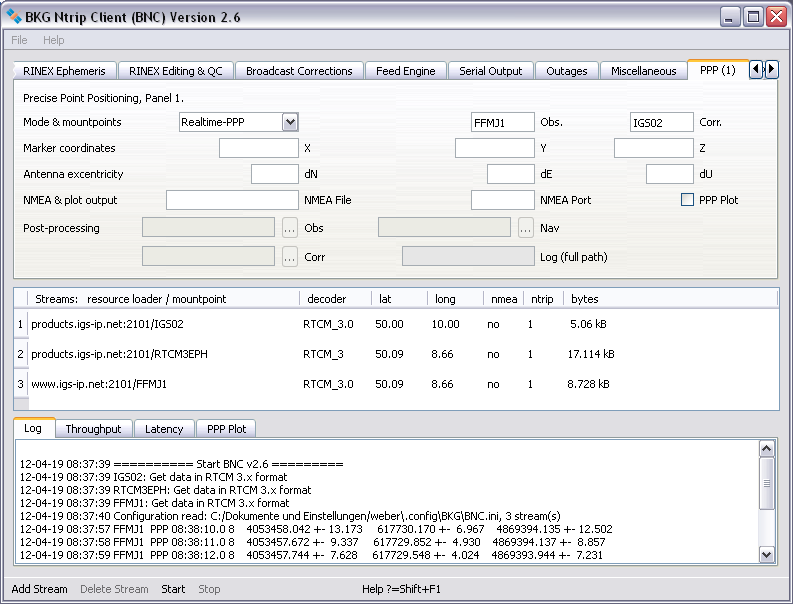
Figure: Precise Point Positioning with BNC, PPP Panel 1.
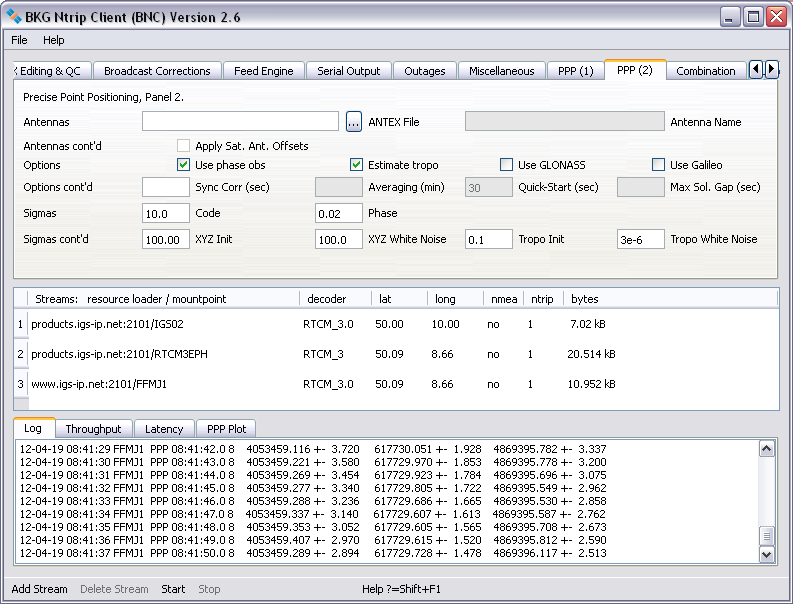
Figure: Precise Point Positioning with BNC, PPP Panel 2.
PPP results are shown in the 'Log' tab on the bottom of BNC's main window. Depending on the processing options, the following values are shown about once per second (example):
10-09-08 09:14:06 FFMJ1 PPP 09:14:04.0 12 4053457.429 +- 2.323 617730.551 +- 1.630 4869395.266 +- 2.951
The 'PPP' string in that is followed by the selected mounpoint, a PPP time stamp in GPS Time, the number of processed satellites, and XYZ coordinates with their formal errors as derived from the implemented filter in [m]. The implemented algorithm includes outlier and cycle slip detection. The maximum for accepted residuals is hard coded to 10 meters for code observations and 10 centimeters for phase observations.
More detailed PPP results are saved in BNC's logfile. Depending on the selected processing options you find
10-12-06 18:10:50 Single Point Positioning of Epoch 18:10:48.0
--------------------------------------------------------------
18:10:48.0 RES G04 L3 0.0165 P3 -0.1250
18:10:48.0 RES G11 L3 0.0150 P3 0.7904
18:10:48.0 RES G13 L3 0.0533 P3 0.4854
18:10:48.0 RES G17 L3 -0.0277 P3 1.2920
18:10:48.0 RES G20 L3 -0.0860 P3 -0.1186
18:10:48.0 RES G23 L3 0.0491 P3 -0.1052
18:10:48.0 RES G31 L3 0.0095 P3 -3.2929
18:10:48.0 RES G32 L3 0.0183 P3 -3.8800
18:10:48.0 RES R05 L3 -0.0077
18:10:48.0 RES R06 L3 0.0223
18:10:48.0 RES R15 L3 -0.0020
18:10:48.0 RES R16 L3 0.0156
18:10:48.0 RES R20 L3 -0.0247
18:10:48.0 RES R21 L3 0.0014
18:10:48.0 RES R22 L3 -0.0072
18:10:48.0 RES E52 L3 -0.0475 P3 -0.1628
18:10:48.0 RES G04 L3 0.0166 P3 -0.1250
18:10:48.0 RES G11 L3 0.0154 P3 0.7910
18:10:48.0 RES G13 L3 0.0535 P3 0.4855
18:10:48.0 RES G17 L3 -0.0272 P3 1.2925
18:10:48.0 RES G20 L3 -0.0861 P3 -0.1188
18:10:48.0 RES G23 L3 0.0489 P3 -0.1055
18:10:48.0 RES G31 L3 0.0094 P3 -3.2930
18:10:48.0 RES G32 L3 0.0183 P3 -3.8800
18:10:48.0 RES R05 L3 -0.0079
18:10:48.0 RES R06 L3 0.0223
18:10:48.0 RES R15 L3 -0.0020
18:10:48.0 RES R16 L3 0.0160
18:10:48.0 RES R20 L3 -0.0242
18:10:48.0 RES R21 L3 0.0016
18:10:48.0 RES R22 L3 -0.0072
18:10:48.0 RES E52 L3 -0.0474 P3 0.1385
clk = 64394.754 +- 0.045
trp = 2.185 +0.391 +- 0.001
offset = -415.400 +- 0.137
amb G17 = 11.942 +- 0.045
amb G23 = 248.892 +- 0.044
amb G31 = 254.200 +- 0.045
amb G11 = -12.098 +- 0.044
amb G20 = -367.765 +- 0.044
amb G04 = 259.588 +- 0.044
amb E52 = 6.124 +- 0.130
amb G32 = 201.496 +- 0.045
amb G13 = -265.658 +- 0.044
amb R22 = -106.246 +- 0.044
amb R21 = -119.605 +- 0.045
amb R06 = 41.328 +- 0.044
amb R15 = 163.453 +- 0.044
amb R20 = -532.746 +- 0.045
amb R05 = -106.603 +- 0.044
amb R16 = -107.830 +- 0.044
Note that BNC's 'PPP Client' option can also be used offline for debugging purposes. Apply the 'File Mode' command line options for that to read a file containing synchronized observations, orbit and clock correctors, and Broadcast Ephemeris. Such a file must be generated using BNC's 'Raw output file' option. Example:
bnc.exe --conf c:\temp\BNC.ppp --file c:\temp\FFMJ1
When using the PPP option, it is important to understand which effects are corrected by BNC.
3.12.1 Mode & Mountpoints - optional
Specify the Point Positioning mode you want to apply and the mountpoints for observations and Broadcast Corrections.
Choose between plain Single Point Positioning (SPP) and Precise Point Positioning (PPP) in 'Realtime' or 'Post-Processing' mode.
3.12.1.2 Obs Mountpoint - optional
Specify an 'Observations Mountpoint' from the list of selected 'Streams' you are pulling if you want BNC to derive coordinates for the affected rover position through a Point Positioning solution.
3.12.1.3 Corr Mountpoint - optional
Specify a Broadcast Ephemeris 'Corrections Mountpoint' from the list of selected 'Streams' you are pulling if you want BNC to correct your positioning solution accordingly.
3.12.2 Marker Coordinates - optional
Enter the reference coordinate components X,Y,Z of the receiver's position in meters if known. This option makes only sense for static observations. Default are empty option fields, meaning that the antenna's XYZ position is unknown.
Once XYZ coordinate components are defined, the 'PPP' line in BNC's logfile is extended by Nort, East and Up displacements to (example):
10-08-09 06:01:56 FFMJ1 PPP 06:02:09.0 11 4053457.628 +- 2.639 617729.438 +- 1.180 4869396.447 +- 1.921 NEU -0.908 -0.571 1.629
The parameters following the 'NEU' string provide Nort, East and Up components of the current coordinate displacement in meters.
3.12.3 Antenna Excentricity - optional
You may like to specify North, East and Up components of an antenna eccentricity which is the difference between a nearby marker position and the antenna phase center. If you do so BNC will produce coordinates referring to the marker position and not referring to the antenna phase center..
3.12.4 NMEA & Plot Output - optional
BNC allows to output results from Precise Point Positioning in NMEA format. It can also plot a time series of North, East and UP displacements of coordinate components.
The NMEA sentences generated about once per second are pairs of
Specify the full path to a file where Point Positioning results are saved as NMEA messages. The default value for 'NMEA file' is an empty option field, meaning that BNC will not saved NMEA messages into a file.
Note that Tomoji Takasu has written a program called RTKPlot for visualizing NMEA strings. It is available from http://gpspp.sakura.ne.jp/rtklib/rtklib.htm and compatible with the NMEA output of BNC's 'PPP Client' option.
Specify the IP port number of a local port where Point Positioning results become available as NMEA messages. The default value for 'NMEA Port' is an empty option field, meaning that BNC does not provide NMEA messages vi IP port. Note that the NMEA file output and the NMEA IP port output are the same.
NASA's 'World Wind' software (see http://worldwindcentral.com/wiki/NASA_World_Wind_Download) can be used for real-time visualization of positions provided through BNC's NMEA IP output port. You need the 'GPS Tracker' plug-in available from http://worldwindcentral.com/wiki/GPS_Tracker for that. The 'Word Wind' is not meant for showing centimeter level details.
PPP time series of North (red), East(green) and Up (blue) displacements will be plotted in the 'PPP Plot' tab when this option is ticked. Values will be either referred to an XYZ reference coordinate (if specified) or referred to the first estimated XYZ coordinate. The sliding PPP time series window will cover the period of the latest 5 minutes.
Note that a PPP time series makes only sense for a stationary operated receiver.
3.12.5 Post Processing - optional
When in 'Post-Processing mode
BNC accepts RINEX Version 2 as well as RINEX Version 3 observation or navigation file formats. Files carrying Broadcast Corrections must have the format produced by BNC in the 'Broadcast Corrections' tab.
Post Processing PPP results can be saved in a specific output file.
BNC allows to correct observations for antenna phase center offsets and variations.
3.12.6.1 ANTEX File - optional
IGS provides a file containing absolute phase center corrections for GNSS satellite and receiver antennas in ANTEX format. Entering the full path to such an ANTEX file is required for correcting observations for antenna phase center offsets and variations. It allows you to specify the name of your receiver's antenna (as contained in the ANTEX file) to apply such corrections.
Default is an empty option field meaning that you don't want to correct observations for antenna phase center offsets and variations.
3.12.6.2 Receiver Antenna Name - optional if 'ANTEX File' is set
Specify the receiver's antenna name as defined in your ANTEX file. Observations will be corrected for the antenna phase center's offset which may result in a reduction of a few centimeters at max. Corrections for phase center variations are not yet applied by BNC. The specified name must consist of 20 characters. Add trailing blanks if the antenna name has less than 20 characters. Examples:
'JPSREGANT_SD_E ' (no radome) 'LEIAT504 NONE' (no radome) 'LEIAR25.R3 LEIT' (radome)
Default is an empty option field meaning that you don't want to correct observations for antenna phase center offsets.
3.12.6.3 Apply Satellite Antenna Offsets - optional if 'ANTEX File' is set
BNC allows correcting observations for satellite antenna phase center offsets. (This option is not yet implemented.)
Satellite orbit and clock corrections refer to the satellite's antenna phase centers and hence observations are not to be corrected for satellite antenna phase center offsets. Tick 'Apply Sat. Ant. Offsets' to force BNC to correct observations for satellite antenna phase center offsets.
Default is to not correct observations for satellite antenna phase center offsets.
BNC allows using different Point Positioning processing options depending on the capability of the involved receiver and the application in mind. It also allows introducing specific sigmas for code and phase observations as well as for reference coordinates and troposphere estimates. You may also like to carry out your PPP solution in Quick-Start mode or enforce BNC to restart a solution if the length of an outage exceeds a certain threshold.
3.12.7.1 Use Phase Obs - optional
By default BNC applies a Point Positioning solution using an ionosphere free P3 linear combination of code observations. Tick 'Use phase obs' for an ionosphere free L3 linear combination of phase observations.
3.12.7.2 Estimate Tropo - optional
BNC estimates the tropospheric delay according to equation
T(z) = T_apr(z) + dT / cos(z)where T_apr is the a-priori tropospheric delay derived from Saastamoinen model.
By default BNC does not estimate troposphere parameters. Tick 'Estimate tropo' to estimate troposphere parameters together with the coordinates and save T_apr and dT in BNC's log file.
3.12.7.3 Use GLONASS - optional
By default BNC does not process GLONASS but only GPS observations when in Point Positioning mode. Tick 'Use GLONASS' to use GLONASS observations in addition to GPS (and Galileo if specified) for estimating coordinates in Point Positioning mode.
3.12.7.4 Use Galileo - optional
By default BNC does not process Galileo but only GPS observations when in Point Positioning mode. Tick 'Use Galileo' to use Galileo observations in addition to GPS (and GLONASS if specified) for estimating coordinates in Point Positioning mode.
Zero value (or empty field) means that BNC processes each epoch of data immediately after its arrival using satellite clock corrections available at that time. Non-zero value 'Sync Corr' means that the epochs of data are buffered and the processing of each epoch is postponed till the satellite clock corrections not older than 'Sync Corr' are available. Specifying a value of half the update rate of the clock corrections as 'Sync Corr' (i.e. 5 sec) may be appropriate. Note that this causes an additional delay of the PPP solutions in the amount of the update rate.
Using observations in sync with the corrections can avoid a possible high frequency noise of PPP solutions. Such noise could result from processing observations regardless of how late after a clock correction they were received. Note that applying the 'Sync Corr' option significantly reduces the PPP computation effort for BNC.
Default is an empty option field, meaning that you want BNC to process observations immediately after their arrival through applying the latest received clock correction.
3.12.7.6 Averaging - optional if XYZ is set
Enter the length of a sliding time window in minutes. BNC will continuously output moving average values ns and their RMS as computed from those individual values obtained most recently throughout this period. RMS values presented for XYZ coordinates and tropospheric zenit path delays are bias reduced while RMS values for Nort/East/Up (NEU) displacements are not. Averaged values for XYZ coordinates and their RMS are marked with string "AVE-XYZ" in BNC's log file and 'Log' section while averaged values for NEU displacements and their RMS are marked with string "AVE-NEU" and averaged values for the tropospheric delays and their RMS are marked with string "AVE-TRP". Example:
10-09-08 09:13:05 FFMJ1 AVE-XYZ 09:13:04.0 4053455.948 +- 0.284 617730.422 +- 0.504 4869397.692 +- 0.089 10-09-08 09:13:05 FFMJ1 AVE-NEU 09:13:04.0 1.043 +- 0.179 0.640 +- 0.456 1.624 +- 0.331 10-09-08 09:13:05 FFMJ1 AVE-TRP 09:13:04.0 2.336 +- 0.002
Entering any positive value up to 1440 (24h mean value) is allowed. An empty option field (default) means that you don't want BNC to output moving average positions into the log file and the 'Log' section. Note that averaging positions makes only sense for a stationary receiver.
3.12.7.7 Quick-Start - optional if XYZ is set
Enter the lenght of a startup period in seconds for which you want to fix the PPP solution to a known XYZ coordinate. Constraining coordinate components is done in BNC through setting the 'XYZ White Noise' temporarily to zero.
This so-called Quick-Start option allows the PPP solutions to rapidly converge after startup. It requires that the antenna remains unmoved on the know position throughout the defined period. A value of 120 (default) is likely to be an appropriate choice for 'Quick-Start'
You may need to create your own reference coordinate through running BNC for an hour in normal mode before applying the Quick-Start option. Don't forget to introduce a realistic sigma 'XYZ Ini' according to the coordinate's precision.
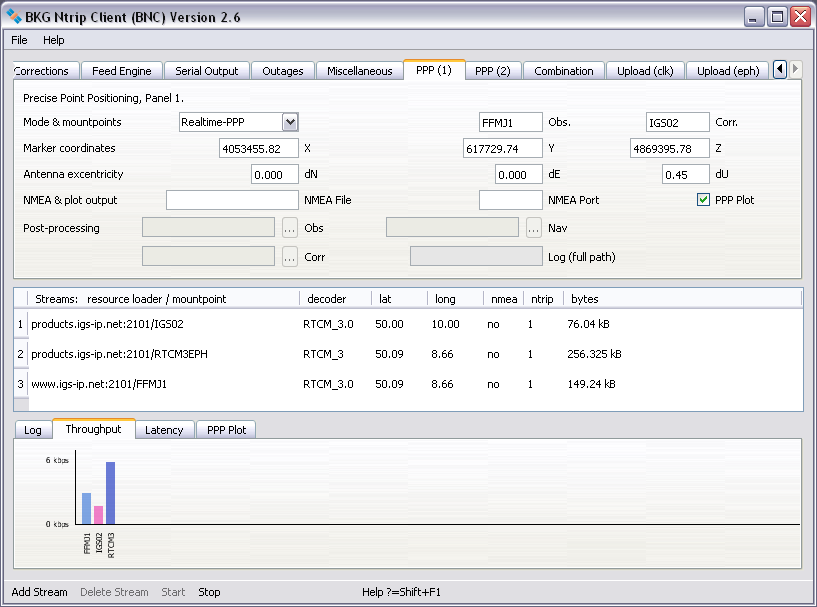
Figure: BNC in 'Quick-Start' mode (PPP, Panel 1)
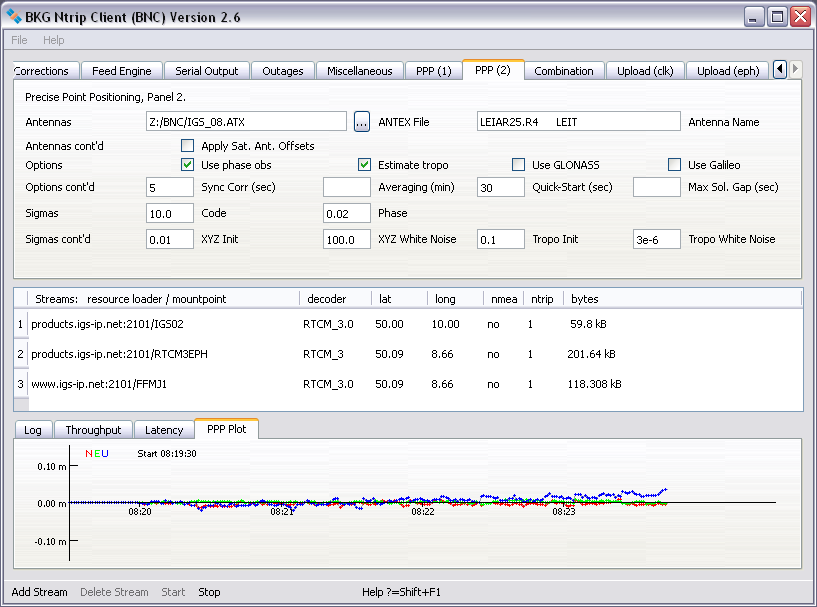
Figure: BNC in 'Quick-Start' mode (PPP, Panel 2)
3.12.7.8 Maximal Solution Gap - optional if Quick-Start is set
Specify a 'Maximum Solution Gap' in seconds. Should the time span between two consecutive solutions exceed this limit, the algorithm returns into the Quick-Start mode and fixes the introduced reference coordinate for the specified Quick-Start period. A value of '120' seconds could be an appropriate choice.
This option makes only sense for a stationary operated receiver where solution convergence can be enforced because a good approximation for the rover position is known. Default is an empty option field, meaning that you don't want BNC to return into the Quick-Start mode after failures caused i.e. by longer lasting outages.
You may like to introduce specific sigmas for code and phase observations and for the estimation of troposphere parameters.
3.11.8.1 Code - mandatory if 'Use Phase Obs' is set
When 'Use phase obs' is set in BNC, the PPP solution will be carried out using both, code and phase observations. A sigma of 5.0 m for code observations and a sigma of 0.02 m for phase observations (defaults) are used to combine both types of observations. As the convergence characteristic of a PPP solution can be influenced by the ratio of the sigmas for code and phase, you may like to introduce you own sigmas for code and phase observations which differ from the default values.
Specify a sigma for code observations. Default is 5.0 m.
3.12.8.2 Phase - mandatory if 'Use Phase Obs' is set
Specify a sigma for phase observations. Default is 0.02 m.
Enter a sigma in meters for the initial XYZ coordinate components. A value of 100.0 (default) may be an appropriate choice. However, this value may be significantly smaller (i.e. 0.01) when starting for example from a station with known XZY position in Quick-Start mode.
3.12.8.4 XYZ White Noise - mandatory
Enter a sigma in meters for the 'White Noise' of estimated XYZ coordinate components. A value of 100.0 (default) may be appropriate considering the potential movement of a rover.
3.12.8.5 Tropo Init - mandatory if 'Estimate tropo' is set
Enter a sigma in meters for the a-priory model based tropospheric delay estimation. A value of 0.1 (default) may be an appropriate choice.
3.12.8.6 Tropo White Noise - mandatory if 'Estimate tropo' is set
Enter a sigma in meters per second to describe the expected variation of the tropospheric effect. Supposing 1Hz observation data, a value of 3e-6 (default) would mean that the tropospheric effect may vary for 3600 * 3e-6 = 0.01 meters per hour.
BNC allows to process several orbit and clock corrections streams in real-time to produce, encode, upload and save a combination of Broadcast Corrections from various providers. It is so far only the satellite clock corrections which are combined while orbit corrections in the combination product as well as the product update rates are just taken over from one of the incoming Broadcast Correction streams. Combining only clock corrections using a fixed orbit reference has the possibility to introduce some analysis inconsistencies. We may therefore eventually consider improvements on this approach. The clock combination can be based either on a plain 'Single-Epoch' or on a 'Kalman' Filter approach.
In the Kalman Filter approach satellite clocks estimated by individual Analyses Centers (ACs) are used as pseudo observations within the adjustment process. Each observation is modeled as a linear function (actually a simple sum) of three estimated parameters: AC specific offset, satellite specific offset common to all ACs, and the actual satellite clock correction which represents the result of the combination. These three parameter types differ in their statistical properties. The satellite clock offsets are assumed to be static parameters while AC specific and satellite specific offsets are stochastic parameters with appropriate white noise. The solution is regularized by a set of minimal constraints.
Removing the AC-dependent biases as well as possible is a major issue with clock combinations. Since they vary in time, it can be tricky to do this. Otherwise, there will be artificial jumps in the combined clock stream if one or more AC contributions drop out for certain epochs. Here the Kalman Filter approach is expected to do better than the Single-Epoch approach.
In view of IGS real-time products, the 'Combination' functionality has been integrated in BNC because
Note that the combination process requires real-time access to Broadcast Ephemeris. So, in addition to the orbit and clock corrections streams BNC must pull a stream carrying Broadcast Ephemeris in the form of RTCM Version 3 messages. Stream 'RTCM3EPH' on caster products.igs-ip.net is an example for that.
A combination is carried out every 5 seconds. If incoming streams have different rates, only epochs that correspond to the 5 seconds update rate are used.
Note further that you need to tick the 'Use GLONASS' option which is part ot the 'PPP (2)' panel in case you want to produce an GPS plus GLONASS combination.
With respect to IGS, it is important to understand that a major effect in the combination of GNSS orbit and clock corrections streams is the selection of ACs to include. It is likely that a combination product could be improved in accuracy by using only the best two or three ACs. However, with only a few ACs to depend on, the reliability of the combination product could suffer and the risk of total failures increases. So there is an important tradeoff here that must be considered when selecting streams for a combination. The major strength of a combination product is its reliability and stable median performance which can be much better than that of any single AC product.
This comment applies in situations where we have a limited number of solutions to combine and their quality varies significantly. The situation may be different when the total number of ACs is larger and the range of AC variation is smaller. In that case, a standard full combination is probably the best.
The following recursive algorithm is used to detect orbit outliers in the Kalman Filter combination when corrections are provided by several ACs:
Step 1: We don't produce a combination for a certain satellite if only one AC provides corrections for it.
Step 2: A mean satellite position is calculated as the average of positions from all ACs.
Step 3: For each AC and satellite the 3D distance between individual and mean satellite position is calculated.
Step 4: We find the greatest difference between AC specific and mean satellite positions.
Step 5: If that is less than 0.2 m the conclusion is that we don't have an outlier and can proceed to the next epoch.
Step 6: If that is greater 0.2 m then corrections of the affiliated AC are ignored for the affected epoch and the outlier detection restarts with step 1.
Note that BNC can produce an internal PPP solution from combined Broadcast Corrections. For that you have to specify the keyword 'INTERNAL' as 'Corrections Mounpoint' in the PPP (1) panel.
Note further that the combination procedure in BNC also - formally - works with only one Broadcast Corrections stream specified for combination.
The part of BNC which enables the combination of orbit and clock corrections streams is not intended for publication under GNU General Public License (GPL). However, pre-compiled BNC binaries which support the 'Combination' option will be available for personal usage.
3.13.1 Combination Table - optional
Hit the 'Add Row' button, double click on the 'Mountpoint' field, enter a Broadcast Corrections mountpoint from the 'Streams' section and hit Enter. Then double click on the 'AC Name' field to enter your choice of an abbreviation for the Analysis Center (AC) providing the stream. Finally, double click on the 'Weight' field to enter a weight to be applied to this stream in the combination. The stream processing can already be started with only one corrections stream configured for combination.
Note that an appropriate 'Wait for full epoch' value needs to be specified for the combination under the 'Broadcast Corrections' tab. To give an example: a value of '15' sec would make sense if the update rate of incoming clock corrections is 10 sec.
The sequence of entries in the 'Combination Table' is not of importance. Note that the orbit information in the final combination stream is just copied from one of the incoming streams. The stream used for providing the orbits may vary over time: if the orbit providing stream has an outage then BNC switches to the next remaining stream for getting hold of the orbit information.
Default is an empty 'Combination Table' meaning that you don't want BNC to combine orbit and clock corrections streams.
3.13.1.1 Add Row, Delete - optional
Hit 'Add Row' button to add another row to the 'Combination Table' or hit the 'Delete' button to delete the highlighted row(s).
The following screenshots describe an example setup of BNC when combining Broadcast Correction streams and upload them to an NTRIP Broadcaster. Note that it requires specifying options under tabs 'Combination' and 'Upload (clk)'. The example uses the combination product to simultaneously carry out an 'INTERNAL' PPP solution in Quickstart mode which allows monitoring the quality of the combination product in the space domain.
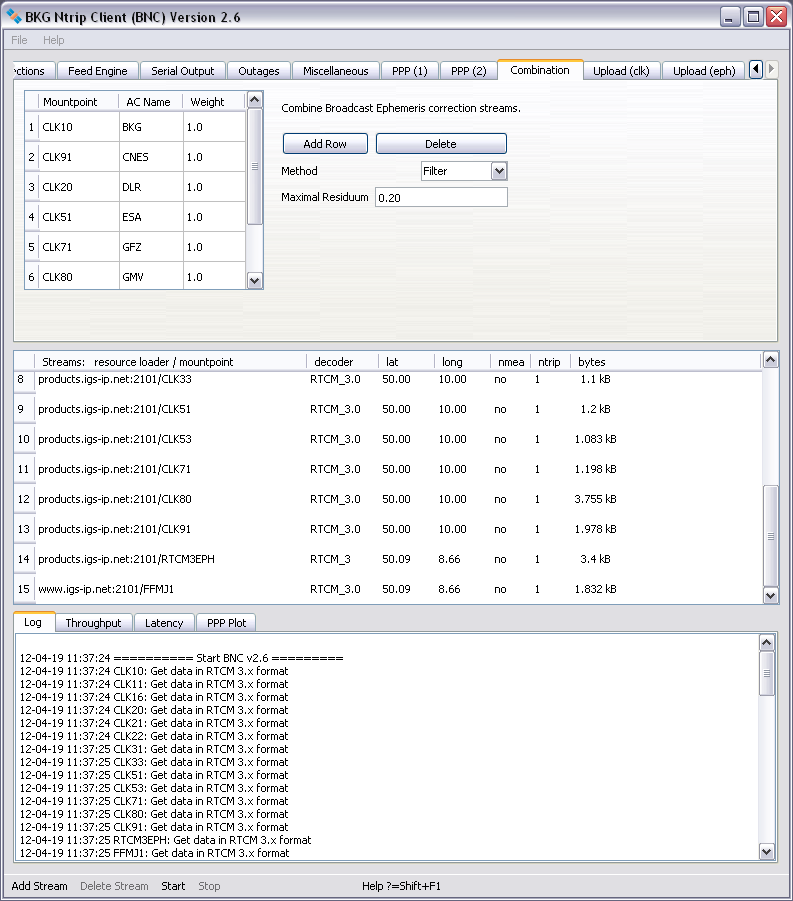
Figure: BNC combining Broadcast Correction streams.

Figure: BNC uploading the combined Broadcast Corrections stream.
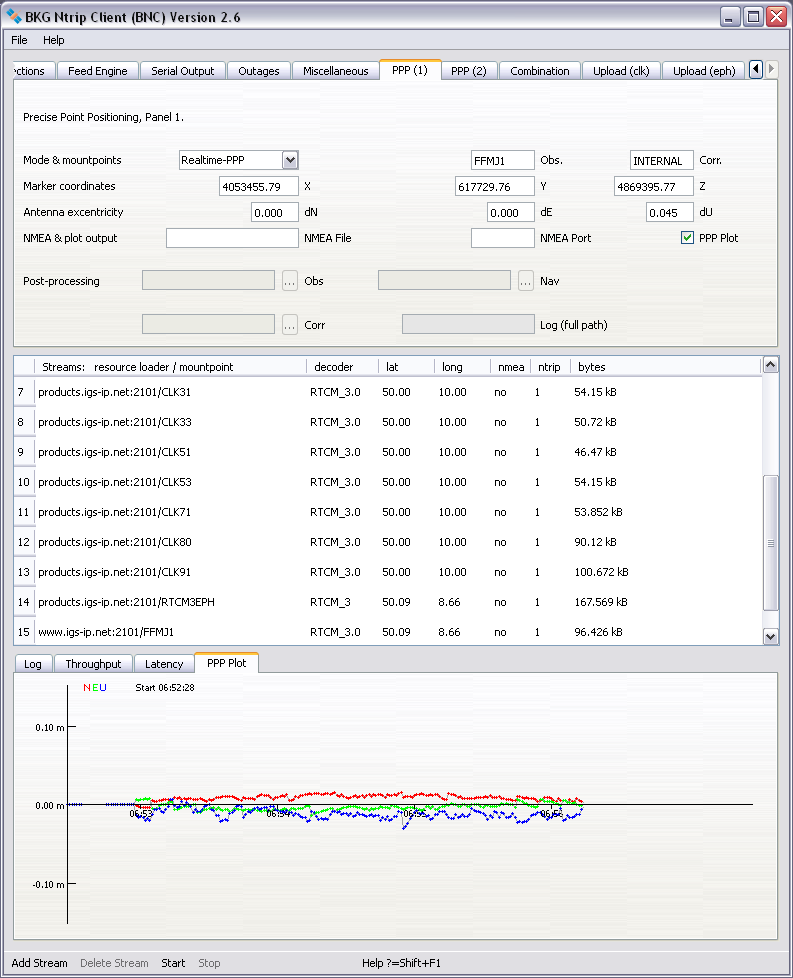
Figure: 'INTERNAL' PPP with BNC using combined Broadcast Corrections stream.
3.13.1.2 Method - mandatory if 'Combination Table' is populated
Select a clock combination method. Available options are Kalman 'Filter' and 'Single-Epoch. It is suggested to use the Kalman Filter approach in case the combined stream of Broadcast Corrections is intended for Precise Point Positioning support.
3.13.1.3 Maximal Residuum- mandatory if 'Combination Table' is populated
BNC combines all incoming clocks according to specified weights. Individual clock estimates that differ by more than 'Maximal Residuum' meters from the average of all clocks will be ignored.
It is suggested to specify a value of about 0.2 m for the Kalman filter combination approach and a value of about 3.0 meters for the Single-Epoch combination approach.
Default is a 'Maximal Residuum' of 999.0 meters
BNC can upload streams carrying orbit and clock corrections to Broadcast Ephemeris in radial, along-track and cross-track components if they are
The usual handling of BNC when uploading a stream with Broadcast Corrections is that you first specify Broadcast Ephemeris and Broadcast Correction streams. You then specify an NTRIP Broadcaster for stream upload before you start the program.
BNC requires GNSS clocks and orbits in the IGS Earth-Centered-Earth-Fixed (ECEF) reference system and in a specific ASCII format. The clocks and orbits must be referred to satellite Center of Mass (CoM) and must not contain the conventional periodic relativistic effect. They may be provided by a real-time GNSS engine such as RTNet. The sampling rate for data transmission should not exceed 15 sec. Note that otherwise tools involved in IP streaming such as NTRIP Broadcasters or NTRIP Clients may respond with a timeout.
Below you find an example of precise clocks and orbits coming in ASCII format (named 'RTNET' in this document) from a real-time GNSS engine. Each epoch starts with an asterisk character followed by the time as year, month, day of month, hour, minute and second. Subsequent records provide the following set of parameters for each satellite:
... PR22 24695.278546 4939.628474 -3498.468864 41.074663 0.000301 -2.458 0.059 0.259 0.000 0.369 60.0 24724.926665 4937.395818 -3285.525249 PR23 16644.528151 -4673.966731 -18755.727311 -381.408485 -0.000069 -1.484 0.958 1.597 0.000 -1.041 60.0 16794.540110 -4640.370673 -18629.931406 PR24 -835.564016 -11361.061950 -22837.329550 -67.978344 -0.000027 0.088 1.593 1.979 0.000 0.628 60.0 -654.746874 -11311.272410 -22867.926411 EOE * 2012 4 13 18 5 20.00000000 PG01 -17662.477581 -4690.968816 19273.403670 247.562657 -0.001403 1.173 -0.094 -1.222 -0.081 -3.222 60.0 -17723.637492 -4824.411250 19184.308406 PG02 13499.913230 23158.540481 -1230.022763 386.539840 -0.009664 -0.392 -0.672 0.036 -0.007 1.778 60.0 13488.200264 23175.574718 -1044.681214 PG03 -16691.614702 -11720.144912 -17619.363518 35.472262 -0.007906 1.785 0.965 1.939 -0.171 -0.769 60.0 -16563.914187 -11742.834794 -17725.636699 ... PG32 -16198.232316 -3364.836652 20899.169198 -432.258718 -0.025811 1.728 0.075 -2.191 -0.370 -1.040 60.0 -16107.271625 -3493.294042 20951.654447 PR01 18574.288277 -17410.663026 -1754.600023 -178.990271 -0.000082 -1.469 2.095 0.024 0.000 0.188 60.0 18556.963974 -17406.362476 -1967.750384 PR02 8030.345235 -18665.480490 15430.035833 -298.816088 -0.000568 -0.516 2.171 -1.184 0.000 0.221 60.0 8114.572636 -18759.449343 15271.294411 PR03 -6108.423573 -9263.873363 23002.679850 -129.074986 0.000627 0.523 1.396 -2.019 0.000 1.568 60.0 -5976.535477 -9398.317054 22982.703956 ... PR24 -820.514575 -11356.881507 -22839.954618 -67.978328 -0.000026 0.087 1.593 1.979 0.000 0.628 60.0 -639.657024 -11307.160404 -22870.387083 EOE * 2012 4 13 18 5 25.00000000 PG01 -17667.568396 -4702.119849 19266.035352 247.562677 -0.001403 1.173 -0.094 -1.222 -0.081 -3.222 60.0 -17728.740899 -4835.494883 19176.817383 PG02 13498.959815 23160.004885 -1214.580934 386.539856 -0.009647 -0.392 -0.672 0.035 -0.007 1.778 60.0 13487.197253 23176.941260 -1029.232392 PG03 -16680.999851 -11722.017340 -17628.269050 35.472285 -0.007882 1.783 0.966 1.940 -0.171 -0.769 60.0 -16553.240904 -11744.747432 -17734.434260 ...
Note that each end of an epoch in the incoming stream is indicated by an ASCII string 'EOE' (for End Of Epoch).
When using clocks from Broadcast Ephemeris (with or without applied corrections) or clocks from SP3 files, it may be important to understand that they are not corrected for the conventional periodic relativistic effect. Chapter 10 of the IERS Conventions 2003 mentions that the conventional periodic relativistic correction to the satellite clock (to be added to the broadcast clock) is computed as dt = -2 (R * V) / c^2 where R *V is the scalar product of the satellite position and velocity and c is the speed of light. This can also be found in the GPS Interface Specification, IS-GPS-200, Revision D, 7 March 2006.
3.14.1 Add, Delete Row - optional
Hit 'Add Row' button to add another row to the stream 'Upload Table' or hit the 'Delete' button to delete the highlighted row(s).
Having an empty 'Upload Table' is default and means that you don't want BNC to upload orbit and clock correction streams to any NTRIP Broadcaster.
3.14.2 Host, Port, Mountpoint, Password - mandatory if 'Upload Table' entries specified
Specify the domain name or IP number of an NTRIP Broadcaster for uploading the stream. Furthermore, specify the caster's listening IP port, an upload mountpoint and an upload password. Note that NTRIP Broadcasters are often configured to provide access on more than one port, usually port 80 and 2101. If you experience communication problems on port 80, you should try to use the alternative port(s).
BNC uploads a stream to the Caster by referring to a dedicated mountpoint that has been set by the Caster operator. Specify here the mountpoint based on the details you received for your stream from the operator. It is often a four character ID (capital letters) plus an integer number.
The stream upload may be protected through an upload 'Password'. Enter the password you received from the Caster operator along with the mountpoint(s).
If 'Host', 'Port', 'Mountpoint' and 'Password' are set, the stream will be encoded in RTCM's 'State Space Representation' (SSR) messages and uploaded to the specified broadcaster following the NTRIP Version 1 transport protocol.
3.14.3 System - mandatory if 'Host' is set
BNC allows to configure several Broadcast Correction streams for upload so that they refer to different reference systems and different NTRIP Broadcasters. You may use this functionality for parallel support of a backup NTRIP Broadcaster or for simultaneous support of several reference systems. Available options for referring clock and orbit corrections to specific target reference systems are
BNC only transforms the original IGS08 orbits in the Broadcast Corrections stream to a target reference system while leaving the clocks unchanged. From a theoretical point of view this leads to inconsistencies between orbits and clocks and is therefore not allowed. However, it has been shown by Huisman et al. 2012 that as long as involved scale parameters are small enough, this way of transforming corrections stream contents only leads to height biases less than about one centimeter. With regards to the systems listed above, the approach has therefore been implemented in BNC for practical reasons.
The transformation to GDA94 is an exception in this because it involves a ten times higher scale parameter compared to the other transformation implementations. Note that hence the resulting height biases for a BNC-transformed GDA94 corrections stream can increase up to about 10 centimeters.
IGS08: As the clocks and orbits coming from real-time GNSS engine are expected to be in the IGS08 system, no transformation is carried out if this option is selected.
ETRF2000: The formulas for the transformation 'ITRF2005->ETRF2000' are taken from 'Claude Boucher and Zuheir Altamimi 2008: Specifications for reference frame fixing in the analysis of EUREF GPS campaign', see http://etrs89.ensg.ign.fr/memo-V8.pdf. The following 14 Helmert Transformation Parameters were introduced:
Translation in X at epoch To: 0.0521 m Translation in Y at epoch To: 0.0493 m Translation in Z at epoch To: -0.0585 m Translation rate in X: 0.0001 m/y Translation rate in Y: 0.0001 m/y Translation rate in Z: -0.0018 m/y Rotation in X at epoch To: 0.891 mas Rotation in Y at epoch To: 5.390 mas Rotation in Z at epoch To: -8.712 mas Rotation rate in X: 0.081 mas/y Rotation rate in Y: 0.490 mas/y Rotation rate in Z: -0.792 mas/y Scale at epoch To : 0.00000000134 Scale rate: 0.00000000008 /y To: 2000.0
NAD83: Formulas for the transformation 'ITRF2005->NAD83' are taken from 'Chris Pearson, Robert McCaffrey, Julie L. Elliott, Richard Snay 2010: HTDP 3.0: Software for Coping with the Coordinate Changes Associated with Crustal Motion, Journal of Surveying Engineering'.
Translation in X at epoch To: 0.9963 m Translation in Y at epoch To: -1.9024 m Translation in Z at epoch To: -0.5219 m Translation rate in X: 0.0005 m/y Translation rate in Y: -0.0006 m/y Translation rate in Z: -0.0013 m/y Rotation in X at epoch To: 25.915 mas Rotation in Y at epoch To: 9.426 mas Rotation in Z at epoch To: 11.599 mas Rotation rate in X: 0.067 mas/y Rotation rate in Y: -0.757 mas/y Rotation rate in Z: -0.051 mas/y Scale at epoch To : 0.00000000078 Scale rate: -0.00000000010 /y To: 1997.0
GDA94: The formulas for the transformation 'ITRF2000->GDA94' are taken from 'John Dawson, Alex Woods 2010: ITRF to GDA94 coordinate transformations', Journal of Applied Geodesy, 4 (2010), 189¿199, de Gruyter 2010. DOI 10.1515/JAG.2010.019'.
Translation in X at epoch To: -0.07973 m Translation in Y at epoch To: -0.00686 m Translation in Z at epoch To: 0.03803 m Translation rate in X: 0.00225 m/y Translation rate in Y: -0.00062 m/y Translation rate in Z: -0.00056 m/y Rotation in X at epoch To: 0.0351 mas Rotation in Y at epoch To: -2.1211 mas Rotation in Z at epoch To: -2.1411 mas Rotation rate in X: -1.4707 mas/y Rotation rate in Y: -1.1443 mas/y Rotation rate in Z: -1.1701 mas/y Scale at epoch To : 0.000000006636 Scale rate: 0.000000000294 /y To: 1994.0
SIRGAS2000: The formulas for the transformation 'ITRF2005->SIRGAS2000' were provided via personal communication from CGED-Coordenacao de Geodesia, IBGE/DGC - Diretoria de Geociencias, Brazil..
Translation in X at epoch To: -0.0051 m Translation in Y at epoch To: -0.0065 m Translation in Z at epoch To: -0.0099 m Translation rate in X: 0.0000 m/y Translation rate in Y: 0.0000 m/y Translation rate in Z: 0.0000 m/y Rotation in X at epoch To: 0.150 mas Rotation in Y at epoch To: 0.020 mas Rotation in Z at epoch To: 0.021 mas Rotation rate in X: 0.000 mas/y Rotation rate in Y: 0.000 mas/y Rotation rate in Z: 0.000 mas/y Scale at epoch To : 0.000000000000 Scale rate: -0.000000000000 /y To: 2000.0
SIRGAS95: The formulas for the transformation 'ITRF2005->SIRGAS95' were provided via personal communication from Gustavo Acuha, Laboratorio de Geodesia Fisica y Satelital at Zulia University (LGFS-LUZ), parameters based on values from Table 4.1 of "Terrestrial Reference Frames (April 10, 2009), Chapter 4" in http://tai.bipm.org/iers/convupdt/convupdt_c4.html..
Translation in X at epoch To: 0.0077 m Translation in Y at epoch To: 0.0058 m Translation in Z at epoch To: -0.0138 m Translation rate in X: 0.0000 m/y Translation rate in Y: 0.0000 m/y Translation rate in Z: 0.0000 m/y Rotation in X at epoch To: 0.000 mas Rotation in Y at epoch To: 0.000 mas Rotation in Z at epoch To: -0.003 mas Rotation rate in X: 0.000 mas/y Rotation rate in Y: 0.000 mas/y Rotation rate in Z: 0.000 mas/y Scale at epoch To : 0.00000000157 Scale rate: -0.000000000000 /y To: 1995.4
Custom: The default numbers shown as examples are those for a transformation from ITRF2005 to ETRF2000'.
3.14.4 Center of Mass - optional
BNC allows to either refer Broadcast Corrections to the satellite's Center of Mass (CoM) or to the satellite's Antenna Phase Center (APC). By default corrections refer to APC. Tick 'Center of Mass' to refer uploaded corrections to CoM.
Specify a path for saving the generated orbit corrections as SP3 orbit files. If the specified directory does not exist, BNC will not create SP3 orbit files. The following is a path example for a Linux system:
/home/user/BNC${GPSWD}.sp3
Note that '${GPSWD}' produces the GPS Week and Day number in the file name.
Default is an empty option field meaning that you don't want BNC to save the uploaded stream contents in daily SP3 files.
As an SP3 file contents should be referred to the satellites Center of Mass (CoM) while Broadcast Corrections are referred to the satellites Antenna Phase Center (APC), an offset has to be applied which is available from an IGS ANTEX file (see section 'ANTEX File'). You should therefore specify the 'ANTEX File' path under tab 'PPP (2)' if you want to save the stream contents in SP3 format. If you don't specify an 'ANTEX File' path there, the SP3 file contents will be referred to the satellites APCs.
The file names for the daily SP3 files follow the convention for SP3 file names. The first three characters of each file name are set to 'BNC'. Note that clocks in the SP3 orbit files are not corrected for the conventional periodic relativistic effect.
The clock corrections generated by BNC for upload can be logged in Clock RINEX format. The file naming follows the RINEX convention.
Specify a path for saving the generated clock corrections as Clock RINEX files. If the specified directory does not exist, BNC will not create Clock RINEX files. The following is a path example for a Linux system:
/home/user/BNC${GPSWD}.clk
Note that '${GPSWD}' produces the GPS Week and Day number in the file name.
Note further that clocks in the Clock RINEX files are not corrected for the conventional periodic relativistic effect.
3.14.7 Interval - mandatory if 'Upload Table' entries specified
Select the length of Clock RINEX files and SP3 Orbit files. The default value is 1 day.
3.14.8 Sampling (Clk) - mandatory if 'Upload Table' entries specified
Select the Clock RINEX file sampling interval in seconds. A value of zero '0' tells BNC to store all available samples into Clock RINEX files.
3.14.9 Sampling (Orb) - mandatory if 'Upload Table' entries specified
Select the SP3 Orbit file sampling interval in seconds. A value of zero '0' tells BNC to store all available samples into SP3 Orbit files.
3.14.10 Custom Trafo - optional if 'Upload Table' entries specified
Hit 'Custom Trafo' to specify your own 14 parameter Helmert Transformation instead of selecting a predefined transformation through 'System' button.
The following screenshot shows the encoding and uploading of a stream of precise orbits and clocks coming from a real-time engine in 'RTNET' ASCII format. The stream is uploaded to NTRIP Broadcaster 'products.igs-ip.net'. It is referred to APC and IGS08. Uploaded data are locally saved in SP3 and Clock RINEX format. Required Broadcast Ephemeris are received via stream 'RTCM3EPH'.
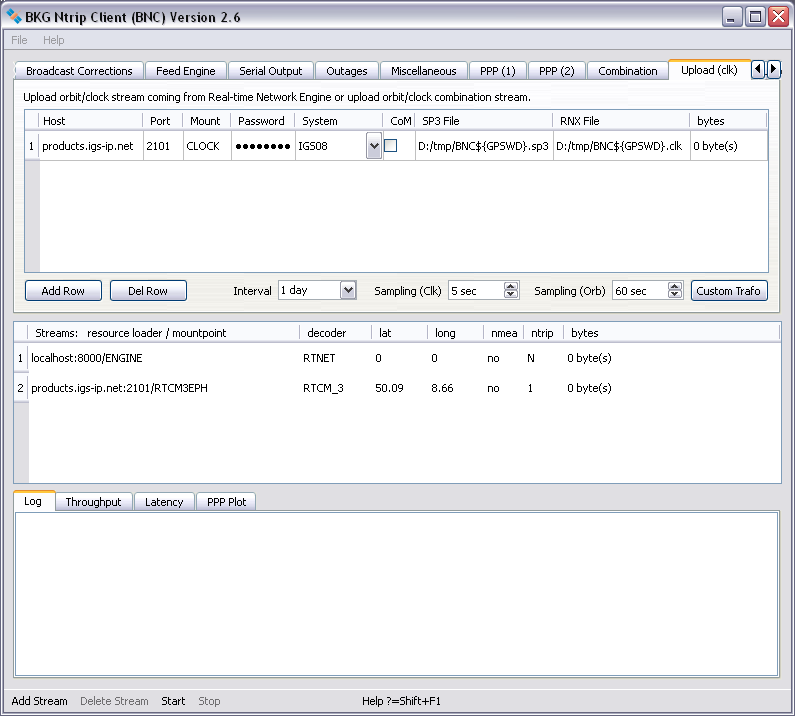
Figure: Producing Broadcast Corrections from incoming precise orbits and clocks and uploading them to an NTRIP Broadcaster.
BNC can upload a stream carrying Broadcast Ephemeris in RTCM Version 3 format to an NTRIP Broadcaster.
Specify the 'Host' IP name or number of an NTRIP Broadcaster to upload the stream. An empty option field means that you don't want to upload Broadcast Ephemeris.
Enter the NTRIP Broadcaster's IP 'Port' number for stream upload. Note that NTRIP Broadcasters are often configured to provide access on more than one port, usually port 80 and 2101. If you experience communication problems on port 80, you should try to use the alternative port(s).
3.15.2 Mountpoint & Password - mandatory if 'Host' is set
BNC uploads a stream to the Caster by referring to a dedicated mountpoint that has been set by the Caster operator. Specify the mountpoint based on the details you received for your stream from the operator. It is often a four character ID (capital letters) plus an integer number.
The stream upload may be protected through an upload 'Password'. Enter the password you received from the Caster operator along with the mountpoint(s).
3.15.3 Sampling - mandatory if 'Host' is set
Each stream on an NTRIP Broadcaster (and consequently on BNC) is defined using a unique source ID called mountpoint. An NTRIP Client like BNC access the desired data stream by referring to its mountpoint. Information about streams and their mountpoints is available through the source-table maintained by the NTRIP Broadcaster. Note that mountpoints could show up in BNC more than once when retrieving streams from several NTRIP Broadcasters.
Streams selected for retrieval are listed under the 'Streams' canvas section on BNC's main window. The list provides the following information either extracted from source-table(s) produced by the NTRIP Broadcasters or introduced by BNC's user:
| 'resource loader' | NTRIP Broadcaster URL and port, or TCP/IP host and port, or UDP port, or Serial input port specification. |
| 'mountpoint' | Mountpoint introduced by NTRIP Broadcaster, or Mountpoint introduced by BNC's user. |
| 'decoder' | Name of decoder used to handle the incoming stream content according to its format; editable. |
| 'lat' | Approximate latitude of reference station, in degrees, north; editable if 'nmea' = 'yes'. |
| 'long' | Approximate longitude of reference station, in degrees, east; editable if 'nmea' = 'yes'. |
| 'nmea' | Indicates whether or not streaming needs to be initiated by BNC through sending NMEA-GGA message carrying position coordinates in 'lat' and 'long'. |
| 'ntrip' | Selected NTRIP transport protocol version (1, 2, 2s, R, or U), or 'N' for TCP/IP streams without NTRIP, or 'UN' for UDP streams without NTRIP, or 'S' for serial input streams without NTRIP. |
| 'bytes' | Number of bytes received. |
To remove a stream from the 'Streams' canvas in the main window, highlight it by clicking on it and hit the 'Delete Stream' button. You can also remove multiple streams simultaneously by highlighting them using +Shift and +Ctrl.
3.16.3 Reconfigure Streams On-the-fly
The streams selection can be changed on-the-fly without interrupting uninvolved threads in the running BNC process.
Window mode: Hit 'Save & Reread Configuration' while BNC is in window mode and already processing data to let changes of your streams selection immediately become effective.
No window mode: When operating BNC online in 'no window' mode (command line option -nw), you force BNC to reread its 'mountPoints' configuration option from disk at pre-defined intervals. Select '1 min', '1 hour', or '1 day' as 'Reread configuration' option to reread the 'mountPoints' option every full minute, hour, or day. This lets a 'mountPoints' option edited in between in the configuration file become effective without terminating uninvolved threads. See annexed section 'Configuration Example' for a configuration file example and a list of other on-the-fly changeable options.
A tabs section on the bottom of the main window provides online control of BNC's activities. Tabs are available to show the records saved in a logfile, for a plot to control the bandwidth consumption, for a plot showing stream latencies, and for time series plots of PPP results.
Records of BNC's activities are shown in the 'Log' tab. They can be saved into a file when a valid path is specified in the 'Logfile (full path)' field.
The bandwidth consumption per stream is shown in the 'Throughput' tab in bits per second (bps) or kilo bits per second (kbps). The following figure shows the bandwidth comsumption of incoming streams.
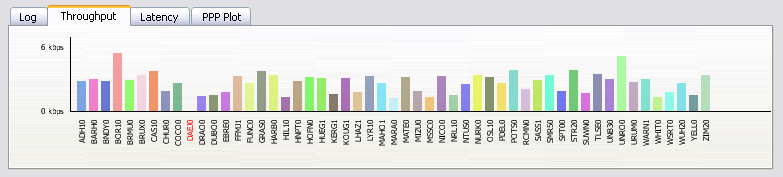
Figure: Bandwidth consumption of incoming streams.
The latency of observations in each incoming stream is shown in the 'Latency' tab in milliseconds or seconds. Streams not carrying observations (i.e. those providing only Broadcast Ephemeris messages) or having an outage are not considered here and shown in red color. Note that the calculation of correct latencies requires the clock of the host computer to be properly synchronized. The next figure shows the latency of incoming streams.
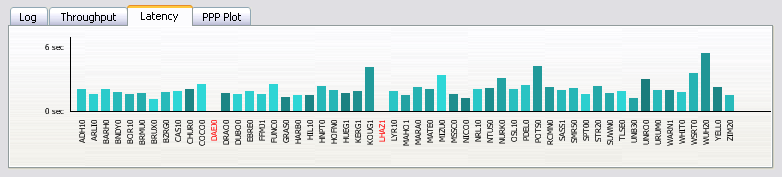
Figure: Latency of incoming streams.
Precise Point Positioning time series of North (red), East (green) and Up (blue) coordinate components are shown in the 'PPP Plot' tab when a 'Origin' option is defined. Values are either referred to reference coordinates (if specified) or referred to the first estimated set of coordinate components. The time as given in format [hh:mm] refers to GPS Time. The sliding PPP time series window covers a period of 5 minutes. Note that it may take up to 30 seconds or more till the first PPP solutions becomes available. The following figure shows the screenshot of a PPP time series plot of North, East and Up coordinate components.
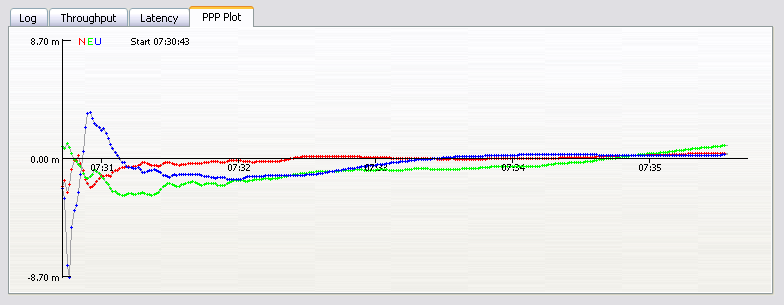
Figure: Time series plot of PPP session.
The bottom menu bar allows to add or delete streams to BNC's configuration and to start or stop it. It also provides access to BNC's online help function. The 'Add Stream' button opens a window that allows user to select one of several input communication links, see figure below.
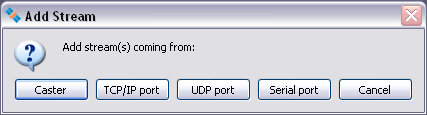
Figure: Steam input communication links.
3.18.1 Add Stream - Coming from Caster
Button 'Add Stream' > 'Coming from Caster' then opens a window that allows user to select data streams from an NTRIP Broadcaster according to their mountpoints and show a distribution map of offered streams.
3.18.1.1 Caster Host and Port - mandatory
Enter the NTRIP Broadcaster host IP and port number. Note that EUREF and IGS operate NTRIP Broadcasters at http://www.euref-ip.net/home and http://www.igs-ip.net/home and http://www.products.igs-ip.net/home.
3.18.1.2 Casters Table - optional
It may be that your are not sure about your NTRIP Broadcasters host and port number or you are interested in other broadcaster installations operated elsewhere. Hit 'Show' for a table of known broadcasters maintained at www.rtcm-ntrip.org/home. A window opens which allows to select a broadcaster for stream retrieval, see figure below.
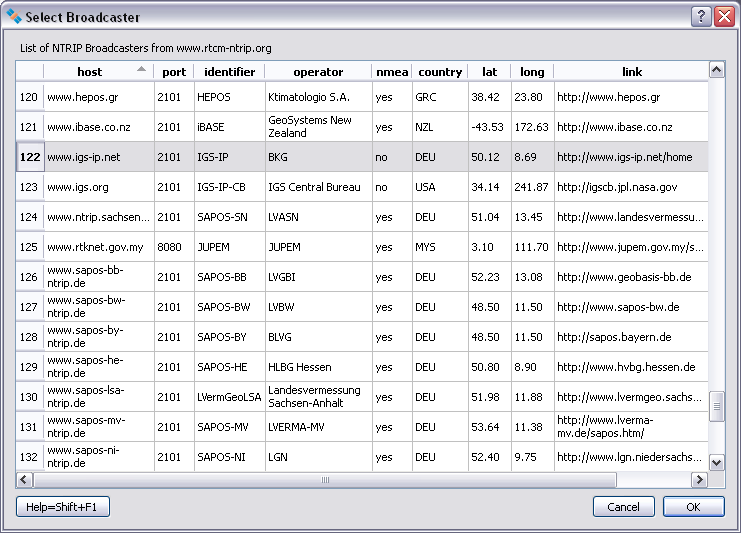
Figure: Casters table.
3.18.1.3 User and Password - mandatory for protected streams
Some streams on NTRIP Broadcasters may be restricted. Enter a valid 'User' ID and 'Password' for access to protected streams. Accounts are usually provided per NTRIP Broadcaster through a registration procedure. Register through http://igs.bkg.bund.de/ntrip/registeruser for access to protected streams on www.euref-ip.net or www.igs-ip.net or products.igs-ip.net.
Use the 'Get Table' button to download the source-table from the NTRIP Broadcaster. Pay attention to data fields 'format' and 'format-details'. Keep in mind that BNC can only decode and convert streams that come in RTCM Version 2, RTCM Version 3, or RTNET format. For access to observations, ephemeris or ephemeris corrections, an RTCM Version 2 streams must contain message types 18 and 19 or 20 and 21 while an RTCM Version 3 streams must contain
The contents of data field 'nmea' tells you whether a stream retrieval needs to be initiated by BNC through sending an NMEA-GGA message carrying approximate position coordinates (virtual reference station).
Hit 'OK' to return to the main window. If you wish you can click on 'Add Stream' and repeat the process again to retrieve streams from different casters.
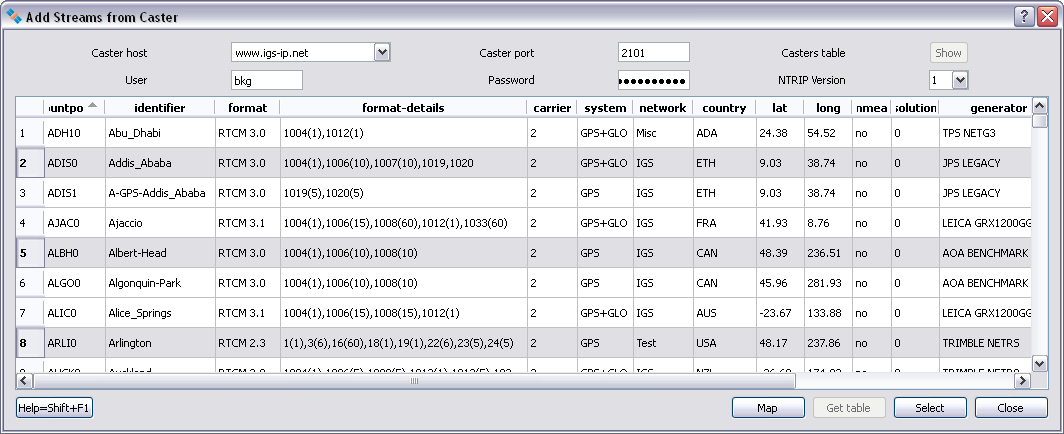
Figure: Broadcaster source-table.
Button 'Map' leads to the presentation of a map showing the distribution of streams offered through the downloaded source-table.
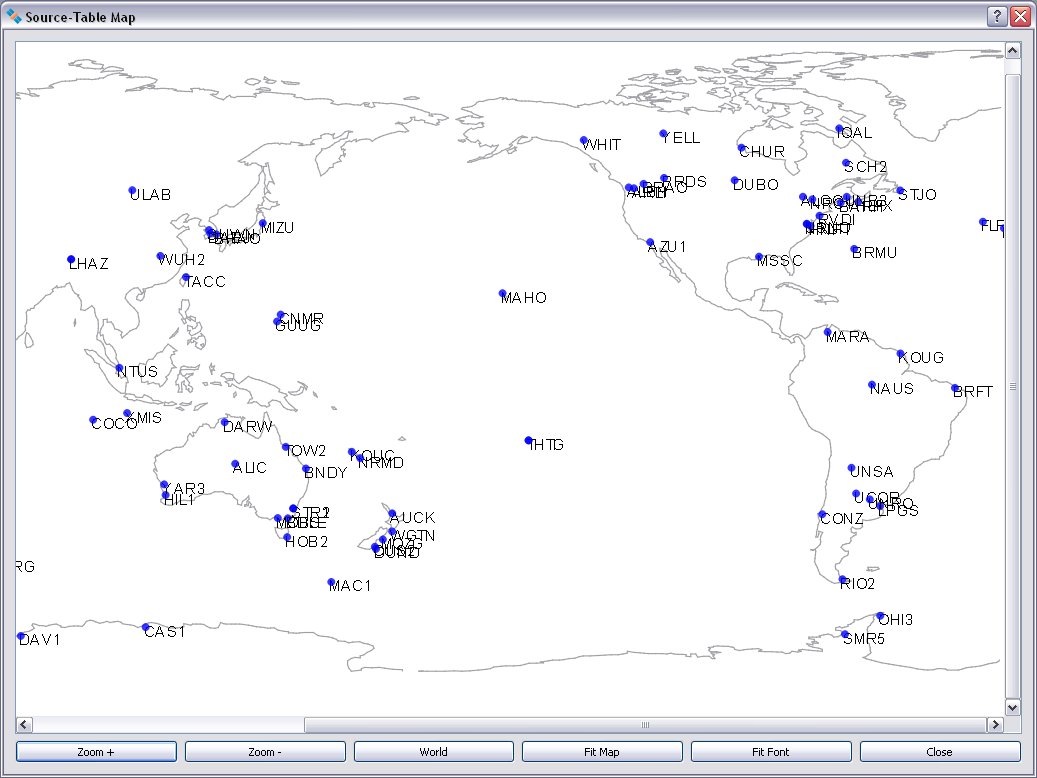
Figure: Stream distribution map derived from NTRIP Broadcaster source-table.
3.18.1.5 NTRIP Version - mandatory
Some limitations and deficiencies of the NTRIP Version 1 stream transport protocol are solved in NTRIP Version 2. Improvements mainly concern a full HTTP compatibility in view of requirements coming from proxy servers. Version 2 is backwards compatible to Version 1. Options implemented in BNC are:
1: NTRIP Version 1, TCP/IP.
2: NTRIP Version 2 in TCP/IP mode.
2s: NTRIP Version 2 in TCP/IP mode via SSL.
R: NTRIP Version 2 in RTSP/RTP mode.
U: NTRIP Version 2 in UDP mode.
If NTRIP Version 2 is supported by the broadcaster:
Select option '1' if you are not sure whether the broadcaster supports NTRIP Version 2.
Button 'Map' opens a window to show a distribution map of the casters' streams. You may like to zoom in or out using option 'Zoom +' or 'Zoom -'. You may also like to 'Clean' or 'Reset' a map or let it 'Fit' exactly to the current size of the window. Option 'Close' shuts the window.
3.18.2 Add Stream - Coming from TCP/IP Port
Button 'Add Stream' > 'Coming from TCP/IP Port' allows to retrieve streams via TCP directly from an IP address without using the NTRIP transport protocol. For that you:
Streams directly received from a TCP/IP port show up with an 'N' for 'No NTRIP' in the 'Streams' canvas section on BNC's main window. Latitude and longitude are to be entered just for informal reasons.
Note that this option works only if no proxy server is involved in the communication link.
3.18.3 Add Stream - Coming from UDP Port
Button 'Add Stream' > 'Coming from UDP Port' allows to pick up streams arriving directly at one of the local host's UDP ports without using the NTRIP transport protocol. For that you:
Streams directly received at a UDP port show up with a 'UN' for 'UDP, No NTRIP' in the 'Streams' canvas section on BNC's main window. Latitude and longitude are to be entered just for informal reasons.
3.18.4 Add Stream - Coming from Serial Port
Button 'Add Stream' > 'Coming from Serial Port' allows to retrieve streams from a GNSS receiver via serial port without using the NTRIP transport protocol. For that you:
Windows: COM1, COM2 Linux: /dev/ttyS0, /dev/ttyS1 FreeBSD: /dev/ttyd0, /dev/ttyd1 Digital Unix: /dev/tty01, /dev/tty02 HP-UX: /dev/tty1p0, /dev/tty2p0 SGI/IRIX: /dev/ttyf1, /dev/ttyf2 SunOS/Solaris: /dev/ttya, /dev/ttyb
When selecting one of the serial communication options listed above, make sure that you pick those configured to the serial connected GNSS receiver.
Streams received from a serial connected GNSS receiver show up with an 'S' (for Serial Port, no NTRIP) in the 'Streams' canvas section on BNC's main window . Latitude and longitude are to be entered just for informal reasons.
The following figure shows a BNC example setup for pulling a stream via serial port on a Linux operating system.
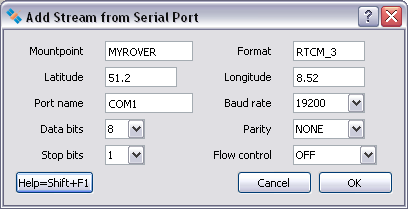
Figure: BNC setup for pulling a stream via serial port.
Hit 'Start' to start retrieving, decoding, and converting GNSS data streams in real-time. Note that 'Start' generally forces BNC to begin with fresh RINEX which might overwrite existing files when necessary unless the option 'Append files' is ticked.
Hit the 'Stop' button in order to stop BNC.
Command line options are available to run BNC in 'no window' mode or let it read data offline from one file or several files for debugging or post processing purposes. BNC will then use processing options from the configuration file. Note that the self-explaining contents of the configuration file can easily be edited. It is possible to introduce a specific configuration file name instead of using the default name 'BNC.ini'.
3.19.1 No Window Mode - optional
Apart from its regular windows mode, BNC can be started on all systems as a background/batch job with command line option '-nw'. BNC will then run in 'no window' mode, using processing options from its configuration file on disk. Terminate BNC using Windows Task Manager when running it in 'no window' mode on Windows systems.
Example:
bnc.exe -nw
Although BNC is primarily a real-time online tool, for debugging purposes it can be run offline to read data from a file previously saved through option 'Raw output file'. Enter the following command line option for that
--file <inputFileName>
and specify the full path to an input file containing previously saved data. Example:Note that when running BNC offline, it will use options for file saving, interval, sampling, PPP etc. from its configuration file.
Note further that option '--file' forces BNC to appy the '-nw' option for running in 'no Window' mode.
3.19.3 Configuration File - optional
Example:
./bnc --conf MyConfig.ini
This leads to a BNC job using configuration file 'MyConfig.ini'. The configuration file will be saved in the current working directory.
On a Mac-OS X v10.6 (or higher) system the command line would be
open -a /Applications/bnc.app --args -conf /Users/tsyan/MyConfig.ini
if the program is in /Applications and the configuration file 'MyConfig.ini' in /Users/tsyan.
3.19.4 Configuration Options - optional
BNC applies options from the configuration file but allows updating any of them on the command line while the contents of the configuration file remains unchanged. The command line syntax for that looks as follows
--key <keyName> <keyValue>
where <keyName> stands for the name of an option contained in the configuration file and <keyValue> stands for the value you want to assign to it. The following is a syntax example for a complete command line:
bnc --nw --conf <confFileName> --key <keyName1> <keyValue1> --key <keyName2> <keyValue2> ...
Example:
./bnc --conf CONFIG.bnc --key proxyPort=8001 --key rnxIntr="1 day"
The BKG Ntrip Client (BNC) Qt Graphic User Interface (GUI) has been developed for the Federal Agency for Cartography and Geodesy (BKG) by Leos Mervart, Czech Technical University Prague, Department of Geodesy. BNC includes the following GNU GPL software components:
Georg Weber
Federal Agency for Cartography and Geodesy (BKG)
Frankfurt, Germany
[euref-ip@bkg.bund.de] or [igs-ip@bkg.bund.de]
Acknowledgements
BNC's Help Contents has been proofread by Thomas Yan, University of New South Wales, Australia.
Scott Glazier, OmniSTAR Australia has been helpful in finding BNC's bugs.
James Perlt, BKG, helped fixing bugs and redesigned BNC's main window.
Andre Hauschild, German Space Operations Center, DLR, revised the RTCM Version 2 decoder.
Zdenek Lukes, Czech Technical University Prague, Department of Geodesy, extended the RTCM Version 2 decoder to handle message types 3, 20, 21, and 22 and added loss of lock indicator.
Jan Dousa, Geodetic Observatory Pecny, Czech Republic, provided a tool for drawing stream distribution maps and also helped with fixing bugs.
Denis Laurichesse, Centre National d'Etudes Spatiales (CNES), suggested synchronizing observations and clock corrections to reduce high frequency noise in PPP solutions.
6.1. Revision History
6.2. RTCM
6.2.1 NTRIP Version 1
6.2.2 NTRIP Version 2
6.2.3 RTCM Version 2
6.2.4 RTCM Version 3
6.3. Configuration Example
6.4. Links
| Dec 2006 | Version 1.0b | [Add] First Beta Binaries published based on Qt 4.2.3. |
| Jan 2007 | Version 1.1b | [Add] Observables C2, S1, and S2 [Add] Virtual reference station access [Bug] RTCM2 decoder time tag fixed [Mod] Small letters for public RINEX skeleton files [Add] Online help through Shift+F1 |
| Apr 2007 | Version 1.2b | [Bug] Output only through IP port [Bug] Method 'reconnecting' now thread-save [Add] ZERO decoder added [Mod] Download public RINEX skeletons once per day [Mod] Upgrade to Qt Version 4.2.3 [Mod] Replace 'system' call for RINEX script by 'QProcess' [Add] HTTP Host directive for skeleton file download [Add] Percent encoding for user IDs and passwords [Bug] Exit execution of calling thread for RTCM3 streams [Bug] Signal-slot mechanism for threads |
| May 2007 | Version 1.3 | [Add] Source code published. |
| Jul 2007 | Version 1.4 | [Bug] Skip messages from proxy server [Bug] Call RINEX script through 'nohup' |
| Apr 2008 | Version 1.5 | [Add] Handle ephemeris from RTCM Version 3 streams [Add] Upgrade to Qt Version 4.3.2 [Add] Optional RINEX v3 output [Add] SBAS support [Bug] RINEX skeleton download following stream outage [Add] Handle ephemeris from RTIGS streams [Add] Monitor stream failure/recovery and latency [Mod] Redesign of main window [Bug] Freezing of About window on Mac systems [Bug] Fixed problem with PRN 32 in RTCMv2 decoder [Bug] Fix for Trimble 4000SSI receivers in RTCMv2 decoder [Mod] Major revision of input buffer in RTCMv2 decoder |
| Dec 2008 | Version 1.6 | [Mod] Fill blanc columns in RINEXv3 with 0.000 [Add] RTCMv3 decoder for clock and orbit corrections [Add] Check RTCMv3 streams for incoming message types [Add] Decode RTCMv2 message types 3, 20, 21, and 22 [Add] Loss of lock and lock time indicator [Bug] Rounding error in RTCMv3 decoder concerning GLONASS height [Mod] Accept GLONASS in RTCMv3 when transmitted first [Add] Leap second 1 January 2009 [Add] Offline mode, read data from file [Add] Output antenna descriptor, coordinates and eccentricities from RTCMv3 [Add] Reconfiguration on-the-fly [Mod] Binary output of synchronized observations [Add] Binary output of unsynchronized observations [Bug] Fixed problem with joined RTCMv3 blocks |
| Dec 2008 | Version 1.6.1 | [Mod] HTTP GET when no proxy in front |
| Nov 2009 | Version 1.7 | [Bug] RINEX navigation file format [Add] Upgrade to Qt Version 4.5.2 [Add] Support of NTRIP v2 [Add] Rover support via serial port [Add] Show broadcaster table from www.rtcm-ntrip.org [Add] Enable/disable tab widgets [Add] User defined configuration file name [Mod] Switch to configuration files in ini-Format [Add] Daily logfile rotation [Add] Read from TCP/IP port, by-pass NTRIP transport protocol [Add] Save NMEA messages coming from rover [Add] Auto start [Add] Drag and drop ini files [Add] Read from serial port, by-pass NTRIP transport protocol [Mod] Update of SSR messages following RTCM 091-2009-SC104-542 [Add] Read from UPD port, by-pass NTRIP transport protocol [Mod] Output format of Broadcast Corrections [Add] Throughput plot [Add] Latency plot |
| Nov 2009 | Version 1.8 | [Mod] On-the-fly reconfiguration of latency and throughput plots |
| Feb 2010 | Version 2.0 | [Mod] Change sign of Broadcast Corrections [Add] Real-time PPP option |
| Jun 2010 | Version 2.1 | [Bug] SSR GLONASS message generation [Add] PPP in post-processing mode [Mod] Update of SSR messages following draft dated 2010-04-12 [Mod] Generating error message when observation epoch is wrong |
| Jul 2010 | Version 2.2 | [Bug] GLONASS ephemeris time |
| Aug 2010 | Version 2.3 | [Mod] Internal format for saving raw streams [Bug] Outlier detection in GLONASS ambiguity resolution [Mod] Format of PPP logs in logfile [Bug] Complete acceleration terms for GLONASS ephemeris [Bug] Handling ephemeris IOD's in PPP mode |
| Dec 2010 | Version 2.4 | [Add] Output of averaged positions when in PPP mode [Mod] Use always the latest received set of Broadcast Ephemeris [Add] QuickStart PPP option [Mod] Improvement of data sharing efficiency among different threads [Mod] Design of PPP tab section [Add] Sigmas for observations and parameters [Add] Stream distribution map [Bug] GPS Ephemeris in RINEX v3 format |
| Feb 2011 | Version 2.5 | [Add] PPP option for sync of clock observations and corrections [Add] Drafted RTCMv3 Galileo ephemeris messages 1045 [Add] Drafted RTCMv3 Multiple Signal Messages [Add] Optional specification of sigmas for coordinates and troposphere in PPP [Add] Include Galileo in SPP [Add] Include Galileo observations in output via IP port [Add] Include Galileo observations in output via RINEXv3 files [Mod] Interface format for feeding a real-time engine with observations [Add] Correct observations for antenna phase center offsets [Add] Combine orbit/clock correction streams [Add] Specify corrections mountpoint in PPP tab |
| Apr 2011 | Version 2.6 | [Add] Complete integration of BNS in BNC [Add] SP3 and Clock RINEX output [Add] PPP in Post Processing Mode [Add] Some RINEX editing & QC functionality [Add] Threshold for orbit outliers in combination solution [Add] Real-time engine becomes orbit/clock server instead of client [Mod] 'EOE' added to orbit/clock stream from engine [Add] Correction for antenna eccentricities [Add] Quick start mode for PPP [Mod] Design of format for feeding engine changed to follow RINEX v3 [Mod] Implementation of SSR message encoding modified according to standard [Add] SSL/TLS Support of NTRIP Version 2 [Mod] Switch to Qt version 4.7.3 [Add] RINEX editing, concatenation and quality check [Mod] RTCMv3 Galileo Broadcast Ephemeris message 1045 |
| May 2012 | Version 2.6 | [ADD] Version 2.6 published |
The Radio Technical Commission for Maritime Services (RTCM) is an international non-profit scientific, professional and educational organization. Special Committees provide a forum in which governmental and non-governmental members work together to develop technical standards and consensus recommendations in regard to issues of particular concern. RTCM is engaged in the development of international standards for maritime radionavigation and radiocommunication systems. The output documents and reports prepared by RTCM Committees are published as RTCM Recommended Standards. Topics concerning Differential Global Navigation Satellite Systems (DGNSS) are handled by the Special Committee SC 104.
Personal copies of RTCM Recommended Standards can be ordered through http://www.rtcm.org/orderinfo.php.
'Networked Transport of RTCM via Internet Protocol' Version 1.0 (NTRIP) stands for an application-level protocol streaming Global Navigation Satellite System (GNSS) data over the Internet. NTRIP is a generic, stateless protocol based on the Hypertext Transfer Protocol HTTP/1.1. The HTTP objects are enhanced to GNSS data streams.
NTRIP Version 1 is an RTCM standard designed for disseminating differential correction data (e.g. in the RTCM-104 format) or other kinds of GNSS streaming data to stationary or mobile users over the Internet, allowing simultaneous PC, Laptop, PDA, or receiver connections to a broadcasting host. NTRIP supports wireless Internet access through Mobile IP Networks like GSM, GPRS, EDGE, or UMTS.
NTRIP is implemented in three system software components: NTRIP Clients, NTRIP Servers and NTRIP Broadcasters. The NTRIP Broadcaster is the actual HTTP server program whereas NTRIP Client and NTRIP Server are acting as HTTP clients.
NTRIP is an open none-proprietary protocol. Major characteristics of NTRIP's dissemination technique are:
The NTRIP Broadcaster maintains a source-table containing information on available NTRIP streams, networks of NTRIP streams and NTRIP Broadcasters. The source-table is sent to an NTRIP Client on request. Source-table records are dedicated to one of the following: Data Streams (record type STR), Casters (record type CAS), or Networks of streams (record type NET).
Source-table records of type STR contain the following data fields: 'mountpoint', 'identifier', 'format', 'format-details', 'carrier', 'nav-system', 'network', 'country', 'latitude', 'longitude', 'nmea', 'solution', 'generator', 'compr-encryp', 'authentication', 'fee', 'bitrate', 'misc'.
Source-table records of type NET contain the following data fields: 'identifiey', 'operator', 'authentication', 'fee', 'web-net', 'web-str', 'web-reg', 'misc'.
Source-table records of type CAS contain the following data fields: 'host', 'port', 'identifier', 'operator', 'nmea', 'country', 'latitude', 'longitude', 'misc'.
The major changes of NTRIP Version 2 compared to Version 1.0 are:
NTRIP Version 2 allows to either communicate in TCP/IP mode or in RTSP/RTP mode or in UDP mode whereas Version 1 is limited to TCP/IP only. It furthermore allows using the Transport Layer Security (TLS) and its predecessor, Secure Sockets Layer (SSL) cryptographic protocols for secure NTRIP communication over the Internet.
Transmitting GNSS carrier phase data can be done through RTCM Version 2 messages. Please note that only RTCM Version 2.2 and 2.3 streams may include GLONASS data. Messages that may be of some interest here are:
RTCM Version 3 has been developed as a more efficient alternative to RTCM Version 2. Service providers and vendors have asked for a standard that would be more efficient, easy to use, and more easily adaptable to new situations. The main complaint was that the Version 2 parity scheme was wasteful of bandwidth. Another complaint was that the parity is not independent from word to word. Still another was that even with so many bits devoted to parity, the actual integrity of the message was not as high as it should be. Plus, 30-bit words are awkward to handle. The Version 3 standard is intended to correct these weaknesses.
RTCM Version 3 defines a number of message types. Messages that may be of interest here are:
The following are proposed 'Multiple Signal Messages' (MSM) under discussion for standardization:
The following are so-called 'State Space Representation' (SSR) messages:
The following table's left column is an example for the contents of a configuration file 'BNC.ini'. It enables the retrieval of an observations stream via NTRIP for the generation of 15 min RINEX files:
| Option | Affiliation |
| [General] | Settings: Group |
| startTab=0 | Internal: Top tab index |
| statusTab=0 | Internal: Bottom tab index |
| font= | Internal: Used font |
| casterUrlList=http://user:pass@euref-ip:2101 | Internal: Visited URLs |
| mountPoints=//user:pass@www.euref-ip.net:2101 /ACOR0 RTCM_2.3 43.36 351.60 no 1 | Add Streams: broadcaster:port/mountpoint |
| ntripVersion=1 | Add Stream: NTRIP Version |
| proxyHost= | Network: Proxy host |
| proxyPort= | Network: Proxy port |
| sslCaCertPath= | Network: Path to SSL certificates |
| ignoreSslErrors=0 | Network: Ignore ssl authorization errors |
| logFile=/home/weber/bnc.log | General: Logfile (full path) |
| rnxAppend=2 | General: Append files |
| onTheFlyInterval=1 day | General: Reread configuration |
| autoStart=0 | General: Auto start |
| rawOutFile= | General: Raw output file (full path) |
| rnxPath=/home/user/rinex | RINEX Observations: Directory |
| rnxIntr=15 min | RINEX Observations: Interval |
| rnxSample=0 | RINEX Observations: Sampling |
| rnxSkel= | RINEX Observations: Skeleton extension |
| rnxScript= | RINEX Observations: Uplod script |
| rnxV3=0 | RINEX Observation: Version 3 |
| ephPath= | RINEX Ephemeris: Directory |
| ephIntr=15 min | RINEX Ephemeris: Interval |
| outEphPort= | RINEX Ephemeris: Port |
| ephV3=0 | RINEX Ephemeris: Version 3 |
| corrPath= | Broadcast Corrections: Directory, ASCII |
| corrIntr=1 day | Broadcast Corrections: Interval |
| corrPort= | Broadcast Corrections: Port |
| corrTime=5 | Broadcast Corrections: Wait for full epoch |
| outPort= | Feed Engine: Port |
| waitTime=5 | Feed Engine: Wait for full epoch |
| binSampl=0 | Feed Engine: Sampling |
| outFile= | Feed Engine: File (full path) |
| outUPort= | Feed Engine: Port (unsynchronized) |
| serialMountPoint= | Serial Output: Mountpoint |
| serialPortName= | Serial Output: Port name |
| serialBaudRate=9600 | Serial Output: Baud rate |
| serialFlowControl= | Serial Output: Flow control |
| serialDataBits=8 | Serial Output: Data bits |
| serialParity=NONE | Serial Output: Parity |
| serialStopBits=1 | Serial Output: Stop bits |
| serialAutoNMEA=Auto | Serial Output: NMEA |
| serialFileNMEA= | Serial Output: NMEA file name |
| serialHeightNMEA= | Serial Output: Height |
| obsRate= | Outages: Observation rate |
| adviseFail=15 | Outages: Failure threshold |
| adviseReco=5 | Outages: Recovery threshold |
| adviseScript= | Outages: Script (full path) |
| miscMount= | Miscellaneous: Mountpoint |
| perfIntr= | Miscellaneous: Log latency |
| scanRTCM=0 | Miscellaneous: Scan RTCM |
| pppSPP=PPP | PPP Client: PPP/SPP |
| pppMount= | PPP Client: Observations Mountpoint |
| pppCorrMount= | PPP Client: Corrections Mountpoint |
| pppRefCrdX= | PPP Client: X coordinate of plot origin |
| pppRefCrdY= | PPP Client: Y coordinate of plot origin |
| pppRefCrdZ= | PPP Client: Z coordinate of plot origin |
| pppRefdN= | PPP Client: North eccentricity |
| pppRefdE= | PPP Client: East eccentricity |
| pppRefdU= | PPP Client: Up eccentricity |
| nmeaFile= | PPP Client: NMEA outputfile |
| nmeaPort= | PPP Client: NMEA IP output port |
| pppPlotCoordinates=0 | PPP Client: Plot NEU time series |
| postObsFile= | PPP Client: Observations file |
| postNavFile= | PPP Client: Navigation file |
| postCorrFile= | PPP Client: Corrections file |
| postOutFile= | PPP Client: Output file |
| pppAntenna= | PPP Client: Antenna name |
| pppAntex= | PPP Client: Path to ANTEX file |
| pppApplySatAnt= | PPP Client: Apply sat antenna phase center Offset |
| pppUsePhase=0 | PPP Client: Use phase data |
| pppEstTropo=0 | PPP Client: Estimate troposphere |
| pppGLONASS=0 | PPP Client: Use GLONASS |
| pppGalileo=0 | PPP Client: Use Galileo |
| pppSync= | PPP Client: Sync observations and corrections |
| pppAverage= | PPP Client: Lenght of time window for moving average |
| pppQuickStart=200 | PPP Client: Quick-Start period |
| pppMaxSolGap= | PPP Client: Maximal Solution Gap |
| pppSigmaCode=5.0 | PPP Client: Sigma for Code observations |
| pppSigmaPhase=0.02 | PPP Client: Sigma for Phase observations |
| pppSigmaCrd0=100.0 | PPP Client: Sigma for initial XYZ coordinate |
| pppSigmaCrdP=100.0 | PPP Client: White noise for XYZ |
| pppSigmaTrp0=0.1 | PPP Client: Sigma for initial tropospheric delay |
| pppSigmaTrpP=1e-6 | PPP Client: White noise for tropospheric delay |
| reqcAction= | Reqc: Action |
| reqcObsFile= | Reqc: Observations file |
| reqcNavFile= | Reqc: Navigation file |
| reqcOutObsFile= | Reqc: Output observations file |
| reqcOutNavFile= | Reqc: Output navigation file |
| reqcOutLogFile= | Reqc: Output logfile |
| reqcRnxVersion= | Reqc: RINEX version |
| reqcSampling= | Reqc: RINEX sampling |
| reqcStartDateTime= | Reqc: Start time |
| reqcEndDateTime= | Reqc: Stop time |
| reqcOldMarkerName= | Reqc: Old marker |
| reqcNewMarkerName= | Reqc: New marker |
| reqcOldAntennaName= | Reqc: Old antenna |
| reqcNewAntennaName= | Reqc: New antenna |
| reqcOldReceiverName= | Reqc: Old receiver |
| reqcNewReceiverName= | Reqc: New receiver |
| combineStreams= | Combination: List of correction streams |
| cmbMethod=Filter | Combination: Approach |
| cmbMaxres= | Combination: Clock outlier threshold |
| uploadMountpointsOut= | Upload(clk): Upload streams |
| uploadIntr=1 day | Upload(clk): File interval |
| uploadSampl=5 | Upload(clk): Clock sampling |
| uploadSamplOrb=0 | Upload(clk): Orbit sampling |
| trafo_dx= | Upload(clk): Translation X |
| trafo_dy= | Upload(clk): Translation Y |
| trafo_dz= | Upload(clk): Translation Z |
| trafo_dxr= | Upload(clk): Translation change X |
| trafo_dyr= | Upload(clk): Translation change Y |
| trafo_dzr= | Upload(clk): Translation change Z |
| trafo_ox= | Upload(clk): Rotation X |
| trafo_oy= | Upload(clk): Rotation Y |
| trafo_oz= | Upload(clk): Rotation Z |
| trafo_oxr= | Upload(clk): Rotation change X |
| trafo_oyr= | Upload(clk): Rotation change Y |
| trafo_ozr= | Upload(clk): Rotation change Z |
| trafo_sc= | Upload(clk): Scale |
| trafo_scr= | Upload(clk): Scale change |
| trafo_t0= | Upload(clk): Reference year |
| uploadEphHost= | Upload(eph): Host |
| uploadEphPort= | Upload(eph): Port |
| uploadEphMountpoint= | Upload(eph): Moutpoint |
| uploadEphPassword= | Upload(eph): Password |
| uploadEphSample=5 | Upload(eph): Samplig |
Note that the following configuration options saved on disk can be changed/edited on-the-fly while BNC is already processing data:
| NTRIP | http://igs.bkg.bund.de/ntrip/index |
| EUREF-IP NTRIP Broadcaster | http://www.euref-ip.net/home |
| IGS-IP NTRIP Broadcaster | http://www.igs-ip.net/home |
| IGS products NTRIP Broadcaster | http://products.igs-ip.net/home |
| IGS M-GEX NTRIP Broadcaster | http://mgex.igs-ip.net/home |
| Distribution of IGS-IP streams | http://www.igs.oma.be/real_time/ |
| Completeness and latency of IGS-IP data | http://www.igs.oma.be/highrate/ |
| NTRIP Broadcaster overview | http://www.rtcm-ntrip.org/home |
| NTRIP Open Source software code | http://software.rtcm-ntrip.org |
| EUREF-IP Project | http://www.epncb.oma.be/euref_IP |
| Real-time IGS Pilot Project | http://www.rtigs.net/pilot |
| Radio Technical Commission for Maritime Services | http://www.rtcm.org |