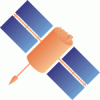- Timestamp:
- Jan 25, 2023, 12:14:09 PM (2 years ago)
- File:
-
- 1 edited
-
trunk/BNC/src/bnchelp.html (modified) (4 diffs)
Legend:
- Unmodified
- Added
- Removed
-
TabularUnified trunk/BNC/src/bnchelp.html ¶
r9946 r9953 687 687 Microsoft Installer (MSI) file. MSI files are used for installation, storage, and removal of programs. 688 688 The BNC files are contained in a MSI package, which is used with the program's client-side installer service, 689 an .EXE file, to open and install the program. We used the M inGW Version 4.4.0compiler to create BNC for Windows.689 an .EXE file, to open and install the program. We used the MSVC 2019 compiler to create BNC for Windows. 690 690 After installation your 'bnc.exe' file shows up e.g. under 'All Programs'. 691 691 </p> … … 722 722 723 723 <p><b>MS Windows Systems, Shared Library</b><br> 724 This explains how to install a shared Qt 4.8.5 library on MS Windows systems to then create your own shared build of BNC. 725 </p> 726 727 <ol type="1"> 728 <li>Supposing that 'Secure Socket Layer (SSL)' is not available on you system, you should install OpenSSL libraries 729 in C:\OpenSSL-Win32. They are available e.g. from <a href="http://igs.bkg.bund.de/root_ftp/NTRIP/software/Win32OpenSSL-1_0_1e.exe" 730 target="_blank">http://igs.bkg.bund.de/root_ftp/NTRIP/software/Win32OpenSSL-1_0_1e.exe</a>. 731 See <a href="http://slproweb.com/products/Win32OpenSSL.html" target="_blank">http://slproweb.com/products/Win32OpenSSL.html</a> 732 for other SSL resources. Ignore possibly occurring comments about missing components during installation.</li> 733 734 <li>Download MinGW compiler Version 4.4.0 e.g. from <a href="http://igs.bkg.bund.de/root_ftp/NTRIP/software/MinGW-gcc440_1.zip" target="_blank">http://igs.bkg.bund.de/root_ftp/NTRIP/software/MinGW-gcc440_1.zip</a></li> 735 736 <li>Unzip the ZIP archive and move its contents to a directory <i>C:\MinGW</i>. Now you can do either (4) or (5, 6, 8, 9, 10). Following (4) is suggested.</li> 737 738 <li>Download file 'qt-win-opensource-4.8.5-mingw.exe' (317 MB) e.g. from <a href="https://download.qt.io/archive/qt/4.8/4.8.5/" 739 target="_blank">https://download.qt.io/archive/qt/4.8/4.8.5/</a>. Execute this file to install a pre-compiled shared Qt library.</li> 740 741 <li>Download file 'qt-everywhere-opensource-src-4.8.5.zip' (269 MB) e.g. from 742 <a href="https://download.qt.io/archive/qt/4.8/4.8.5/" target="_blank">https://download.qt.io/archive/qt/4.8/4.8.5/</a></li> 743 744 <li>Unzip the ZIP archive and move the contents of the contained directory into a directory <i>C:\Qt\4.8.5</i>.</li> 724 This section contains some hints how to build a shared Qt 15.5.8 library on MS Windows systems to then create your own shared build of BNC. 725 But is is highly recommended to use the dynamically compiled shared library build for Mircrosoft Windows systems which is provided as 726 Microsoft Installer (MSI) file. 727 </p> 728 <ul> 729 <li>Support for Secure Sockets Layer (SSL) communication is provided by the OpenSSL Toolkit, which must be obtained separately. 730 Download the latest version of the toolkit that is supported by Qt and install OpenSSL libraries in C:\OpenSSL-Win64. 731 The OpenSSL libraries are looked up first in the drectory of the executable, then in the Windows System directory, 732 and finally in all directories listed in the PATH environment variable. 733 You can configure how Qt uses OpenSSL by setting either the -openssl / -openssl-runtime or -openssl-linked configure flags. 734 To link Qt Network against OpenSSL libraries, set the -openssl-linked configure argument and use the OPENSSL_PREFIX variable 735 to let Qt correctly locate and build against your OpenSSL installation. 736 For example: configure -openssl-linked OPENSSL_PREFIX="C:\OpenSSL-Win64".</li> 737 <li>The following tools are required at build time: 738 <ul> 739 <li>Python 2.7.5 or later. Python 3 is not supported.</li> 740 <li> Windows binaries of Bison, Flex, GPerf from the GnuWin32 project (<a href="http://gnuwin32.sourceforge.net/" target="_blank">http://gnuwin32.sourceforge.net/</a>), required to build QtWebEngine</li> 741 <li>Node.js version 12 or later</li> 742 <li>Visual Studio 2019 or clang-cl (msvc mode) version 8 or later, required to build QtWebEngine</li> 743 <li>Jom is recommended because it is a clone of nmake to support the execution of multiple independent commands in parallel. 744 It basically adds the -j command line switch similar to GNU make</li> 745 <li>Active Template Library (ATL), usually included in the Visual Studio installation</li> 746 <li>Windows 10 SDK version 10.0.19041 or later</li> 747 </ul> 748 and its location should be listed in the PATH environment variable. 749 </li> 750 <li>To use OpenGL, pass the command line option '-opengl desktop' to the configure script.</li> 751 <li>Download the file 'qt-everywhere-opensource-src-5.15.8.zip' e.g. from 752 <a href="https://download.qt.io/official_releases/qt/5.15/5.15.8/single/" 753 target="_blank">https://download.qt.io/official_releases/qt/5.15/5.15.8/single/</a> 754 and unzip the ZIP archive and move the contents of the contained directory into a directory e.g. C:\Qt\qt-everywhere-src-5.15.8. </li> 755 <li>Open a x64 Native Tools Command Promt for VS 2019 </li> 756 <li>Go to directory C:\Qt\5.15.8 and configure Qt using command 757 <pre> 758 .\configure -prefix C:\Qt\5.15.8\ -opensource -release -nomake tests -nomake examples -skip qtdoc -platform win32-msvc -mp -confirm-license -openssl-linked OPENSSL_PREFIX="C:\OpenSSL-Win64" -opengl desktop -webengine-proprietary-codecs -recheck-all 759 </pre> 760 </li> 761 <li>Compile Qt using command <pre> jom or nmake </pre></li> 762 <li>Install Qt using command <pre> jom install or nmake install</pre></li> 745 763 746 764 <li>Create somewhere a file QtEnv.bat with the following content: 747 765 <pre> 748 set QTDIR=C:\Qt\4.8.5 749 set PATH=%PATH%;C:\MinGW\bin;C:\Qt\4.8.5\bin 750 set QMAKESPEC=C:\Qt\4.8.5\mkspecs\win32-g++ 751 </pre></li> 752 753 <li>Open a command line window and execute file QtEnv.bat</li> 754 755 <li>Go to directory C:\Qt\4.8.5 and configure Qt using command 756 <pre> 757 configure -fast -webkit -release -nomake examples -nomake tutorial 758 -openssl -I C:\OpenSSL-Win32\include 759 </pre></li> 760 761 <li>Compile Qt using command 762 <pre> 763 mingw32-make 766 set QTDIR=C:\Qt\5.15.8 767 set PATH=%PATH%C:\Qt\5.15.8\bin; 768 set QMAKESPEC=C:\Qt\5.15.8\mkspecs\win32-msvc 764 769 </pre> 765 This may take quite a long time. Don't worry if the compilation process runs into a problem after some time. It is likely that the libraries you require are already generated at that time.<br> 766 Should you want to reconfiguring Qt following steps (8)-(10) you first need to clean the previous configuration using command 'mingw32-make confclean'. Run command 'mingw32-make clean' to delete previously compiled source code.</li> 770 and excute file QtEnv.bat</li> 767 771 768 772 <li>Download latest BNC from SVN repository <a href="http://software.rtcm-ntrip.org/svn/trunk/BNC" 769 773 target="_blank">http://software.rtcm-ntrip.org/svn/trunk/BNC</a>.</li> 770 771 <li>Open command line window and execute file QtEnv.bat, see (7)</li>772 774 773 775 <li>Go to directory BNC and enter command … … 778 780 <li>Enter command 779 781 <pre> 780 mingw32-make782 jom (or nmake) 781 783 </pre></li> 782 783 784 <li>Find binary file bnc.exe in directory named src.</li> 784 785 <li>Extend the Windows environment variable PATH by C:\Qt\4.8.5\bin.</li> 786 </ol> 787 <p> 788 Steps (11)-(15) can be repeated whenever a BNC update becomes available. Running bnc.exe on a windows system 789 requires (1) when using the NTRIP Version 2s option for stream transfer over TLS/SSL. 790 </p> 785 </ul> 791 786 <p> 792 787 <b>Linux Systems</b><br> … … 804 799 <b>Mac OS X Systems</b><br> 805 800 </p> 806 807 <u>Xcode and Qt Installation</u><br> 808 <p> 809 Xcode and Qt are required to compile BNC on OS X. Both tools are freely available. Xcode can be downloaded from the 810 App Store or the Apple Developer Connection website. Once installed, run Xcode, go to 'Preferences->Downloads' and install the Command Line Tools component. Qt can be downloaded from the Qt Project website. We suggest installing version 4.8.4 or higher. The Qt libraries for Mac can be downloaded from <u>http://www.qt.io/download</u>. Once downloaded, mount the disk image, run the Qt.mpkg package and follow instructions from the installation wizard. 811 </p> 812 813 <u>Compiling BNC</u><br> 814 <p> 815 The version of qmake supplied in the Qt binary package is configured to use the macx-xcode specification. 816 This can be overridden with the '-spec macx-g++' option which makes it possible to use qmake to create a Makefile to 817 be used by 'make'. 818 </p> 819 <p> 820 From the directory where bnc.pro is located, run 'qmake' to create the Makefile and then 'make' to compile the binary. 821 <pre> 822 qmake -spec macx-g++ bnc.pro 823 make 824 </pre> 825 Refer to the following webpage for further information: <a href="http://doc.qt.io/qt-4.8/qmake-platform-notes.html" target="_blank">http://doc.qt.io/qt-4.8/qmake-platform-notes.html</a>. 826 </p> 827 828 <p> 829 <u>Bundle Deployment</u><br> 830 </p> 831 <p> 832 When distributing BNC it is necessary to bundle in all related Qt resources in the package. The Mac Deployment Tool 833 has been designed to automate the process of creating a deployable application bundle that contains the Qt libraries 834 as private frameworks. To use it, issue the following commands where bnc.app is located. 835 </p> 836 837 <pre> 838 macdeployqt bnc.app -dmg 839 </pre> 840 <p> 841 Refer to the following webpage for further information: <a href="http://doc.qt.io/qt-4.8/deployment-mac.html" 842 target="_blank">http://doc.qt.io/qt-4.8/deployment-mac.html</a>. 843 </p> 844 <p> 845 Once a DMG file for BNC is created, you can double click it and install BNC by dragging the 'bnc.app' icon to your 846 'Applications' folder. To start BNC, double click on '/Aplications/bnc.app'. 801 Please use the precompiled build of BNC 847 802 </p> 848 803
Note:
See TracChangeset
for help on using the changeset viewer.