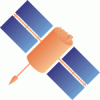- Timestamp:
- Oct 5, 2015, 3:50:37 PM (10 years ago)
- File:
-
- 1 edited
-
trunk/BNC/src/bnchelp.html (modified) (125 diffs)
Legend:
- Unmodified
- Added
- Removed
-
trunk/BNC/src/bnchelp.html
r7482 r7483 93 93 94 94 <p><b>Contents</b><br> 95 <a href="#purpose">1. Purpose</a><br> 96 <a href="#opthandling">2. Handling</a><br> 97 <a href="#optsettings">3. Settings</a><br> 98 <a href="#limits">4. Limitations</a><br> 99 <a href="#annex">5. Annex</a> 100 <br><br> 101 </p> 95 <a href="#genInstruction">1. General Instructions</a><br> 96 <a href="#introPurpose">1.1 Purpose</a><br> 97 <a href="#introSystem">1.2 Supported Systems</a><br> 98 <a href="#introFlow">1.3 Data Flow</a><br> 99 <a href="#introHandling">1.4 Handling</a><br> 100 <a href="#introConf">1.5 Configuration</a><br> 101 <a href="#introManage">1.5.1 Management</a><br> 102 <a href="#introExamples">1.5.2 Examples</a><br> 103 <a href="#introLimit">1.6 Limitations</a><br> 104 105 <a href="#optsettings">2. Settings Details</a><br> 106 <a href="#annex">3. Annex</a> 102 107 103 108 <p><b>List of Figures</b><br><br> 104 109 <table> 105 110 <tr><td><b>Fig. </b></td><td><b>Title</b></td><td><b>Chapter</b></td></tr> 106 <tr><td>1</td><td>Flowchart, BNC connected to a GNSS rover for Precise Point Positioning</b></td><td>1. 2</td></tr>107 <tr><td>2</td><td>Flowchart, BNC converting RTCM streams to RINEX batches</td><td>1. 2</td></tr>108 <tr><td>3</td><td>Flowchart, BNC feeding a real-time GNSS engine and uploading encoded Broadcast Corrections</td><td>1. 2</td></tr>109 <tr><td>4</td><td>Flowchart, BNC combining Broadcast Correction streams</td><td>1. 2</td></tr>110 <tr><td>5</td><td>Sections on BNC's main window</td><td> 2</td></tr>111 <tr><td>6</td><td>Management of configuration options in BNC</td><td> 2.1</td></tr>112 <tr><td>7</td><td>BNC's 'Network' panel configured to ignore eventually occurring SSL error messages</td><td> 3.2.2</td></tr>113 <tr><td>8</td><td>BNC translating incoming streams to 15 min RINEX Version 3 files</td><td> 3.4</td></tr>114 <tr><td>9</td><td>Converting Broadcast Ephemeris stream to RINEX Version 3 Navigation file</td><td> 3.5.5</td></tr>115 <tr><td>10</td><td>Example for 'RINEX Editing Options' window</td><td> 3.6.7</td></tr>116 <tr><td>11</td><td>Example for RINEX file concatenation with BNC</td><td> 3.6.7</td></tr>117 <tr><td>12</td><td>Example for creating RINEX quality check analysis graphics output with BNC</td><td> 3.6.7</td></tr>118 <tr><td>13</td><td>Example for satellite availability, elevation and PDOP plots as a result of a RINEX quality check analysis with BNC</td><td> 3.6.7</td></tr>119 <tr><td>14</td><td>Sky plot examples for multipath, part of RINEX quality check analysis with BNC</td><td> 3.6.7</td></tr>120 <tr><td>15</td><td>Sky plot examples for signal-to-noise ratio, part of RINEX quality check analysis with BNC</td><td> 3.6.7</td></tr>121 <tr><td>16</td><td>BNC configuration example for comparing two SP3 files with satellite orbit and clock data</td><td> 3.7.3</td></tr>122 <tr><td>17</td><td>BNC configuration example for pulling, saving and output of Broadcast Corrections</td><td> 3.8.3</td></tr>123 <tr><td>18</td><td>Synchronized BNC output via IP port to feed a GNSS real-time engine</td><td> 3.9</td></tr>124 <tr><td>19</td><td>Flowcharts, BNC forwarding a stream to a serial connected receiver; sending NMEA sentences is mandatory for VRS streams</td><td> 3.10</td></tr>125 <tr><td>20</td><td>BNC pulling a VRS stream to feed a serial connected RTK rover</td><td> 3.10</td></tr>126 <tr><td>21</td><td>RTCM message numbers, latencies and observation types</td><td> 3.12</td></tr>127 <tr><td>22</td><td>Real-time Precise Point Positioning with BNC, PPP Panel 1</td><td> 3.13.1</td></tr>128 <tr><td>23</td><td>Precise Point Positioning with BNC, PPP Panel 2</td><td> 3.13.2</td></tr>129 <tr><td>24</td><td>Precise Point Positioning with BNC, PPP Panel 3</td><td> 3.13.3</td></tr>130 <tr><td>25</td><td>BNC in 'Quick-Start' mode (PPP, Panel 2)</td><td> 3.13.3.8</td></tr>131 <tr><td>26</td><td>Track of positions from BNC with Google Maps in the background</td><td> 3.13.4.3</td></tr>132 <tr><td>27</td><td>Example for a background map from Google Maps and OpenStreetMap (OSM) resources</td><td> 3.13.4.3.1</td></tr>133 <tr><td>28</td><td>BNC combining Broadcast Correction streams</td><td> 3.14.1.1</td></tr>134 <tr><td>29</td><td>BNC uploading the combined Broadcast Corrections stream</td><td> 3.14.1.1</td></tr>135 <tr><td>30</td><td>'INTERNAL' PPP with BNC using combined Broadcast Corrections stream</td><td> 3.14.1.1</td></tr>136 <tr><td>31</td><td>Setting Custom Transformation Parameters window, example for 'ITRF2008->GDA94'</td><td> 3.15.3</td></tr>137 <tr><td>32</td><td>Producing Broadcast Corrections from incoming precise orbits and clocks and uploading them to an Ntrip Broadcaster</td><td> 3.15.9</td></tr>138 <tr><td>33</td><td>Producing a Broadcast Ephemeris stream from navigation messages of globally distributed RTCM streams and uploading them in RTCM Version 3 format to an Ntrip Broadcaster</td><td> 3.16.3</td></tr>139 <tr><td>34</td><td>Bandwidth consumption of incoming streams</td><td> 3.18.2</td></tr>140 <tr><td>35</td><td>Latency of incoming streams</td><td> 3.18.3</td></tr>141 <tr><td>36</td><td>Time series plot of PPP session</td><td> 3.18.4</td></tr>142 <tr><td>37</td><td>Steam input communication links</td><td> 3.19</td></tr>143 <tr><td>38</td><td>Casters table</td><td> 3.19.1.1.2</td></tr>144 <tr><td>39</td><td>Broadcaster source-table</td><td> 3.19.1.1.4</td></tr>145 <tr><td>40</td><td>Stream distribution map derived from Ntrip Broadcaster source-table</td><td> 3.19.1.1.6</td></tr>146 <tr><td>41</td><td>BNC setup for pulling a stream via serial port</td><td> 3.19.1.4</td></tr>111 <tr><td>1</td><td>Flowchart, BNC connected to a GNSS rover for Precise Point Positioning</b></td><td>1.3</td></tr> 112 <tr><td>2</td><td>Flowchart, BNC converting RTCM streams to RINEX batches</td><td>1.3</td></tr> 113 <tr><td>3</td><td>Flowchart, BNC feeding a real-time GNSS engine and uploading encoded Broadcast Corrections</td><td>1.3</td></tr> 114 <tr><td>4</td><td>Flowchart, BNC combining Broadcast Correction streams</td><td>1.3</td></tr> 115 <tr><td>5</td><td>Sections on BNC's main window</td><td>1.4</td></tr> 116 <tr><td>6</td><td>Management of configuration options in BNC</td><td>1.5.1</td></tr> 117 <tr><td>7</td><td>BNC's 'Network' panel configured to ignore eventually occurring SSL error messages</td><td>2.2.2</td></tr> 118 <tr><td>8</td><td>BNC translating incoming streams to 15 min RINEX Version 3 files</td><td>2.4</td></tr> 119 <tr><td>9</td><td>Converting Broadcast Ephemeris stream to RINEX Version 3 Navigation file</td><td>2.5.5</td></tr> 120 <tr><td>10</td><td>Example for 'RINEX Editing Options' window</td><td>2.6.7</td></tr> 121 <tr><td>11</td><td>Example for RINEX file concatenation with BNC</td><td>2.6.7</td></tr> 122 <tr><td>12</td><td>Example for creating RINEX quality check analysis graphics output with BNC</td><td>2.6.7</td></tr> 123 <tr><td>13</td><td>Example for satellite availability, elevation and PDOP plots as a result of a RINEX quality check analysis with BNC</td><td>2.6.7</td></tr> 124 <tr><td>14</td><td>Sky plot examples for multipath, part of RINEX quality check analysis with BNC</td><td>2.6.7</td></tr> 125 <tr><td>15</td><td>Sky plot examples for signal-to-noise ratio, part of RINEX quality check analysis with BNC</td><td>2.6.7</td></tr> 126 <tr><td>16</td><td>BNC configuration example for comparing two SP3 files with satellite orbit and clock data</td><td>2.7.3</td></tr> 127 <tr><td>17</td><td>BNC configuration example for pulling, saving and output of Broadcast Corrections</td><td>2.8.3</td></tr> 128 <tr><td>18</td><td>Synchronized BNC output via IP port to feed a GNSS real-time engine</td><td>2.9</td></tr> 129 <tr><td>19</td><td>Flowcharts, BNC forwarding a stream to a serial connected receiver; sending NMEA sentences is mandatory for VRS streams</td><td>2.10</td></tr> 130 <tr><td>20</td><td>BNC pulling a VRS stream to feed a serial connected RTK rover</td><td>2.10</td></tr> 131 <tr><td>21</td><td>RTCM message numbers, latencies and observation types</td><td>2.12</td></tr> 132 <tr><td>22</td><td>Real-time Precise Point Positioning with BNC, PPP Panel 1</td><td>2.13.1</td></tr> 133 <tr><td>23</td><td>Precise Point Positioning with BNC, PPP Panel 2</td><td>2.13.2</td></tr> 134 <tr><td>24</td><td>Precise Point Positioning with BNC, PPP Panel 3</td><td>2.13.3</td></tr> 135 <tr><td>25</td><td>BNC in 'Quick-Start' mode (PPP, Panel 2)</td><td>2.13.3.8</td></tr> 136 <tr><td>26</td><td>Track of positions from BNC with Google Maps in the background</td><td>2.13.4.3</td></tr> 137 <tr><td>27</td><td>Example for a background map from Google Maps and OpenStreetMap (OSM) resources</td><td>2.13.4.3.1</td></tr> 138 <tr><td>28</td><td>BNC combining Broadcast Correction streams</td><td>2.14.1.1</td></tr> 139 <tr><td>29</td><td>BNC uploading the combined Broadcast Corrections stream</td><td>2.14.1.1</td></tr> 140 <tr><td>30</td><td>'INTERNAL' PPP with BNC using combined Broadcast Corrections stream</td><td>2.14.1.1</td></tr> 141 <tr><td>31</td><td>Setting Custom Transformation Parameters window, example for 'ITRF2008->GDA94'</td><td>2.15.3</td></tr> 142 <tr><td>32</td><td>Producing Broadcast Corrections from incoming precise orbits and clocks and uploading them to an Ntrip Broadcaster</td><td>2.15.9</td></tr> 143 <tr><td>33</td><td>Producing a Broadcast Ephemeris stream from navigation messages of globally distributed RTCM streams and uploading them in RTCM Version 3 format to an Ntrip Broadcaster</td><td>2.16.3</td></tr> 144 <tr><td>34</td><td>Bandwidth consumption of incoming streams</td><td>2.18.2</td></tr> 145 <tr><td>35</td><td>Latency of incoming streams</td><td>2.18.3</td></tr> 146 <tr><td>36</td><td>Time series plot of PPP session</td><td>2.18.4</td></tr> 147 <tr><td>37</td><td>Steam input communication links</td><td>2.19</td></tr> 148 <tr><td>38</td><td>Casters table</td><td>2.19.1.1.2</td></tr> 149 <tr><td>39</td><td>Broadcaster source-table</td><td>2.19.1.1.4</td></tr> 150 <tr><td>40</td><td>Stream distribution map derived from Ntrip Broadcaster source-table</td><td>2.19.1.1.6</td></tr> 151 <tr><td>41</td><td>BNC setup for pulling a stream via serial port</td><td>2.19.1.4</td></tr> 147 152 </table> 148 153 </p> … … 151 156 <table> 152 157 <tr><td><b>Tab. </b></td><td><b>Title</b></td><td><b>Chapter</b></td></tr> 153 <tr><td>1</td><td>Status of RTCM Version 3 message implementations in BNC supporting various GNSS systems</td><td>1. 1</td></tr>154 <tr><td>2</td><td>BNC configuration options</td><td> 5.3</td></tr>158 <tr><td>1</td><td>Status of RTCM Version 3 message implementations in BNC supporting various GNSS systems</td><td>1.2</td></tr> 159 <tr><td>2</td><td>List of BNC configuration options</td><td>3.3</td></tr> 155 160 </table> 156 161 </p> 157 162 158 <p><a name="purpose"><h3>1. Purpose</h3></p> 163 <p><a name="genInstruction"><h3>1. General Instructions</h3></p> 164 <p> 165 This chapter provides overall information on what the BKG Ntrip Client (BNC) does, how it works and how it shall be handeled. 166 </p> 167 168 <p><a name="introPurpose"><h3>1.1 Purpose</h3></p> 159 169 160 170 <p> The purpose of BNC is to … … 210 220 </p> 211 221 212 <p><a name=" suppGNSS"><h3>1.1Supported Systems</h3></p>222 <p><a name="introSystem"><h3>1.2 Supported Systems</h3></p> 213 223 <p> 214 224 BNC is permanently completed to finally support all existing GNSS systems throughout all features of the program. The table below shows in detail which GNSS systems are so far supported by particular applications when using the latest BNC version. Application areas named here are: … … 304 314 <br> 305 315 306 <p><a name=" dataFlow"><h3>1.2Data Flow</h3></p>316 <p><a name="introFlow"><h3>1.3 Data Flow</h3></p> 307 317 308 318 <p> … … 330 340 <p><u>Figure 4:</u> Flowchart, BNC combining Broadcast Correction streams.</p> 331 341 332 <p><a name=" opthandling"><h3>2.Handling</h3></p>342 <p><a name="introHandling"><h3>1.4 Handling</h3></p> 333 343 <p> 334 344 Although BNC is mainly a real-time tool to be operated online, it can be run offline … … 369 379 </p> 370 380 371 <p><a name="optconfig"><h3>2.1 Configuration Management</h3></p> 381 <p><a name="introConf"><h3>1.5 Configuration</h3></p> 382 <p> 383 The following sections present information on how the BNC configuration works and provide configuration examples which can be adjusted according to specific user needs. 384 </p> 385 386 <p><a name="introManage"><h4>1.5.1 Configuration Management</h4></p> 372 387 <p> 373 388 As a default, configuration files for running BNC on Unix/Linux/Mac OS X systems are saved in directory '${HOME}/.config/BKG'. On Windows systems, they are typically saved in directory 'C:/Documents and Settings/Username/.config/BKG'. The default configuration filename is 'BNC.bnc'.</p> 374 389 <p> 375 The default filename 'BNC.bnc' can be changed and the file contents can easily be edited. On graphical user interfaces it is possible to Drag & Drop a configuration file icon to start BNC (not on Mac OS X systems). Some configuration options can be changed on-the-fly. See annexed 'Configuration Examples' for a complete set of configuration options. It is also possible to start and configure BNC via command line.390 The default filename 'BNC.bnc' can be changed and the file contents can easily be edited. On graphical user interfaces it is possible to Drag & Drop a configuration file icon to start BNC (not on Mac OS X systems). Some configuration options can be changed on-the-fly. See annexed 'Configuration List' for a complete set of configuration options. It is also possible to start and configure BNC via command line. 376 391 </p> 377 392 … … 408 423 </p> 409 424 410 <p><a name="optsettings"><h3>3. Settings</h3></p> 425 <p><a name="introExamples"><h4>1.5.2 Configuration Examples</h4></p> 426 427 <p> 428 BNC comes with a number of configuration examples which can be used on all operating systems. Copy the complete directory 'Example_Configs' which comes with the software including sub-directories 'Input' and 'Output' to your disc. There are two ways to start BNC using one of the example configurations: 429 </p> 430 <ul> 431 <li> 432 On graphical systems (except for Mac systems) you may use the computer mouse to 'drag' a configuration file icon and 'drop' it on top of BNC's program icon. 433 </li> 434 <li> 435 On non-graphical systems you may start BNC using a command line with the following option for a configuration file (example for Windows systems):<br> 436 bnc.exe --conf <configFileName> --nw 437 </li> 438 </ul> 439 <p> 440 Although it's not a must, we suggest that you always create BNC configuration files with the filename extension '.bnc'. 441 </p> 442 443 <p> 444 We furthermore suggest for convenience reasons that you configure your system to automatically start BNC when you double-click a file with the filename extension '.bnc'. The following describes what to do on Windows systems to associate the BNC program to such configuration files: 445 </p> 446 447 <ol type=b> 448 <li>Right-click a file that has the extension '.bnc' and then click 'Open'. If the 'Open' command is not available, click 'Open With' or double-click the file.</li> 449 <li>Windows displays a dialog box that says that the system cannot open this file. The dialog box offers several options for selecting a program.</li> 450 <li>Click 'Select the program from a list', and then click 'OK'.</li> 451 <li>The 'Open With' dialog box is displayed. Click 'Browse', locate and then click the BNC program, and then click 'Open'.</li> 452 <li>Click to select the 'Always use the selected program to open this kind of file' check box.</li> 453 <li>Click 'OK'.</li> 454 </ol> 455 456 <p> 457 Some of the presented example configuration files contain a user ID 'Example' with a password 'Configs' for accessing a few GNSS streams from public Ntrip Broadcasters. This generic account is arranged for convenience reasons only. Please be so kind as to replace the generic account details as well as the place holders 'User' and 'Pass' by the personal user ID and password you receive following an online registration through <u>http://register.rtcm-ntrip.org</u>. 458 </p> 459 460 <p> 461 Note that the account for an Ntrip Broadcaster is usually limited to pulling a specified maximum number of streams at the same time. As running some of the example configurations requires pulling several streams, it is suggested to make sure that you don't exceed your account's limits. 462 </p> 463 464 <p> 465 Make also sure that sub-directories 'Input' and 'Output' which are part of the example configurations exist on your system or adjust the affected example configuration options according to your needs. 466 </p> 467 468 <p> 469 Some BNC options require antenna phase center variations as made available from IGS through so-called ANTEX files at <u>ftp://igs.org/pub/station/general</u>. An example ANTEX file 'igs08.atx' is part of the BNC package for convenience. 470 </p> 471 472 <p> 473 The example configurations assume that no proxy protects your BNC host. Should a proxy be operated in front of BNC then you need to introduce its IP and port in the 'Network' panel. 474 </p> 475 476 <p> 477 You should be able to run all configuration examples without changing their options. However, configurations 'Upload.bnc' and 'UploadPPP.bnc' are exceptions because they require an input stream from a connected network engine. 478 </p> 479 <ol type=b> 480 481 <li>File 'RinexObs.bnc'<br> 482 The purpose of this configuration is showing how to convert RTCM streams to 483 RINEX Observation files. The configuration pulls streams from Ntrip 484 Broadcasters using Ntrip version 1 to generate 15min 1Hz RINEX Version 3 485 Observation files. See http://igs.bkg.bund.de/ntrip/observations for observation 486 stream resources. 487 </li><br> 488 489 <li>File 'RinexEph.bnc'<br> 490 The purpose of this configuration is showing how to convert a RTCM stream 491 carrying navigation messages to a RINEX Navigation files. The configuration 492 pulls an RTCM Version 3 stream with Broadcast Ephemeris coming from the 493 real-time EUREF and IGS networks. It saves hourly RINEX Version 3 Navigation 494 files. See http://igs.bkg.bund.de/ntrip/ephemeris for further real-time 495 Broadcast Ephemeris resources. 496 </li><br> 497 498 <li>File 'BrdcCorr.bnc'<br> 499 The purpose of this configuration is to save Broadcast Corrections from RTCM 500 SSR messages in a plain ASCII format as hourly files. See 501 http://igs.bkg.bund.de/ntrip/orbits for further real-time IGS or EUREF 502 orbit/clock products. 503 </li><br> 504 505 <li>File 'RinexConcat.bnc'<br> 506 The purpose of this configuration is to concatenate RINEX Version 3 files to 507 produce a concatenated file and edit the marker name in the file header. The 508 sampling interval is set to 30 seconds. See section 'RINEX Editing & QC' in the 509 documentation for examples on how to call BNC from command line in 'no window' 510 mode for RINEX file editing, concatenation and quality checks. 511 </li><br> 512 513 <li>File 'RinexQC.bnc'<br> 514 The purpose of this configuration is to check the quality of a RINEX Version 3 515 file through a multipath analysis. The results is saved in disk in terms of a 516 plot in PNG format. See section 'RINEX Editing & QC' in the documentation for 517 examples on how to call BNC from command line in 'no window' mode for RINEX 518 file editing, concatenation and quality checks. 519 </li><br> 520 521 <li>File 'RTK.bnc'<br> 522 The purpose of this configuration is to feed a serial connected receiver with 523 observations from a reference station for conventional RTK. The stream is 524 scanned for RTCM messages. Message type numbers and latencies of incoming 525 observation are reported in BNC's logfile. 526 </li><br> 527 528 <li>File 'FeedEngine.bnc'<br> 529 The purpose of this configuration is to feed a real-time GNSS engine with 530 observations from a remote reference stations. The configuration pulls a single 531 stream from an Ntrip Broadcasters. It would of course be possible to pull 532 several streams from different casters. Incoming observations are decoded, 533 synchronized and output through a local IP port and saved into a file. Failure 534 and recovery thresholds are specified to inform about outages. 535 </li><br> 536 537 <li>File 'PPP.bnc'<br> 538 The purpose of this configuration is Precise Point Positioning from 539 observations of a rover receiver. The configuration reads RTCM Version 3 540 observations, a Broadcast Ephemeris stream and a stream with Broadcast 541 Corrections. Positions are saved in the logfile. 542 </li><br> 543 544 <li>File 'PPPNet.bnc'<br> 545 The purpose of this configuration is to demonstrate simultaneous Precise 546 Point Positioning for several rovers or several receivers from a network of 547 reference stations in one BNC job. The possible maximum number of PPP solutions 548 per job depends on the processing power of the hosting computer. This example 549 configuration reads two RTCM Version 3 observation streams, a Broadcast 550 Ephemeris stream and a stream with Broadcast Corrections. PPP Results for the 551 two stations are saved in PPP logfiles. 552 </li><br> 553 554 <li>File 'PPPQuickStart.bnc'<br> 555 The purpose of this configuration is Precise Point Positioning in Quick-Start 556 mode from observations of a static receiver with precisely known position. The 557 configuration reads RTCM Version 3 observations, Broadcast Corrections and a 558 Broadcast Ephemeris stream. Positions are saved in NMEA format on disc. 559 Positions are also output through IP port for real-time visualization with 560 tools like RTKPLOT. Positions are also saved in the logfile. 561 </li><br> 562 563 <li>File 'PPPPostProc.bnc'<br> 564 The purpose of this configuration is Precise Point Positioning in Post 565 Processing mode. BNC reads a RINEX Observation and a RINEX Version 3 Navigation 566 files and a Broadcast Corrections file. PPP processing options are set to 567 support the Quick-Start mode. The output is saved in a specific Post Processing 568 logfile and contains the coordinates derived over time following the 569 implemented PPP filter algorithm. 570 </li><br> 571 572 <li>File 'PPPGoogleMaps.bnc'<br> 573 The purpose of this configuration is to track BNC's point positioning 574 solution using Google Maps or OpenStreetMap as background. BNC reads a 575 RINEX Observation file and a RINEX Navigation file to carry out a 576 'Standard Point Positioning' solution in post-processing mode. Although 577 this is not a real-time application it requires the BNC host to be connected 578 to the Internet. Specify a computation speed, then hit button 'Open Map' 579 to open the track map, then hit 'Start' to visualize receiver positions 580 on top of GM/OSM maps. 581 </li><br> 582 583 <li>File 'SPPQuickStartGal.bnc'<br> 584 The purpose of this configuration is Single Point Positioning in Quick-Start 585 mode from observations of a static receiver with precisely known position. The 586 configuration uses GPS, GLONASS and Galileo observations and a Broadcast 587 Ephemeris stream. 588 </li><br> 589 590 <li>File 'SaveSp3.bnc'<br> 591 The purpose of this configuration is to produce SP3 files from a Broadcast 592 Ephemeris stream and a Broadcast Corrections stream. The Broadcast Corrections 593 stream is formally introduced in BNC's 'Combine Corrections' table. Note that 594 producing SP3 requires an ANTEX file because SP3 file contents should be 595 referred to CoM. 596 </li><br> 597 598 <li>File 'Sp3ETRF2000PPP.bnc'<br> 599 The purpose of this configuration is to produce SP3 files from a Broadcast 600 Ephemeris stream and a stream carrying ETRF2000 Broadcast Corrections. The 601 Broadcast Corrections stream is formally introduced in BNC's 'Combine 602 Corrections' table. This leads to an SP3 file containing orbits referred also 603 to ETRF2000. Pulling in addition observations from a reference station at 604 precisely known ETRF2000 position allows comparing an 'INTERNAL' PPP solution 605 with ETRF2000 reference coordinates. 606 </li><br> 607 608 <li>File 'Upload.bnc'<br> 609 The purpose of this configuration is to upload orbits and clocks from a 610 real-time GNSS engine to an Ntrip Broadcaster. For that the configuration reads 611 precise orbits and clocks in RTNET format. It also reads a stream carrying 612 Broadcast Ephemeris. BNC converts the orbits and clocks into Broadcast 613 Corrections and encodes them in RTCM Version 3 SSR messages to upload them to 614 an Ntrip Broadcaster. The Broadcast Corrections stream is referred to satellite 615 Antenna Phase Center (APC) and IGS08. Orbits are saved on disk in SP3 format 616 and clocks in Clock RINEX format. 617 </li><br> 618 619 <li>File 'UploadPPP.bnc'<br> 620 This configuration equals the 'Upload.bnc' configuration. However, the 621 Broadcast Corrections are in addition used for an 'INTERNAL' PPP solution based 622 on observations from a static reference station with known precise coordinates. 623 This allows a continuous quality check of the Broadcast Corrections through 624 observing coordinate displacements. 625 </li><br> 626 627 <li>File 'Combi.bnc'<br> 628 The purpose of this configuration is to pull several streams carrying Broadcast 629 Corrections and a Broadcast Ephemeris stream from an Ntrip Broadcaster to 630 produce a combined Broadcast Corrections stream. BNC encodes the combination 631 product in RTCM Version 3 SSR messages and uploads that to an Ntrip 632 Broadcaster. The Broadcast Corrections stream is not referred to satellite 633 Center of Mass (CoM). It is referred to IGS08. Orbits are saved in SP3 format 634 and clocks in Clock RINEX format. 635 </li><br> 636 637 <li>File 'CombiPPP.bnc'<br> 638 This configuration equals the 'Combi.bnc' configuration. However, the combined 639 Broadcast Corrections are in addition used for an 'INTERNAL' PPP solutions 640 based on observations from a static reference station with known precise 641 coordinates. This allows a continuous quality check of the combination product 642 through observing coordinate displacements. 643 </li><br> 644 645 <li>File 'UploadEph.bnc'<br> 646 The purpose of this configuration is to pull a number of streams from reference 647 stations to get hold of contained Broadcast Ephemeris messages. These are 648 encoded then in a RTCM Version 3 stream which only provides Broadcast Ephemeris 649 with an update rate of 5 seconds. 650 </li><br> 651 652 <li>File 'CompareSp3.bnc'<br> 653 The purpose of this configuration is to compare two SP3 files to calculate 654 RMS values for orbit and clock differences. GPS satellite G05 and GLONASS 655 satellite R18 are excluded from this comparison. Comparison results are saved 656 in a logfile. 657 </li><br> 658 659 <li>File 'Empty.bnc'<br> 660 The purpose of this example is to provide an empty configuration file for BNC 661 which only contains the default settings. 662 </li> 663 664 </ol> 665 </p> 666 667 <p><a name="introLimit"><h3>1.6 Limitations</h3></p> 668 <ul> 669 <li> 670 In Qt-based desktop environments (like KDE) on Unix/Linux platforms it may happen that you experience a crash of BNC at startup even when running the program in the background using the '-nw' option. This is a known bug most likely resulting from an incompatibility of Qt libraries in the environment and in BNC. Entering the command 'unset SESSION_MANAGER' before running BNC may help as a work-around. 671 </li> 672 673 <li> 674 Using RTCM Version 3 to produce RINEX files, BNC will properly handle most message types. However, when handling message types 1001, 1003, 1009 and 1011 where the ambiguity field is not set, the output will be no valid RINEX. All values will be stored modulo 299792.458 (speed of light). 675 </li> 676 <li> 677 Using RTCM Version 2, BNC will only handle message types 18 and 19 or 20 and 21 together with position and the antenna offset information carried in types 3 and 22. Note that processing carrier phase corrections and pseudo-range corrections contained in message types 20 and 21 needs access to Broadcast Ephemeris. Hence, whenever dealing with message types 20 and 21, make sure that Broadcast Ephemeris become available for BNC through also retrieving at least one RTCM Version 3 stream carrying message types 1019 (GPS ephemeris) and 1020 (GLONASS ephemeris). 678 </li> 679 <li> 680 BNC's 'Get Table' function only shows the STR records of a source-table. You can use an Internet browser to download the full source-table contents of any Ntrip Broadcaster by simply entering its URL in the form of <u>http://host:port</u>. Data field number 8 in the NET records may provide information about where to register for an Ntrip Broadcaster account. 681 </li> 682 <li> 683 EUREF as well as IGS adhere to an open data policy. Streams are made available through Ntrip Broadcasters at <u>www.euref-ip.net</u>, <u>www.igs-ip.net</u>, <u>products.igs-ip.net</u>, and <u>mgex.igs-ip.net</u> free of charge to anyone for any purpose. There is no indication up until now how many users will need to be supported simultaneously. The given situation may develop in such a way that it might become difficult to serve all registered users at the same times. In cases where limited resources on the Ntrip Broadcaster side (software restrictions, bandwidth limitation etc.) dictates, first priority in stream provision will be given to stream providers followed by re-broadcasting activities and real-time analysis centers while access to others might be temporarily denied. 684 </li> 685 <li> 686 Once BNC has been started, many of its configuration options cannot be changed as long as it is stopped. See chapter 'Reread Configuration' for on-the-fly configuration exceptions. 687 </li> 688 <li> 689 Drag and drop of configuration files is currently not supported on Mac OS X. On such system you have to start BNC via command line. 690 </li> 691 </ul> 692 693 <p><a name="optsettings"><h3>2. Settings Details</h3></p> 411 694 <p> 412 695 This chapter describes how to set the BNC program options. It explains the 'Top Menu Bar', the 'Settings Canvas' with the processing options, the 'Streams Canvas' and 'Log Canvas', and the 'Bottom Menu Bar'. … … 414 697 <p> 415 698 <b>Top Menu Bar</b><br> 416 3.1. <a href=#topmenu>Top Menu Bar</a><br>417 3.1.1 <a href=#file>File</a><br>418 3.1.2 <a href=#help>Help</a><br><br>699 2.1. <a href=#topmenu>Top Menu Bar</a><br> 700 2.1.1 <a href=#file>File</a><br> 701 2.1.2 <a href=#help>Help</a><br><br> 419 702 <b>Settings Canvas</b><br> 420 3.2. <a href=#network>Network</a><br>421 3.2.1 <a href=#proxy>Proxy</a><br>422 3.2.2 <a href=#ssl>SSL</a><br>423 3.3. <a href=#general>General</a><br>424 3.3.1. <a href=#genlog>Logfile</a><br>425 3.3.2. <a href=#genapp>Append Files</a><br>426 3.3.3. <a href=#genconf>Reread Configuration</a><br>427 3.3.4. <a href=#genstart>Auto Start</a><br>428 3.3.5. <a href=#rawout>Raw Output File</a><br>429 3.4. <a href=#rinex>RINEX Observations</a><br>430 3.4.1. <a href=#rnxname>Filenames</a><br>431 3.4.2. <a href=#rnxdir>Directory</a><br>432 3.4.3. <a href=#rnxinterval>File Interval</a><br>433 3.4.4. <a href=#rnxsample>Sampling</a><br>434 3.4.5. <a href=#rnxskl>Skeleton Extension</a><br>435 3.4.6. <a href=#sklMandat>Skeleton Mandatory</a><br>436 3.4.7. <a href=#rnxscript>Script</a><br>437 3.4.8. <a href=#rnxvers2>Version 2</a><br>438 3.4.9. <a href=#rnxvers3>Version 3</a><br>439 3.4.10. <a href=#rnxvers3File>Version 3 Filenames</a><br>440 3.5. <a href=#ephemeris>RINEX Ephemeris</a><br>441 3.5.1. <a href=#ephdir>Directory</a><br>442 3.5.2. <a href=#ephint>Interval</a><br>443 3.5.3. <a href=#ephport>Port</a><br>444 3.5.4. <a href=#ephvers>Version</a><br>445 3.5.5. <a href=#ephversFile>Version 3 Filenames</a><br>446 3.6. <a href=#reqc>RINEX Editing & QC</a><br>447 3.6.1 <a href=#reqcact>Action</a><br>448 3.6.2 <a href=#reqcinp>Input Files</a><br>449 3.6.3 <a href=#reqcout>Output Files</a><br>450 3.6.4 <a href=#reqclog>Logfiles</a><br>451 3.6.5 <a href=#reqcplots>Plots for Signals</a><br>452 3.6.6 <a href=#reqcdir>Directory for Plots</a><br>453 3.6.7 <a href=#reqcedit>Set Edit Options</a><br>454 3.6.8 <a href=#reqccommand>Command Line, No Window</a><br>455 3.7. <a href=#sp3comp>SP3 Comparison</a><br>456 3.7.1 <a href=#sp3input>Input SP3 Files</a><br>457 3.7.2 <a href=#sp3exclude>Exclude Satellites</a><br>458 3.7.3 <a href=#sp3log>Logfile</a><br>459 3.8. <a href=#correct>Broadcast Corrections</a><br>460 3.8.1. <a href=#corrdir>Directory, ASCII</a><br>461 3.8.2. <a href=#corrint>Interval</a><br>462 3.8.3. <a href=#corrport>Port</a><br>463 3.8.4. <a href=#corrwait>Wait for Full Corr Epoch</a><br>464 3.9. <a href=#syncout>Feed Engine</a><br>465 3.9.1. <a href=#syncport>Port</a><br>466 3.9.2. <a href=#syncwait>Wait for Full Obs Epoch</a><br>467 3.9.3. <a href=#syncsample>Sampling</a><br>468 3.9.4. <a href=#syncfile>File</a><br>469 3.9.5. <a href=#syncuport>Port (unsynchronized)</a><br>470 3.10. <a href=#serial>Serial Output</a><br>471 3.10.1. <a href=#sermount>Mountpoint</a><br>472 3.10.2. <a href=#serport>Port Name</a><br>473 3.10.3. <a href=#serbaud>Baud Rate</a><br>474 3.10.4. <a href=#serflow>Flow Control</a><br>475 3.10.5. <a href=#serparity>Parity</a><br>476 3.10.6. <a href=#serdata>Data Bits</a><br>477 3.10.7. <a href=#serstop>Stop Bits</a><br>478 3.10.8. <a href=#serauto>NMEA</a><br>479 3.10.9. <a href=#serfile>File</a><br>480 3.10.10. <a href=#serheight>Height</a><br>481 3.10.11. <a href=#sersampl>Sampling</a><br>482 3.11. <a href=#advnote>Outages</a><br>483 3.11.1. <a href=#obsrate>Observation Rate</a><br>484 3.11.2. <a href=#advfail>Failure Threshold</a><br>485 3.11.3. <a href=#advreco>Recovery Threshold</a><br>486 3.11.4. <a href=#advscript>Script</a><br>487 3.12. <a href=#misc>Miscellaneous</a><br>488 3.12.1. <a href=#miscmount>Mountpoint</a><br>489 3.12.2. <a href=#miscperf>Log Latency</a><br>490 3.12.3. <a href=#miscscan>Scan RTCM</a><br>491 3.12.4. <a href=#miscport>Port</a><br>492 3.13. <a href=#pppclient>PPP Client</a><br>493 3.13.1 <a href=#pppInp>PPP (1): Input and Output</a><br>494 3.13.1.1 <a href=#pppdatasource>Data Source</a><br>495 3.13.1.2 <a href=#ppprnxobs>RINEX Observation File</a><br>496 3.13.1.3 <a href=#ppprnxnav>RINEX Navigation File</a><br>497 3.13.1.4 <a href=#pppcorrfile>Correction File</a><br>498 3.13.1.5 <a href=#pppcorrstream>Corrections Stream</a><br>499 3.13.1.6 <a href=#pppmarkcoor>Coordinates</a><br>500 3.13.1.7 <a href=#ppplogfile>Logfile</a><br>501 3.13.1.8 <a href=#pppantexfile>ANTEX File</a><br>502 3.13.1.9 <a href=#pppnmeafile>NMEA File</a><br>503 3.13.1.10 <a href=#pppsnxtrofile>SNX TRO File</a><br>504 3.13.1.10.1 <a href=#pppsnxtrosampl>Sampling</a><br>505 3.13.2 <a href=#pppStation>PPP (2): Processed Stations</a><br>506 3.13.2.1 <a href=#pppsite>Station</a><br>507 3.13.2.2 <a href=#pppnehsigma>Sigma North/East/Up</a><br>508 3.13.2.3 <a href=#pppnehnoise>Noise North/East/Up</a><br>509 3.13.2.4 <a href=#ppptropsigma>Tropo Sigma</a><br>510 3.13.2.5 <a href=#ppptropnoise>Tropo Noise</a><br>511 3.13.2.6 <a href=#pppnmeaport>NMEA Port</a><br>512 3.13.3 <a href=#pppOptions>PPP (3): Processing Options</a><br>513 3.13.3.1 <a href=#ppplinecombi>Linear Combinations</a><br>514 3.13.3.2 <a href=#pppcodeobs>Code Observations</a><br>515 3.13.3.3 <a href=#pppphaseobs>Phase Observations</a><br>516 3.13.3.4 <a href=#pppeleweight>Elevation Dependent Weighting</a><br>517 3.13.3.5 <a href=#pppminobs>Minimum Number of Observations</a><br>518 3.13.3.6 <a href=#pppmineleva>Minimum Elevation</a><br>519 3.13.3.7 <a href=#pppwaitclockcorr>Wait for Clock Corrections</a><br>520 3.13.3.8 <a href=#pppseeding>Seeding</a><br>521 3.13.4 <a href=#pppPlots>PPP (4): Plots</a><br>522 3.13.4.1 <a href=#ppptimeseries>PPP Plot</a><br>523 3.13.4.2 <a href=#pppaudioresp>Audio Response</a><br>524 3.13.4.3 <a href=#ppptrackmap>Track Map</a><br>525 3.13.4.3.1 <a href=#pppmaptype>Google/OSM</a><br>526 3.13.4.4 <a href=#pppdotprop>Dot-properties</a><br>527 3.13.4.4.1 <a href=#pppdotsize>Size</a><br>528 3.13.4.4.2 <a href=#pppdotcolor>Color</a><br>529 3.13.4.5 <a href=#pppspeed>Post Processing Speed</a><br>530 3.14. <a href=#combi>Combine Corrections</a><br>531 3.14.1 <a href=#combimounttab>Combine Corrections Table</a><br>532 3.14.1.1 <a href=#combiadd>Add Row, Delete</a><br>533 3.14.1.2 <a href=#combimethod>Method</a><br>534 3.14.1.3 <a href=#combimax>Maximal Residuum</a><br>535 3.14.1.4 <a href=#combismpl>Sampling</a><br>536 3.14.1.5 <a href=#combiGLO>Use GLONASS</a><br>537 3.15. <a href=#upclk>Upload Corrections</a><br>538 3.15.1 <a href=#upadd>Add, Delete Row</a><br>539 3.15.2 <a href=#uphost>Host, Port, Mountpoint, Password</a><br>540 3.15.3 <a href=#upsystem>System</a><br>541 3.15.4 <a href=#upcom>Center of Mass</a><br>542 3.15.5 <a href=#upsp3>SP3 File</a><br>543 3.15.6 <a href=#uprinex>RNX File</a><br>544 3.15.7 <a href=#upinter>Interval</a><br>545 3.15.8 <a href=#upclksmpl>Sampling</a><br>546 3.15.8.1 <a href=#upclkorb>orbits</a><br>547 3.15.8.2 <a href=#upclksp3>SP3</a><br>548 3.15.8.3 <a href=#upclkrnx>RINEX </a><br>549 3.15.9 <a href=#upcustom>Custom Trafo</a><br>550 3.15.10 <a href=#upantex>ANTEX File</a><br>551 3.16. <a href=#upeph>Upload Ephemeris</a><br>552 3.16.1 <a href=#brdcserver>Host & Port</a><br>553 3.16.2 <a href=#brdcmount>Mountpoint & Password</a><br>554 3.16.3 <a href=#brdcsmpl>Sampling</a><br><br>703 2.2. <a href=#network>Network</a><br> 704 2.2.1 <a href=#proxy>Proxy</a><br> 705 2.2.2 <a href=#ssl>SSL</a><br> 706 2.3. <a href=#general>General</a><br> 707 2.3.1. <a href=#genlog>Logfile</a><br> 708 2.3.2. <a href=#genapp>Append Files</a><br> 709 2.3.3. <a href=#genconf>Reread Configuration</a><br> 710 2.3.4. <a href=#genstart>Auto Start</a><br> 711 2.3.5. <a href=#rawout>Raw Output File</a><br> 712 2.4. <a href=#rinex>RINEX Observations</a><br> 713 2.4.1. <a href=#rnxname>Filenames</a><br> 714 2.4.2. <a href=#rnxdir>Directory</a><br> 715 2.4.3. <a href=#rnxinterval>File Interval</a><br> 716 2.4.4. <a href=#rnxsample>Sampling</a><br> 717 2.4.5. <a href=#rnxskl>Skeleton Extension</a><br> 718 2.4.6. <a href=#sklMandat>Skeleton Mandatory</a><br> 719 2.4.7. <a href=#rnxscript>Script</a><br> 720 2.4.8. <a href=#rnxvers2>Version 2</a><br> 721 2.4.9. <a href=#rnxvers3>Version 3</a><br> 722 2.4.10. <a href=#rnxvers3File>Version 3 Filenames</a><br> 723 2.5. <a href=#ephemeris>RINEX Ephemeris</a><br> 724 2.5.1. <a href=#ephdir>Directory</a><br> 725 2.5.2. <a href=#ephint>Interval</a><br> 726 2.5.3. <a href=#ephport>Port</a><br> 727 2.5.4. <a href=#ephvers>Version</a><br> 728 2.5.5. <a href=#ephversFile>Version 3 Filenames</a><br> 729 2.6. <a href=#reqc>RINEX Editing & QC</a><br> 730 2.6.1 <a href=#reqcact>Action</a><br> 731 2.6.2 <a href=#reqcinp>Input Files</a><br> 732 2.6.3 <a href=#reqcout>Output Files</a><br> 733 2.6.4 <a href=#reqclog>Logfiles</a><br> 734 2.6.5 <a href=#reqcplots>Plots for Signals</a><br> 735 2.6.6 <a href=#reqcdir>Directory for Plots</a><br> 736 2.6.7 <a href=#reqcedit>Set Edit Options</a><br> 737 2.6.8 <a href=#reqccommand>Command Line, No Window</a><br> 738 2.7. <a href=#sp3comp>SP3 Comparison</a><br> 739 2.7.1 <a href=#sp3input>Input SP3 Files</a><br> 740 2.7.2 <a href=#sp3exclude>Exclude Satellites</a><br> 741 2.7.3 <a href=#sp3log>Logfile</a><br> 742 2.8. <a href=#correct>Broadcast Corrections</a><br> 743 2.8.1. <a href=#corrdir>Directory, ASCII</a><br> 744 2.8.2. <a href=#corrint>Interval</a><br> 745 2.8.3. <a href=#corrport>Port</a><br> 746 2.8.4. <a href=#corrwait>Wait for Full Corr Epoch</a><br> 747 2.9. <a href=#syncout>Feed Engine</a><br> 748 2.9.1. <a href=#syncport>Port</a><br> 749 2.9.2. <a href=#syncwait>Wait for Full Obs Epoch</a><br> 750 2.9.3. <a href=#syncsample>Sampling</a><br> 751 2.9.4. <a href=#syncfile>File</a><br> 752 2.9.5. <a href=#syncuport>Port (unsynchronized)</a><br> 753 2.10. <a href=#serial>Serial Output</a><br> 754 2.10.1. <a href=#sermount>Mountpoint</a><br> 755 2.10.2. <a href=#serport>Port Name</a><br> 756 2.10.3. <a href=#serbaud>Baud Rate</a><br> 757 2.10.4. <a href=#serflow>Flow Control</a><br> 758 2.10.5. <a href=#serparity>Parity</a><br> 759 2.10.6. <a href=#serdata>Data Bits</a><br> 760 2.10.7. <a href=#serstop>Stop Bits</a><br> 761 2.10.8. <a href=#serauto>NMEA</a><br> 762 2.10.9. <a href=#serfile>File</a><br> 763 2.10.10. <a href=#serheight>Height</a><br> 764 2.10.11. <a href=#sersampl>Sampling</a><br> 765 2.11. <a href=#advnote>Outages</a><br> 766 2.11.1. <a href=#obsrate>Observation Rate</a><br> 767 2.11.2. <a href=#advfail>Failure Threshold</a><br> 768 2.11.3. <a href=#advreco>Recovery Threshold</a><br> 769 2.11.4. <a href=#advscript>Script</a><br> 770 2.12. <a href=#misc>Miscellaneous</a><br> 771 2.12.1. <a href=#miscmount>Mountpoint</a><br> 772 2.12.2. <a href=#miscperf>Log Latency</a><br> 773 2.12.3. <a href=#miscscan>Scan RTCM</a><br> 774 2.12.4. <a href=#miscport>Port</a><br> 775 2.13. <a href=#pppclient>PPP Client</a><br> 776 2.13.1 <a href=#pppInp>PPP (1): Input and Output</a><br> 777 2.13.1.1 <a href=#pppdatasource>Data Source</a><br> 778 2.13.1.2 <a href=#ppprnxobs>RINEX Observation File</a><br> 779 2.13.1.3 <a href=#ppprnxnav>RINEX Navigation File</a><br> 780 2.13.1.4 <a href=#pppcorrfile>Correction File</a><br> 781 2.13.1.5 <a href=#pppcorrstream>Corrections Stream</a><br> 782 2.13.1.6 <a href=#pppmarkcoor>Coordinates</a><br> 783 2.13.1.7 <a href=#ppplogfile>Logfile</a><br> 784 2.13.1.8 <a href=#pppantexfile>ANTEX File</a><br> 785 2.13.1.9 <a href=#pppnmeafile>NMEA File</a><br> 786 2.13.1.10 <a href=#pppsnxtrofile>SNX TRO File</a><br> 787 2.13.1.10.1 <a href=#pppsnxtrosampl>Sampling</a><br> 788 2.13.2 <a href=#pppStation>PPP (2): Processed Stations</a><br> 789 2.13.2.1 <a href=#pppsite>Station</a><br> 790 2.13.2.2 <a href=#pppnehsigma>Sigma North/East/Up</a><br> 791 2.13.2.3 <a href=#pppnehnoise>Noise North/East/Up</a><br> 792 2.13.2.4 <a href=#ppptropsigma>Tropo Sigma</a><br> 793 2.13.2.5 <a href=#ppptropnoise>Tropo Noise</a><br> 794 2.13.2.6 <a href=#pppnmeaport>NMEA Port</a><br> 795 2.13.3 <a href=#pppOptions>PPP (3): Processing Options</a><br> 796 2.13.3.1 <a href=#ppplinecombi>Linear Combinations</a><br> 797 2.13.3.2 <a href=#pppcodeobs>Code Observations</a><br> 798 2.13.3.3 <a href=#pppphaseobs>Phase Observations</a><br> 799 2.13.3.4 <a href=#pppeleweight>Elevation Dependent Weighting</a><br> 800 2.13.3.5 <a href=#pppminobs>Minimum Number of Observations</a><br> 801 2.13.3.6 <a href=#pppmineleva>Minimum Elevation</a><br> 802 2.13.3.7 <a href=#pppwaitclockcorr>Wait for Clock Corrections</a><br> 803 2.13.3.8 <a href=#pppseeding>Seeding</a><br> 804 2.13.4 <a href=#pppPlots>PPP (4): Plots</a><br> 805 2.13.4.1 <a href=#ppptimeseries>PPP Plot</a><br> 806 2.13.4.2 <a href=#pppaudioresp>Audio Response</a><br> 807 2.13.4.3 <a href=#ppptrackmap>Track Map</a><br> 808 2.13.4.3.1 <a href=#pppmaptype>Google/OSM</a><br> 809 2.13.4.4 <a href=#pppdotprop>Dot-properties</a><br> 810 2.13.4.4.1 <a href=#pppdotsize>Size</a><br> 811 2.13.4.4.2 <a href=#pppdotcolor>Color</a><br> 812 2.13.4.5 <a href=#pppspeed>Post Processing Speed</a><br> 813 2.14. <a href=#combi>Combine Corrections</a><br> 814 2.14.1 <a href=#combimounttab>Combine Corrections Table</a><br> 815 2.14.1.1 <a href=#combiadd>Add Row, Delete</a><br> 816 2.14.1.2 <a href=#combimethod>Method</a><br> 817 2.14.1.3 <a href=#combimax>Maximal Residuum</a><br> 818 2.14.1.4 <a href=#combismpl>Sampling</a><br> 819 2.14.1.5 <a href=#combiGLO>Use GLONASS</a><br> 820 2.15. <a href=#upclk>Upload Corrections</a><br> 821 2.15.1 <a href=#upadd>Add, Delete Row</a><br> 822 2.15.2 <a href=#uphost>Host, Port, Mountpoint, Password</a><br> 823 2.15.3 <a href=#upsystem>System</a><br> 824 2.15.4 <a href=#upcom>Center of Mass</a><br> 825 2.15.5 <a href=#upsp3>SP3 File</a><br> 826 2.15.6 <a href=#uprinex>RNX File</a><br> 827 2.15.7 <a href=#upinter>Interval</a><br> 828 2.15.8 <a href=#upclksmpl>Sampling</a><br> 829 2.15.8.1 <a href=#upclkorb>orbits</a><br> 830 2.15.8.2 <a href=#upclksp3>SP3</a><br> 831 2.15.8.3 <a href=#upclkrnx>RINEX </a><br> 832 2.15.9 <a href=#upcustom>Custom Trafo</a><br> 833 2.15.10 <a href=#upantex>ANTEX File</a><br> 834 2.16. <a href=#upeph>Upload Ephemeris</a><br> 835 2.16.1 <a href=#brdcserver>Host & Port</a><br> 836 2.16.2 <a href=#brdcmount>Mountpoint & Password</a><br> 837 2.16.3 <a href=#brdcsmpl>Sampling</a><br><br> 555 838 <b>Streams Canvas</b><br> 556 3.17. <a href=#streams>Streams</a><br>557 3.17.1 <a href=#streamedit>Edit Streams</a><br>558 3.17.2 <a href=#streamdelete>Delete Stream</a><br>559 3.17.3 <a href=#streamconf>Reconfigure Stream Selection On-the-fly</a><br><br>839 2.17. <a href=#streams>Streams</a><br> 840 2.17.1 <a href=#streamedit>Edit Streams</a><br> 841 2.17.2 <a href=#streamdelete>Delete Stream</a><br> 842 2.17.3 <a href=#streamconf>Reconfigure Stream Selection On-the-fly</a><br><br> 560 843 <b>Logging Canvas</b><br> 561 3.18. <a href=#logs>Logging</a><br>562 3.18.1 <a href=#logfile>Log</a><br>563 3.18.2 <a href=#throughput>Throughput</a><br>564 3.18.3 <a href=#latency>Latency</a><br>565 3.18.4 <a href=#ppptab>PPP Plot</a><br><br>844 2.18. <a href=#logs>Logging</a><br> 845 2.18.1 <a href=#logfile>Log</a><br> 846 2.18.2 <a href=#throughput>Throughput</a><br> 847 2.18.3 <a href=#latency>Latency</a><br> 848 2.18.4 <a href=#ppptab>PPP Plot</a><br><br> 566 849 <b>Bottom Menu Bar</b><br> 567 3.19. <a href=#bottom>Bottom Menu Bar</a><br>568 3.19.1.<a href=#streamadd>Add Stream</a><br>569 3.19.1.1 <a href=#streamcaster>Add Stream - Coming from Caster</a><br>570 3.19.1.1.1 <a href=#streamhost>Caster Host and Port</a><br>571 3.19.1.1.2 <a href=#streamtable>Casters Table</a><br>572 3.19.1.1.3 <a href=#streamuser>User and Password</a><br>573 3.19.1.1.4 <a href=#gettable>Get Table</a><br>574 3.19.1.1.5 <a href=#ntripv>Ntrip Version</a><br>575 3.19.1.1.6 <a href=#castermap>Map</a><br>576 3.19.1.2 <a href=#streamip>Add Stream - Coming from TCP/IP Port</a><br>577 3.19.1.3 <a href=#streamudp>Add Stream - Coming from UDP Port</a><br>578 3.19.1.4 <a href=#streamser>Add Stream - Coming from Serial Port</a><br>579 3.19.2.<a href=#streamsdelete>Delete Stream</a><br>580 3.19.3.<a href=#streamsmap>Map</a><br>581 3.19.4 <a href=#start>Start</a><br>582 3.19.5 <a href=#stop>Stop</a><br><br>850 2.19. <a href=#bottom>Bottom Menu Bar</a><br> 851 2.19.1 <a href=#streamadd>Add Stream</a><br> 852 2.19.1.1 <a href=#streamcaster>Add Stream - Coming from Caster</a><br> 853 2.19.1.1.1 <a href=#streamhost>Caster Host and Port</a><br> 854 2.19.1.1.2 <a href=#streamtable>Casters Table</a><br> 855 2.19.1.1.3 <a href=#streamuser>User and Password</a><br> 856 2.19.1.1.4 <a href=#gettable>Get Table</a><br> 857 2.19.1.1.5 <a href=#ntripv>Ntrip Version</a><br> 858 2.19.1.1.6 <a href=#castermap>Map</a><br> 859 2.19.1.2 <a href=#streamip>Add Stream - Coming from TCP/IP Port</a><br> 860 2.19.1.3 <a href=#streamudp>Add Stream - Coming from UDP Port</a><br> 861 2.19.1.4 <a href=#streamser>Add Stream - Coming from Serial Port</a><br> 862 2.19.2 <a href=#streamsdelete>Delete Stream</a><br> 863 2.19.3 <a href=#streamsmap>Map</a><br> 864 2.19.4 <a href=#start>Start</a><br> 865 2.19.5 <a href=#stop>Stop</a><br><br> 583 866 <b>Command Line</b><br> 584 3.20. <a href=#cmd>Command Line Options</a><br>585 3.20.1.<a href=#nw>No Window Mode</a><br>586 3.20.2.<a href=#post>File Mode</a><br>587 3.20.3.<a href=#conffile>Configuration File</a><br>588 3.20.4.<a href=#confopt>Configuration Options</a><br>589 </p> 590 591 <p><a name="topmenu"><h4> 3.1. Top Menu Bar</h4></p>867 2.20. <a href=#cmd>Command Line Options</a><br> 868 2.20.1 <a href=#nw>No Window Mode</a><br> 869 2.20.2 <a href=#post>File Mode</a><br> 870 2.20.3 <a href=#conffile>Configuration File</a><br> 871 2.20.4 <a href=#confopt>Configuration Options</a><br> 872 </p> 873 874 <p><a name="topmenu"><h4>2.1. Top Menu Bar</h4></p> 592 875 <p> 593 876 The top menu bar allows selecting a font for the BNC windows, save configured options, or quit the program execution. It also provides access to the program's documentation. 594 877 </p> 595 878 596 <p><a name="file"><h4> 3.1.1 File</h4></p>879 <p><a name="file"><h4>2.1.1 File</h4></p> 597 880 598 881 <p> … … 603 886 </li> 604 887 <li> Reread and save selected options in configuration file.<br> 605 When using 'Reread & Save Configuration' while BNC is already processing data, some configuration options become immediately effective on-the-fly without interrupting uninvolved threads while all of them are saved on disk. See annexedsection 'ConfigurationExamples' for a list of on-the-fly changeable configuration options.888 When using 'Reread & Save Configuration' while BNC is already processing data, some configuration options become immediately effective on-the-fly without interrupting uninvolved threads while all of them are saved on disk. See section 'Reread Configuration' for a list of on-the-fly changeable configuration options. 606 889 </li> 607 890 <li> Quit the BNC program. … … 610 893 </p> 611 894 612 <p><a name="help"><h4> 3.1.2 Help</h4></p>895 <p><a name="help"><h4>2.1.2 Help</h4></p> 613 896 614 897 <p> … … 632 915 </p> 633 916 634 <p><a name="network"><h4> 3.2. Network</h4></p>917 <p><a name="network"><h4>2.2. Network</h4></p> 635 918 <p> 636 919 You may need to specify a proxy when running BNC in a protected network. You may also like to use the Transport Layer Security (TLS) and its predecessor, Secure Sockets Layer (SSL) cryptographic protocols for secure Ntrip communication over the Internet. 637 920 </p> 638 <p><a name="proxy"><h4> 3.2.1 Proxy - Usage in a protected LAN</h4></p>921 <p><a name="proxy"><h4>2.2.1 Proxy - Usage in a protected LAN</h4></p> 639 922 <p> 640 923 If you are running BNC within a protected Local Area Network (LAN), you might need to use a proxy server to access the Internet. Enter your proxy server IP and port number in case one is operated in front of BNC. If you don't know the IP and port of your proxy server, check the proxy server settings in your Internet browser or ask your network administrator.</p> … … 643 926 </p> 644 927 645 <p><a name="ssl"><h4> 3.2.2 SSL - Transport Layer Security</h4></p>928 <p><a name="ssl"><h4>2.2.2 SSL - Transport Layer Security</h4></p> 646 929 <p>Communication with an Ntrip Broadcaster over Secure Sockets Layer (SSL) as well as the download of RINEX skeleton files when available from HTTPS websites require the exchange of client and/or server certificates. Specify the path to a directory where you save certificates on your system. You may like to check out <u>http://software.rtcm-ntrip.org/wiki/Certificates</u> for a list of known Ntrip Server certificates. You may also just try communication via SSL to check out whether this is supported by the involved Ntrip Broadcaster. </p> 647 930 <p>SSL communication may involve queries coming from the Ntrip Broadcaster or from a HTTPS website hosting RINEX skeletons. Such a query could show up under BNC's 'Log' tab as follows: … … 663 946 <p><u>Figure 7:</u> BNC's 'Network' panel configured to ignore eventually occurring SSL error messages.</p> 664 947 665 <p><a name="general"><h4> 3.3. General</h4></p>948 <p><a name="general"><h4>2.3. General</h4></p> 666 949 <p> 667 950 The following defines general settings for BNC's logfile, file handling, reconfiguration on-the-fly, and auto-start. 668 951 </p> 669 952 670 <p><a name="genlog"><h4> 3.3.1 Logfile - optional</h4></p>953 <p><a name="genlog"><h4>2.3.1 Logfile - optional</h4></p> 671 954 <p> 672 955 Records of BNC's activities are shown in the 'Log' tab on the bottom of the main window. These logs can be saved into a file when a valid path is specified in the 'Logfile (full path)' field. The logfile name will automatically be extended by a string '_YYMMDD' carrying the current date. This leads to series of daily logfiles when running BNC continuously for extended. Message logs cover the communication status between BNC and the Ntrip Broadcaster as well as problems that may occur in the communication link, stream availability, stream delay, stream conversion etc. All times are given in UTC. The default value for 'Logfile (full path)' is an empty option field, meaning that BNC logs will not be saved into a file. … … 696 979 </pre> 697 980 698 <p><a name="genapp"><h4> 3.3.2 Append Files - optional</h4></p>981 <p><a name="genapp"><h4>2.3.2 Append Files - optional</h4></p> 699 982 <p> 700 983 When BNC is started, new files are created by default and any existing files with the same name will be overwritten. However, users might want to append existing files following a restart of BNC, a system crash or when BNC crashed. Tick 'Append files' to continue with existing files and keep what has been recorded so far. Note that option 'Append files' affects all types of files created by BNC. 701 984 </p> 702 985 703 <p><a name="genconf"><h4>3.3.3 Reread Configuration - optional</h4></p> 704 <p> 705 When operating BNC online in 'no window' mode (command line option -nw), some configuration options can nevertheless be changed on-the-fly without interrupting the running process. For that you force the program to reread parts of its configuration in pre-defined intervals from the disk. Select '1 min', '1 hour', or '1 day' to let BNC reread on-the-fly changeable configuration options every full minute, hour, or day. This lets in between edited options become effective without interrupting uninvolved threads. See annexed section 'Configuration Examples' for a configuration file example and a list of on-the-fly changeable options. 706 </p> 707 708 <p><a name="genstart"><h4>3.3.4 Auto Start - optional</h4></p> 986 <p><a name="genconf"><h4>2.3.3 Reread Configuration - optional</h4></p> 987 <p> 988 When operating BNC online in 'no window' mode (command line option -nw), some configuration options can nevertheless be changed on-the-fly without interrupting the running process. For that you force the program to reread parts of its configuration in pre-defined intervals from the disk. Select '1 min', '1 hour', or '1 day' to let BNC reread on-the-fly changeable configuration options every full minute, hour, or day. This lets in between edited options become effective without interrupting uninvolved threads. 989 </p> 990 991 <p> 992 Note that the following configuration options saved on disk can be changed/edited on-the-fly while BNC is already processing data: 993 </p> 994 <p> 995 <ul> 996 <li>'mountPoints' to change the selection of streams to be processed, see section 'Streams';</li> 997 <li>'outWait' to change the 'Wait for full obs epoch' option, see section 'Feed Engine';</li> 998 <li>'outSampl' to change the 'Sampling' option, see section 'Feed Engine'.</li> 999 <li>'outFile' to change the 'File' name where synchronized observations are saved in plain ASCII format.</li> 1000 </ul> 1001 </p> 1002 <p> 1003 </p> 1004 1005 <p><a name="genstart"><h4>2.3.4 Auto Start - optional</h4></p> 709 1006 <p> 710 1007 You may like to auto-start BNC at startup time in window mode with pre-assigned configuration options. This may be required i.e. immediately after booting your system. Tick 'Auto start' to supersede the usage of the 'Start' button. Make sure that you maintain a link to BNC for that in your Autostart directory (Windows systems) or call BNC in a script below directory /etc/init.d (Unix/Linux/Mac OS X systems). … … 714 1011 </p> 715 1012 716 <p><a name="rawout"><h4> 3.3.5 Raw Output File - optional</h4></p>1013 <p><a name="rawout"><h4>2.3.5 Raw Output File - optional</h4></p> 717 1014 <p> 718 1015 BNC can save all data coming in through various streams in one daily file. The information is recorded in the specified 'Raw output file' in the received order and format. This feature allows a BNC user to run the PPP option offline with observations, Broadcast Corrections, and Broadcast Ephemeris being read from a previously saved file. It supports the offline repetition of a real-time situation for debugging purposes and it is not meant for Post Processing. … … 731 1028 </p> 732 1029 733 <p><a name="rinex"><h4> 3.4. RINEX Observations</h4></p>1030 <p><a name="rinex"><h4>2.4. RINEX Observations</h4></p> 734 1031 <p> 735 1032 Observations will be converted to RINEX if they come in either RTCM Version 2 or RTCM Version 3 format. Depending on the RINEX version and incoming RTCM message types, files generated by BNC may contain data from GPS, GLONASS, Galileo, SBAS, QZSS and/or BDS (BeiDou). In case an observation type is listed in the RINEX header but the corresponding observation is unavailable, its value is set to zero '0.000' or left blank. Note that the 'RINEX TYPE' field in the RINEX Version 3 Observation file header is always set to 'M(MIXED)' or 'Mixed' even if the file only contains data from one system. … … 757 1054 <p><u>Figure 8:</u> BNC translating incoming observation streams to 15 min RINEX Version 3 Observation files.</p> 758 1055 759 <p><a name="rnxname"><h4> 3.4.1 RINEX Filenames</h4></p>1056 <p><a name="rnxname"><h4>2.4.1 RINEX Filenames</h4></p> 760 1057 <p> 761 1058 The default for RINEX filenames in BNC follows the convention of RINEX Version 2. However, the software provides options to alternatively follow the filename convention of RINEX Version 3. RINEX Version 2 filenames are derived by BNC from the first 4 characters of the corresponding stream's mountpoint (4Char Station ID). For example, data from mountpoints FRANKFURT and WETTZELL will have hourly RINEX Observation files named</p> … … 815 1112 </p> 816 1113 817 <p><a name="rnxdir"><h4> 3.4.2 Directory - optional</h4></p>1114 <p><a name="rnxdir"><h4>2.4.2 Directory - optional</h4></p> 818 1115 <p> 819 1116 Here you can specify the path to where the RINEX Observation files will be stored. If the specified directory does not exist, BNC will not create RINEX Observation files. Default value for 'Directory' is an empty option field, meaning that no RINEX Observation files will be written. 820 1117 </p> 821 1118 822 <p><a name="rnxinterval"><h4> 3.4.3 File Interval - mandatory if 'Directory' is set</h4></p>1119 <p><a name="rnxinterval"><h4>2.4.3 File Interval - mandatory if 'Directory' is set</h4></p> 823 1120 <p> 824 1121 Select the length of the RINEX Observation file generated. The default value is 15 minutes. 825 1122 </p> 826 1123 827 <p><a name="rnxsample"><h4> 3.4.4 Sampling - mandatory if 'Directory' is set </h4></p>1124 <p><a name="rnxsample"><h4>2.4.4 Sampling - mandatory if 'Directory' is set </h4></p> 828 1125 <p> 829 1126 Select the RINEX Observation sampling interval in seconds. A value of zero '0' tells BNC to store all received epochs into RINEX. This is the default value. 830 1127 </p> 831 1128 832 <p><a name="rnxskl"><h4> 3.4.5 Skeleton Extension - optional</h4></p>1129 <p><a name="rnxskl"><h4>2.4.5 Skeleton Extension - optional</h4></p> 833 1130 <p> 834 1131 Whenever BNC starts generating RINEX Observation files (and then once every day at midnight), it first tries to retrieve information needed for RINEX headers from so-called public RINEX header skeleton files which are derived from sitelogs. A HTTP or HTTPS link to a directory containing these skeleton files may be available through data field number 7 of the affected NET record in the source-table. See <u>http://www.epncb.oma.be:80/stations/log/skl/brus.skl</u> for an example of a public RINEX header skeleton file for EPN station Brussels. Note that the download of RINEX skeleton files from HTTPS websites requires the exchange of client and/or server certificates. Clarify 'SSL' options offered through panel 'Network' for details. … … 908 1205 <p> 909 1206 910 <p><a name="sklMandat"><h4> 3.4.6 Skeleton Mandatory - optional</h4></p>1207 <p><a name="sklMandat"><h4>2.4.6 Skeleton Mandatory - optional</h4></p> 911 1208 <p> 912 1209 Tick check box 'Skeleton mandatory' in case you want that RINEX files are only produced if skeleton files are available for BNC. If no skeleton file is available for a particular source then no RINEX observation file will be produced from the affected stream. … … 915 1212 </p> 916 1213 917 <p><a name="rnxscript"><h4> 3.4.7 Script - optional</h4></p>1214 <p><a name="rnxscript"><h4>2.4.7 Script - optional</h4></p> 918 1215 <p> 919 1216 Whenever a RINEX Observation file is saved, you might want to compress, copy or upload it immediately via FTP. BNC allows you to execute a script/batch file to carry out these operations. To do that, specify the full path of the script/batch file here. BNC will pass the RINEX Observation file path to the script as a command line parameter (%1 on Windows systems, $1 on Unix/Linux/Mac OS X systems). … … 926 1223 </p> 927 1224 928 <p><a name="rnxvers2"><h4> 3.4.8 Version 2 - optional</h4></p>1225 <p><a name="rnxvers2"><h4>2.4.8 Version 2 - optional</h4></p> 929 1226 <p> 930 1227 GNSS observation data are generally hold available within BNC according to attributes as defined in RINEX Version 3. These attributes describe the tracking mode or channel when generating the observation signals. Capital letters specifying signal generation attributes are A, B, C, D, I, L, M, N, P, Q, S, W, X, Y, and Z, see RINEX Version 3 documentation. Although RINEX Version 3 with its signal generation attributes is the internal default processing format for BNC, there are two applications where the program is explicitly required to produce data in RINEX Version 2 format: … … 957 1254 </p> 958 1255 959 <p><a name="rnxvers3"><h4> 3.4.9 Version 3 - optional</h4></p>1256 <p><a name="rnxvers3"><h4>2.4.9 Version 3 - optional</h4></p> 960 1257 <p> 961 1258 The default format for RINEX Observation files is RINEX Version 2.11. Select RINEX 'Version 3' if you would like to save RTCM Version 3 observation streams in RINEX Version 3 format. … … 966 1263 </p> 967 1264 968 <p><a name="rnxvers3File"><h4> 3.4.10 Version 3 Filenames - optional</h4></p>1265 <p><a name="rnxvers3File"><h4>2.4.10 Version 3 Filenames - optional</h4></p> 969 1266 <p> 970 1267 Tick check box 'Version 3 filenames' to let BNC create so-called extended filenames following the RINEX Version 3 standard. … … 973 1270 </p> 974 1271 975 <p><a name="ephemeris"><h4> 3.5. RINEX Ephemeris</h4></p>1272 <p><a name="ephemeris"><h4>2.5. RINEX Ephemeris</h4></p> 976 1273 <p> 977 1274 Broadcast Ephemeris can be saved as RINEX Navigation files when received via RTCM Version 3 e.g. as message types 1019 (GPS) or 1020 (GLONASS) or 1044 (QZSS) or 1043 (SBAS) or 1045 and 1046 (Galileo) or 63 (tentative, BDS/BeiDou). The filename convention follows the details given in section 'RINEX Filenames' except that the first four characters are 'BRDC'. … … 998 1295 </p> 999 1296 1000 <p><a name="ephdir"><h4> 3.5.1 Directory - optional</h4></p>1297 <p><a name="ephdir"><h4>2.5.1 Directory - optional</h4></p> 1001 1298 <p> 1002 1299 Specify a path for saving Broadcast Ephemeris data as RINEX Navigation files. If the specified directory does not exist, BNC will not create RINEX Navigation files. Default value for Ephemeris 'Directory' is an empty option field, meaning that no RINEX Navigation files will be created. 1003 1300 </p> 1004 1301 1005 <p><a name="ephint"><h4> 3.5.2 Interval - mandatory if 'Directory' is set</h4></p>1302 <p><a name="ephint"><h4>2.5.2 Interval - mandatory if 'Directory' is set</h4></p> 1006 1303 <p> 1007 1304 Select the length of RINEX Navigation files. The default value is '1 day'. 1008 1305 </p> 1009 1306 1010 <p><a name="ephport"><h4> 3.5.3 Port - optional</h4></p>1307 <p><a name="ephport"><h4>2.5.3 Port - optional</h4></p> 1011 1308 <p> 1012 1309 BNC can output Broadcast Ephemeris in RINEX Version 3 format on your local host (IP 127.0.0.1) through an IP 'Port'. Specify an IP port number to activate this function. The default is an empty option field, meaning that no ASCII ephemeris output via IP port is generated. … … 1016 1313 </p> 1017 1314 1018 <p><a name="ephvers"><h4> 3.5.4 Version - optional</h4></p>1315 <p><a name="ephvers"><h4>2.5.4 Version - optional</h4></p> 1019 1316 <p> 1020 1317 Default format for RINEX Navigation files containing Broadcast Ephemeris is RINEX Version 2.11. Select 'Version 3' if you want to save the ephemeris data in RINEX Version 3 format. … … 1024 1321 </p> 1025 1322 1026 <p><a name="ephversFile"><h4> 3.5.5 Version 3 Filenames - optional</h4></p>1323 <p><a name="ephversFile"><h4>2.5.5 Version 3 Filenames - optional</h4></p> 1027 1324 <p> 1028 1325 Tick check box 'Version 3 filenames' to let BNC create so-called extended filenames following the RINEX Version 3 standard. … … 1034 1331 <p><u>Figure 9:</u> Converting Broadcast Ephemeris stream to RINEX Version 3 Navigation file.</p> 1035 1332 1036 <p><a name="reqc"><h4> 3.6. RINEX Editing & QC</h4></p>1333 <p><a name="reqc"><h4>2.6. RINEX Editing & QC</h4></p> 1037 1334 <p> 1038 1335 Besides stream conversion from RTCM to RINEX, BNC allows editing RINEX files or concatenate their contents. RINEX Observation and Navigation files can be handled. BNC can also carry out a RINEX file Quality Check. In summary and besides Stream <u><b>T</b></u>ranslation this functionality in BNC covers … … 1051 1348 </p> 1052 1349 1053 <p><a name="reqcact"><h4> 3.6.1 Action - optional</h4></p>1350 <p><a name="reqcact"><h4>2.6.1 Action - optional</h4></p> 1054 1351 <p>Select an action. Options are 'Edit/Concatenate' and 'Analyze'. 1055 1352 <ul> … … 1059 1356 </p> 1060 1357 1061 <p><a name="reqcinp"><h4> 3.6.2 Input Files - mandatory</h4></p>1358 <p><a name="reqcinp"><h4>2.6.2 Input Files - mandatory</h4></p> 1062 1359 <p> 1063 1360 Specify full path to input RINEX Observation file(s), and<br> … … 1071 1368 </p> 1072 1369 1073 <p><a name="reqcout"><h4> 3.6.3 Output Files - optional if 'Action' is set to 'Edit/Concatenate'</h4></p>1370 <p><a name="reqcout"><h4>2.6.3 Output Files - optional if 'Action' is set to 'Edit/Concatenate'</h4></p> 1074 1371 <p> 1075 1372 If 'Edit/Concatenate' is selected, specifying the full path to output RINEX Observation file(s) and specifying the full path to output RINEX Navigation file(s) is optional. Default are empty option fields, meaning that no RINEX files will be saved on disk. 1076 1373 </p> 1077 1374 1078 <p><a name="reqclog"><h4> 3.6.4 Logfile - optional</h4></p>1375 <p><a name="reqclog"><h4>2.6.4 Logfile - optional</h4></p> 1079 1376 <p> 1080 1377 Specify the name of a logfile to save information on RINEX file Editing/Concatenation or Analysis. Default is an empty option field, meaning that no logfile will be saved. … … 1226 1523 </p> 1227 1524 1228 <p><a name="reqcplots"><h4> 3.6.5 Plots for Signals - mandatory if 'Action' is set to 'Analyze'</h4></p>1525 <p><a name="reqcplots"><h4>2.6.5 Plots for Signals - mandatory if 'Action' is set to 'Analyze'</h4></p> 1229 1526 <p> 1230 1527 Multipath and signal-to-noise sky plots as well as plots for satellite availability, elevation and PDOP are produced per GNSS system and frequency with the multipath analysis based on CnC observation types (n = band / frequency). The 'Plots for signals' option lets you exactly specify the observation signals to be used for that and also enables the plot production. You can specify the navigation system (C = BDS, E = Galileo, G = GPS, J = QZSS, R = GLONASS, S = SBAS), the frequency, and the tracking mode or channel as defined in RINEX Version 3. Specifications for frequency and tracking mode or channel must be separated by ampersand character '&'. Specifications for each navigation systems must be separated by blank character ' '. The following string is an example for option field 'Plots of signals': It lets you exactly specify the observation signals to be used and also enables the plot generation. You can specify the navigation system, the frequency, and the tracking mode or channel as defined in RINEX Version 3. Specifications for frequency and tracking mode or channel must be separated by ampersand character '&'. Specifications for each navigation systems must be separated by blank character ' '. … … 1244 1541 </p> 1245 1542 1246 <p><a name="reqcdir"><h4> 3.6.6 Directory for Plots - optional if 'Action' is set to 'Analyze'</h4></p>1543 <p><a name="reqcdir"><h4>2.6.6 Directory for Plots - optional if 'Action' is set to 'Analyze'</h4></p> 1247 1544 <p> 1248 1545 If 'Analyze' is selected, specifying the path to a directory where plot files will be saved is optional. Filenames will be composed from the RINEX input filename(s) plus suffix 'PNG' to indicate the plot file format in use. Default is an empty option field, meaning that plots will not be saved on disk. 1249 1546 </p> 1250 1547 1251 <p><a name="reqcedit"><h4> 3.6.7 Set Edit Options - mandatory if 'Action' is set to 'Edit/Concatenate'</h4></p>1548 <p><a name="reqcedit"><h4>2.6.7 Set Edit Options - mandatory if 'Action' is set to 'Edit/Concatenate'</h4></p> 1252 1549 <p>Once the 'Edit/Concatenate' action is selected, you have to 'Set Edit Options'. BNC lets you specify the RINEX version, a signal priority list when mapping RINEX Version 3 to Version 2, the sampling interval, begin and end of file, operator, observation types, comment lines, and marker, antenna, receiver details. Note that some of the specifications for editing and concatenation are only meaningful for RINEX Observation files but not for RINEX Navigation files. 1253 1550 </p> … … 1302 1599 <p><u>Figure 15:</u> Sky plot examples for signal-to-noise ratio, part of RINEX quality check analysis with BNC.</p> 1303 1600 1304 <p><a name="reqccommand"><h4> 3.6.8 Command Line, No Window - optional</h4></p>1601 <p><a name="reqccommand"><h4>2.6.8 Command Line, No Window - optional</h4></p> 1305 1602 <p> 1306 1603 BNC applies options from the configuration file but allows updating every one of them on the command line while the contents of the configuration file remains unchanged, see section on 'Command Line Options'. The syntax for that looks as follows … … 1377 1674 </table> 1378 1675 1379 <p><a name="sp3comp"><h4> 3.7. SP3 Comparison</h4></p>1676 <p><a name="sp3comp"><h4>2.7. SP3 Comparison</h4></p> 1380 1677 <p> 1381 1678 BNC allows to compare the contents of two files containing GNSS orbit and clock data in SP3 format. SP3 ASCII files basically contain a list of records over a certain period of time. Each record carries a time tag, the XYZ position of the satellite's Center of Mass at that time and the corresponding satellite clock value. Both SP3 files may contain some records for different epochs. If so then BNC only compares records for identical epochs. BNC accepts that a specific GNSS system or a specific satellite is only available from one of the SP3 files. Note that BNC does not interpolate orbits when comparing SP3 files. … … 1385 1682 </p> 1386 1683 1387 <p><a name="sp3input"><h4> 3.7.1 Input SP3 Files - optional</h4></p>1684 <p><a name="sp3input"><h4>2.7.1 Input SP3 Files - optional</h4></p> 1388 1685 <p> 1389 1686 Specify the full path of two SP3 files separated by a comma. 1390 1687 </p> 1391 1688 1392 <p><a name="sp3exclude"><h4> 3.7.2 Exclude Satellites - optional</h4></p>1689 <p><a name="sp3exclude"><h4>2.7.2 Exclude Satellites - optional</h4></p> 1393 1690 <p> 1394 1691 You may want to exclude one or more satellites in your SP3 files from the comparison. Or you may like to exclude all satellites of a specific GNSS system from the comparison. The following are example strings to be entered for excluding satellites from the comparison. … … 1405 1702 </p> 1406 1703 1407 <p><a name="sp3log"><h4> 3.7.3 Logfile - mandatory if 'Input SP3 Files' is set</h4></p>1704 <p><a name="sp3log"><h4>2.7.3 Logfile - mandatory if 'Input SP3 Files' is set</h4></p> 1408 1705 <p> 1409 1706 Specify a logfile name to save results of the SP3 file comparison. … … 1490 1787 <p><u>Figure 16:</u> BNC configuration example for comparing two SP3 files with satellite orbit and clock data.</p> 1491 1788 1492 <p><a name="correct"><h4> 3.8. Broadcast Corrections</h4></p>1789 <p><a name="correct"><h4>2.8. Broadcast Corrections</h4></p> 1493 1790 <p> 1494 1791 Differential GNSS and RTK operation using RTCM streams is currently based on corrections and/or raw measurements from single or multiple reference stations. This approach to differential positioning is using 'observation space' information. The representation with the RTCM standard can be called 'Observation Space Representation' (OSR). … … 1758 2055 </p> 1759 2056 1760 <p><a name="corrdir"><h4> 3.8.1 Directory, ASCII - optional</h4></p>2057 <p><a name="corrdir"><h4>2.8.1 Directory, ASCII - optional</h4></p> 1761 2058 <p> 1762 2059 Specify a directory for saving Broadcast Corrections in files. If the specified directory does not exist, BNC will not create Broadcast Correction files. Default value for Broadcast Corrections 'Directory' is an empty option field, meaning that no Broadcast Correction files will be created. 1763 2060 </p> 1764 2061 1765 <p><a name="corrint"><h4> 3.8.2 Interval - mandatory if 'Directory, ASCII' is set</h4></p>2062 <p><a name="corrint"><h4>2.8.2 Interval - mandatory if 'Directory, ASCII' is set</h4></p> 1766 2063 <p> 1767 2064 Select the length of the Broadcast Correction files. The default value is 1 day. 1768 2065 </p> 1769 2066 1770 <p><a name="corrport"><h4> 3.8.3 Port - optional</h4></p>2067 <p><a name="corrport"><h4>2.8.3 Port - optional</h4></p> 1771 2068 <p> 1772 2069 BNC can output epoch by epoch synchronized Broadcast Corrections in ASCII format on your local host (IP 127.0.0.1) through an IP 'Port'. Specify an IP port number to activate this function. The default is an empty option field, meaning that no Broadcast Correction output via IP port is generated. … … 1846 2143 <p><u>Figure 17:</u> BNC configuration example for pulling, saving and output of Broadcast Corrections.</p> 1847 2144 1848 <p><a name="syncout"><h4> 3.9. Feed Engine</h4></p>2145 <p><a name="syncout"><h4>2.9. Feed Engine</h4></p> 1849 2146 <p> 1850 2147 BNC can generate synchronized or unsynchronized observations epoch by epoch from all stations and satellites to feed a real-time GNSS network engine. Observations can be streamed out through an IP port and/or saved in a local file. The output is always in plain ASCII format and sorted per incoming stream. … … 1927 2224 <p><u>Figure 18:</u> Synchronized BNC output via IP port to feed a GNSS real-time engine.</p> 1928 2225 1929 <p><a name="syncport"><h4> 3.9.1 Port - optional</h4></p>2226 <p><a name="syncport"><h4>2.9.1 Port - optional</h4></p> 1930 2227 <p> 1931 2228 BNC can produce synchronized observations in ASCII format on your local host (IP 127.0.0.1) through an IP 'Port'. Synchronized means that BNC collects all observation data for any specific epoch which become available within a certain number of latency seconds (see 'Wait for Full Obs Epoch' option). It then - epoch by epoch - outputs whatever has been received. The output comes block wise per stream. Specify an IP port number here to activate this function. The default is an empty option field, meaning that no binary synchronized output is generated.</p> 1932 2229 </p> 1933 2230 1934 <p><a name="syncwait"><h4> 3.9.2 Wait for Full Obs Epoch - mandatory if 'Port' is set</h4></p>2231 <p><a name="syncwait"><h4>2.9.2 Wait for Full Obs Epoch - mandatory if 'Port' is set</h4></p> 1935 2232 <p> 1936 2233 When feeding a real-time GNSS network engine waiting for synchronized observations epoch by epoch, BNC drops whatever is received later than 'Wait for full obs epoch' seconds. A value of 3 to 5 seconds could be an appropriate choice for that, depending on the latency of the incoming streams and the delay acceptable for your real-time GNSS product. Default value for 'Wait for full obs epoch' is 5 seconds. … … 1940 2237 </p> 1941 2238 1942 <p><a name="syncsample"><h4> 3.9.3 Sampling - mandatory if 'File' or 'Port' is set</h4></p>2239 <p><a name="syncsample"><h4>2.9.3 Sampling - mandatory if 'File' or 'Port' is set</h4></p> 1943 2240 <p> 1944 2241 Select the synchronized observation output sampling interval in seconds. A value of zero '0' tells BNC to send/store all received epochs. This is the default value. 1945 2242 </p> 1946 2243 1947 <p><a name="syncfile"><h4> 3.9.4 File - optional</h4></p>2244 <p><a name="syncfile"><h4>2.9.4 File - optional</h4></p> 1948 2245 <p> 1949 2246 Specify the full path to a 'File' where synchronized observations are saved in plain ASCII format. The default value is an empty option field, meaning that no ASCII output file is created. … … 1953 2250 </p> 1954 2251 1955 <p><a name="syncuport"><h4> 3.9.5 Port (unsynchronized) - optional</h4></p>2252 <p><a name="syncuport"><h4>2.9.5 Port (unsynchronized) - optional</h4></p> 1956 2253 <p> 1957 2254 BNC can produce unsynchronized observations from all configured streams in ASCII format on your local host (IP 127.0.0.1) through an IP 'Port'. Unsynchronized means that BNC immediately forwards any received observation to the port. Nevertheless, the output comes block wise per stream. Specify an IP port number here to activate this function. The default is an empty option field, meaning that no unsynchronized output is generated. 1958 2255 </p> 1959 2256 1960 <p><a name="serial"><h4> 3.10. Serial Output</h4></p>2257 <p><a name="serial"><h4>2.10. Serial Output</h4></p> 1961 2258 <p> 1962 2259 You may use BNC to feed a serial connected device like a GNSS receiver. For that an incoming stream can be forwarded to a serial port. Depending on the stream contents the receiver may use it for Differential GNSS, Precise Point Positioning or any other purpose supported by its firmware. … … 1976 2273 <p><u>Figure 20:</u> BNC pulling a VRS stream to feed a serial connected RTK rover.</p> 1977 2274 1978 <p><a name="sermount"><h4> 3.10.1 Mountpoint - optional</h4></p>2275 <p><a name="sermount"><h4>2.10.1 Mountpoint - optional</h4></p> 1979 2276 <p> 1980 2277 Enter a 'Mountpoint' to forward its corresponding stream to a serial connected GNSS receiver. … … 1984 2281 </p> 1985 2282 1986 <p><a name="serport"><h4> 3.10.2 Port Name - mandatory if 'Mountpoint' is set</h4></p>2283 <p><a name="serport"><h4>2.10.2 Port Name - mandatory if 'Mountpoint' is set</h4></p> 1987 2284 <p> 1988 2285 Enter the serial 'Port name' selected on your host for communication with the serial connected receiver. Valid port names are … … 2001 2298 </p> 2002 2299 2003 <p><a name="serbaud"><h4> 3.10.3 Baud Rate - mandatory if 'Mountpoint' is set</h4></p>2300 <p><a name="serbaud"><h4>2.10.3 Baud Rate - mandatory if 'Mountpoint' is set</h4></p> 2004 2301 <p> 2005 2302 Select a 'Baud rate' for the serial output link. Note that using a high baud rate is recommended. 2006 2303 </p> 2007 2304 2008 <p><a name="serflow"><h4> 3.10.4 Flow Control - mandatory if 'Mountpoint' is set</h4></p>2305 <p><a name="serflow"><h4>2.10.4 Flow Control - mandatory if 'Mountpoint' is set</h4></p> 2009 2306 <p> 2010 2307 Select a 'Flow control' for the serial output link. Note that your selection must equal the flow control configured to the serial connected device. Select 'OFF' if you don't know better. 2011 2308 </p> 2012 2309 2013 <p><a name="serparity"><h4> 3.10.5 Parity - mandatory if 'Mountpoint' is set</h4></p>2310 <p><a name="serparity"><h4>2.10.5 Parity - mandatory if 'Mountpoint' is set</h4></p> 2014 2311 <p> 2015 2312 Select the 'Parity' for the serial output link. Note that parity is often set to 'NONE'. 2016 2313 </p> 2017 2314 2018 <p><a name="serdata"><h4> 3.10.6 Data Bits - mandatory if 'Mountpoint' is set</h4></p>2315 <p><a name="serdata"><h4>2.10.6 Data Bits - mandatory if 'Mountpoint' is set</h4></p> 2019 2316 <p> 2020 2317 Select the number of 'Data bits' for the serial output link. Note that often '8' data bits are used. 2021 2318 </p> 2022 2319 2023 <p><a name="serstop"><h4> 3.10.7 Stop Bits - mandatory if 'Mountpoint' is set</h4></p>2320 <p><a name="serstop"><h4>2.10.7 Stop Bits - mandatory if 'Mountpoint' is set</h4></p> 2024 2321 <p> 2025 2322 Select the number of 'Stop bits' for the serial output link. Note that often '1' stop bit is used. 2026 2323 </p> 2027 2324 2028 <p><a name="serauto"><h4> 3.10.8 NMEA - mandatory if 'Mountpoint' is set</h4></p>2325 <p><a name="serauto"><h4>2.10.8 NMEA - mandatory if 'Mountpoint' is set</h4></p> 2029 2326 <p>The 'NMEA' option supports the so-called 'Virtual Reference Station' (VRS) concept which requires the receiver to send approximate position information to the Ntrip Broadcaster. Select 'no' if you don't want BNC to forward or upload any NMEA message to the Ntrip broadcaster in support of VRS. 2030 2327 </p> … … 2036 2333 </p> 2037 2334 2038 <p><a name="serfile"><h4> 3.10.9 File - optional if 'NMEA' is set to 'Auto'</h4></p>2335 <p><a name="serfile"><h4>2.10.9 File - optional if 'NMEA' is set to 'Auto'</h4></p> 2039 2336 <p>Specify the full path to a file where NMEA messages coming from your serial connected receiver are saved. Default is an empty option field, meaning that no NMEA messages will be saved on disk. 2040 2337 </p> 2041 <p><a name="serheight"><h4> 3.10.10 Height - mandatory if 'NMEA' is set to 'Manual'</h4></p>2338 <p><a name="serheight"><h4>2.10.10 Height - mandatory if 'NMEA' is set to 'Manual'</h4></p> 2042 2339 <p> 2043 2340 Specify an approximate 'Height' above mean sea level in meters for the reference station introduced through 'Mountpoint'. Together with the latitude and longitude from the Ntrip broadcaster source-table the height information is used to build GGA messages to be sent to the Ntrip broadcaster. … … 2048 2345 </p> 2049 2346 2050 <p><a name="sersampl"><h4> 3.10.11 Sampling - mandatory if 'NMEA' is set to 'Manual'</h4></p>2347 <p><a name="sersampl"><h4>2.10.11 Sampling - mandatory if 'NMEA' is set to 'Manual'</h4></p> 2051 2348 <p> 2052 2349 Select a sampling interval in seconds for manual generation and upload of NMEA GGA sentences. … … 2056 2353 </p> 2057 2354 2058 <p><a name="advnote"><h4> 3.11. Outages</h4></p>2355 <p><a name="advnote"><h4>2.11. Outages</h4></p> 2059 2356 <p> 2060 2357 At any time an incoming stream might become unavailable or corrupted. In such cases, it is important that the BNC operator and/or the stream providers become aware of the situation so that necessary measures can be taken to restore the stream. Furthermore, continuous attempts to decode a corrupted stream can generate unnecessary workload for BNC. Outages and corruptions are handled by BNC as follows: … … 2070 2367 </p> 2071 2368 2072 <p><a name="obsrate"><h4> 3.11.1 Observation Rate - optional</h4></p>2369 <p><a name="obsrate"><h4>2.11.1 Observation Rate - optional</h4></p> 2073 2370 <p> 2074 2371 BNC can collect all returns (success or failure) coming from a decoder within a certain short time span to then decide whether a stream has an outage or its content is corrupted. This procedure needs a rough a priori estimate of the expected observation rate of the incoming streams.</p><p>An empty option field (default) means that you don't want explicit information from BNC about stream outages and incoming streams that cannot be decoded. 2075 2372 </p> 2076 2373 2077 <p><a name="advfail"><h4> 3.11.2 Failure Threshold - mandatory if 'Observation rate' is set</h4></p>2374 <p><a name="advfail"><h4>2.11.2 Failure Threshold - mandatory if 'Observation rate' is set</h4></p> 2078 2375 <p> 2079 2376 Event 'Begin_Failure' will be reported if no data is received continuously for longer than the 'Failure threshold' time. Similarly, event 'Begin_Corrupted' will be reported when corrupted data is detected by the decoder continuously for longer than this 'Failure threshold' time. The default value is set to 15 minutes and is recommended so not to inundate user with too many event reports. … … 2083 2380 </p> 2084 2381 2085 <p><a name="advreco"><h4> 3.11.3 Recovery Threshold - mandatory if 'Observation rate' is set</h4></p>2382 <p><a name="advreco"><h4>2.11.3 Recovery Threshold - mandatory if 'Observation rate' is set</h4></p> 2086 2383 <p> 2087 2384 Once a 'Begin_Failure' or 'Begin_Corrupted' event has been reported, BNC will check for when the stream again becomes available or uncorrupted. Event 'End_Failure' or 'End_Corrupted' will be reported as soon as valid observations are again detected continuously throughout the 'Recovery threshold' time span. The default value is set to 5 minutes and is recommended so not to inundate users with too many event reports. … … 2091 2388 </p> 2092 2389 2093 <p><a name="advscript"><h4> 3.11.4 Script - optional if 'Observation rate' is set</h4></p>2390 <p><a name="advscript"><h4>2.11.4 Script - optional if 'Observation rate' is set</h4></p> 2094 2391 <p> 2095 2392 As mentioned previously, BNC can trigger a shell script or a batch file to be executed when one of the events described are reported. This script can be used to email an advisory note to network operator or stream providers. To enable this feature, specify the full path to the script or batch file in the 'Script' field. The affected stream's mountpoint and type of event reported ('Begin_Outage', 'End_Outage', 'Begin_Corrupted' or 'End_Corrupted') will then be passed on to the script as command line parameters (%1 and %2 on Windows systems or $1 and $2 on Unix/Linux/Mac OS X systems) together with date and time information. … … 2124 2421 </p> 2125 2422 2126 <p><a name="misc"><h4> 3.12. Miscellaneous</h4></p>2423 <p><a name="misc"><h4>2.12. Miscellaneous</h4></p> 2127 2424 <p> 2128 2425 This section describes several miscellaneous options which can be applied to a single stream (mountpoint) or to all configured streams. … … 2136 2433 2137 2434 2138 <p><a name="miscmount"><h4> 3.12.1 Mountpoint - optional </h4></p>2435 <p><a name="miscmount"><h4>2.12.1 Mountpoint - optional </h4></p> 2139 2436 <p> 2140 2437 Specify a mountpoint to apply one or several of the 'Miscellaneous' options to the corresponding stream. Enter 'ALL' if you want to apply these options to all configured streams. An empty option field (default) means that you don't want BNC to apply any of these options. 2141 2438 </p> 2142 2439 2143 <p><a name="miscperf"><h4> 3.12.2 Log Latency - optional </h4></p>2440 <p><a name="miscperf"><h4>2.12.2 Log Latency - optional </h4></p> 2144 2441 <p> 2145 2442 BNC can average latencies per stream over a certain period of GPS time, the 'Log latency' interval. Mean latencies are calculated from the individual latencies of one (first incoming) observation or Broadcast Correction per second. The mean latencies are then saved in BNC's logfile. Note that computing correct latencies requires the clock of the host computer to be properly synchronized. Note further that visualized latencies from the 'Latency' tab on the bottom of the main window represent individual latencies and not the mean latencies for the logfile. … … 2169 2466 2170 2467 2171 <p><a name="miscscan"><h4> 3.12.3 Scan RTCM - optional</h4></p>2468 <p><a name="miscscan"><h4>2.12.3 Scan RTCM - optional</h4></p> 2172 2469 <p> 2173 2470 When configuring a GNSS receiver for RTCM stream generation, the firmware's setup interface may not provide details about RTCM message types and observation types. As reliable information concerning stream contents should be available i.e. for Ntrip Broadcaster operators to maintain the broadcaster's source-table, BNC allows to scan RTCM streams for incoming message types and printout some of the contained meta-data. Contained observation types are also printed because such information is required a priori for the conversion of RTCM Version 3 MSM streams to RINEX Version 3 files. The idea for this option arose from 'inspectRTCM', a comprehensive stream analyzing tool written by D. Stoecker. … … 2204 2501 2205 2502 2206 <p><a name="miscport"><h4> 3.12.4 Port - optional</h4></p>2503 <p><a name="miscport"><h4>2.12.4 Port - optional</h4></p> 2207 2504 <p> 2208 2505 BNC can output streams related to the above specified 'Mountpoint' through a TCP/IP port of your local host. Enter a port number to activate this function. The stream contents remains untouched. BNC does not decode or reformat the data. … … 2216 2513 2217 2514 2218 <p><a name="pppclient"><h4> 3.13. PPP Client</h4></p>2515 <p><a name="pppclient"><h4>2.13. PPP Client</h4></p> 2219 2516 <p> 2220 2517 BNC can derive coordinates for rover positions following the Precise Point Positioning (PPP) approach. It uses either code or code plus phase data from one or more GNSS systems in ionosphere-free linear combinations P3 or L3. Besides pulling streams of observations from dual frequency GNSS receiver, this also … … 2253 2550 </p> 2254 2551 2255 <p><a name="pppInp"><h4> 3.13.1 PPP (1): Input and Output</h4></p>2552 <p><a name="pppInp"><h4>2.13.1 PPP (1): Input and Output</h4></p> 2256 2553 <p> 2257 2554 This panel provides options for specifying the input and output streams and files required by BNC for real-time or post processing PPP. … … 2261 2558 <p><u>Figure 22:</u> Real-time Precise Point Positioning with BNC, PPP Panel 1.</p> 2262 2559 2263 <p><a name="pppdatasource"><h4> 3.13.1.1 Data Source - optional</h4></p>2560 <p><a name="pppdatasource"><h4>2.13.1.1 Data Source - optional</h4></p> 2264 2561 <p> 2265 2562 Choose between input from 'Real-time Streams' or 'RINEX Files' for PPP with BNC in real-time or post processing mode. … … 2289 2586 </p> 2290 2587 2291 <p><a name="ppprnxobs"><h4> 3.13.1.2 RINEX Observation File - mandatory if 'Data source' is set to 'RINEX Files'</h4></p>2588 <p><a name="ppprnxobs"><h4>2.13.1.2 RINEX Observation File - mandatory if 'Data source' is set to 'RINEX Files'</h4></p> 2292 2589 <p> 2293 2590 Specify a RINEX Observation file. The file format can be RINEX Version 2 or RINEX Version 3. 2294 2591 </p> 2295 2592 2296 <p><a name="ppprnxnav"><h4> 3.13.1.3 RINEX Navigation File - mandatory if 'Data source' is set to 'RINEX Files'</h4></p>2593 <p><a name="ppprnxnav"><h4>2.13.1.3 RINEX Navigation File - mandatory if 'Data source' is set to 'RINEX Files'</h4></p> 2297 2594 <p> 2298 2595 Specify a RINEX Navigation file. The file format can be RINEX Version 2 or RINEX Version 3. 2299 2596 </p> 2300 2597 2301 <p><a name="pppcorrfile"><h4> 3.13.1.4 Correction File - optional if 'Data source' is set to 'RINEX Files'</h4></p>2598 <p><a name="pppcorrfile"><h4>2.13.1.4 Correction File - optional if 'Data source' is set to 'RINEX Files'</h4></p> 2302 2599 <p> 2303 2600 Specify a Broadcast 'Correction files' as saved beforehand using BNC. The file contents is basically the ASCII representation of a RTCM Version 3 Broadcast Correction (SSR) stream. … … 2307 2604 </p> 2308 2605 2309 <p><a name="pppcorrstream"><h4> 3.13.1.5 Corrections Stream - optional if 'Data source' is set to 'Real-Time Streams'</h4></p>2606 <p><a name="pppcorrstream"><h4>2.13.1.5 Corrections Stream - optional if 'Data source' is set to 'Real-Time Streams'</h4></p> 2310 2607 <p> 2311 2608 Specify a Broadcast 'Corrections stream' from the list of selected 'Streams' you are pulling if you want BNC to correct your satellite ephemeris accordingly. Note that the stream's orbit and clock corrections must refer to the satellite Antenna Phase Center (APC). Streams providing such corrections are made available e.g. through the International GNSS Service (IGS) and listed on <u>http://igs.bkg.bund.de/ntrip/orbits</u>. The stream format must be RTCM Version 3 containing so-called SSR messages. Streams 'IGS03' and 'CLK11' supporting GPS plus GLONASS are examples. … … 2315 2612 </p> 2316 2613 2317 <p><a name="pppmarkcoor"><h4> 3.13.1.6 Coordinates - optional </h4></p>2614 <p><a name="pppmarkcoor"><h4>2.13.1.6 Coordinates - optional </h4></p> 2318 2615 <p> 2319 2616 Enter the full path to an ASCII file which specifies all streams or files from stationary or mobile receivers you potentially may want to process. Specifying a 'Coordinates' file is optional. If it exists, it should contain one record per stream or file with the following parameters separated by blank characters: … … 2412 2709 </p> 2413 2710 2414 <p><a name="ppplogfile"><h4> 3.13.1.7 Logfile - optional</h4></p>2711 <p><a name="ppplogfile"><h4>2.13.1.7 Logfile - optional</h4></p> 2415 2712 <p> 2416 2713 First of all, PPP results are shown in the 'Log' tab on the bottom of BNC's main window. Depending on the processing options, the following values are presented about once per second (example): … … 2498 2795 </p> 2499 2796 2500 <p><a name="pppantexfile"><h4> 3.13.1.8 ANTEX File - optional</h4></p>2797 <p><a name="pppantexfile"><h4>2.13.1.8 ANTEX File - optional</h4></p> 2501 2798 <p> 2502 2799 IGS provides a file containing absolute phase center corrections for GNSS satellite and receiver antennas in ANTEX format. Entering the full path to such an ANTEX file is required for correcting observations in PPP for antenna phase center offsets and variations. Note that for applying such corrections you need to specify the receiver's antenna name and radome in BNC's 'Coordinates' file. … … 2506 2803 </p> 2507 2804 2508 <p><a name="pppnmeafile"><h4> 3.13.1.9 NMEA File - optional</h4></p>2805 <p><a name="pppnmeafile"><h4>2.13.1.9 NMEA File - optional</h4></p> 2509 2806 <p> 2510 2807 You can specify the full path to daily NMEA files per PPP solution where Point Positioning results are saved as NMEA sentences. Example: … … 2553 2850 </p> 2554 2851 2555 <p><a name="pppsnxtrofile"><h4> 3.13.1.10 SNX TRO File - optional</h4></p>2852 <p><a name="pppsnxtrofile"><h4>2.13.1.10 SNX TRO File - optional</h4></p> 2556 2853 <p> 2557 2854 BNC estimates the tropospheric delay according to equation … … 2633 2930 </p> 2634 2931 2635 <p><a name="pppsnxtrosampl"><h4> 3.13.1.10.1 Sampling - mandatory if 'SINEX TRO File' is set</h4></p>2932 <p><a name="pppsnxtrosampl"><h4>2.13.1.10.1 Sampling - mandatory if 'SINEX TRO File' is set</h4></p> 2636 2933 <p> 2637 2934 Select a 'Sampling' rate in seconds for saving troposphere parameters. … … 2641 2938 </p> 2642 2939 2643 <p><a name="pppStation"><h4> 3.13.2 PPP (2): Processed Stations</h4></p>2940 <p><a name="pppStation"><h4>2.13.2 PPP (2): Processed Stations</h4></p> 2644 2941 2645 2942 <p> … … 2656 2953 <p><u>Figure 23:</u> Precise Point Positioning with BNC, PPP Panel 2.</p> 2657 2954 2658 <p><a name="pppsite"><h4> 3.13.2.1 Station - mandatory</h4></p>2955 <p><a name="pppsite"><h4>2.13.2.1 Station - mandatory</h4></p> 2659 2956 <p> 2660 2957 Hit the 'Add Station' button, double click on the 'Station' field, then specify an observation's mountpoint from the 'Streams' section or introduce the 4-character Station ID of your RINEX observation file and hit Enter. BNC will only produce PPP solutions for stations listed in this table. 2661 2958 </p> 2662 2959 2663 <p><a name="pppnehsigma"><h4> 3.13.2.2 Sigma North/East/Up - mandatory</h4></p>2960 <p><a name="pppnehsigma"><h4>2.13.2.2 Sigma North/East/Up - mandatory</h4></p> 2664 2961 <p> 2665 2962 Enter a sigmas in meters for the initial coordinate components. A value of 100.0 (default) may be an appropriate choice. However, this value may be significantly smaller (i.e. 0.01) when starting for example from a station with well-known position - so-called Quick-Start mode. 2666 2963 </p> 2667 2964 2668 <p><a name="pppnehnoise"><h4> 3.13.2.3 Noise North/East/Up - mandatory</h4></p>2965 <p><a name="pppnehnoise"><h4>2.13.2.3 Noise North/East/Up - mandatory</h4></p> 2669 2966 <p> 2670 2967 Enter a white 'Noise' in meters for estimated coordinate components. A value of 100.0 (default) may be appropriate when considering possible sudden movements of a rover. 2671 2968 </p> 2672 2969 2673 <p><a name="ppptropsigma"><h4> 3.13.2.4 Tropo Sigma - mandatory</h4></p>2970 <p><a name="ppptropsigma"><h4>2.13.2.4 Tropo Sigma - mandatory</h4></p> 2674 2971 <p> 2675 2972 Enter a sigma in meters for the a priori model based tropospheric delay estimation. A value of 0.1 (default) may be an appropriate choice. 2676 2973 </p> 2677 2974 2678 <p><a name="ppptropnoise"><h4> 3.13.2.5 Tropo Noise - mandatory</h4></p>2975 <p><a name="ppptropnoise"><h4>2.13.2.5 Tropo Noise - mandatory</h4></p> 2679 2976 <p> 2680 2977 Enter a white 'Noise' in meters per second to describe the expected variation of the tropospheric effect. Supposing 1Hz observation data, a value of 3e-6 (default) would mean that the tropospheric effect may vary for 3600 * 3e-6 = 0.01 meters per hour. 2681 2978 </p> 2682 2979 2683 <p><a name="pppnmeaport"><h4> 3.13.2.6 NMEA Port - optional</h4></p>2980 <p><a name="pppnmeaport"><h4>2.13.2.6 NMEA Port - optional</h4></p> 2684 2981 Specify the IP port number of a local port where Point Positioning results become available as NMEA messages. The default value for 'NMEA Port' is an empty option field, meaning that BNC does not provide NMEA messages vi IP port. Note that the NMEA file output and the NMEA IP port output are the same. 2685 2982 </p> … … 2691 2988 </p> 2692 2989 2693 <p><a name="pppOptions"><h4> 3.13.3 PPP (3): Processing Options</h4></p>2990 <p><a name="pppOptions"><h4>2.13.3 PPP (3): Processing Options</h4></p> 2694 2991 <p>BNC allows using various Point Positioning processing options depending on the capability of the involved receiver and the application in mind. It also allows introducing specific sigmas for code and phase observations as well as for a priori coordinates and troposphere estimates. You may also like to carry out your PPP solution in Quick-Start mode or enforce BNC to restart a solution if the length of an outage exceeds a certain threshold. 2695 2992 </p> … … 2701 2998 <p><u>Figure 24:</u> Precise Point Positioning with BNC, PPP Panel 3.</p> 2702 2999 2703 <p><a name="ppplinecombi"><h4> 3.13.3.1 Linear Combinations - mandatory</h4></p>3000 <p><a name="ppplinecombi"><h4>2.13.3.1 Linear Combinations - mandatory</h4></p> 2704 3001 <p> 2705 3002 <p> … … 2719 3016 </p> 2720 3017 2721 <p><a name="pppcodeobs"><h4> 3.13.3.2 Code Observations - mandatory</h4></p>3018 <p><a name="pppcodeobs"><h4>2.13.3.2 Code Observations - mandatory</h4></p> 2722 3019 </p> 2723 3020 Enter a 'Sigma C1' for C1 code observations in meters. The bigger the sigma you enter, the less the contribution of C1 code observations to a PPP solution based on a combination of code and phase data. '2.0' meters is likely to be an appropriate choice. … … 2728 3025 2729 3026 2730 <p><a name="pppphaseobs"><h4> 3.13.3.3 Phase Observations - mandatory</h4></p>3027 <p><a name="pppphaseobs"><h4>2.13.3.3 Phase Observations - mandatory</h4></p> 2731 3028 <p> 2732 3029 Enter a 'Sigma L1' for L1 phase observations in meters. The bigger the sigma you enter, the less the contribution of L1 phase observations to a PPP solutions based on a combination of code and phase data. '0.01' meters is likely to be an appropriate choice. … … 2744 3041 </p> 2745 3042 2746 <p><a name="pppeleweight"><h4> 3.13.3.4 Elevation Dependent Weighting - mandatory</h4></p>3043 <p><a name="pppeleweight"><h4>2.13.3.4 Elevation Dependent Weighting - mandatory</h4></p> 2747 3044 <p> 2748 3045 BNC allows elevation dependent weighting when processing GNSS observations. A weight function … … 2762 3059 </p> 2763 3060 2764 <p><a name="pppminobs"><h4> 3.13.3.5 Minimum Number of Observations - mandatory</h4></p>3061 <p><a name="pppminobs"><h4>2.13.3.5 Minimum Number of Observations - mandatory</h4></p> 2765 3062 <p> 2766 3063 Select the minimum number of observations you want to use per epoch. The minimum for parameter 'Min # of Obs' is '4'. This is also the default. 2767 3064 </p> 2768 3065 2769 <p><a name="pppmineleva"><h4> 3.13.3.6 Minimum Elevation - mandatory</h4></p>3066 <p><a name="pppmineleva"><h4>2.13.3.6 Minimum Elevation - mandatory</h4></p> 2770 3067 <p> 2771 3068 Select a minimum for satellite elevation angles. Selecting '10 deg' for option 'Min Elevation' may be an appropriate choice. … … 2775 3072 </p> 2776 3073 2777 <p><a name="pppwaitclockcorr"><h4> 3.13.3.7 Wait for Clock Corrections - optional</h4></p>3074 <p><a name="pppwaitclockcorr"><h4>2.13.3.7 Wait for Clock Corrections - optional</h4></p> 2778 3075 <p> 2779 3076 Zero value (or 'no') for 'Wait for clock corr.' means that BNC processes each epoch of data immediately after its arrival using satellite clock corrections available at that time. Non-zero value means that epochs of data are buffered and the processing of each epoch is postponed till satellite clock corrections not older than 'Wait for clock corr.' are available. Specifying a value of half the update rate of the clock corrections (i.e. 5 sec) may be appropriate. Note that this causes an additional delay of the PPP solutions in the amount of half of the update rate. … … 2786 3083 </p> 2787 3084 2788 <p><a name="pppseeding"><h4> 3.13.3.8 Seeding - optional if a priori coordinates specified in 'Coordinates'</h4></p>3085 <p><a name="pppseeding"><h4>2.13.3.8 Seeding - optional if a priori coordinates specified in 'Coordinates'</h4></p> 2789 3086 <p> 2790 3087 Enter the length of a startup period in seconds for which you want to fix the PPP solution to an known position, see option 'Coordinates'. Constraining a priori coordinates is done in BNC through setting their white 'Noise' temporarily to zero. … … 2807 3104 <p><u>Figure 25:</u> BNC in 'Quick-Start' mode (PPP, Panel 2)</p> 2808 3105 2809 <p><a name="pppaverage"><h4> 3.13.3.NN Averaging - optional if XYZ is set</h4></p>2810 <p><a name="pppgap"><h4> 3.13.3.NN Maximal Solution Gap - optional if Quick-Start is set</h4></p>2811 2812 <p><a name="pppPlots"><h4> 3.13.4 PPP (4): Plots</h4></p>3106 <p><a name="pppaverage"><h4>2.13.3.NN Averaging - optional if XYZ is set</h4></p> 3107 <p><a name="pppgap"><h4>2.13.3.NN Maximal Solution Gap - optional if Quick-Start is set</h4></p> 3108 3109 <p><a name="pppPlots"><h4>2.13.4 PPP (4): Plots</h4></p> 2813 3110 <p> 2814 3111 This panel presents options for visualizing PPP results as a time series plot or as a track map with PPP tracks on top of OSM or Google maps. 2815 3112 </p> 2816 3113 2817 <p><a name="ppptimeseries"><h4> 3.13.4.1 PPP Plot - optional</h4></p>3114 <p><a name="ppptimeseries"><h4>2.13.4.1 PPP Plot - optional</h4></p> 2818 3115 <p> 2819 3116 PPP time series of North (red), East (green) and Up (blue) displacements will be plotted under the 'PPP Plot' tab when this option is ticked. Values will be either referred to an XYZ reference coordinate (if specified, see 'Coordinates') or referred to the first estimated position. The sliding PPP time series window will cover the period of the latest 5 minutes. … … 2823 3120 </p> 2824 3121 2825 <p><a name="pppaudioresp"><h4> 3.13.4.2 Audio Response - optional</h4></p>3122 <p><a name="pppaudioresp"><h4>2.13.4.2 Audio Response - optional</h4></p> 2826 3123 <p> 2827 3124 For natural hazard prediction and monitoring landslides it may be appropriate to generate audio alerts. For that you can specify an 'Audio response' threshold in meters. A beep is produced by BNC whenever a horizontal PPP coordinate component differs by more than the threshold value from the specified marker coordinate. … … 2831 3128 </p> 2832 3129 2833 <p><a name="ppptrackmap"><h4> 3.13.4.3 Track Map - optional</h4></p>3130 <p><a name="ppptrackmap"><h4>2.13.4.3 Track Map - optional</h4></p> 2834 3131 <p> 2835 3132 You may like to track your rover position using Google Maps or OpenStreetMap as a background map. Track maps can be produced with BNC in 'Real-time Streams' mode or in 'RINEX Files' post processing mode with data coming from files. … … 2845 3142 <p><u>Figure 26:</u> Track of positions from BNC with Google Maps in the background.</p> 2846 3143 2847 <p><a name="pppmaptype"><h4> 3.13.4.3.1 Google/OSM - mandatory before pushing 'Open Map'</h4></p>3144 <p><a name="pppmaptype"><h4>2.13.4.3.1 Google/OSM - mandatory before pushing 'Open Map'</h4></p> 2848 3145 <p> 2849 3146 Select either 'Google' or 'OSM' as the background map for your rover positions. … … 2853 3150 <p><u>Figure 27:</u> Example for a background map from Google Maps and OpenStreetMap (OSM).</p> 2854 3151 2855 <p><a name="pppdotprop"><h4> 3.13.4.4 Dot-properties - mandatory before pushing 'Open Map'</h4></p>3152 <p><a name="pppdotprop"><h4>2.13.4.4 Dot-properties - mandatory before pushing 'Open Map'</h4></p> 2856 3153 <p> 2857 3154 PPP tracks are presented on maps through plotting one colored dot per observation epoch. 2858 3155 </p> 2859 3156 2860 <p><a name="pppdotsize"><h4> 3.13.4.4.1 Size - mandatory before pushing 'Open Map'</h4></p>3157 <p><a name="pppdotsize"><h4>2.13.4.4.1 Size - mandatory before pushing 'Open Map'</h4></p> 2861 3158 <p> 2862 3159 Specify the size of dots showing the rover position. A dot size of '3' may be appropriate. The maximum possible dot size is '10'. An empty option field or a size of '0' would mean that you don't want BNC to show the rover's track on the map. 2863 3160 </p> 2864 3161 2865 <p><a name="pppdotcolor"><h4> 3.13.4.4.2 Color - mandatory before pushing 'Open Map'</h4></p>3162 <p><a name="pppdotcolor"><h4>2.13.4.4.2 Color - mandatory before pushing 'Open Map'</h4></p> 2866 3163 <p> 2867 3164 Select the color of dots showing the rover track. 2868 3165 </p> 2869 3166 2870 <p><a name="pppspeed"><h4> 3.13.4.5 Post Processing Speed - mandatory before pushing 'Open Map'</h4></p>3167 <p><a name="pppspeed"><h4>2.13.4.5 Post Processing Speed - mandatory before pushing 'Open Map'</h4></p> 2871 3168 <p> 2872 3169 With BNC in 'RINEX File' post processing mode for PPP you can specify the speed of computations as appropriate for visualization. Note that you can adjust 'Post-processing speed' on-the-fly while BNC is already processing your observations. 2873 3170 </p> 2874 3171 2875 <p><a name="combi"><h4> 3.14. Combine Corrections</h4></p>3172 <p><a name="combi"><h4>2.14. Combine Corrections</h4></p> 2876 3173 <p> 2877 3174 BNC allows processing several orbit and clock correction streams in real-time to produce, encode, upload and save a combination of Broadcast Corrections from various providers. All corrections must refer to satellite Antenna Phase Centers (APC). It is so far only the satellite clock corrections which are combined while orbit corrections in the combination product as well as the product update rates are just taken over from one of the incoming Broadcast Correction streams. Combining only clock corrections using a fixed orbit reference has the possibility to introduce some analysis inconsistencies. We may therefore eventually consider improvements on this approach. The clock combination can be based either on a plain 'Single-Epoch' or on a Kalman 'Filter' approach. … … 2933 3230 </p> 2934 3231 2935 <p><a name="combimounttab"><h4> 3.14.1 Combine Corrections Table - optional</h4></p>3232 <p><a name="combimounttab"><h4>2.14.1 Combine Corrections Table - optional</h4></p> 2936 3233 <p> 2937 3234 Hit the 'Add Row' button, double click on the 'Mountpoint' field, enter a Broadcast Corrections mountpoint from the 'Streams' section and hit Enter. Then double click on the 'AC Name' field to enter your choice of an abbreviation for the Analysis Center (AC) providing the Antenna Phase Center (APC) related stream. Finally, double click on the 'Weight' field to enter a weight to be applied to this stream in the combination. … … 2946 3243 </p> 2947 3244 2948 <p><a name="combiadd"><h4> 3.14.1.1 Add Row, Delete - optional</h4></p>3245 <p><a name="combiadd"><h4>2.14.1.1 Add Row, Delete - optional</h4></p> 2949 3246 <p> 2950 3247 Hit 'Add Row' button to add another row to the 'Combine Corrections' table or hit the 'Delete' button to delete the highlighted row(s). … … 2965 3262 <p><u>Figure 30:</u> 'INTERNAL' PPP with BNC using combined Broadcast Corrections stream.</p> 2966 3263 2967 <p><a name="combimethod"><h4> 3.14.1.2 Method - mandatory if 'Combine Corrections' table is populated</h4></p>3264 <p><a name="combimethod"><h4>2.14.1.2 Method - mandatory if 'Combine Corrections' table is populated</h4></p> 2968 3265 <p> 2969 3266 Select a clock combination method. Available options are Kalman 'Filter' and 'Single-Epoch. It is suggested to use the Kalman Filter approach in case the combined stream of Broadcast Corrections is intended for Precise Point Positioning. 2970 3267 </p> 2971 3268 2972 <p><a name="combimax"><h4> 3.14.1.3 Maximal Residuum - mandatory if 'Combine Corrections' table is populated</h4></p>3269 <p><a name="combimax"><h4>2.14.1.3 Maximal Residuum - mandatory if 'Combine Corrections' table is populated</h4></p> 2973 3270 2974 3271 <p>BNC combines all incoming clocks according to specified weights. Individual clock estimates that differ by more than 'Maximal Residuum' meters from the average of all clocks will be ignored.<p> … … 2976 3273 <p>Default is a 'Maximal Residuum' of 999.0 meters</p> 2977 3274 2978 <p><a name="combismpl"><h4> 3.14.1.4 Sampling - mandatory if 'Combine Corrections' table is populated</h4></p>3275 <p><a name="combismpl"><h4>2.14.1.4 Sampling - mandatory if 'Combine Corrections' table is populated</h4></p> 2979 3276 <p>Specify a combination sampling interval. Orbit and clock corrections will be produced following that interval. A value of 10 sec may be an appropriate choice.</p> 2980 3277 2981 <p><a name="combiGLO"><h4> 3.14.1.5 Use GLONASS - optional</h4></p>3278 <p><a name="combiGLO"><h4>2.14.1.5 Use GLONASS - optional</h4></p> 2982 3279 <p> 2983 3280 You may tick the 'Use GLONASS' option in case you want to produce a GPS plus GLONASS combination and both systems are supported by the Broadcast Correction streams participating in the combination. 2984 3281 </p> 2985 3282 2986 <p><a name="upclk"><h4> 3.15. Upload Corrections</h4></p>3283 <p><a name="upclk"><h4>2.15. Upload Corrections</h4></p> 2987 3284 <p> 2988 3285 BNC can upload streams carrying orbit and clock corrections to Broadcast Ephemeris in radial, along-track and cross-track components if they are<ol type=a> … … 3092 3389 </p> 3093 3390 3094 <p><a name="upadd"><h4> 3.15.1 Add, Delete Row - optional</h4></p>3391 <p><a name="upadd"><h4>2.15.1 Add, Delete Row - optional</h4></p> 3095 3392 <p>Hit 'Add Row' button to add a row to the stream 'Upload Table' or hit the 'Delete' button to delete the highlighted row(s). 3096 3393 </p> … … 3099 3396 </p> 3100 3397 3101 <p><a name="uphost"><h4> 3.15.2 Host, Port, Mountpoint, Password - optional</h4></p>3398 <p><a name="uphost"><h4>2.15.2 Host, Port, Mountpoint, Password - optional</h4></p> 3102 3399 3103 3400 <p>Specify the domain name or IP number of an Ntrip Broadcaster for uploading the stream. Furthermore, specify the caster's listening IP port, an upload mountpoint and an upload password. Note that Ntrip Broadcasters are often configured to provide access through more than one port, usually ports 80 and 2101. If you experience communication problems on port 80, you should try to use the alternative port(s). … … 3110 3407 </p> 3111 3408 3112 <p><a name="upsystem"><h4> 3.15.3 System - mandatory if 'Host' is set</h4></p>3409 <p><a name="upsystem"><h4>2.15.3 System - mandatory if 'Host' is set</h4></p> 3113 3410 <p> 3114 3411 BNC allows configuring several Broadcast Correction streams for upload so that they refer to different reference systems and different Ntrip Broadcasters. You may use this functionality for parallel support of a backup Ntrip Broadcaster or for simultaneous support of various regional reference systems. Available options for transforming orbit and clock corrections to specific target reference systems are … … 3288 3585 <p><u>Figure 31:</u> Setting Custom Transformation Parameters window, example for 'ITRF2008->GDA94'.</p> 3289 3586 3290 <p><a name="upcom"><h4> 3.15.4 Center of Mass - optional</h4></p>3587 <p><a name="upcom"><h4>2.15.4 Center of Mass - optional</h4></p> 3291 3588 <p> 3292 3589 BNC allows to either refer Broadcast Corrections to the satellite's Center of Mass (CoM) or to the satellite's Antenna Phase Center (APC). By default corrections refer to APC. Tick 'Center of Mass' to refer uploaded corrections to CoM. 3293 3590 </p> 3294 3591 3295 <p><a name="upsp3"><h4> 3.15.5 SP3 File - optional</h4></p>3592 <p><a name="upsp3"><h4>2.15.5 SP3 File - optional</h4></p> 3296 3593 <p>Specify a path for saving the generated orbit corrections as SP3 orbit files. If the specified directory does not exist, BNC will not create SP3 orbit files. The following is a path example for a Linux system:<br>/home/user/BNC${GPSWD}.sp3<br>Note that '${GPSWD}' produces the GPS Week and Day number in the filename.</p> 3297 3594 <p> … … 3312 3609 </p> 3313 3610 3314 <p><a name="uprinex"><h4> 3.15.6 RNX File - optional</h4></p>3611 <p><a name="uprinex"><h4>2.15.6 RNX File - optional</h4></p> 3315 3612 <p> 3316 3613 The clock corrections generated by BNC for upload can be logged in Clock RINEX format. The file naming follows the RINEX convention. … … 3323 3620 </p> 3324 3621 3325 <p><a name="upinter"><h4> 3.15.7 Interval - mandatory if 'Upload Table' entries specified</h4></p>3622 <p><a name="upinter"><h4>2.15.7 Interval - mandatory if 'Upload Table' entries specified</h4></p> 3326 3623 <p> 3327 3624 Select the length of Clock RINEX files and SP3 Orbit files. The default value is 1 day. 3328 3625 </p> 3329 3626 3330 <p><a name="upclksmpl"><h4> 3.15.8 Sampling</h4></p>3627 <p><a name="upclksmpl"><h4>2.15.8 Sampling</h4></p> 3331 3628 <p>BNC requires an orbit corrections sampling interval for the stream to be uploaded and sampling intervals for SP3 and Clock RINEX files. The outgoing stream's clock correction sampling interval follows that of incoming corrections and is therefore nothing to be specified here.</p> 3332 3629 3333 <p><a name="upclkorb"><h4> 3.15.8.1 Orbits (Orb) - mandatory if 'Upload Table' entries specified</h4></p>3630 <p><a name="upclkorb"><h4>2.15.8.1 Orbits (Orb) - mandatory if 'Upload Table' entries specified</h4></p> 3334 3631 <p>Select the stream's orbit correction sampling interval in seconds. A value of 60 sec may be appropriate.</p> 3335 3632 <p> A value of zero '0' tells BNC to upload all orbit correction samples coming in from the real-time GNSS engine along with the clock correction samples to produce combined orbit and clock corrections to Broadcast Ephemeris (1060 for GPS, 1066 for GLONASS). … … 3362 3659 <br> 3363 3660 Note that only when specifying a value of zero '0' (default) for 'Sampling Orb', BNC produces <u>combined</u> orbit and clock correction messages. 3364 <p><a name="upclksp3"><h4> 3.15.8.2 SP3 - mandatory if 'SP3 File' is specified</h4></p>3661 <p><a name="upclksp3"><h4>2.15.8.2 SP3 - mandatory if 'SP3 File' is specified</h4></p> 3365 3662 <p>Select the SP3 orbit file sampling interval in minutes. A value of 15 min may be appropriate. A value of zero '0' tells BNC to store all available samples into SP3 orbit files.</p> 3366 3663 3367 <p><a name="upclkrnx"><h4> 3.15.8.3 RINEX (RNX) - mandatory if 'RNX File' is specified</h4></p>3664 <p><a name="upclkrnx"><h4>2.15.8.3 RINEX (RNX) - mandatory if 'RNX File' is specified</h4></p> 3368 3665 <p>Select the Clock RINEX file sampling interval in seconds. A value of 10 sec may be appropriate. A value of zero '0' tells BNC to store all available samples into Clock RINEX files.</p> 3369 3666 3370 <p><a name="upcustom"><h4> 3.15.9 Custom Trafo - optional if 'Upload Table' entries specified</h4></p>3667 <p><a name="upcustom"><h4>2.15.9 Custom Trafo - optional if 'Upload Table' entries specified</h4></p> 3371 3668 <p>Hit 'Custom Trafo' to specify your own 14 parameter Helmert Transformation instead of selecting a predefined transformation through 'System' button.</p> 3372 3669 … … 3377 3674 <p><u>Figure 32:</u> Producing Broadcast Corrections from incoming precise orbits and clocks and uploading them to an Ntrip Broadcaster.</p> 3378 3675 3379 <p><a name="upantex"><h4> 3.15.10 ANTEX File - mantatory if 'SP3 File' is specified</h4></p>3676 <p><a name="upantex"><h4>2.15.10 ANTEX File - mantatory if 'SP3 File' is specified</h4></p> 3380 3677 <p> 3381 3678 IGS provides a file containing absolute phase center variations for GNSS satellite and receiver antennas in ANTEX format. Entering the full path to such an ANTEX file is required here for referring the SP3 file contents to the satellite's Center of Mass (CoM). If you don't specify a ANTEX file, the SP3 file will contain orbit information which is referred to Antenna Phase Center (APC) instead of CoM. 3382 3679 </p> 3383 3680 3384 <p><a name="upeph"><h4> 3.16. Upload Ephemeris</h4></p>3681 <p><a name="upeph"><h4>2.16. Upload Ephemeris</h4></p> 3385 3682 <p> 3386 3683 BNC can generate a stream carrying only Broadcast Ephemeris in RTCM Version 3 format and upload it to an Ntrip Broadcaster. … … 3403 3700 </p> 3404 3701 3405 <p><a name="brdcserver"><h4> 3.16.1 Host & Port - optional</h4></p>3702 <p><a name="brdcserver"><h4>2.16.1 Host & Port - optional</h4></p> 3406 3703 <p> 3407 3704 Specify the 'Host' IP number or URL of an Ntrip Broadcaster to upload the stream. An empty option field means that you don't want to upload Broadcast Ephemeris. … … 3411 3708 </p> 3412 3709 3413 <p><a name="brdcmount"><h4> 3.16.2 Mountpoint & Password - mandatory if 'Host' is set</h4></p>3710 <p><a name="brdcmount"><h4>2.16.2 Mountpoint & Password - mandatory if 'Host' is set</h4></p> 3414 3711 <p> 3415 3712 BNC uploads a stream to the Ntrip Broadcaster by referring to a dedicated mountpoint that has been set by its operator. Specify the mountpoint based on the details you received for your stream from the operator. It is often a four character ID (capital letters) plus an integer number.</p> … … 3417 3714 </p> 3418 3715 3419 <p><a name="brdcsmpl"><h4> 3.16.3 Sampling - mandatory if 'Host' is set</h4></p>3716 <p><a name="brdcsmpl"><h4>2.16.3 Sampling - mandatory if 'Host' is set</h4></p> 3420 3717 Select the Broadcast Ephemeris repetition interval in seconds. Default is '5' meaning that a complete set of Broadcast Ephemeris is uploaded every 5 seconds. 3421 3718 </p> … … 3424 3721 <p><u>Figure 33:</u> Producing a Broadcast Ephemeris stream from navigation messages of globally distributed RTCM streams and uploading them in RTCM Version 3 format to an Ntrip Broadcaster.</p> 3425 3722 3426 <p><a name="streams"><h4> 3.17. Streams</h4></p>3723 <p><a name="streams"><h4>2.17. Streams</h4></p> 3427 3724 <p> 3428 3725 Each stream on an Ntrip Broadcaster (and consequently on BNC) is defined using a unique source ID called mountpoint. An Ntrip Client like BNC accesses the desired stream by referring to its mountpoint. Information about streams and their mountpoints is available through the source-table maintained by the Ntrip Broadcaster. … … 3445 3742 </p> 3446 3743 3447 <p><a name="streamedit"><h4> 3.17.1 Edit Streams</h4></p>3744 <p><a name="streamedit"><h4>2.17.1 Edit Streams</h4></p> 3448 3745 <ul> 3449 3746 <li> … … 3460 3757 </ul> 3461 3758 3462 <p><a name="streamdelete"><h4> 3.17.2 Delete Stream</h4></p>3759 <p><a name="streamdelete"><h4>2.17.2 Delete Stream</h4></p> 3463 3760 <p> 3464 3761 To remove a stream from the 'Streams' canvas in the main window, highlight it by clicking on it and hit the 'Delete Stream' button. You can also remove multiple streams simultaneously by highlighting them using +Shift and +Ctrl.</p> 3465 3762 3466 <p><a name="streamconf"><h4> 3.17.3 Reconfigure Stream Selection On-the-fly</h4></p>3763 <p><a name="streamconf"><h4>2.17.3 Reconfigure Stream Selection On-the-fly</h4></p> 3467 3764 <p> 3468 3765 The streams selection can be changed on-the-fly without interrupting uninvolved threads in the running BNC process. … … 3471 3768 <u>Window mode:</u> Hit 'Reread & Save Configuration' while BNC is in window mode and already processing data to let changes of your streams selection immediately become effective. 3472 3769 <p> 3473 <u>No window mode:</u> When operating BNC online in 'no window' mode (command line option -nw), you force BNC to reread its 'mountPoints' configuration option from disk at pre-defined intervals. Select '1 min', '1 hour', or '1 day' as 'Reread configuration' option to reread the 'mountPoints' option every full minute, hour, or day. This lets a 'mountPoints' option edited in between in the configuration file become effective without terminating uninvolved threads. See annexedsection 'Configuration Examples' for a configuration file example and a list of other on-the-fly changeable options.3474 </p> 3475 3476 <p><a name="logs"><h4> 3.18. Logging</h4></p>3770 <u>No window mode:</u> When operating BNC online in 'no window' mode (command line option -nw), you force BNC to reread its 'mountPoints' configuration option from disk at pre-defined intervals. Select '1 min', '1 hour', or '1 day' as 'Reread configuration' option to reread the 'mountPoints' option every full minute, hour, or day. This lets a 'mountPoints' option edited in between in the configuration file become effective without terminating uninvolved threads. See section 'Configuration Examples' for a configuration file example and section 'Reread Configuration' for a list of other on-the-fly changeable options. 3771 </p> 3772 3773 <p><a name="logs"><h4>2.18. Logging</h4></p> 3477 3774 <p> 3478 3775 The section on the bottom of the main window provides online control of BNC's activities. Tabs are available to show the records saved in a logfile, for a plot to control the bandwidth consumption, for a plot showing stream latencies, and for time series plots of PPP results. 3479 3776 </p> 3480 <p><a name="logfile"><h4> 3.18.1 Log</h4></p>3777 <p><a name="logfile"><h4>2.18.1 Log</h4></p> 3481 3778 <p> 3482 3779 Records of BNC's activities are shown in the 'Log' tab. They can be saved into a file when a valid path is specified in the 'Logfile (full path)' field. 3483 3780 </p> 3484 3781 3485 <p><a name="throughput"><h4> 3.18.2 Throughput</h4></p>3782 <p><a name="throughput"><h4>2.18.2 Throughput</h4></p> 3486 3783 <p> 3487 3784 The bandwidth consumption per stream is shown in the 'Throughput' tab in bits per second (bps) or kilobits per second (kbps). The following figure shows an example for the bandwidth consumption of incoming streams. … … 3491 3788 <p><u>Figure 34:</u> Bandwidth consumption of incoming streams.</p> 3492 3789 3493 <p><a name="latency"><h4> 3.18.3 Latency</h4></p>3790 <p><a name="latency"><h4>2.18.3 Latency</h4></p> 3494 3791 <p> 3495 3792 The latency of observations in each incoming stream is shown in the 'Latency' tab in milliseconds or seconds. Streams not carrying observations (i.e. those providing only Broadcast Ephemeris messages) or having an outage are not considered here and shown in red color. Note that the calculation of correct latencies requires the clock of the host computer to be properly synchronized. The next figure shows an example for the latency of incoming streams. … … 3499 3796 <p><u>Figure 35:</u> Latency of incoming streams.</p> 3500 3797 3501 <p><a name="ppptab"><h4> 3.18.4 PPP Plot</h4></p>3798 <p><a name="ppptab"><h4>2.18.4 PPP Plot</h4></p> 3502 3799 <p> 3503 3800 Precise Point Positioning time series of North (red), East (green) and Up (blue) coordinate components are shown in the 'PPP Plot' tab when a 'Origin' option is defined. Values are either referred to reference coordinates (if specified) or referred to the first estimated set of coordinate components. The time as given in format [hh:mm] refers to GPS Time. The sliding PPP time series window covers a period of 5 minutes. Note that it may take up to 30 seconds or more till the first PPP solutions becomes available. The following figure shows the screenshot of a PPP time series plot of North, East and Up coordinate components. … … 3507 3804 <p><u>Figure 36:</u> Time series plot of PPP session.</p> 3508 3805 3509 <p><a name="bottom"><h4> 3.19. Bottom Menu Bar</h4></p>3806 <p><a name="bottom"><h4>2.19. Bottom Menu Bar</h4></p> 3510 3807 <p> 3511 3808 The bottom menu bar allows to add or delete streams to BNC's configuration and to start or stop it. It also provides access to BNC's online help function. The 'Add Stream' button opens a window that allows user to select one of several input communication links, see figure below. … … 3515 3812 <p><u>Figure 37:</u> Steam input communication links.</p> 3516 3813 3517 <p><a name="streamadd"><h4> 3.19.1 Add Stream</h4></p>3814 <p><a name="streamadd"><h4>2.19.1 Add Stream</h4></p> 3518 3815 <p> 3519 3816 Button 'Add Stream' allows you to pull streams either from a Ntrip Broadcaster or from a TCP/IP port, UPD port, or serial port. 3520 3817 </p> 3521 3818 3522 <p><a name="streamcaster"><h4> 3.19.1.1 Add Stream - Coming from Caster</h4></p>3819 <p><a name="streamcaster"><h4>2.19.1.1 Add Stream - Coming from Caster</h4></p> 3523 3820 3524 3821 <p> … … 3526 3823 </p> 3527 3824 3528 <p><a name="streamhost"><h4> 3.19.1.1.1 Caster Host and Port - mandatory</h4></p>3825 <p><a name="streamhost"><h4>2.19.1.1.1 Caster Host and Port - mandatory</h4></p> 3529 3826 <p> 3530 3827 Enter the Ntrip Broadcaster host IP and port number. Note that EUREF and IGS operate Ntrip Broadcasters at <u>http://www.euref-ip.net/home</u>, <u>http://www.igs-ip.net/home</u>, <u>http://www.products.igs-ip.net/home</u> and <u>http://mgex.igs-ip.net/home</u>. 3531 3828 </p> 3532 3829 3533 <p><a name="streamtable"><h4> 3.19.1.1.2 Casters Table - optional</h4></p>3830 <p><a name="streamtable"><h4>2.19.1.1.2 Casters Table - optional</h4></p> 3534 3831 <p> 3535 3832 It may be that you are not sure about your Ntrip Broadcasters host and port number or you are interested in other broadcaster installations operated elsewhere. Hit 'Show' for a table of known broadcasters maintained at <u>www.rtcm-ntrip.org/home</u>. A window opens which allows selecting a broadcaster for stream retrieval, see figure below. … … 3540 3837 <p><u>Figure 38:</u> Casters table.</p> 3541 3838 3542 <p><a name="streamuser"><h4> 3.19.1.1.3 User and Password - mandatory for protected streams</h4></p>3839 <p><a name="streamuser"><h4>2.19.1.1.3 User and Password - mandatory for protected streams</h4></p> 3543 3840 <p> 3544 3841 Streams on Ntrip Broadcasters may be protected. Enter a valid 'User' ID and 'Password' for access to protected streams. Accounts are usually provided per Ntrip Broadcaster through a registration procedure. Register through <u>http://register.rtcm-ntrip.org</u> for access to protected streams from EUREF and IGS. 3545 3842 </p> 3546 3843 3547 <p><a name="gettable"><h4> 3.19.1.1.4 Get Table</h4></p>3844 <p><a name="gettable"><h4>2.19.1.1.4 Get Table</h4></p> 3548 3845 <p> 3549 3846 Use the 'Get Table' button to download the source-table from the Ntrip Broadcaster. Pay attention to data fields 'format' and 'format-details'. Keep in mind that BNC can only decode and convert streams that come in RTCM Version 2, RTCM Version 3, or RTNET format. For access to observations, Broadcast Ephemeris and Broadcast Corrections in RTCM format streams must contain a selection of appropriate message types as listed in the Annex, cf. data field 'format-details' for available message types and their repetition rates in brackets. Note that in order to produce RINEX Navigation files RTCM Version 3 streams containing message types 1019 (GPS) and 1020 (GLONASS) and 1043 (SBAS) and 1044 (QZSS) and 1045, 1046 (Galileo) and 63 (tentative, BDS/BeiDou) are required. Select your streams line by line, use +Shift and +Ctrl when necessary. The figure below provides an example source-table. … … 3558 3855 <p><u>Figure 39:</u> Broadcaster source-table.</p> 3559 3856 3560 <p><a name="ntripv"><h4> 3.19.1.1.5 Ntrip Version - mandatory</h4></p>3857 <p><a name="ntripv"><h4>2.19.1.1.5 Ntrip Version - mandatory</h4></p> 3561 3858 <p> 3562 3859 Some limitations and deficiencies of the Ntrip Version 1 stream transport protocol are solved in Ntrip Version 2. Improvements mainly concern a full HTTP compatibility in view of requirements coming from proxy servers. Version 2 is backwards compatible to Version 1. Options implemented in BNC are: … … 3587 3884 </p> 3588 3885 3589 <p><a name="castermap"><h4> 3.19.1.1.6 Map - optional</h4></p>3886 <p><a name="castermap"><h4>2.19.1.1.6 Map - optional</h4></p> 3590 3887 <p> 3591 3888 Button 'Map' opens a window to show a distribution map of the caster's streams. You may like to zoom in or out using the mouse. Left button: draw a rectangle to zoom, right button: zoom out, middle button: zoom back. … … 3595 3892 <p><u>Figure 40:</u> Stream distribution map derived from Ntrip Broadcaster source-table.</p> 3596 3893 3597 <p><a name="streamip"><h4> 3.19.1.2 Add Stream - Coming from TCP/IP Port</h4></p>3894 <p><a name="streamip"><h4>2.19.1.2 Add Stream - Coming from TCP/IP Port</h4></p> 3598 3895 <p> 3599 3896 Button 'Add Stream' > 'Coming from TCP/IP Port' allows to retrieve streams via TCP directly from an IP address without using the Ntrip transport protocol. For that you: … … 3614 3911 </p> 3615 3912 3616 <p><a name="streamudp"><h4> 3.19.1.3 Add Stream - Coming from UDP Port</h4></p>3913 <p><a name="streamudp"><h4>2.19.1.3 Add Stream - Coming from UDP Port</h4></p> 3617 3914 <p> 3618 3915 Button 'Add Stream' > 'Coming from UDP Port' allows to pick up streams arriving directly at one of the local host's UDP ports without using the Ntrip transport protocol. For that you: … … 3629 3926 <p> 3630 3927 3631 <p><a name="streamser"><h4> 3.19.1.4 Add Stream - Coming from Serial Port</h4></p>3928 <p><a name="streamser"><h4>2.19.1.4 Add Stream - Coming from Serial Port</h4></p> 3632 3929 <p> 3633 3930 Button 'Add Stream' > 'Coming from Serial Port' allows to retrieve streams from a GNSS receiver via serial port without using the Ntrip transport protocol. For that you: … … 3669 3966 <p><u>Figure 41:</u> BNC setup for pulling a stream via serial port.</p> 3670 3967 3671 <p><a name="streamsdelete"><h4> 3.19.2 Delete Stream</h4></p>3968 <p><a name="streamsdelete"><h4>2.19.2 Delete Stream</h4></p> 3672 3969 <p> 3673 3970 Button 'Delete Stream' allows you to delete streams previously selected for retrieval as listed under the 'Streams' canvas on BNC's main window. 3674 3971 </p> 3675 3972 3676 <p><a name="streamsmap"><h4> 3.19.3 Map</h4></p>3973 <p><a name="streamsmap"><h4>2.19.3 Map</h4></p> 3677 3974 <p> 3678 3975 Button 'Map' opens a window to show a distribution map of the streams selected for retrieval as listed under the 'Streams' canvas. You may like to zoom in or out using the mouse. Left button: draw a rectangle to zoom, right button: zoom out, middle button: zoom back. 3679 3976 </p> 3680 3977 3681 <p><a name="start"><h4> 3.19.4 Start</h4></p>3978 <p><a name="start"><h4>2.19.4 Start</h4></p> 3682 3979 <p> 3683 3980 Hit 'Start' to start retrieving, decoding or converting GNSS data streams in real-time. Note that 'Start' generally forces BNC to begin with fresh RINEX which might overwrite existing files when necessary unless the option 'Append files' is ticked. 3684 3981 </p> 3685 3982 3686 <p><a name="stop"><h4> 3.19.5 Stop</h4></p>3983 <p><a name="stop"><h4>2.19.5 Stop</h4></p> 3687 3984 <p> 3688 3985 Hit the 'Stop' button in order to stop BNC. 3689 3986 </p> 3690 3987 3691 <p><a name="cmd"><h4> 3.20. Command Line Options</h4></p>3988 <p><a name="cmd"><h4>2.20. Command Line Options</h4></p> 3692 3989 <p> 3693 3990 Command line options are available to run BNC in 'no window' mode or let it read previously recorded input offline from one or several files for debugging purposes. The self-explaining contents of the configuration file can easily be edited. It is possible to introduce a specific configuration filename instead of using the default name 'BNC.bnc'. … … 3704 4001 </p> 3705 4002 3706 <p><a name="nw"><h4> 3.20.1 No Window Mode - optional</h4></p>4003 <p><a name="nw"><h4>2.20.1 No Window Mode - optional</h4></p> 3707 4004 <p> 3708 4005 Apart from its regular windows mode, BNC can be started on all systems as a batch job with command line option '-nw'. BNC will then run in 'no window' mode, using processing options from its configuration file on disk. Terminate BNC using Windows Task Manager when running it in 'no window' mode on Windows systems. … … 3738 4035 </pre> 3739 4036 3740 <p><a name="post"><h4> 3.20.2 File Mode - optional</h4></p>4037 <p><a name="post"><h4>2.20.2 File Mode - optional</h4></p> 3741 4038 <p> 3742 4039 Although BNC is primarily a real-time online tool, for debugging purposes it can be run offline to read data from a file previously saved through option 'Raw output file'. Enter the following command line option for that … … 3755 4052 </p> 3756 4053 3757 <p><a name="conffile"><h4> 3.20.3 Configuration File - optional</h4></p>4054 <p><a name="conffile"><h4>2.20.3 Configuration File - optional</h4></p> 3758 4055 The default configuration filename is 'BNC.bnc'. You may change this name at startup time using the command line option '--conf <<u>confFileName</u>>'. This allows running several BNC jobs in parallel on the same host using different sets of configuration options. <u>confFileName</u> stands either for the full path to a configuration file or just for a filename. If you introduce only a filename, the corresponding file will be saved in the current working directory from where BNC is started. 3759 4056 </p> … … 3766 4063 </p> 3767 4064 3768 <p><a name="confopt"><h4> 3.20.4 Configuration Options - optional</h4></p>4065 <p><a name="confopt"><h4>2.20.4 Configuration Options - optional</h4></p> 3769 4066 <p> 3770 4067 BNC applies options from the configuration file but allows updating every one of them on the command line while the contents of the configuration file remains unchanged. The command line syntax for that looks as follows … … 3786 4083 </p> 3787 4084 3788 <p><a name="limits"><h3>4. Limitations</h3></p> 3789 <ul> 3790 <li> 3791 In Qt-based desktop environments (like KDE) on Unix/Linux platforms it may happen that you experience a crash of BNC at startup even when running the program in the background using the '-nw' option. This is a known bug most likely resulting from an incompatibility of Qt libraries in the environment and in BNC. Entering the command 'unset SESSION_MANAGER' before running BNC may help as a work-around. 3792 </li> 3793 3794 <li> 3795 Using RTCM Version 3 to produce RINEX files, BNC will properly handle most message types. However, when handling message types 1001, 1003, 1009 and 1011 where the ambiguity field is not set, the output will be no valid RINEX. All values will be stored modulo 299792.458 (speed of light). 3796 </li> 3797 <li> 3798 Using RTCM Version 2, BNC will only handle message types 18 and 19 or 20 and 21 together with position and the antenna offset information carried in types 3 and 22. Note that processing carrier phase corrections and pseudo-range corrections contained in message types 20 and 21 needs access to Broadcast Ephemeris. Hence, whenever dealing with message types 20 and 21, make sure that Broadcast Ephemeris become available for BNC through also retrieving at least one RTCM Version 3 stream carrying message types 1019 (GPS ephemeris) and 1020 (GLONASS ephemeris). 3799 </li> 3800 <li> 3801 BNC's 'Get Table' function only shows the STR records of a source-table. You can use an Internet browser to download the full source-table contents of any Ntrip Broadcaster by simply entering its URL in the form of <u>http://host:port</u>. Data field number 8 in the NET records may provide information about where to register for an Ntrip Broadcaster account. 3802 </li> 3803 <li> 3804 EUREF as well as IGS adhere to an open data policy. Streams are made available through Ntrip Broadcasters at <u>www.euref-ip.net</u>, <u>www.igs-ip.net</u>, <u>products.igs-ip.net</u>, and <u>mgex.igs-ip.net</u> free of charge to anyone for any purpose. There is no indication up until now how many users will need to be supported simultaneously. The given situation may develop in such a way that it might become difficult to serve all registered users at the same times. In cases where limited resources on the Ntrip Broadcaster side (software restrictions, bandwidth limitation etc.) dictates, first priority in stream provision will be given to stream providers followed by re-broadcasting activities and real-time analysis centers while access to others might be temporarily denied. 3805 </li> 3806 <li> 3807 Once BNC has been started, many of its configuration options cannot be changed as long as it is stopped. See chapter 'Reread Configuration' for on-the-fly configuration exceptions. 3808 </li> 3809 <li> 3810 Drag and drop of configuration files is currently not supported on Mac OS X. On such system you have to start BNC via command line. 3811 </li> 3812 3813 </ul> 3814 3815 <p><a name="annex"><h3>5. Annex</h3></p> 3816 <p> 3817 5.1. <a href=#history>Revision History</a><br> 3818 5.2. <a href=#rtcm>RTCM</a><br> 3819 5.2.1 Ntrip <a href=#ntrip1>Version 1</a><br> 3820 5.2.2 Ntrip <a href=#ntrip2>Version 2</a><br> 3821 5.2.3 RTCM <a href=#rtcm2>Version 2</a><br> 3822 5.2.4 RTCM <a href=#rtcm3>Version 3</a><br> 3823 5.3. <a href=#config>Configuration Examples</a><br> 3824 5.4. <a href=#links>Further Reading</a> 3825 </p> 3826 3827 <p><a name=history><h4>5.1 Revision History</h3></p> 4085 4086 <p><a name="annex"><h3>3. Annex</h3></p> 4087 <p> 4088 3.1. <a href=#history>Revision History</a><br> 4089 3.2. <a href=#rtcm>RTCM</a><br> 4090 3.2.1 Ntrip <a href=#ntrip1>Version 1</a><br> 4091 3.2.2 Ntrip <a href=#ntrip2>Version 2</a><br> 4092 3.2.3 RTCM <a href=#rtcm2>Version 2</a><br> 4093 3.2.4 RTCM <a href=#rtcm3>Version 3</a><br> 4094 3.3. <a href=#confList>Configuration List</a><br> 4095 3.4. <a href=#links>Further Reading</a> 4096 </p> 4097 4098 <p><a name=history><h4>3.1 Revision History</h3></p> 3828 4099 <table> 3829 4100 <tr></tr> … … 4001 4272 </p> 4002 4273 4003 <p><a name="rtcm"><h4> 5.2. RTCM</h4></p>4274 <p><a name="rtcm"><h4>3.2. RTCM</h4></p> 4004 4275 4005 4276 <p> … … 4009 4280 </p> 4010 4281 4011 <p><a name="ntrip1"><h4> 5.2.1 Ntrip Version 1</h4></p>4282 <p><a name="ntrip1"><h4>3.2.1 Ntrip Version 1</h4></p> 4012 4283 4013 4284 <p> … … 4048 4319 </p> 4049 4320 4050 <p><a name="ntrip2"><h4> 5.2.2 Ntrip Version 2</h4></p>4321 <p><a name="ntrip2"><h4>3.2.2 Ntrip Version 2</h4></p> 4051 4322 4052 4323 <p> … … 4066 4337 </p> 4067 4338 4068 <p><a name="rtcm2"><h4> 5.2.3 RTCM Version 2</h4></p>4339 <p><a name="rtcm2"><h4>3.2.3 RTCM Version 2</h4></p> 4069 4340 <p> 4070 4341 Transmitting GNSS carrier phase data can be done through RTCM Version 2 messages. Please note that only RTCM Version 2.2 and 2.3 streams may include GLONASS data. Messages that may be of interest here are: … … 4104 4375 </ul> 4105 4376 4106 <p><a name="rtcm3"><h4> 5.2.4 RTCM Version 3</h4></p>4377 <p><a name="rtcm3"><h4>3.2.4 RTCM Version 3</h4></p> 4107 4378 <p> 4108 4379 RTCM Version 3 has been developed as a more efficient alternative to RTCM Version 2. Service providers and vendors have asked for a standard that would be more efficient, easy to use, and more easily adaptable to new situations. The main complaint was that the Version 2 parity scheme was wasteful of bandwidth. Another complaint was that the parity is not independent from word to word. Still another was that even with so many bits devoted to parity, the actual integrity of the message was not as high as it should be. Plus, 30-bit words are awkward to handle. The Version 3 standard is intended to correct these weaknesses. … … 4247 4518 </p> 4248 4519 4249 <p><a name="config"><h4>5.3. Configuration Examples</h4></p> 4250 4251 <p> 4252 BNC comes with a number of configuration examples which can be used on all operating systems. Copy the complete directory 'Example_Configs' which comes with the software including sub-directories 'Input' and 'Output' to your disc. There are two ways to start BNC using one of the example configurations: 4253 </p> 4254 <ul> 4255 <li> 4256 On graphical systems (except for Mac systems) you may use the computer mouse to 'drag' a configuration file icon and 'drop' it on top of BNC's program icon. 4257 </li> 4258 <li> 4259 On non-graphical systems you may start BNC using a command line with the following option for a configuration file (example for Windows systems):<br> 4260 bnc.exe --conf <configFileName> --nw 4261 </li> 4262 </ul> 4263 <p> 4264 Although it's not a must, we suggest that you always create BNC configuration files with the filename extension '.bnc'. 4265 </p> 4266 4267 <p> 4268 We furthermore suggest for convenience reasons that you configure your system to automatically start BNC when you double-click a file with the filename extension '.bnc'. The following describes what to do on Windows systems to associate the BNC program to such configuration files: 4269 </p> 4270 4271 <ol type=b> 4272 <li>Right-click a file that has the extension '.bnc' and then click 'Open'. If the 'Open' command is not available, click 'Open With' or double-click the file.</li> 4273 <li>Windows displays a dialog box that says that the system cannot open this file. The dialog box offers several options for selecting a program.</li> 4274 <li>Click 'Select the program from a list', and then click 'OK'.</li> 4275 <li>The 'Open With' dialog box is displayed. Click 'Browse', locate and then click the BNC program, and then click 'Open'.</li> 4276 <li>Click to select the 'Always use the selected program to open this kind of file' check box.</li> 4277 <li>Click 'OK'.</li> 4278 </ol> 4279 4280 <p> 4281 Some of the presented example configuration files contain a user ID 'Example' with a password 'Configs' for accessing a few GNSS streams from public Ntrip Broadcasters. This generic account is arranged for convenience reasons only. Please be so kind as to replace the generic account details as well as the place holders 'User' and 'Pass' by the personal user ID and password you receive following an online registration through <u>http://register.rtcm-ntrip.org</u>. 4282 </p> 4283 4284 <p> 4285 Note that the account for an Ntrip Broadcaster is usually limited to pulling a specified maximum number of streams at the same time. As running some of the example configurations requires pulling several streams, it is suggested to make sure that you don't exceed your account's limits. 4286 </p> 4287 4288 <p> 4289 Make also sure that sub-directories 'Input' and 'Output' which are part of the example configurations exist on your system or adjust the affected example configuration options according to your needs. 4290 </p> 4291 4292 <p> 4293 Some BNC options require antenna phase center variations as made available from IGS through so-called ANTEX files at <u>ftp://igs.org/pub/station/general</u>. An example ANTEX file 'igs08.atx' is part of the BNC package for convenience. 4294 </p> 4295 4296 <p> 4297 The example configurations assume that no proxy protects your BNC host. Should a proxy be operated in front of BNC then you need to introduce its IP and port in the 'Network' panel. 4298 </p> 4299 4300 <p> 4301 You should be able to run all configuration examples without changing their options. However, configurations 'Upload.bnc' and 'UploadPPP.bnc' are exceptions because they require an input stream from a connected network engine. 4302 </p> 4303 <ol type=b> 4304 4305 <li>File 'RinexObs.bnc'<br> 4306 The purpose of this configuration is showing how to convert RTCM streams to 4307 RINEX Observation files. The configuration pulls streams from Ntrip 4308 Broadcasters using Ntrip version 1 to generate 15min 1Hz RINEX Version 3 4309 Observation files. See http://igs.bkg.bund.de/ntrip/observations for observation 4310 stream resources. 4311 </li><br> 4312 4313 <li>File 'RinexEph.bnc'<br> 4314 The purpose of this configuration is showing how to convert a RTCM stream 4315 carrying navigation messages to a RINEX Navigation files. The configuration 4316 pulls an RTCM Version 3 stream with Broadcast Ephemeris coming from the 4317 real-time EUREF and IGS networks. It saves hourly RINEX Version 3 Navigation 4318 files. See http://igs.bkg.bund.de/ntrip/ephemeris for further real-time 4319 Broadcast Ephemeris resources. 4320 </li><br> 4321 4322 <li>File 'BrdcCorr.bnc'<br> 4323 The purpose of this configuration is to save Broadcast Corrections from RTCM 4324 SSR messages in a plain ASCII format as hourly files. See 4325 http://igs.bkg.bund.de/ntrip/orbits for further real-time IGS or EUREF 4326 orbit/clock products. 4327 </li><br> 4328 4329 <li>File 'RinexConcat.bnc'<br> 4330 The purpose of this configuration is to concatenate RINEX Version 3 files to 4331 produce a concatenated file and edit the marker name in the file header. The 4332 sampling interval is set to 30 seconds. See section 'RINEX Editing & QC' in the 4333 documentation for examples on how to call BNC from command line in 'no window' 4334 mode for RINEX file editing, concatenation and quality checks. 4335 </li><br> 4336 4337 <li>File 'RinexQC.bnc'<br> 4338 The purpose of this configuration is to check the quality of a RINEX Version 3 4339 file through a multipath analysis. The results is saved in disk in terms of a 4340 plot in PNG format. See section 'RINEX Editing & QC' in the documentation for 4341 examples on how to call BNC from command line in 'no window' mode for RINEX 4342 file editing, concatenation and quality checks. 4343 </li><br> 4344 4345 <li>File 'RTK.bnc'<br> 4346 The purpose of this configuration is to feed a serial connected receiver with 4347 observations from a reference station for conventional RTK. The stream is 4348 scanned for RTCM messages. Message type numbers and latencies of incoming 4349 observation are reported in BNC's logfile. 4350 </li><br> 4351 4352 <li>File 'FeedEngine.bnc'<br> 4353 The purpose of this configuration is to feed a real-time GNSS engine with 4354 observations from a remote reference stations. The configuration pulls a single 4355 stream from an Ntrip Broadcasters. It would of course be possible to pull 4356 several streams from different casters. Incoming observations are decoded, 4357 synchronized and output through a local IP port and saved into a file. Failure 4358 and recovery thresholds are specified to inform about outages. 4359 </li><br> 4360 4361 <li>File 'PPP.bnc'<br> 4362 The purpose of this configuration is Precise Point Positioning from 4363 observations of a rover receiver. The configuration reads RTCM Version 3 4364 observations, a Broadcast Ephemeris stream and a stream with Broadcast 4365 Corrections. Positions are saved in the logfile. 4366 </li><br> 4367 4368 <li>File 'PPPNet.bnc'<br> 4369 The purpose of this configuration is to demonstrate simultaneous Precise 4370 Point Positioning for several rovers or several receivers from a network of 4371 reference stations in one BNC job. The possible maximum number of PPP solutions 4372 per job depends on the processing power of the hosting computer. This example 4373 configuration reads two RTCM Version 3 observation streams, a Broadcast 4374 Ephemeris stream and a stream with Broadcast Corrections. PPP Results for the 4375 two stations are saved in PPP logfiles. 4376 </li><br> 4377 4378 <li>File 'PPPQuickStart.bnc'<br> 4379 The purpose of this configuration is Precise Point Positioning in Quick-Start 4380 mode from observations of a static receiver with precisely known position. The 4381 configuration reads RTCM Version 3 observations, Broadcast Corrections and a 4382 Broadcast Ephemeris stream. Positions are saved in NMEA format on disc. 4383 Positions are also output through IP port for real-time visualization with 4384 tools like RTKPLOT. Positions are also saved in the logfile. 4385 </li><br> 4386 4387 <li>File 'PPPPostProc.bnc'<br> 4388 The purpose of this configuration is Precise Point Positioning in Post 4389 Processing mode. BNC reads a RINEX Observation and a RINEX Version 3 Navigation 4390 files and a Broadcast Corrections file. PPP processing options are set to 4391 support the Quick-Start mode. The output is saved in a specific Post Processing 4392 logfile and contains the coordinates derived over time following the 4393 implemented PPP filter algorithm. 4394 </li><br> 4395 4396 <li>File 'PPPGoogleMaps.bnc'<br> 4397 The purpose of this configuration is to track BNC's point positioning 4398 solution using Google Maps or OpenStreetMap as background. BNC reads a 4399 RINEX Observation file and a RINEX Navigation file to carry out a 4400 'Standard Point Positioning' solution in post-processing mode. Although 4401 this is not a real-time application it requires the BNC host to be connected 4402 to the Internet. Specify a computation speed, then hit button 'Open Map' 4403 to open the track map, then hit 'Start' to visualize receiver positions 4404 on top of GM/OSM maps. 4405 </li><br> 4406 4407 <li>File 'SPPQuickStartGal.bnc'<br> 4408 The purpose of this configuration is Single Point Positioning in Quick-Start 4409 mode from observations of a static receiver with precisely known position. The 4410 configuration uses GPS, GLONASS and Galileo observations and a Broadcast 4411 Ephemeris stream. 4412 </li><br> 4413 4414 <li>File 'SaveSp3.bnc'<br> 4415 The purpose of this configuration is to produce SP3 files from a Broadcast 4416 Ephemeris stream and a Broadcast Corrections stream. The Broadcast Corrections 4417 stream is formally introduced in BNC's 'Combine Corrections' table. Note that 4418 producing SP3 requires an ANTEX file because SP3 file contents should be 4419 referred to CoM. 4420 </li><br> 4421 4422 <li>File 'Sp3ETRF2000PPP.bnc'<br> 4423 The purpose of this configuration is to produce SP3 files from a Broadcast 4424 Ephemeris stream and a stream carrying ETRF2000 Broadcast Corrections. The 4425 Broadcast Corrections stream is formally introduced in BNC's 'Combine 4426 Corrections' table. This leads to an SP3 file containing orbits referred also 4427 to ETRF2000. Pulling in addition observations from a reference station at 4428 precisely known ETRF2000 position allows comparing an 'INTERNAL' PPP solution 4429 with ETRF2000 reference coordinates. 4430 </li><br> 4431 4432 <li>File 'Upload.bnc'<br> 4433 The purpose of this configuration is to upload orbits and clocks from a 4434 real-time GNSS engine to an Ntrip Broadcaster. For that the configuration reads 4435 precise orbits and clocks in RTNET format. It also reads a stream carrying 4436 Broadcast Ephemeris. BNC converts the orbits and clocks into Broadcast 4437 Corrections and encodes them in RTCM Version 3 SSR messages to upload them to 4438 an Ntrip Broadcaster. The Broadcast Corrections stream is referred to satellite 4439 Antenna Phase Center (APC) and IGS08. Orbits are saved on disk in SP3 format 4440 and clocks in Clock RINEX format. 4441 </li><br> 4442 4443 <li>File 'UploadPPP.bnc'<br> 4444 This configuration equals the 'Upload.bnc' configuration. However, the 4445 Broadcast Corrections are in addition used for an 'INTERNAL' PPP solution based 4446 on observations from a static reference station with known precise coordinates. 4447 This allows a continuous quality check of the Broadcast Corrections through 4448 observing coordinate displacements. 4449 </li><br> 4450 4451 <li>File 'Combi.bnc'<br> 4452 The purpose of this configuration is to pull several streams carrying Broadcast 4453 Corrections and a Broadcast Ephemeris stream from an Ntrip Broadcaster to 4454 produce a combined Broadcast Corrections stream. BNC encodes the combination 4455 product in RTCM Version 3 SSR messages and uploads that to an Ntrip 4456 Broadcaster. The Broadcast Corrections stream is not referred to satellite 4457 Center of Mass (CoM). It is referred to IGS08. Orbits are saved in SP3 format 4458 and clocks in Clock RINEX format. 4459 </li><br> 4460 4461 <li>File 'CombiPPP.bnc'<br> 4462 This configuration equals the 'Combi.bnc' configuration. However, the combined 4463 Broadcast Corrections are in addition used for an 'INTERNAL' PPP solutions 4464 based on observations from a static reference station with known precise 4465 coordinates. This allows a continuous quality check of the combination product 4466 through observing coordinate displacements. 4467 </li><br> 4468 4469 <li>File 'UploadEph.bnc'<br> 4470 The purpose of this configuration is to pull a number of streams from reference 4471 stations to get hold of contained Broadcast Ephemeris messages. These are 4472 encoded then in a RTCM Version 3 stream which only provides Broadcast Ephemeris 4473 with an update rate of 5 seconds. 4474 </li><br> 4475 4476 <li>File 'CompareSp3.bnc'<br> 4477 The purpose of this configuration is to compare two SP3 files to calculate 4478 RMS values for orbit and clock differences. GPS satellite G05 and GLONASS 4479 satellite R18 are excluded from this comparison. Comparison results are saved 4480 in a logfile. 4481 </li><br> 4482 4483 <li>File 'Empty.bnc'<br> 4484 The purpose of this example is to provide an empty configuration file for BNC 4485 which only contains the default settings. 4486 </li> 4487 4488 </ol> 4489 </p> 4520 <p><a name="confList"><h4>3.3 Configuration List</h3></p> 4490 4521 4491 4522 <p> … … 4695 4726 </p> 4696 4727 4697 <p> 4698 Note that the following configuration options saved on disk can be changed/edited on-the-fly while BNC is already processing data: 4699 </p> 4700 <p> 4701 <ul> 4702 <li>'mountPoints' to change the selection of streams to be processed, see section 'Streams';</li> 4703 <li>'outWait' to change the 'Wait for full obs epoch' option, see section 'Feed Engine';</li> 4704 <li>'outSampl' to change the 'Sampling' option, see section 'Feed Engine'.</li> 4705 <li>'outFile' to change the 'File' name where synchronized observations are saved in plain ASCII format.</li> 4706 </ul> 4707 </p> 4708 <p> 4709 </p> 4710 4711 <p><a name="links"><h4>5.4 Further Reading</h3></p> 4728 <p><a name="links"><h4>3.4 Further Reading</h3></p> 4712 4729 4713 4730 <table>
Note:
See TracChangeset
for help on using the changeset viewer.