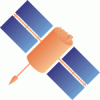Changeset 7160 in ntrip
- Timestamp:
- Aug 3, 2015, 11:17:04 AM (10 years ago)
- File:
-
- 1 edited
-
trunk/BNC/src/bnchelp.html (modified) (33 diffs)
Legend:
- Unmodified
- Added
- Removed
-
TabularUnified trunk/BNC/src/bnchelp.html ¶
r7156 r7160 48 48 49 49 <p> 50 BNC provides context-sensitive online help (Shift+F1: <i> 'What's This'</i>) related to specific objects. It furthermore comes with this softwaredocumentation, available as an integral part of the software and as a PDF file. Responsible for online and offline documentation, example configurations (and till February 2014 the overall BNC concept) is Dr. Georg Weber [georg.weber@bkg.bund.de].50 BNC provides context-sensitive online help (Shift+F1: <i>What's This</i>) related to specific objects. It furthermore comes with the here presented documentation, available as an integral part of the software and as a PDF file. Responsible for online and offline documentation, example configurations (and till February 2014 the overall BNC policy concept) is Dr. Georg Weber [georg.weber@bkg.bund.de]. 51 51 </p> 52 52 … … 361 361 362 362 <p> 363 The usual handling of BNC is that you first select a number of streams ('Add Stream'). Any stream configured to BNC shows up on the 'Streams' canvas in the middle of BNC's main window. You then go through BNC's various configuration panels to se lect a combination of input, processing and output options before you start the program ('Start'). Most configuration panels are dedicated to a certain functionality of BNC. If the first option field on such a configuration panel is empty, the affected functionality is- apart from a few exceptions -deactivated.</p>364 365 Records of BNC's activities are shown in the 'Log' tab. The bandwidth consumption per stream, the latency of incoming observations and a PPP time series for coordinate s areshown in the 'Throughput', 'Latency' and 'PPP Plot' tabs.363 The usual handling of BNC is that you first select a number of streams ('Add Stream'). Any stream configured to BNC shows up on the 'Streams' canvas in the middle of BNC's main window. You then go through BNC's various configuration panels to set a combination of input, processing and output options before you start the program ('Start'). Most configuration panels are dedicated to a certain functionality of BNC. If the first option field on such a configuration panel is empty, the affected functionality is deactivated.</p> 364 365 Records of BNC's activities are shown in the 'Log' tab whis is part of the 'Log' canvas. The bandwidth consumption per stream, the latency of incoming observations and a PPP time series for coordinate displacements are also part of that canvas and shown in the 'Throughput', 'Latency' and 'PPP Plot' tabs. 366 366 </p> 367 367 … … 586 586 <p><a name="topmenu"><h4>3.1. Top Menu Bar</h4></p> 587 587 <p> 588 The top menu bar allows selecting a font for the BNC windows, save configured options, or quit the program execution. It also provides access to programdocumentation.588 The top menu bar allows selecting a font for the BNC windows, save configured options, or quit the program execution. It also provides access to the program's documentation. 589 589 </p> 590 590 … … 624 624 </p> 625 625 <p> 626 BNC comes with a help system providing online information about its functionality and usage. Short descriptions are available for any widget. Focus to the relevant widget and press Shift+F1 to request help information. A help text appears immediately; it disappears as soon as the user does something else. The dialogs on some operating systems may provide a"?"button that users can click; click the relevant widget to pop up the help text.626 BNC comes with a <i>What's This</i> help system providing online information about its functionality and usage. Short descriptions are available for any widget and program option. Focus to the relevant object and press Shift+F1 to request help information. A help text appears immediately; it disappears as soon as the user does something else. The dialogs on some operating systems may provide a '?' button that users can click; click the relevant widget to pop up the help text. 627 627 </p> 628 628 … … 654 654 Tick 'Ignore SSL authorization errors' if you generally trust the server and don't want to be bothered with this. Note that SSL communication is usually done over port 443. 655 655 </p> 656 657 <p><img src="IMG/screenshot40.png"/></p> 658 <p><u>Figure 7:</u> BNC's 'Network' panel configured to ignore eventually occuring SSL error messages.</p> 656 659 657 660 <p><a name="general"><h4>3.3. General</h4></p> … … 725 728 <p><a name="rinex"><h4>3.4. RINEX Observations</h4></p> 726 729 <p> 727 Observations will be converted to RINEX if they come in either RTCM Version 2 or RTCM Version 3 format. Depending on the RINEX version and incoming RTCM message types, files generated by BNC may contain data from GPS, GLONASS, Galileo, SBAS, QZSS and/or BDS (BeiDou). In case an observation type is listed in the RINEX header but the corresponding observation is unavailable, its value is set to zero '0.000'. Note that the 'RINEX TYPE' field in the RINEX Version 3 Observation file header is always set to 'M(MIXED)' or 'Mixed' even if the file only contains data from one system. 728 </p> 729 <p> 730 It is important to understand that converting RTCM streams to RINEX files requires a priori information on observation types for specifying a complete RINEX header. Regarding the RINEX Version 2 file header, BNC simply introduces all observation types defined in the Version 2 standard and later reports "0.000" for all observations which are not received. However, following this approach is not possible for RINEX Version 3 files from RTCM Version 3 MSM streams because of the huge number of observation types which might in principle show up. The solution implemented in BNC is to start with RINEX Version 3 observation type records from skeleton files (see section 'Skeleton Extension' and 'Skeleton Mandatory') and switch to a default selection of observation types when such skeleton file is not available or does not contain the required information. The following is adefault selection of observation types specified for a RINEX Version 3 file:730 Observations will be converted to RINEX if they come in either RTCM Version 2 or RTCM Version 3 format. Depending on the RINEX version and incoming RTCM message types, files generated by BNC may contain data from GPS, GLONASS, Galileo, SBAS, QZSS and/or BDS (BeiDou). In case an observation type is listed in the RINEX header but the corresponding observation is unavailable, its value is set to zero '0.000' or left blank. Note that the 'RINEX TYPE' field in the RINEX Version 3 Observation file header is always set to 'M(MIXED)' or 'Mixed' even if the file only contains data from one system. 731 </p> 732 <p> 733 It is important to understand that converting RTCM streams to RINEX files requires a priori information on observation types for specifying a complete RINEX header. Regarding the RINEX Version 2 file header, BNC simply introduces all observation types defined in the Version 2 standard and later reports "0.000" for all observations which are not received. However, following this approach is not possible for RINEX Version 3 files from RTCM Version 3 MSM streams because of the huge number of observation types which might in principle show up. The solution implemented in BNC is to start with RINEX Version 3 observation type records from skeleton files (see section 'Skeleton Extension' and 'Skeleton Mandatory') and switch to a default selection of observation types when such skeleton file is not available or does not contain the required information. The following is the default selection of observation types specified for a RINEX Version 3 file: 731 734 </p> 732 735 <pre> 733 C 9 C2I L2I S2I C6I L6I S6I C7I L7I S7I SYS / # / OBS TYPES 734 E 12 C1X L1X SX1 C5X L5X SX5 C7X L7X SX7 C8X L8X SX8 SYS / # / OBS TYPES 735 G 15 C1C L1C S1C C1W L1W S1W C2X L2X S2X C2W L2W S2W C5X SYS / # / OBS TYPES 736 L5X S5X SYS / # / OBS TYPES 737 J 15 C1C L1C S1C C1W L1W S1W C2X L2X S2X C2W L2W S2W C5X SYS / # / OBS TYPES 738 L5X S5X SYS / # / OBS TYPES 739 R 6 C1C L1C S1C C2P L2P S2P SYS / # / OBS TYPES 740 S 9 C1C L1C S1C C5I L5I S5I C5Q L5Q S5Q SYS / # / OBS TYPES 736 C 8 C1 C1P L1 S1 C2 C2P L2 S2 SYS / # / OBS TYPES 737 E 8 C1 C1P L1 S1 C2 C2P L2 S2 SYS / # / OBS TYPES 738 G 8 C1 C1W L1 S1 C2 C2W L2 S2 SYS / # / OBS TYPES 739 J 8 C1 C1P L1 S1 C2 C2P L2 S2 SYS / # / OBS TYPES 740 R 8 C1 C1P L1 S1 C2 C2P L2 S2 SYS / # / OBS TYPES 741 S 8 C1 C1P L1 S1 C2 C2P L2 S2 SYS / # / OBS TYPES 741 742 </pre> 742 743 … … 745 746 </p> 746 747 <p> 747 The screenshot below shows an example setup of BNC when converting streams to RINEX. Streams are coming from various NTRIP Broadcasters as well as from a serial communication link. Specifying a decoder string 'ZERO' means to not convert the affected stream but save its contents as received. 748 The screenshot below shows an example setup of BNC when converting streams to RINEX. Streams are coming from various NTRIP Broadcasters as well as from a serial communication link. Specifying a decoder string 'ZERO' means to not convert the affected stream but save its contents as received. The 'SSL Error' recorded in the 'Log' tab is caused by the fact that observation stream downloads from IGS and MGEX Broadcasters initiate the download of a RINEX skeleton file from a HTTPS (TLS/SSL) website and BNC has been configured in this example to ignore SSL errors as shown in the preceding 'Network' panel sreenshot. 748 749 </p> 749 750 750 751 <p><img src="IMG/screenshot16.png"/></p> 751 <p><u>Figure 7:</u> BNC translating incoming streams to 15 min RINEX Version 3 files.</p> 752 752 <p><u>Figure 8:</u> BNC translating incoming streams to 15 min RINEX Version 3 files.</p> 753 753 754 754 <p><a name="rnxname"><h4>3.4.1 RINEX File Names</h4></p> … … 855 855 <p> 856 856 <pre> 857 OBSERVATION DATA M (MIXED) RINEX VERSION / TYPE 857 OBSERVATION DATA M (MIXED) RINEX VERSION / TYPE 858 858 CUT0 MARKER NAME 859 859 59945M001 MARKER NUMBER 860 860 5023K67889 TRIMBLE NETR9 5.01 REC # / TYPE / VERS 861 861 4928353386 TRM59800.00 SCIS ANT # / TYPE 862 -2364337.2699 4870285.5624 -3360809.8398 APPROX POSITION XYZ 863 0.0000 0.0000 0.0000 ANTENNA: DELTA H/E/N 862 -2364337.2699 4870285.5624 -3360809.8398 APPROX POSITION XYZ 863 0.0000 0.0000 0.0000 ANTENNA: DELTA H/E/N 864 864 gnss@curtin.edu.au CUT OBSERVER / AGENCY 865 865 C 10 C1I L1I D1I S1I C6I L6I S6I C7I L7I S7I SYS / # / OBS TYPES … … 867 867 G 13 C1C L1C D1C S1C C2W L2W S2W C2X L2X S2X C5X L5X S5X SYS / # / OBS TYPES 868 868 J 19 C1C L1C D1C S1C C1X L1X S1X C1Z L1Z S1Z C2X L2X S2X SYS / # / OBS TYPES 869 C5X L5X S5X C6L L6L S6L SYS / # / OBS TYPES 869 C5X L5X S5X C6L L6L S6L SYS / # / OBS TYPES 870 870 R 13 C1C L1C D1C S1C C1P L1P S1P C2C L2C S2C C2P L2P S2P SYS / # / OBS TYPES 871 871 S 7 C1C L1C D1C S1C C5I L5I S5I SYS / # / OBS TYPES 872 872 PORTIONS OF THIS HEADER GENERATED BY THE IGS CB FROM COMMENT 873 873 SITELOG cut0_20150507.log COMMENT 874 874 END OF HEADER 875 875 </pre> 876 876 <p> … … 1211 1211 1212 1212 <p><img src="IMG/screenshot27.png"/></p> 1213 <p><u>Figure 8:</u> Example for 'RINEX Editing Options' window.</p>1213 <p><u>Figure 9:</u> Example for 'RINEX Editing Options' window.</p> 1214 1214 1215 1215 <p><img src="IMG/screenshot25.png"/></p> 1216 <p><u>Figure 9:</u> Example for RINEX file concatenation with BNC.</p>1216 <p><u>Figure 10:</u> Example for RINEX file concatenation with BNC.</p> 1217 1217 1218 1218 <p><img src="IMG/screenshot29.png"/></p> 1219 <p><u>Figure 1 0:</u> Example for creating RINEX quality check analysis graphics output with BNC.</p>1219 <p><u>Figure 11:</u> Example for creating RINEX quality check analysis graphics output with BNC.</p> 1220 1220 1221 1221 <p><img src="IMG/screenshot30.png"/></p> 1222 <p><u>Figure 1 1:</u> Example for satellite availability, elevation and PDOP plots as a result of a RINEX quality check analysis with BNC.</p>1222 <p><u>Figure 12:</u> Example for satellite availability, elevation and PDOP plots as a result of a RINEX quality check analysis with BNC.</p> 1223 1223 1224 1224 <p><img src="IMG/screenshot33.png"/></p> 1225 <p><u>Figure 1 2:</u> Sky plot examples for multipath, part of RINEX quality check analysis with BNC.</p>1225 <p><u>Figure 13:</u> Sky plot examples for multipath, part of RINEX quality check analysis with BNC.</p> 1226 1226 1227 1227 <p><img src="IMG/screenshot34.png"/></p> 1228 <p><u>Figure 1 3:</u> Sky plot examples for signal-to-noise ratio, part of RINEX quality check analysis with BNC.</p>1228 <p><u>Figure 14:</u> Sky plot examples for signal-to-noise ratio, part of RINEX quality check analysis with BNC.</p> 1229 1229 1230 1230 <p><a name="reqccommand"><h4>3.6.8 Command Line, No Window - optional</h4></p> … … 1414 1414 1415 1415 <p><img src="IMG/screenshot36.png"/></p> 1416 <p><u>Figure 1 4:</u> BNC configuration example for comparing two SP3 files with satellite orbit and clock data.</p>1416 <p><u>Figure 15:</u> BNC configuration example for comparing two SP3 files with satellite orbit and clock data.</p> 1417 1417 1418 1418 <p><a name="correct"><h4>3.8. Broadcast Corrections</h4></p> … … 1762 1762 1763 1763 <p><img src="IMG/screenshot37.png"/></p> 1764 <p><u>Figure 1 5:</u> BNC configuration example for pulling, saving and output of Broadcast Corrections.</p>1764 <p><u>Figure 16:</u> BNC configuration example for pulling, saving and output of Broadcast Corrections.</p> 1765 1765 1766 1766 <p><a name="syncout"><h4>3.9. Feed Engine</h4></p> … … 1843 1843 </p> 1844 1844 <p><img src="IMG/screenshot12.png"/></p> 1845 <p><u>Figure 1 6:</u> Synchronized BNC output via IP port to feed a GNSS real-time engine.</p>1845 <p><u>Figure 17:</u> Synchronized BNC output via IP port to feed a GNSS real-time engine.</p> 1846 1846 1847 1847 <p><a name="syncport"><h4>3.9.1 Port - optional</h4></p> … … 1885 1885 1886 1886 <p><img src="IMG/screenshot35.png"/></p> 1887 <p><u>Figure 1 7:</u> Flowcharts, BNC forwarding a stream to a serial connected receiver; sending NMEA sentences is mandatory for VRS streams.</p>1887 <p><u>Figure 18:</u> Flowcharts, BNC forwarding a stream to a serial connected receiver; sending NMEA sentences is mandatory for VRS streams.</p> 1888 1888 1889 1889 <p> … … 1892 1892 1893 1893 <p><img src="IMG/screenshot11.png"/></p> 1894 <p><u>Figure 1 8:</u> BNC pulling a VRS stream to feed a serial connected RTK rover.</p>1894 <p><u>Figure 19:</u> BNC pulling a VRS stream to feed a serial connected RTK rover.</p> 1895 1895 1896 1896 <p><a name="sermount"><h4>3.10.1 Mountpoint - optional</h4></p> … … 2051 2051 </p> 2052 2052 <p><img src="IMG/screenshot14.png"/></p> 2053 <p><u>Figure 19:</u> RTCM message numbers, latencies and observation types.</p>2053 <p><u>Figure 20:</u> RTCM message numbers, latencies and observation types.</p> 2054 2054 2055 2055 … … 2174 2174 2175 2175 <p><img src="IMG/screenshot03.png"/></p> 2176 <p><u>Figure 2 0:</u> Real-time Precise Point Positioning with BNC, PPP Panel 1.</p>2176 <p><u>Figure 21:</u> Real-time Precise Point Positioning with BNC, PPP Panel 1.</p> 2177 2177 2178 2178 <p><a name="pppdatasource"><h4>3.13.1.1 Data Source - optional</h4></p> … … 2569 2569 2570 2570 <p><img src="IMG/screenshot17.png"/></p> 2571 <p><u>Figure 2 1:</u> Precise Point Positioning with BNC, PPP Panel 2.</p>2571 <p><u>Figure 22:</u> Precise Point Positioning with BNC, PPP Panel 2.</p> 2572 2572 2573 2573 <p><a name="pppsite"><h4>3.13.2.1 Station - mandatory</h4></p> … … 2614 2614 2615 2615 <p><img src="IMG/screenshot18.png"/></p> 2616 <p><u>Figure 2 2:</u> Precise Point Positioning with BNC, PPP Panel 3.</p>2616 <p><u>Figure 23:</u> Precise Point Positioning with BNC, PPP Panel 3.</p> 2617 2617 2618 2618 <p><a name="ppplinecombi"><h4>3.13.3.1 Linear Combinations - mandatory</h4></p> … … 2720 2720 2721 2721 <p><img src="IMG/screenshot22.png"/></p> 2722 <p><u>Figure 2 3:</u> BNC in 'Quick-Start' mode (PPP, Panel 2)</p>2722 <p><u>Figure 24:</u> BNC in 'Quick-Start' mode (PPP, Panel 2)</p> 2723 2723 2724 2724 <p><a name="pppaverage"><h4>3.13.3.NN Averaging - optional if XYZ is set</h4></p> … … 2758 2758 2759 2759 <p><img src="IMG/screenshot32.png"/></p> 2760 <p><u>Figure 2 4:</u> Track of positions from BNC with Google Maps in the background.</p>2760 <p><u>Figure 25:</u> Track of positions from BNC with Google Maps in the background.</p> 2761 2761 2762 2762 <p><a name="pppmaptype"><h4>3.13.4.3.1 Google/OSM - mandatory before pushing 'Open Map'</h4></p> … … 2869 2869 <br> 2870 2870 <p><img src="IMG/screenshot20.png"/></p> 2871 <p><u>Figure 2 5:</u> BNC combining Broadcast Correction streams.</p>2871 <p><u>Figure 26:</u> BNC combining Broadcast Correction streams.</p> 2872 2872 <p></p> 2873 2873 <p><img src="IMG/screenshot21.png"/></p> 2874 <p><u>Figure 2 6:</u> BNC uploading the combined Broadcast Corrections stream.</p>2874 <p><u>Figure 27:</u> BNC uploading the combined Broadcast Corrections stream.</p> 2875 2875 <p></p> 2876 2876 <p><img src="IMG/screenshot23.png"/></p> 2877 <p><u>Figure 2 7:</u> 'INTERNAL' PPP with BNC using combined Broadcast Corrections stream.</p>2877 <p><u>Figure 28:</u> 'INTERNAL' PPP with BNC using combined Broadcast Corrections stream.</p> 2878 2878 2879 2879 <p><a name="combimethod"><h4>3.13.1.2 Method - mandatory if 'Combine Corrections' table is populated</h4></p> … … 3198 3198 3199 3199 <p><img src="IMG/screenshot38.png"/></p> 3200 <p><u>Figure 2 8:</u> Setting Custom Transformation Parameters window, example for 'ITRF2008->GDA94'.</p>3200 <p><u>Figure 29:</u> Setting Custom Transformation Parameters window, example for 'ITRF2008->GDA94'.</p> 3201 3201 3202 3202 <p><a name="upcom"><h4>3.15.4 Center of Mass - optional</h4></p> … … 3287 3287 </p> 3288 3288 <p><img src="IMG/screenshot26.png"/></p> 3289 <p><u>Figure 29:</u> Producing Broadcast Corrections from incoming precise orbits and clocks and uploading them to an NTRIP Broadcaster.</p>3289 <p><u>Figure 30:</u> Producing Broadcast Corrections from incoming precise orbits and clocks and uploading them to an NTRIP Broadcaster.</p> 3290 3290 3291 3291 <p><a name="upantex"><h4>3.15.10 ANTEX File - mantatory if 'SP3 File' is specified</h4></p> … … 3318 3318 3319 3319 <p><img src="IMG/screenshot28.png"/></p> 3320 <p><u>Figure 3 0:</u> Producing a Broadcast Ephemeris stream from navigation messages of globally distributed RTCM streams and uploading them in RTCM Version 3 format to an NTRIP Broadcaster.</p>3320 <p><u>Figure 31:</u> Producing a Broadcast Ephemeris stream from navigation messages of globally distributed RTCM streams and uploading them in RTCM Version 3 format to an NTRIP Broadcaster.</p> 3321 3321 3322 3322 <p><a name="streams"><h4>3.17. Streams</h4></p> … … 3385 3385 3386 3386 <p><img src="IMG/screenshot08.png"/></p> 3387 <p><u>Figure 3 1:</u> Bandwidth consumption of incoming streams.</p>3387 <p><u>Figure 32:</u> Bandwidth consumption of incoming streams.</p> 3388 3388 3389 3389 <p><a name="latency"><h4>3.18.3 Latency</h4></p> … … 3393 3393 3394 3394 <p><img src="IMG/screenshot07.png"/></p> 3395 <p><u>Figure 3 2:</u> Latency of incoming streams.</p>3395 <p><u>Figure 33:</u> Latency of incoming streams.</p> 3396 3396 3397 3397 <p><a name="ppptab"><h4>3.18.4 PPP Plot</h4></p> … … 3401 3401 3402 3402 <p><img src="IMG/screenshot13.png"/></p> 3403 <p><u>Figure 3 3:</u> Time series plot of PPP session.</p>3403 <p><u>Figure 34:</u> Time series plot of PPP session.</p> 3404 3404 3405 3405 <p><a name="bottom"><h4>3.19. Bottom Menu Bar</h4></p> … … 3409 3409 3410 3410 <p><img src="IMG/screenshot06.png"/></p> 3411 <p><u>Figure 3 4:</u> Steam input communication links.</p>3411 <p><u>Figure 35:</u> Steam input communication links.</p> 3412 3412 3413 3413 <p><a name="streamadd"><h4>3.19.1 Add Stream</h4></p> … … 3434 3434 <p><img src="IMG/screenshot04.png"/></p> 3435 3435 3436 <p><u>Figure 3 5:</u> Casters table.</p>3436 <p><u>Figure 36:</u> Casters table.</p> 3437 3437 3438 3438 <p><a name="streamuser"><h4>3.19.1.1.3 User and Password - mandatory for protected streams</h4></p> … … 3452 3452 </p> 3453 3453 <p><img src="IMG/screenshot05.png"/></p> 3454 <p><u>Figure 3 6:</u> Broadcaster source-table.</p>3454 <p><u>Figure 37:</u> Broadcaster source-table.</p> 3455 3455 3456 3456 <p><a name="ntripv"><h4>3.19.1.1.5 NTRIP Version - mandatory</h4></p> … … 3489 3489 3490 3490 <p><img src="IMG/screenshot24.png"/></p> 3491 <p><u>Figure 3 7:</u> Stream distribution map derived from NTRIP Broadcaster source-table.</p>3491 <p><u>Figure 38:</u> Stream distribution map derived from NTRIP Broadcaster source-table.</p> 3492 3492 3493 3493 <p><a name="streamip"><h4>3.19.1.2 Add Stream - Coming from TCP/IP Port</h4></p> … … 3563 3563 </p> 3564 3564 <p><img src="IMG/screenshot15.png"/></p> 3565 <p><u>Figure 3 8:</u> BNC setup for pulling a stream via serial port.</p>3565 <p><u>Figure 39:</u> BNC setup for pulling a stream via serial port.</p> 3566 3566 3567 3567 <p><a name="streamsdelete"><h4>3.19.2 Delete Stream</h4></p>
Note:
See TracChangeset
for help on using the changeset viewer.