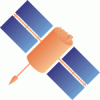- Timestamp:
- Dec 2, 2014, 1:13:55 PM (10 years ago)
- File:
-
- 1 edited
-
trunk/BNC/src/bnchelp.html (modified) (73 diffs)
Legend:
- Unmodified
- Added
- Removed
-
trunk/BNC/src/bnchelp.html
r6336 r6367 250 250 <b>Top Menu Bar</b><br> 251 251 3.1. <a href=#topmenu>Top Menu Bar</a><br> 252 3.1.1 <a href=#file>File</a><br>253 3.1.2 <a href=#help>Help</a><br><br>252 3.1.1 <a href=#file>File</a><br> 253 3.1.2 <a href=#help>Help</a><br><br> 254 254 <b>Settings Canvas</b><br> 255 255 3.2. <a href=#network>Network</a><br> 256 3.2.1 <a href=#proxy>Proxy</a><br>257 3.2.2 <a href=#ssl>SSL</a><br>256 3.2.1 <a href=#proxy>Proxy</a><br> 257 3.2.2 <a href=#ssl>SSL</a><br> 258 258 3.3. <a href=#general>General</a><br> 259 259 3.3.1. <a href=#genlog>Logfile</a><br> … … 284 284 3.6.6 <a href=#reqcplots>Directory for Plots</a><br> 285 285 3.6.7 <a href=#reqccommand>Command Line, No Window</a><br> 286 3.7. <a href=#correct>Broadcast Corrections</a><br> 287 3.7.1. <a href=#corrdir>Directory, ASCII</a><br> 288 3.7.2. <a href=#corrint>Interval</a><br> 289 3.7.3. <a href=#corrport>Port</a><br> 290 3.7.4. <a href=#corrwait>Wait for Full Corr Epoch</a><br> 291 3.8. <a href=#syncout>Feed Engine</a><br> 292 3.8.1. <a href=#syncport>Port</a><br> 293 3.8.2. <a href=#syncwait>Wait for Full Obs Epoch</a><br> 294 3.8.3. <a href=#syncsample>Sampling</a><br> 295 3.8.4. <a href=#syncfile>File</a><br> 296 3.8.5. <a href=#syncuport>Port (unsynchronized)</a><br> 297 3.9. <a href=#serial>Serial Output</a><br> 298 3.9.1. <a href=#sermount>Mountpoint</a><br> 299 3.9.2. <a href=#serport>Port Name</a><br> 300 3.9.3. <a href=#serbaud>Baud Rate</a><br> 301 3.9.4. <a href=#serflow>Flow Control</a><br> 302 3.9.5. <a href=#serparity>Parity</a><br> 303 3.9.6. <a href=#serdata>Data Bits</a><br> 304 3.9.7. <a href=#serstop>Stop Bits</a><br> 305 3.9.8. <a href=#serauto>NMEA</a><br> 306 3.9.9. <a href=#serfile>File</a><br> 307 3.9.10. <a href=#serheight>Height</a><br> 308 3.10. <a href=#advnote>Outages</a><br> 309 3.10.1. <a href=#obsrate>Observation Rate</a><br> 310 3.10.2. <a href=#advfail>Failure Threshold</a><br> 311 3.10.3. <a href=#advreco>Recovery Threshold</a><br> 312 3.10.4. <a href=#advscript>Script</a><br> 313 3.11. <a href=#misc>Miscellaneous</a><br> 314 3.11.1. <a href=#miscmount>Mountpoint</a><br> 315 3.11.2. <a href=#miscperf>Log Latency</a><br> 316 3.11.3. <a href=#miscscan>Scan RTCM</a><br> 317 3.11.4. <a href=#miscport>Port</a><br> 318 3.12. <a href=#pppclient>PPP Client</a><br> 319 3.12.1 <a href=#pppmode>Mode & Mountpoints</a><br> 320 3.12.1.1 <a href=#pppmodus>Mode</a><br> 321 3.12.1.2 <a href=#pppobsmount>Obs Mountpoint</a><br> 322 3.12.1.3 <a href=#pppcorrmount>Corr Mountpoint</a><br> 323 3.12.2 <a href=#pppxyz>Marker Coordinates</a><br> 324 3.11.3 <a href=#pppneu>Antenna Eccentricity</a><br> 325 3.12.4 <a href=#pppoutput>NMEA & Plot Output</a><br> 326 3.12.4.1 <a href=#pppnmeafile>NMEA File</a><br> 327 3.12.4.2 <a href=#pppnmeaport>NMEA Port</a><br> 328 3.12.5 <a href=#ppppost>Post Processing</a><br> 329 3.12.6 <a href=#ppprecant>Antennas</a><br> 330 3.12.6.1 <a href=#pppantex>ANTEX File</a><br> 331 3.12.6.2 <a href=#ppprecantenna>Antenna Name</a><br> 332 3.12.7 <a href=#pppbasics>Basics</a><br> 333 3.12.7.1 <a href=#pppphase>Use Phase Obs</a><br> 334 3.12.7.2 <a href=#ppptropo>Estimate Tropo</a><br> 335 3.12.7.3 <a href=#pppglo>Use GLONASS</a><br> 336 3.12.7.4 <a href=#pppgal>Use Galileo</a><br> 337 3.12.7.5 <a href=#pppsync>Sync Corr</a><br> 338 3.12.7.6 <a href=#pppaverage>Averaging</a><br> 339 3.12.7.7 <a href=#pppquick>Quick-Start</a><br> 340 3.12.7.8 <a href=#pppgap>Maximal Solution Gap</a><br> 341 3.12.7.9 <a href=#pppaudio>Audio Response</a><br> 342 3.12.8 <a href=#pppsigmas>Sigmas</a><br> 343 3.12.8.1 <a href=#pppsigc>Code</a><br> 344 3.12.8.2 <a href=#pppsigp>Phase</a><br> 345 3.12.8.3 <a href=#pppsigxyzi>XYZ Init</a><br> 346 3.12.8.4 <a href=#pppsigxyzn>XYZ White Noise</a><br> 347 3.12.8.5 <a href=#pppsigtrpi>Tropo Init</a><br> 348 3.12.8.6 <a href=#pppsigtrpn>Tropo White Noise</a><br> 349 3.12.9 <a href=#pppplots>PPP Plot</a><br> 350 3.12.10 <a href=#ppptracepos>Track Plot</a><br> 351 3.12.10.1 <a href=#pppmap>Open Map</a><br> 352 3.12.10.2 <a href=#pppmaptype>Google/OSM</a><br> 353 3.12.10.3 <a href=#pppdot>Dot Size</a><br> 354 3.12.10.4 <a href=#pppcolor>Dot Color</a><br> 355 3.12.10.5 <a href=#pppspeed>Speed</a><br> 356 357 3.13. <a href=#combi>Combine Corrections</a><br> 358 3.13.1 <a href=#combimounttab>Combine Corrections Table</a><br> 359 3.13.1.1 <a href=#combiadd>Add Row, Delete</a><br> 360 3.13.1.2 <a href=#combimethod>Method</a><br> 361 3.13.1.3 <a href=#combimax>Maximal Residuum</a><br> 362 3.13.1.4 <a href=#combismpl>Sampling</a><br> 363 3.14. <a href=#upclk>Upload Corrections</a><br> 364 3.14.1 <a href=#upadd>Add, Delete Row</a><br> 365 3.14.2 <a href=#uphost>Host, Port, Mountpoint, Password</a><br> 366 3.14.3 <a href=#upsystem>System</a><br> 367 3.14.4 <a href=#upcom>Center of Mass</a><br> 368 3.14.5 <a href=#upsp3>SP3 File</a><br> 369 3.14.6 <a href=#uprinex>RNX File</a><br> 370 3.14.7 <a href=#upinter>Interval</a><br> 371 3.14.8 <a href=#upclksmpl>Sampling</a><br> 372 3.14.8.1 <a href=#upclkorb>orbits</a><br> 373 3.14.8.2 <a href=#upclksp3>SP3</a><br> 374 3.14.8.3 <a href=#upclkrnx>RINEX </a><br> 375 3.14.9 <a href=#upcustom>Custom Trafo</a><br> 376 3.15. <a href=#upeph>Upload Ephemeris</a><br> 377 3.15.1 <a href=#brdcserver>Host & Port</a><br> 378 3.15.2 <a href=#brdcmount>Mountpoint & Password</a><br> 379 3.15.3 <a href=#brdcsmpl>Sampling</a><br><br> 286 3.7. <a href=#sp3comp>SP3 Comparison</a><br> 287 3.7.1 <a href=#sp3input>Input SP3 Files</a><br> 288 3.7.2 <a href=#sp3log>Logfile</a><br> 289 3.8. <a href=#correct>Broadcast Corrections</a><br> 290 3.8.1. <a href=#corrdir>Directory, ASCII</a><br> 291 3.8.2. <a href=#corrint>Interval</a><br> 292 3.8.3. <a href=#corrport>Port</a><br> 293 3.8.4. <a href=#corrwait>Wait for Full Corr Epoch</a><br> 294 3.9. <a href=#syncout>Feed Engine</a><br> 295 3.9.1. <a href=#syncport>Port</a><br> 296 3.9.2. <a href=#syncwait>Wait for Full Obs Epoch</a><br> 297 3.9.3. <a href=#syncsample>Sampling</a><br> 298 3.9.4. <a href=#syncfile>File</a><br> 299 3.9.5. <a href=#syncuport>Port (unsynchronized)</a><br> 300 3.10. <a href=#serial>Serial Output</a><br> 301 3.10.1. <a href=#sermount>Mountpoint</a><br> 302 3.10.2. <a href=#serport>Port Name</a><br> 303 3.10.3. <a href=#serbaud>Baud Rate</a><br> 304 3.10.4. <a href=#serflow>Flow Control</a><br> 305 3.10.5. <a href=#serparity>Parity</a><br> 306 3.10.6. <a href=#serdata>Data Bits</a><br> 307 3.10.7. <a href=#serstop>Stop Bits</a><br> 308 3.10.8. <a href=#serauto>NMEA</a><br> 309 3.10.9. <a href=#serfile>File</a><br> 310 3.10.10. <a href=#serheight>Height</a><br> 311 3.11. <a href=#advnote>Outages</a><br> 312 3.11.1. <a href=#obsrate>Observation Rate</a><br> 313 3.11.2. <a href=#advfail>Failure Threshold</a><br> 314 3.11.3. <a href=#advreco>Recovery Threshold</a><br> 315 3.11.4. <a href=#advscript>Script</a><br> 316 3.12. <a href=#misc>Miscellaneous</a><br> 317 3.12.1. <a href=#miscmount>Mountpoint</a><br> 318 3.12.2. <a href=#miscperf>Log Latency</a><br> 319 3.12.3. <a href=#miscscan>Scan RTCM</a><br> 320 3.12.4. <a href=#miscport>Port</a><br> 321 3.13. <a href=#pppclient>PPP Client</a><br> 322 3.13.1 <a href=#pppmode>Mode & Mountpoints</a><br> 323 3.13.1.1 <a href=#pppmodus>Mode</a><br> 324 3.13.1.2 <a href=#pppobsmount>Obs Mountpoint</a><br> 325 3.13.1.3 <a href=#pppcorrmount>Corr Mountpoint</a><br> 326 3.13.2 <a href=#pppxyz>Marker Coordinates</a><br> 327 3.13.3 <a href=#pppneu>Antenna Eccentricity</a><br> 328 3.13.4 <a href=#pppoutput>NMEA & Plot Output</a><br> 329 3.13.4.1 <a href=#pppnmeafile>NMEA File</a><br> 330 3.13.4.2 <a href=#pppnmeaport>NMEA Port</a><br> 331 3.13.5 <a href=#ppppost>Post Processing</a><br> 332 3.13.6 <a href=#ppprecant>Antennas</a><br> 333 3.13.6.1 <a href=#pppantex>ANTEX File</a><br> 334 3.13.6.2 <a href=#ppprecantenna>Antenna Name</a><br> 335 3.13.7 <a href=#pppbasics>Basics</a><br> 336 3.13.7.1 <a href=#pppphase>Use Phase Obs</a><br> 337 3.13.7.2 <a href=#ppptropo>Estimate Tropo</a><br> 338 3.13.7.3 <a href=#pppglo>Use GLONASS</a><br> 339 3.13.7.4 <a href=#pppgal>Use Galileo</a><br> 340 3.13.7.5 <a href=#pppsync>Sync Corr</a><br> 341 3.13.7.6 <a href=#pppaverage>Averaging</a><br> 342 3.13.7.7 <a href=#pppquick>Quick-Start</a><br> 343 3.13.7.8 <a href=#pppgap>Maximal Solution Gap</a><br> 344 3.13.7.9 <a href=#pppaudio>Audio Response</a><br> 345 3.13.8 <a href=#pppsigmas>Sigmas</a><br> 346 3.13.8.1 <a href=#pppsigc>Code</a><br> 347 3.13.8.2 <a href=#pppsigp>Phase</a><br> 348 3.13.8.3 <a href=#pppsigxyzi>XYZ Init</a><br> 349 3.13.8.4 <a href=#pppsigxyzn>XYZ White Noise</a><br> 350 3.13.8.5 <a href=#pppsigtrpi>Tropo Init</a><br> 351 3.13.8.6 <a href=#pppsigtrpn>Tropo White Noise</a><br> 352 3.13.9 <a href=#pppplots>PPP Plot</a><br> 353 3.13.10 <a href=#ppptracepos>Track Plot</a><br> 354 3.13.10.1 <a href=#pppmap>Open Map</a><br> 355 3.13.10.2 <a href=#pppmaptype>Google/OSM</a><br> 356 3.13.10.3 <a href=#pppdot>Dot Size</a><br> 357 3.13.10.4 <a href=#pppcolor>Dot Color</a><br> 358 3.13.10.5 <a href=#pppspeed>Speed</a><br> 359 360 3.14. <a href=#combi>Combine Corrections</a><br> 361 3.14.1 <a href=#combimounttab>Combine Corrections Table</a><br> 362 3.14.1.1 <a href=#combiadd>Add Row, Delete</a><br> 363 3.14.1.2 <a href=#combimethod>Method</a><br> 364 3.14.1.3 <a href=#combimax>Maximal Residuum</a><br> 365 3.14.1.4 <a href=#combismpl>Sampling</a><br> 366 3.15. <a href=#upclk>Upload Corrections</a><br> 367 3.15.1 <a href=#upadd>Add, Delete Row</a><br> 368 3.15.2 <a href=#uphost>Host, Port, Mountpoint, Password</a><br> 369 3.15.3 <a href=#upsystem>System</a><br> 370 3.15.4 <a href=#upcom>Center of Mass</a><br> 371 3.15.5 <a href=#upsp3>SP3 File</a><br> 372 3.15.6 <a href=#uprinex>RNX File</a><br> 373 3.15.7 <a href=#upinter>Interval</a><br> 374 3.15.8 <a href=#upclksmpl>Sampling</a><br> 375 3.15.8.1 <a href=#upclkorb>orbits</a><br> 376 3.15.8.2 <a href=#upclksp3>SP3</a><br> 377 3.15.8.3 <a href=#upclkrnx>RINEX </a><br> 378 3.15.9 <a href=#upcustom>Custom Trafo</a><br> 379 3.16. <a href=#upeph>Upload Ephemeris</a><br> 380 3.16.1 <a href=#brdcserver>Host & Port</a><br> 381 3.16.2 <a href=#brdcmount>Mountpoint & Password</a><br> 382 3.16.3 <a href=#brdcsmpl>Sampling</a><br><br> 380 383 <b>Streams Canvas</b><br> 381 3.1 6. <a href=#streams>Streams</a><br>382 3.1 6.1 <a href=#streamedit>Edit Streams</a><br>383 3.1 6.2 <a href=#streamdelete>Delete Stream</a><br>384 3.1 6.3 <a href=#streamconf>Reconfigure Stream Selection On-the-fly</a><br><br>384 3.17. <a href=#streams>Streams</a><br> 385 3.17.1 <a href=#streamedit>Edit Streams</a><br> 386 3.17.2 <a href=#streamdelete>Delete Stream</a><br> 387 3.17.3 <a href=#streamconf>Reconfigure Stream Selection On-the-fly</a><br><br> 385 388 <b>Logging Canvas</b><br> 386 3.1 7. <a href=#logs>Logging</a><br>387 3.1 7.1 <a href=#logfile>Log</a><br>388 3.1 7.2 <a href=#throughput>Throughput</a><br>389 3.1 7.3 <a href=#latency>Latency</a><br>390 3.1 7.4 <a href=#ppptab>PPP Plot</a><br><br>389 3.18. <a href=#logs>Logging</a><br> 390 3.18.1 <a href=#logfile>Log</a><br> 391 3.18.2 <a href=#throughput>Throughput</a><br> 392 3.18.3 <a href=#latency>Latency</a><br> 393 3.18.4 <a href=#ppptab>PPP Plot</a><br><br> 391 394 <b>Bottom Menu Bar</b><br> 392 3.1 8. <a href=#bottom>Bottom Menu Bar</a><br>393 3.1 8.1. <a href=#streamadd>Add Stream</a><br>394 3.18.1.1 <a href=#streamcaster>Add Stream - Coming from Caster</a><br>395 3.18.1.1.1 <a href=#streamhost>Caster Host and Port</a><br>396 3.18.1.1.2 <a href=#streamtable>Casters Table</a><br>397 3.18.1.1.3 <a href=#streamuser>User and Password</a><br>398 3.18.1.1.4 <a href=#gettable>Get Table</a><br>399 3.18.1.1.5 <a href=#ntripv>NTRIP Version</a><br>400 3.18.1.1.6 <a href=#castermap>Map</a><br>401 3.18.1.2 <a href=#streamip>Add Stream - Coming from TCP/IP Port</a><br>402 3.18.1.3 <a href=#streamudp>Add Stream - Coming from UDP Port</a><br>403 3.18.1.4 <a href=#streamser>Add Stream - Coming from Serial Port</a><br>404 3.1 8.2. <a href=#streamsdelete>Delete Stream</a><br>405 3.1 8.3. <a href=#streamsmap>Map</a><br>406 3.1 8.4 <a href=#start>Start</a><br>407 3.1 8.5 <a href=#stop>Stop</a><br><br>395 3.19. <a href=#bottom>Bottom Menu Bar</a><br> 396 3.19.1. <a href=#streamadd>Add Stream</a><br> 397 3.19.1.1 <a href=#streamcaster>Add Stream - Coming from Caster</a><br> 398 3.19.1.1.1 <a href=#streamhost>Caster Host and Port</a><br> 399 3.19.1.1.2 <a href=#streamtable>Casters Table</a><br> 400 3.19.1.1.3 <a href=#streamuser>User and Password</a><br> 401 3.19.1.1.4 <a href=#gettable>Get Table</a><br> 402 3.19.1.1.5 <a href=#ntripv>NTRIP Version</a><br> 403 3.19.1.1.6 <a href=#castermap>Map</a><br> 404 3.19.1.2 <a href=#streamip>Add Stream - Coming from TCP/IP Port</a><br> 405 3.19.1.3 <a href=#streamudp>Add Stream - Coming from UDP Port</a><br> 406 3.19.1.4 <a href=#streamser>Add Stream - Coming from Serial Port</a><br> 407 3.19.2. <a href=#streamsdelete>Delete Stream</a><br> 408 3.19.3. <a href=#streamsmap>Map</a><br> 409 3.19.4 <a href=#start>Start</a><br> 410 3.19.5 <a href=#stop>Stop</a><br><br> 408 411 <b>Command Line</b><br> 409 3. 19. <a href=#cmd>Command Line Options</a><br>410 3. 19.1. <a href=#nw>No Window Mode</a><br>411 3. 19.2. <a href=#post>File Mode</a><br>412 3. 19.3. <a href=#conffile>Configuration File</a><br>413 3. 19.4. <a href=#confopt>Configuration Options</a><br>412 3.20. <a href=#cmd>Command Line Options</a><br> 413 3.20.1. <a href=#nw>No Window Mode</a><br> 414 3.20.2. <a href=#post>File Mode</a><br> 415 3.20.3. <a href=#conffile>Configuration File</a><br> 416 3.20.4. <a href=#confopt>Configuration Options</a><br> 414 417 </p> 415 418 … … 933 936 </table> 934 937 935 <p><a name="correct"><h4>3.7. Broadcast Corrections</h4></p> 938 <p><a name="sp3comp"><h4>3.7. SP3 Comparison</h4></p> 939 <p> 940 BNC allows to compare files in SP3 format carrying GNSS satellite orbit and clock data. 941 </p> 942 943 <p><a name="sp3input"><h4>3.7.1 Input SP3 Files - optional</h4></p> 944 <p> 945 Specify the path for two SP3 files separated by a comma. 946 </p> 947 948 <p><a name="sp3input"><h4>3.7.2 Logfile - mandatory if 'Input SP3 Files' is set</h4></p> 949 <p> 950 Specify a logfile to save results of the SP3 file comparison. 951 </p> 952 953 <p><a name="sp3log"><h4>3.8. Broadcast Corrections</h4></p> 936 954 <p> 937 955 Differential GNSS and RTK operation using RTCM streams is currently based on corrections and/or raw measurements from single or multiple reference stations. This approach to differential positioning is using 'observation space' information. The representation with the RTCM standard can be called 'ObservationSpace Representation' (OSR). … … 1115 1133 </pre> 1116 1134 1117 <p><a name="corrdir"><h4>3. 7.1 Directory, ASCII - optional</h4></p>1135 <p><a name="corrdir"><h4>3.8.1 Directory, ASCII - optional</h4></p> 1118 1136 <p> 1119 1137 Specify a directory for saving Broadcast Corrections in files. If the specified directory does not exist, BNC will not create Broadcast Correction files. Default value for Broadcast Corrections 'Directory' is an empty option field, meaning that no Broadcast Correction files will be created. 1120 1138 </p> 1121 1139 1122 <p><a name="corrint"><h4>3. 7.2 Interval - mandatory if 'Directory, ASCII' is set</h4></p>1140 <p><a name="corrint"><h4>3.8.2 Interval - mandatory if 'Directory, ASCII' is set</h4></p> 1123 1141 <p> 1124 1142 Select the length of the Broadcast Correction files. The default value is 1 day. 1125 1143 </p> 1126 1144 1127 <p><a name="corrport"><h4>3. 7.3 Port - optional</h4></p>1145 <p><a name="corrport"><h4>3.8.3 Port - optional</h4></p> 1128 1146 <p> 1129 1147 BNC can output epoch by epoch synchronized Broadcast Corrections in ASCII format on your local host (IP 127.0.0.1) through an IP 'Port'. Specify an IP port number to activate this function. The default is an empty option field, meaning that no Broadcast Correction output via IP port is generated. … … 1170 1188 </p> 1171 1189 1172 <p><a name="corrwait"><h4>3. 7.4 Wait for Full Corr Epoch - mandatory if 'Port' is set</h4></p>1190 <p><a name="corrwait"><h4>3.8.4 Wait for Full Corr Epoch - mandatory if 'Port' is set</h4></p> 1173 1191 <p> 1174 1192 When feeding a real-time GNSS network engine (see 'Feed Engine') waiting epoch by epoch for synchronized Broadcast Corrections, or when you 'Combine Corrections' BNC drops (only concerning IP port output) whatever is received later than 'Wait for full corr epoch' seconds. A value of 2 to 5 seconds could be an appropriate choice for that, depending on the latency of the incoming Broadcast Corrections stream and the delay acceptable by your application. A message such as "COCK1: Correction over aged by 5 sec" shows up in BNC's logfile if 'Wait for full corr epoch' is exceeded. … … 1178 1196 </p> 1179 1197 1180 <p><a name="syncout"><h4>3. 8. Feed Engine</h4></p>1198 <p><a name="syncout"><h4>3.9. Feed Engine</h4></p> 1181 1199 <p> 1182 1200 BNC can generate synchronized or unsynchronized observations epoch by epoch from all stations and satellites to feed a real-time GNSS network engine. Observations can be streamed out through an IP port and/or saved in a local file. The output is always in plain ASCII format and sorted per incoming stream. … … 1264 1282 <p><u>Figure 12:</u> Synchronized BNC output via IP port to feed a GNSS real-time engine.</p> 1265 1283 1266 <p><a name="syncport"><h4>3. 8.1 Port - optional</h4></p>1284 <p><a name="syncport"><h4>3.9.1 Port - optional</h4></p> 1267 1285 <p> 1268 1286 BNC can produce synchronized observations in ASCII format on your local host (IP 127.0.0.1) through an IP 'Port'. Synchronized means that BNC collects all observation data for any specific epoch which become available within a certain number of latency seconds (see 'Wait for Full Obs Epoch' option). It then - epoch by epoch - outputs whatever has been received. The output comes block wise per stream. Specify an IP port number here to activate this function. The default is an empty option field, meaning that no binary synchronized output is generated.</p> 1269 1287 </p> 1270 1288 1271 <p><a name="syncwait"><h4>3. 8.2 Wait for Full Obs Epoch - mandatory if 'Port' is set</h4></p>1289 <p><a name="syncwait"><h4>3.9.2 Wait for Full Obs Epoch - mandatory if 'Port' is set</h4></p> 1272 1290 <p> 1273 1291 When feeding a real-time GNSS network engine waiting for synchronized observations epoch by epoch, BNC drops whatever is received later than 'Wait for full obs epoch' seconds. A value of 3 to 5 seconds could be an appropriate choice for that, depending on the latency of the incoming streams and the delay acceptable for your real-time GNSS product. Default value for 'Wait for full obs epoch' is 5 seconds. … … 1277 1295 </p> 1278 1296 1279 <p><a name="syncsample"><h4>3. 8.3 Sampling - mandatory if 'File' or 'Port' is set</h4></p>1297 <p><a name="syncsample"><h4>3.9.3 Sampling - mandatory if 'File' or 'Port' is set</h4></p> 1280 1298 <p> 1281 1299 Select the synchronized observation output sampling interval in seconds. A value of zero '0' tells BNC to send/store all received epochs. This is the default value. 1282 1300 </p> 1283 1301 1284 <p><a name="syncfile"><h4>3. 8.4 File - optional</h4></p>1302 <p><a name="syncfile"><h4>3.9.4 File - optional</h4></p> 1285 1303 <p> 1286 1304 Specify the full path to a 'File' where synchronized observations are saved in plain ASCII format. The default value is an empty option field, meaning that no ASCII output file is created. … … 1290 1308 </p> 1291 1309 1292 <p><a name="syncuport"><h4>3. 8.5 Port (unsynchronized) - optional</h4></p>1310 <p><a name="syncuport"><h4>3.9.5 Port (unsynchronized) - optional</h4></p> 1293 1311 <p> 1294 1312 BNC can produce unsynchronized observations from all configured streams in ASCII format on your local host (IP 127.0.0.1) through an IP 'Port'. Unsynchronized means that BNC immediately forwards any received observation to the port. Nevertheless, the output comes block wise per stream. Specify an IP port number here to activate this function. The default is an empty option field, meaning that no unsynchronized output is generated. 1295 1313 </p> 1296 1314 1297 <p><a name="serial"><h4>3. 9. Serial Output</h4></p>1315 <p><a name="serial"><h4>3.10. Serial Output</h4></p> 1298 1316 <p> 1299 1317 You may use BNC to feed a serial connected device like a GNSS receiver. For that an incoming stream can be forwarded to a serial port. The following figure shows the screenshot of an example situation where BNC pulls a VRS stream from an NTRIP Broadcaster to feed a serial connected RTK rover. … … 1302 1320 <p><u>Figure 13:</u> BNC pulling a VRS stream to feed a serial connected RTK rover.</p> 1303 1321 1304 <p><a name="sermount"><h4>3. 9.1 Mountpoint - optional</h4></p>1322 <p><a name="sermount"><h4>3.10.1 Mountpoint - optional</h4></p> 1305 1323 <p> 1306 1324 Enter a 'Mountpoint' to forward its corresponding stream to a serial connected GNSS receiver. … … 1310 1328 </p> 1311 1329 1312 <p><a name="serport"><h4>3. 9.2 Port Name - mandatory if 'Mountpoint' is set</h4></p>1330 <p><a name="serport"><h4>3.10.2 Port Name - mandatory if 'Mountpoint' is set</h4></p> 1313 1331 <p> 1314 1332 Enter the serial 'Port name' selected on your host for communication with the serial connected receiver. Valid port names are … … 1327 1345 </p> 1328 1346 1329 <p><a name="serbaud"><h4>3. 9.3 Baud Rate - mandatory if 'Mountpoint' is set</h4></p>1347 <p><a name="serbaud"><h4>3.10.3 Baud Rate - mandatory if 'Mountpoint' is set</h4></p> 1330 1348 <p> 1331 1349 Select a 'Baud rate' for the serial output link. Note that using a high baud rate is recommended. 1332 1350 </p> 1333 1351 1334 <p><a name="serflow"><h4>3. 9.4 Flow Control - mandatory if 'Mountpoint' is set</h4></p>1352 <p><a name="serflow"><h4>3.10.4 Flow Control - mandatory if 'Mountpoint' is set</h4></p> 1335 1353 <p> 1336 1354 Select a 'Flow control' for the serial output link. Note that your selection must equal the flow control configured to the serial connected device. Select 'OFF' if you don't know better. 1337 1355 </p> 1338 1356 1339 <p><a name="serparity"><h4>3. 9.5 Parity - mandatory if 'Mountpoint' is set</h4></p>1357 <p><a name="serparity"><h4>3.10.5 Parity - mandatory if 'Mountpoint' is set</h4></p> 1340 1358 <p> 1341 1359 Select the 'Parity' for the serial output link. Note that parity is often set to 'NONE'. 1342 1360 </p> 1343 1361 1344 <p><a name="serdata"><h4>3. 9.6 Data Bits - mandatory if 'Mountpoint' is set</h4></p>1362 <p><a name="serdata"><h4>3.10.6 Data Bits - mandatory if 'Mountpoint' is set</h4></p> 1345 1363 <p> 1346 1364 Select the number of 'Data bits' for the serial output link. Note that often '8' data bits are used. 1347 1365 </p> 1348 1366 1349 <p><a name="serstop"><h4>3. 9.7 Stop Bits - mandatory if 'Mountpoint' is set</h4></p>1367 <p><a name="serstop"><h4>3.10.7 Stop Bits - mandatory if 'Mountpoint' is set</h4></p> 1350 1368 <p> 1351 1369 Select the number of 'Stop bits' for the serial output link. Note that often '1' stop bit is used. 1352 1370 </p> 1353 1371 1354 <p><a name="serauto"><h4>3. 9.8 NMEA - mandatory for VRS streams</h4></p>1372 <p><a name="serauto"><h4>3.10.8 NMEA - mandatory for VRS streams</h4></p> 1355 1373 <p> 1356 1374 Select 'Auto' to automatically forward all NMEA-GGA messages coming from your serial connected GNSS receiver to the NTRIP Broadcaster and/or save them in a file. … … 1363 1381 </p> 1364 1382 1365 <p><a name="serfile"><h4>3. 9.9 File - optional if 'Auto' NMEA is set</h4></p>1383 <p><a name="serfile"><h4>3.10.9 File - optional if 'Auto' NMEA is set</h4></p> 1366 1384 <p>Specify the full path to a file where NMEA messages coming from your serial connected receiver are saved. 1367 1385 </p> 1368 <p><a name="serheight"><h4>3. 9.10 Height - mandatory if 'Manual' NMEA is set</h4></p>1386 <p><a name="serheight"><h4>3.10.10 Height - mandatory if 'Manual' NMEA is set</h4></p> 1369 1387 <p> 1370 1388 Specify an approximate 'Height' above mean sea level in meter for your VRS to simulate an initial NMEA-GGA message. Latitude and longitude for that (editable) are taken from the broadcaster's source-table. … … 1374 1392 </p> 1375 1393 1376 <p><a name="advnote"><h4>3.1 0. Outages</h4></p>1394 <p><a name="advnote"><h4>3.11. Outages</h4></p> 1377 1395 1378 1396 <p> … … 1389 1407 </p> 1390 1408 1391 <p><a name="obsrate"><h4>3.1 0.1 Observation Rate - mandatory if 'Failure threshold', 'Recovery threshold' and 'Script' is set</h4></p>1409 <p><a name="obsrate"><h4>3.11.1 Observation Rate - mandatory if 'Failure threshold', 'Recovery threshold' and 'Script' is set</h4></p> 1392 1410 <p> 1393 1411 BNC can collect all returns (success or failure) coming from a decoder within a certain short time span to then decide whether a stream has an outage or its content is corrupted. This procedure needs a rough a priory estimate of the expected observation rate of the incoming streams.</p><p>An empty option field (default) means that you don't want explicit information from BNC about stream outages and incoming streams that cannot be decoded. 1394 1412 </p> 1395 1413 1396 <p><a name="advfail"><h4>3.1 0.2 Failure Threshold - optional</h4></p>1414 <p><a name="advfail"><h4>3.11.2 Failure Threshold - optional</h4></p> 1397 1415 <p> 1398 1416 Event 'Begin_Failure' will be reported if no data is received continuously for longer than the 'Failure threshold' time. Similarly, event 'Begin_Corrupted' will be reported when corrupted data is detected by the decoder continuously for longer than this 'Failure threshold' time. The default value is set to 15 minutes and is recommended so not to inundate user with too many event reports. … … 1402 1420 </p> 1403 1421 1404 <p><a name="advreco"><h4>3.1 0.3 Recovery Threshold - optional</h4></p>1422 <p><a name="advreco"><h4>3.11.3 Recovery Threshold - optional</h4></p> 1405 1423 <p> 1406 1424 Once a 'Begin_Failure' or 'Begin_Corrupted' event has been reported, BNC will check for when the stream again becomes available or uncorrupted. Event 'End_Failure' or 'End_Corrupted' will be reported as soon as valid observations are again detected continuously throughout the 'Recovery threshold' time span. The default value is set to 5 minutes and is recommended so not to inundate users with too many event reports. … … 1410 1428 </p> 1411 1429 1412 <p><a name="advscript"><h4>3.1 0.4 Script - optional </h4></p>1430 <p><a name="advscript"><h4>3.11.4 Script - optional </h4></p> 1413 1431 <p> 1414 1432 As mentioned previously, BNC can trigger a shell script or a batch file to be executed when one of the events described are reported. This script can be used to email an advisory note to network operator or stream providers. To enable this feature, specify the full path to the script or batch file in the 'Script' field. The affected stream's mountpoint and type of event reported ('Begin_Outage', 'End_Outage', 'Begin_Corrupted' or 'End_Corrupted') will then be passed on to the script as command line parameters (%1 and %2 on Windows systems or $1 and $2 on Unix/Linux/Mac OS X systems) together with date and time information. … … 1442 1460 </p> 1443 1461 1444 <p><a name="misc"><h4>3.1 1. Miscellaneous</h4></p>1462 <p><a name="misc"><h4>3.12. Miscellaneous</h4></p> 1445 1463 <p> 1446 1464 This section describes several miscellaneous options which can be applied for a single stream (mountpoint) or for all configured streams. … … 1454 1472 1455 1473 1456 <p><a name="miscmount"><h4>3.1 1.1 Mountpoint - optional </h4></p>1474 <p><a name="miscmount"><h4>3.12.1 Mountpoint - optional </h4></p> 1457 1475 <p> 1458 1476 Specify a mountpoint to apply one or several of the 'Miscellaneous' options to the corresponding stream. Enter 'ALL' if you want to apply these options to all configured streams. An empty option field (default) means that you don't want BNC to apply any of these options. 1459 1477 </p> 1460 1478 1461 <p><a name="miscperf"><h4>3.1 1.2 Log Latency - optional </h4></p>1479 <p><a name="miscperf"><h4>3.12.2 Log Latency - optional </h4></p> 1462 1480 <p> 1463 1481 BNC can average latencies per stream over a certain period of GPS time, the 'Log latency' interval. Mean latencies are calculated from the individual latencies of one (first incoming) observation or Broadcast Correction per second. The mean latencies are then saved in BNC's logfile. Note that computing correct latencies requires the clock of the host computer to be properly synchronized. Note further that visualized latencies from the 'Latency' tab on the bottom of the main window represent individual latencies and not the mean latencies for the logfile. … … 1487 1505 1488 1506 1489 <p><a name="miscscan"><h4>3.1 1.3 Scan RTCM - optional</h4></p>1507 <p><a name="miscscan"><h4>3.12.3 Scan RTCM - optional</h4></p> 1490 1508 <p> 1491 1509 When configuring a GNSS receiver for RTCM stream generation, the firmware's setup interface may not provide details about RTCM message types observation types. As reliable information concerning stream contents should be available i.e. for NTRIP Broadcaster operators to maintain the broadcaster's source-table, BNC allows to scan RTCM streams for incoming message types and printout some of the contained meta-data. Contained observation types are also printed because such information is required a-priori to the conversion of RTCM Version 3 MSM streams to RINEX Version 3 files. The idea for this option arose from 'InspectRTCM', a comprehensive stream analyzing tool written by D. Stoecker. … … 1518 1536 1519 1537 1520 <p><a name="miscport"><h4>3.1 1.4 Port - optional</h4></p>1538 <p><a name="miscport"><h4>3.12.4 Port - optional</h4></p> 1521 1539 <p> 1522 1540 BNC can output streams related to the above specified 'Mountpoint' through a TCP/IP port of your local host. Enter a port number to activate this function. The stream contents remains untouched. BNC does not decode or reformat the data. … … 1530 1548 1531 1549 1532 <p><a name="pppclient"><h4>3.1 2. PPP Client</h4></p>1550 <p><a name="pppclient"><h4>3.13. PPP Client</h4></p> 1533 1551 <p> 1534 1552 BNC can derive coordinates for a rover position following the Precise Point Positioning (PPP) approach. It uses either code or code plus phase data in ionosphere free linear combinations P3 or L3. Besides pulling a stream of observations from a dual frequency receiver, this also … … 1671 1689 </p> 1672 1690 1673 <p><a name="pppmode"><h4>3.1 2.1 Mode & Mountpoints - optional</h4></p>1691 <p><a name="pppmode"><h4>3.13.1 Mode & Mountpoints - optional</h4></p> 1674 1692 <p> 1675 1693 Specify the Point Positioning mode you want to apply and the mountpoints for observations and Broadcast Corrections. 1676 1694 </p> 1677 1695 1678 <p><a name="pppmodus"><h4>3.1 2.1.1 Mode - optional</h4></p>1696 <p><a name="pppmodus"><h4>3.13.1.1 Mode - optional</h4></p> 1679 1697 <p> 1680 1698 Choose between plain Single Point Positioning (SPP) and Precise Point Positioning (PPP) in 'Realtime' or 'Post-Processing' mode. Options are 'Realtime-PPP', 'Realtime-SPP', and 'Post-Processing'. 1681 1699 </p> 1682 1700 1683 <p><a name="pppobsmount"><h4>3.1 2.1.2 Obs Mountpoint - optional</h4></p>1701 <p><a name="pppobsmount"><h4>3.13.1.2 Obs Mountpoint - optional</h4></p> 1684 1702 <p> 1685 1703 Specify an 'Observations Mountpoint' from the list of selected 'Streams' you are pulling if you want BNC to derive coordinates for the affected rover position through a Point Positioning solution. 1686 1704 </p> 1687 1705 1688 <p><a name="pppcorrmount"><h4>3.1 2.1.3 Corr Mountpoint - optional</h4></p>1706 <p><a name="pppcorrmount"><h4>3.13.1.3 Corr Mountpoint - optional</h4></p> 1689 1707 <p> 1690 1708 Specify a Broadcast Ephemeris 'Corrections Mountpoint' from the list of selected 'Streams' you are pulling if you want BNC to correct your positioning solution accordingly. Not that the stream's corrections must refer to the satellite Antenna Phase Center (APC). 1691 1709 </p> 1692 1710 1693 <p><a name="pppxyz"><h4>3.1 2.2 Marker Coordinates - optional</h4></p>1711 <p><a name="pppxyz"><h4>3.13.2 Marker Coordinates - optional</h4></p> 1694 1712 <p> 1695 1713 Enter the reference coordinate XYZ of the receiver's position in meters if known. This option makes only sense for static observations. Defaults are empty option fields, meaning that the antenna's XYZ position is unknown. … … 1705 1723 </p> 1706 1724 1707 <p><a name="pppneu"><h4>3.1 2.3 Antenna Eccentricity - optional</h4></p>1725 <p><a name="pppneu"><h4>3.13.3 Antenna Eccentricity - optional</h4></p> 1708 1726 <p> 1709 1727 You may like to specify North, East and Up components of an antenna eccentricity which is the difference between a nearby marker position and the antenna phase center. If you do so BNC will produce coordinates referring to the marker position and not referring to the antenna phase center. 1710 1728 </p> 1711 1729 1712 <p><a name="pppoutput"><h4>3.1 2.4 NMEA Output - optional</h4></p>1730 <p><a name="pppoutput"><h4>3.13.4 NMEA Output - optional</h4></p> 1713 1731 <p> 1714 1732 BNC allows to output results from Precise Point Positioning in NMEA format. … … 1718 1736 </p> 1719 1737 1720 <p><a name="pppnmeafile"><h4>3.1 2.4.1 NMEA File - optional</h4></p>1738 <p><a name="pppnmeafile"><h4>3.13.4.1 NMEA File - optional</h4></p> 1721 1739 <p> 1722 1740 The NMEA sentences generated about once per second are pairs of … … 1730 1748 </p> 1731 1749 1732 <p><a name="pppnmeaport"><h4>3.1 2.4.2 NMEA Port - optional</h4></p>1750 <p><a name="pppnmeaport"><h4>3.13.4.2 NMEA Port - optional</h4></p> 1733 1751 <p> 1734 1752 Specify the IP port number of a local port where Point Positioning results become available as NMEA messages. The default value for 'NMEA Port' is an empty option field, meaning that BNC does not provide NMEA messages vi IP port. Note that the NMEA file output and the NMEA IP port output are the same. … … 1738 1756 </p> 1739 1757 1740 <p><a name="ppppost"><h4>3.1 2.5 Post Processing - optional</h4></p>1758 <p><a name="ppppost"><h4>3.13.5 Post Processing - optional</h4></p> 1741 1759 <p>When in 'Post-Processing' mode 1742 1760 <ul> … … 1750 1768 </p> 1751 1769 1752 <p><a name="ppprecant"><h4>3.1 2.6 Antennas - optional</h4></p>1770 <p><a name="ppprecant"><h4>3.13.6 Antennas - optional</h4></p> 1753 1771 <p> 1754 1772 BNC allows correcting observations for antenna phase center offsets and variations. 1755 1773 </p> 1756 1774 1757 <p><a name="pppantex"><h4>3.1 2.6.1 ANTEX File - optional</h4></p>1775 <p><a name="pppantex"><h4>3.13.6.1 ANTEX File - optional</h4></p> 1758 1776 <p> 1759 1777 IGS provides a file containing absolute phase center corrections for GNSS satellite and receiver antennas in ANTEX format. Entering the full path to such an ANTEX file is required for correcting observations for antenna phase center offsets and variations. It allows you to specify the name of your receiver's antenna (as contained in the ANTEX file) to apply such corrections. … … 1763 1781 </p> 1764 1782 1765 <p><a name="ppprecantenna"><h4>3.1 2.6.2 Receiver Antenna Name - optional if 'ANTEX File' is set</h4></p>1783 <p><a name="ppprecantenna"><h4>3.13.6.2 Receiver Antenna Name - optional if 'ANTEX File' is set</h4></p> 1766 1784 <p> 1767 1785 Specify the receiver's antenna name as defined in your ANTEX file. Observations will be corrected for the antenna phase center's offset which may result in a reduction of a few centimeters at max. Corrections for phase center variations are not yet applied by BNC. The specified name must consist of 20 characters. Add trailing blanks if the antenna name has less than 20 characters. Examples: … … 1776 1794 </p> 1777 1795 1778 <p><a name="pppbasics"><h4>3.1 2.7 Basics</h4></p>1796 <p><a name="pppbasics"><h4>3.13.7 Basics</h4></p> 1779 1797 <p>BNC allows using different Point Positioning processing options depending on the capability of the involved receiver and the application in mind. It also allows introducing specific sigmas for code and phase observations as well as for reference coordinates and troposphere estimates. You may also like to carry out your PPP solution in Quick-Start mode or enforce BNC to restart a solution if the length of an outage exceeds a certain threshold. 1780 1798 </p> 1781 1799 1782 <p><a name="pppphase"><h4>3.1 2.7.1 Use Phase Obs - optional</h4></p>1800 <p><a name="pppphase"><h4>3.13.7.1 Use Phase Obs - optional</h4></p> 1783 1801 <p> 1784 1802 By default BNC applies a Point Positioning solution using an ionosphere free P3 linear combination of code observations. Tick 'Use phase obs' for an ionosphere free L3 linear combination of phase observations. 1785 1803 </p> 1786 1804 1787 <p><a name="ppptropo"><h4>3.1 2.7.2 Estimate Tropo - optional</h4></p>1805 <p><a name="ppptropo"><h4>3.13.7.2 Estimate Tropo - optional</h4></p> 1788 1806 <p> 1789 1807 BNC estimates the tropospheric delay according to equation … … 1797 1815 </p> 1798 1816 1799 <p><a name="pppglo"><h4>3.1 2.7.3 Use GLONASS - optional</h4></p>1817 <p><a name="pppglo"><h4>3.13.7.3 Use GLONASS - optional</h4></p> 1800 1818 <p> 1801 1819 By default BNC does not process GLONASS but only GPS observations when in Point Positioning mode. Tick 'Use GLONASS' to use GLONASS observations in addition to GPS (and Galileo if specified) for estimating coordinates in Point Positioning mode. … … 1807 1825 </p> 1808 1826 1809 <p><a name="pppsync"><h4>3.1 2.7.5 Sync Corr - optional</h4></p>1827 <p><a name="pppsync"><h4>3.13.7.5 Sync Corr - optional</h4></p> 1810 1828 <p> 1811 1829 Zero value (or empty field) means that BNC processes each epoch of data immediately after its arrival using satellite clock corrections available at that time. Non-zero value 'Sync Corr' means that the epochs of data are buffered and the processing of each epoch is postponed till the satellite clock corrections not older than 'Sync Corr' are available. Specifying a value of half the update rate of the clock corrections as 'Sync Corr' (i.e. 5 sec) may be appropriate. Note that this causes an additional delay of the PPP solutions in the amount of half of the update rate. … … 1818 1836 </p> 1819 1837 1820 <p><a name="pppaverage"><h4>3.1 2.7.6 Averaging - optional if XYZ is set</h4></p>1838 <p><a name="pppaverage"><h4>3.13.7.6 Averaging - optional if XYZ is set</h4></p> 1821 1839 <p> 1822 1840 Enter the length of a sliding time window in minutes. BNC will continuously output moving average values and their RMS as computed from those individual values obtained most recently throughout this period. RMS values presented for XYZ coordinates and tropospheric zenith path delays are bias reduced while RMS values for North/East/Up (NEU) displacements are not. Averaged values for XYZ coordinates and their RMS are marked with string "AVE-XYZ" in BNC's log file and 'Log' section while averaged values for NEU displacements and their RMS are marked with string "AVE-NEU" and averaged values for the tropospheric delays and their RMS are marked with string "AVE-TRP". Example: … … 1831 1849 </p> 1832 1850 1833 <p><a name="pppquick"><h4>3.1 2.7.7 Quick-Start - optional if XYZ is set</h4></p>1851 <p><a name="pppquick"><h4>3.13.7.7 Quick-Start - optional if XYZ is set</h4></p> 1834 1852 <p> 1835 1853 Enter the length of a startup period in seconds for which you want to fix the PPP solution to a known XYZ coordinate. Constraining coordinates is done in BNC through setting the 'XYZ White Noise' temporarily to zero. … … 1847 1865 <p><u>Figure 18:</u> BNC in 'Quick-Start' mode (PPP, Panel 2)</p> 1848 1866 1849 <p><a name="pppgap"><h4>3.1 2.7.8 Maximal Solution Gap - optional if Quick-Start is set</h4></p>1867 <p><a name="pppgap"><h4>3.13.7.8 Maximal Solution Gap - optional if Quick-Start is set</h4></p> 1850 1868 <p> 1851 1869 Specify a 'Maximum Solution Gap' in seconds. Should the time span between two consecutive solutions exceed this limit, the algorithm returns into the 'Quick-Start' mode and fixes the introduced reference coordinate for the specified 'Quick-Start' period. A value of '60' seconds could be an appropriate choice. … … 1855 1873 </p> 1856 1874 1857 <p><a name="pppaudio"><h4>3.1 2.7.9 Audio Response - optional if Quick-Start is set</h4></p>1875 <p><a name="pppaudio"><h4>3.13.7.9 Audio Response - optional if Quick-Start is set</h4></p> 1858 1876 <p> 1859 1877 For natural hazard prediction and monitoring it may be appropriate to generate audio alerts. For that you can specify an 'Audio response' threshold in meters. A beep is produced by BNC whenever a horizontal PPP coordinate component differs by more than the threshold value from the specified marker coordinate. … … 1863 1881 </p> 1864 1882 1865 <p><a name="pppsigmas"><h4>3.1 2.8 Sigmas</h4></p>1883 <p><a name="pppsigmas"><h4>3.13.8 Sigmas</h4></p> 1866 1884 <p> 1867 1885 You may like to introduce specific sigmas for code and phase observations and for the estimation of troposphere parameters. 1868 1886 </p> 1869 1887 1870 <p><a name="pppsigc"><h4>3.1 2.8.1 Code - mandatory if 'Use Phase Obs' is set</h4></p>1888 <p><a name="pppsigc"><h4>3.13.8.1 Code - mandatory if 'Use Phase Obs' is set</h4></p> 1871 1889 <p> 1872 1890 When 'Use phase obs' is set in BNC, the PPP solution will be carried out using both, code and phase observations. A sigma of 10.0 m for code observations and a sigma of 0.02 m for phase observations (defaults) are used to combine both types of observations. As the convergence characteristic of a PPP solution can be influenced by the ratio of the sigmas for code and phase, you may like to introduce you own sigmas for code and phase observations which differ from the default values. … … 1880 1898 </p> 1881 1899 1882 <p><a name="pppsigp"><h4>3.1 2.8.2 Phase - mandatory if 'Use Phase Obs' is set</h4></p>1900 <p><a name="pppsigp"><h4>3.13.8.2 Phase - mandatory if 'Use Phase Obs' is set</h4></p> 1883 1901 <p> 1884 1902 Specify a sigma for phase observations. Default is 0.02 m. 1885 1903 </p> 1886 1904 1887 <p><a name="pppsigxyzi"><h4>3.1 2.8.3 XYZ Init - mandatory</h4></p>1905 <p><a name="pppsigxyzi"><h4>3.13.8.3 XYZ Init - mandatory</h4></p> 1888 1906 <p> 1889 1907 Enter a sigma in meters for the initial XYZ coordinate. A value of 100.0 (default) may be an appropriate choice. However, this value may be significantly smaller (i.e. 0.01) when starting for example from a station with known XZY position in Quick-Start mode. 1890 1908 </p> 1891 1909 1892 <p><a name="pppsigxyzn"><h4>3.1 2.8.4 XYZ White Noise - mandatory</h4></p>1910 <p><a name="pppsigxyzn"><h4>3.13.8.4 XYZ White Noise - mandatory</h4></p> 1893 1911 <p> 1894 1912 Enter a sigma in meters for the 'White Noise' of estimated XYZ coordinate components. A value of 100.0 (default) may be appropriate when considering possible sudden movements of a rover. 1895 1913 </p> 1896 1914 1897 <p><a name="pppsigtrpi"><h4>3.1 2.8.5 Tropo Init - mandatory if 'Estimate tropo' is set</h4></p>1915 <p><a name="pppsigtrpi"><h4>3.13.8.5 Tropo Init - mandatory if 'Estimate tropo' is set</h4></p> 1898 1916 <p> 1899 1917 Enter a sigma in meters for the a-priory model based tropospheric delay estimation. A value of 0.1 (default) may be an appropriate choice. 1900 1918 </p> 1901 1919 1902 <p><a name="pppsigtrpn"><h4>3.1 2.8.6 Tropo White Noise - mandatory if 'Estimate tropo' is set</h4></p>1920 <p><a name="pppsigtrpn"><h4>3.13.8.6 Tropo White Noise - mandatory if 'Estimate tropo' is set</h4></p> 1903 1921 <p> 1904 1922 Enter a sigma in meters per second to describe the expected variation of the tropospheric effect. Supposing 1Hz observation data, a value of 3e-6 (default) would mean that the tropospheric effect may vary for 3600 * 3e-6 = 0.01 meters per hour. 1905 1923 </p> 1906 1924 1907 <p><a name="pppplots"><h4>3.1 2.9 PPP Plot - optional</h4></p>1925 <p><a name="pppplots"><h4>3.13.9 PPP Plot - optional</h4></p> 1908 1926 <p> 1909 1927 PPP time series of North (red), East (green) and Up (blue) displacements will be plotted in the 'PPP Plot' tab when this option is ticked. Values will be either referred to an XYZ reference coordinate (if specified) or referred to the first estimated XYZ coordinate. The sliding PPP time series window will cover the period of the latest 5 minutes. … … 1913 1931 </p> 1914 1932 1915 <p><a name="ppptracepos"><h4>3.1 2.10 Track Plot</h4></p>1933 <p><a name="ppptracepos"><h4>3.13.10 Track Plot</h4></p> 1916 1934 <p> 1917 1935 You make like to track your rover position using Google Maps or Open StreetMap as a background map. Track maps can be produced with BNC in 'Realtime-PPP', 'Realtime-SPP' and 'Post-Processing' PPP mode. … … 1925 1943 <p><u>Figure 19:</u> Track of positions from BNC with Google Maps in the background.</p> 1926 1944 1927 <p><a name="pppmap"><h4>3.1 2.10.1 Open Map - optional</h4></p>1945 <p><a name="pppmap"><h4>3.13.10.1 Open Map - optional</h4></p> 1928 1946 <p> 1929 1947 The 'Open Map' button opens a windows showing a map according to options specified below. 1930 1948 </p> 1931 1949 1932 <p><a name="pppmaptype"><h4>3.1 2.10.2 Google/OSM - mandatory before pushing 'Open Map'</h4></p>1950 <p><a name="pppmaptype"><h4>3.13.10.2 Google/OSM - mandatory before pushing 'Open Map'</h4></p> 1933 1951 <p> 1934 1952 Specify either 'Google' or 'OSM' as the background for your rover positions. 1935 1953 </p> 1936 1954 1937 <p><a name="pppdot"><h4>3.1 2.10.3 Dot Size - mandatory before pushing 'Open Map'</h4></p>1955 <p><a name="pppdot"><h4>3.13.10.3 Dot Size - mandatory before pushing 'Open Map'</h4></p> 1938 1956 <p> 1939 1957 Specify the size of dots showing the rover position. A dot size of '3' may be appropriate. The maximum possible dot size is '10'. An empty option field or a size of '0' would mean that you don't want BNC to show the rover's track on the map. 1940 1958 </p> 1941 1959 1942 <p><a name="pppcolor"><h4>3.1 2.10.4 Dot Color - mandatory before pushing 'Open Map'</h4></p>1960 <p><a name="pppcolor"><h4>3.13.10.4 Dot Color - mandatory before pushing 'Open Map'</h4></p> 1943 1961 <p> 1944 1962 Specify the color of dots showing the rover track. 1945 1963 </p> 1946 1964 1947 <p><a name="pppspeed"><h4>3.1 2.10.5 Speed - mandatory before pushing 'Open Map'</h4></p>1965 <p><a name="pppspeed"><h4>3.13.10.5 Speed - mandatory before pushing 'Open Map'</h4></p> 1948 1966 <p> 1949 1967 With BNC in PPP post-processing mode you can specify the speed of computations as appropriate for visualization. Note that you can adjust 'Speed' on-the-fly while BNC is processing your observatins. 1950 1968 </p> 1951 1969 1952 <p><a name="combi"><h4>3.1 3. Combine Corrections</h4></p>1970 <p><a name="combi"><h4>3.14. Combine Corrections</h4></p> 1953 1971 <p> 1954 1972 BNC allows processing several orbit and clock correction streams in real-time to produce, encode, upload and save a combination of Broadcast Corrections from various providers. All corrections must refer to satellite Antenna Phase Centers (APC). It is so far only the satellite clock corrections which are combined while orbit corrections in the combination product as well as the product update rates are just taken over from one of the incoming Broadcast Correction streams. Combining only clock corrections using a fixed orbit reference has the possibility to introduce some analysis inconsistencies. We may therefore eventually consider improvements on this approach. The clock combination can be based either on a plain 'Single-Epoch' or on a 'Kalman' Filter approach. … … 2011 2029 </p> 2012 2030 2013 <p><a name="combimounttab"><h4>3.1 3.1 Combine Corrections Table - optional</h4></p>2031 <p><a name="combimounttab"><h4>3.14.1 Combine Corrections Table - optional</h4></p> 2014 2032 <p> 2015 2033 Hit the 'Add Row' button, double click on the 'Mountpoint' field, enter a Broadcast Corrections mountpoint from the 'Streams' section and hit Enter. Then double click on the 'AC Name' field to enter your choice of an abbreviation for the Analysis Center (AC) providing the Antenna Phase Center (APC) related stream. Finally, double click on the 'Weight' field to enter a weight to be applied to this stream in the combination. The stream processing can already be started with only one corrections stream configured for combination. … … 2027 2045 </p> 2028 2046 2029 <p><a name="combiadd"><h4>3.1 3.1.1 Add Row, Delete - optional</h4></p>2047 <p><a name="combiadd"><h4>3.14.1.1 Add Row, Delete - optional</h4></p> 2030 2048 <p> 2031 2049 Hit 'Add Row' button to add another row to the 'Combine Corrections' table or hit the 'Delete' button to delete the highlighted row(s). … … 2051 2069 </p> 2052 2070 2053 <p><a name="combimax"><h4>3.1 3.1.3 Maximal Residuum - mandatory if 'Combine Corrections' table is populated</h4></p>2071 <p><a name="combimax"><h4>3.14.1.3 Maximal Residuum - mandatory if 'Combine Corrections' table is populated</h4></p> 2054 2072 2055 2073 <p>BNC combines all incoming clocks according to specified weights. Individual clock estimates that differ by more than 'Maximal Residuum' meters from the average of all clocks will be ignored.<p> … … 2057 2075 <p>Default is a 'Maximal Residuum' of 999.0 meters</p> 2058 2076 2059 <p><a name="combismpl"><h4>3.1 3.1.4 Sampling - mandatory if 'Combine Corrections' table is populated</h4></p>2077 <p><a name="combismpl"><h4>3.14.1.4 Sampling - mandatory if 'Combine Corrections' table is populated</h4></p> 2060 2078 <p>Specify a combination sampling interval. Orbit and clock corrections will be produced following that interval. A value of 10 sec may be an appropriate choice.</p> 2061 2079 2062 2080 2063 <p><a name="upclk"><h4>3.1 4. Upload Corrections</h4></p>2081 <p><a name="upclk"><h4>3.15. Upload Corrections</h4></p> 2064 2082 <p> 2065 2083 BNC can upload streams carrying orbit and clock corrections to Broadcast Ephemeris in radial, along-track and cross-track components if they are<ol type=a> … … 2158 2176 </p> 2159 2177 2160 <p><a name="upadd"><h4>3.1 4.1 Add, Delete Row - optional</h4></p>2178 <p><a name="upadd"><h4>3.15.1 Add, Delete Row - optional</h4></p> 2161 2179 <p>Hit 'Add Row' button to add another row to the stream 'Upload Table' or hit the 'Delete' button to delete the highlighted row(s). 2162 2180 </p> … … 2165 2183 </p> 2166 2184 2167 <p><a name="uphost"><h4>3.1 4.2 Host, Port, Mountpoint, Password - mandatory if 'Upload Table' entries specified</h4></p>2185 <p><a name="uphost"><h4>3.15.2 Host, Port, Mountpoint, Password - mandatory if 'Upload Table' entries specified</h4></p> 2168 2186 2169 2187 <p>Specify the domain name or IP number of an NTRIP Broadcaster for uploading the stream. Furthermore, specify the caster's listening IP port, an upload mountpoint and an upload password. Note that NTRIP Broadcasters are often configured to provide access on more than one port, usually port 80 and 2101. If you experience communication problems on port 80, you should try to use the alternative port(s). … … 2176 2194 </p> 2177 2195 2178 <p><a name="upsystem"><h4>3.1 4.3 System - mandatory if 'Host' is set</h4></p>2196 <p><a name="upsystem"><h4>3.15.3 System - mandatory if 'Host' is set</h4></p> 2179 2197 <p> 2180 2198 BNC allows configuring several Broadcast Correction streams for upload so that they refer to different reference systems and different NTRIP Broadcasters. You may use this functionality for parallel support of a backup NTRIP Broadcaster or for simultaneous support of various regional reference systems. Available options for transforming orbit and clock corrections to specific target reference systems are … … 2351 2369 </p> 2352 2370 2353 <p><a name="upcom"><h4>3.1 4.4 Center of Mass - optional</h4></p>2371 <p><a name="upcom"><h4>3.15.4 Center of Mass - optional</h4></p> 2354 2372 <p> 2355 2373 BNC allows to either referring Broadcast Corrections to the satellite's Center of Mass (CoM) or to the satellite's Antenna Phase Center (APC). By default corrections refer to APC. Tick 'Center of Mass' to refer uploaded corrections to CoM. 2356 2374 </p> 2357 2375 2358 <p><a name="upsp3"><h4>3.1 4.5 SP3 File - optional</h4></p>2376 <p><a name="upsp3"><h4>3.15.5 SP3 File - optional</h4></p> 2359 2377 <p>Specify a path for saving the generated orbit corrections as SP3 orbit files. If the specified directory does not exist, BNC will not create SP3 orbit files. The following is a path example for a Linux system:<br>/home/user/BNC${GPSWD}.sp3<br>Note that '${GPSWD}' produces the GPS Week and Day number in the file name.</p> 2360 2378 <p> … … 2375 2393 </p> 2376 2394 2377 <p><a name="uprinex"><h4>3.1 4.6 RNX File - optional</h4></p>2395 <p><a name="uprinex"><h4>3.15.6 RNX File - optional</h4></p> 2378 2396 <p> 2379 2397 The clock corrections generated by BNC for upload can be logged in Clock RINEX format. The file naming follows the RINEX convention. … … 2386 2404 </p> 2387 2405 2388 <p><a name="upinter"><h4>3.1 4.7 Interval - mandatory if 'Upload Table' entries specified</h4></p>2406 <p><a name="upinter"><h4>3.15.7 Interval - mandatory if 'Upload Table' entries specified</h4></p> 2389 2407 <p> 2390 2408 Select the length of Clock RINEX files and SP3 Orbit files. The default value is 1 day. 2391 2409 </p> 2392 2410 2393 <p><a name="upclksmpl"><h4>3.1 4.8 Sampling - mandatory if 'Upload Table' entries specified</h4></p>2411 <p><a name="upclksmpl"><h4>3.15.8 Sampling - mandatory if 'Upload Table' entries specified</h4></p> 2394 2412 <p>BNC requires an orbit corrections sampling interval for the stream to be uploaded and sampling intervals for SP3 and Clock RINEX files. The outgoing stream's clock correction sampling interval follows that of incoming corrections and is therefore nothing to be specified here.</p> 2395 2413 2396 <p><a name="upclkorb"><h4>3.1 4.8.1 Orbits - mandatory if 'Upload Table' entries specified</h4></p>2414 <p><a name="upclkorb"><h4>3.15.8.1 Orbits - mandatory if 'Upload Table' entries specified</h4></p> 2397 2415 <p>Select the stream's orbit correction sampling interval in seconds. A value of 60 sec may be appropriate.</p> 2398 2416 <p> A value of zero '0' tells BNC to upload all orbit correction samples coming in from the real-time GNSS engine along with the clock correction samples to produce combined orbit and clock corrections to Broadcast Ephemeris (1060 for GPS, 1066 for GLONASS). … … 2425 2443 <br> 2426 2444 Note that only when specifying a value of zereo '0' (default) for 'Sampling Orb', BNC produces <u>combined</u> orbit and clock correction messages. 2427 <p><a name="upclksp3"><h4>3.1 4.8.2 SP3 - mandatory if 'SP3 File' is specified</h4></p>2445 <p><a name="upclksp3"><h4>3.15.8.2 SP3 - mandatory if 'SP3 File' is specified</h4></p> 2428 2446 <p>Select the SP3 orbit file sampling interval in minutes. A value of 15 min may be appropriate. A value of zero '0' tells BNC to store all available samples into SP3 orbit files.</p> 2429 2447 2430 <p><a name="upclkrnx"><h4>3.1 4.8.3 RINEX - mandatory if 'RNX File' is specified</h4></p>2448 <p><a name="upclkrnx"><h4>3.15.8.3 RINEX - mandatory if 'RNX File' is specified</h4></p> 2431 2449 <p>Select the Clock RINEX file sampling interval in seconds. A value of 10 sec may be appropriate. A value of zero '0' tells BNC to store all available samples into Clock RINEX files.</p> 2432 2450 2433 <p><a name="upcustom"><h4>3.1 4.9 Custom Trafo - optional if 'Upload Table' entries specified</h4></p>2451 <p><a name="upcustom"><h4>3.15.9 Custom Trafo - optional if 'Upload Table' entries specified</h4></p> 2434 2452 <p>Hit 'Custom Trafo' to specify your own 14 parameter Helmert Transformation instead of selecting a predefined transformation through 'System' button.</p> 2435 2453 … … 2440 2458 <p><u>Figure 23:</u> Producing Broadcast Corrections from incoming precise orbits and clocks and uploading them to an NTRIP Broadcaster.</p> 2441 2459 2442 <p><a name="upeph"><h4>3.1 5. Upload Ephemeris</h4></p>2460 <p><a name="upeph"><h4>3.16. Upload Ephemeris</h4></p> 2443 2461 <p> 2444 2462 BNC can upload a stream carrying Broadcast Ephemeris in RTCM Version 3 format to an NTRIP Broadcaster. 2445 2463 </p> 2446 2464 2447 <p><a name="brdcserver"><h4>3.1 5.1 Host & Port - optional</h4></p>2465 <p><a name="brdcserver"><h4>3.16.1 Host & Port - optional</h4></p> 2448 2466 <p> 2449 2467 Specify the 'Host' IP name or number of an NTRIP Broadcaster to upload the stream. An empty option field means that you don't want to upload Broadcast Ephemeris. … … 2454 2472 </p> 2455 2473 2456 <p><a name="brdcmount"><h4>3.1 5.2 Mountpoint & Password - mandatory if 'Host' is set</h4></p>2474 <p><a name="brdcmount"><h4>3.16.2 Mountpoint & Password - mandatory if 'Host' is set</h4></p> 2457 2475 <p> 2458 2476 BNC uploads a stream to the NTRIP Broadcaster by referring to a dedicated mountpoint that has been set by its operator. Specify the mountpoint based on the details you received for your stream from the operator. It is often a four character ID (capital letters) plus an integer number.</p> … … 2460 2478 </p> 2461 2479 2462 <p><a name="brdcsmpl"><h4>3.1 5.3 Sampling - mandatory if 'Host' is set</h4></p>2480 <p><a name="brdcsmpl"><h4>3.16.3 Sampling - mandatory if 'Host' is set</h4></p> 2463 2481 Select the Broadcast Ephemeris repetition interval in seconds. Default is '5' meaning that a complete set of Broadcast Ephemeris is uploaded every 5 seconds. 2464 2482 </p> … … 2467 2485 <p><u>Figure 24:</u> Producing a Broadcast Ephemeris stream from navigation messages of globally distributed RTCM streams and uploading them in RTCM Version 3 format to an NTRIP Broadcaster.</p> 2468 2486 2469 <p><a name="streams"><h4>3.1 6. Streams</h4></p>2487 <p><a name="streams"><h4>3.17. Streams</h4></p> 2470 2488 <p> 2471 2489 Each stream on an NTRIP Broadcaster (and consequently on BNC) is defined using a unique source ID called mountpoint. An NTRIP Client like BNC accesses the desired stream by referring to its mountpoint. Information about streams and their mountpoints is available through the source-table maintained by the NTRIP Broadcaster. Note that mountpoints could show up in BNC more than once when retrieving streams from several NTRIP Broadcasters. … … 2488 2506 </p> 2489 2507 2490 <p><a name="streamedit"><h4>3.1 6.1 Edit Streams</h4></p>2508 <p><a name="streamedit"><h4>3.17.1 Edit Streams</h4></p> 2491 2509 <ul> 2492 2510 <li> … … 2503 2521 </ul> 2504 2522 2505 <p><a name="streamdelete"><h4>3.1 6.2 Delete Stream</h4></p>2523 <p><a name="streamdelete"><h4>3.17.2 Delete Stream</h4></p> 2506 2524 <p> 2507 2525 To remove a stream from the 'Streams' canvas in the main window, highlight it by clicking on it and hit the 'Delete Stream' button. You can also remove multiple streams simultaneously by highlighting them using +Shift and +Ctrl.</p> 2508 2526 2509 <p><a name="streamconf"><h4>3.1 6.3 Reconfigure Stream Selection On-the-fly</h4></p>2527 <p><a name="streamconf"><h4>3.17.3 Reconfigure Stream Selection On-the-fly</h4></p> 2510 2528 <p> 2511 2529 The streams selection can be changed on-the-fly without interrupting uninvolved threads in the running BNC process. … … 2517 2535 </p> 2518 2536 2519 <p><a name="logs"><h4>3.1 7. Logging</h4></p>2537 <p><a name="logs"><h4>3.18. Logging</h4></p> 2520 2538 <p> 2521 2539 A tabs section on the bottom of the main window provides online control of BNC's activities. Tabs are available to show the records saved in a logfile, for a plot to control the bandwidth consumption, for a plot showing stream latencies, and for time series plots of PPP results. 2522 2540 </p> 2523 <p><a name="logfile"><h4>3.1 7.1 Log</h4></p>2541 <p><a name="logfile"><h4>3.18.1 Log</h4></p> 2524 2542 <p> 2525 2543 Records of BNC's activities are shown in the 'Log' tab. They can be saved into a file when a valid path is specified in the 'Logfile (full path)' field. 2526 2544 </p> 2527 2545 2528 <p><a name="throughput"><h4>3.1 7.2 Throughput</h4></p>2546 <p><a name="throughput"><h4>3.18.2 Throughput</h4></p> 2529 2547 <p> 2530 2548 The bandwidth consumption per stream is shown in the 'Throughput' tab in bits per second (bps) or kilo bits per second (kbps). The following figure shows an example for the bandwidth consumption of incoming streams. … … 2534 2552 <p><u>Figure 25:</u> Bandwidth consumption of incoming streams.</p> 2535 2553 2536 <p><a name="latency"><h4>3.1 7.3 Latency</h4></p>2554 <p><a name="latency"><h4>3.18.3 Latency</h4></p> 2537 2555 <p> 2538 2556 The latency of observations in each incoming stream is shown in the 'Latency' tab in milliseconds or seconds. Streams not carrying observations (i.e. those providing only Broadcast Ephemeris messages) or having an outage are not considered here and shown in red color. Note that the calculation of correct latencies requires the clock of the host computer to be properly synchronized. The next figure shows an example for the latency of incoming streams. … … 2542 2560 <p><u>Figure 26:</u> Latency of incoming streams.</p> 2543 2561 2544 <p><a name="ppptab"><h4>3.1 7.4 PPP Plot</h4></p>2562 <p><a name="ppptab"><h4>3.18.4 PPP Plot</h4></p> 2545 2563 <p> 2546 2564 Precise Point Positioning time series of North (red), East (green) and Up (blue) coordinate components are shown in the 'PPP Plot' tab when a 'Origin' option is defined. Values are either referred to reference coordinates (if specified) or referred to the first estimated set of coordinate components. The time as given in format [hh:mm] refers to GPS Time. The sliding PPP time series window covers a period of 5 minutes. Note that it may take up to 30 seconds or more till the first PPP solutions becomes available. The following figure shows the screenshot of a PPP time series plot of North, East and Up coordinate components. … … 2550 2568 <p><u>Figure 27:</u> Time series plot of PPP session.</p> 2551 2569 2552 <p><a name="bottom"><h4>3.1 8. Bottom Menu Bar</h4></p>2570 <p><a name="bottom"><h4>3.19. Bottom Menu Bar</h4></p> 2553 2571 <p> 2554 2572 The bottom menu bar allows to add or delete streams to BNC's configuration and to start or stop it. It also provides access to BNC's online help function. The 'Add Stream' button opens a window that allows user to select one of several input communication links, see figure below. … … 2558 2576 <p><u>Figure 28:</u> Steam input communication links.</p> 2559 2577 2560 <p><a name="streamadd"><h4>3.1 8.1 Add Stream</h4></p>2578 <p><a name="streamadd"><h4>3.19.1 Add Stream</h4></p> 2561 2579 <p> 2562 2580 Button 'Add Stream' allows you to pull streams either from an NTRIP Broadcaster or from a TCP/IP port, a UPD port, or a serial port. 2563 2581 </p> 2564 2582 2565 <p><a name="streamcaster"><h4>3.1 8.1.1 Add Stream - Coming from Caster</h4></p>2583 <p><a name="streamcaster"><h4>3.19.1.1 Add Stream - Coming from Caster</h4></p> 2566 2584 2567 2585 <p> … … 2569 2587 </p> 2570 2588 2571 <p><a name="streamhost"><h4>3.1 8.1.1.1 Caster Host and Port - mandatory</h4></p>2589 <p><a name="streamhost"><h4>3.19.1.1.1 Caster Host and Port - mandatory</h4></p> 2572 2590 <p> 2573 2591 Enter the NTRIP Broadcaster host IP and port number. Note that EUREF and IGS operate NTRIP Broadcasters at <u>http://www.euref-ip.net/home</u>, <u>http://www.igs-ip.net/home</u>, <u>http://www.products.igs-ip.net/home</u> and <u>http://mgex.igs-ip.net/home</u>. 2574 2592 </p> 2575 2593 2576 <p><a name="streamtable"><h4>3.1 8.1.1.2 Casters Table - optional</h4></p>2594 <p><a name="streamtable"><h4>3.19.1.1.2 Casters Table - optional</h4></p> 2577 2595 <p> 2578 2596 It may be that you are not sure about your NTRIP Broadcasters host and port number or you are interested in other broadcaster installations operated elsewhere. Hit 'Show' for a table of known broadcasters maintained at <u>www.rtcm-ntrip.org/home</u>. A window opens which allows selecting a broadcaster for stream retrieval, see figure below. … … 2583 2601 <p><u>Figure 29:</u> Casters table.</p> 2584 2602 2585 <p><a name="streamuser"><h4>3.1 8.1.1.3 User and Password - mandatory for protected streams</h4></p>2603 <p><a name="streamuser"><h4>3.19.1.1.3 User and Password - mandatory for protected streams</h4></p> 2586 2604 <p> 2587 2605 Some streams on NTRIP Broadcasters may be restricted. Enter a valid 'User' ID and 'Password' for access to protected streams. Accounts are usually provided per NTRIP Broadcaster through a registration procedure. Register through <u>http://igs.bkg.bund.de/ntrip/registeruser</u> for access to protected streams from EUREF and IGS. 2588 2606 </p> 2589 2607 2590 <p><a name="gettable"><h4>3.1 8.1.1.4 Get Table</h4></p>2608 <p><a name="gettable"><h4>3.19.1.1.4 Get Table</h4></p> 2591 2609 <p> 2592 2610 Use the 'Get Table' button to download the source-table from the NTRIP Broadcaster. Pay attention to data fields 'format' and 'format-details'. Keep in mind that BNC can only decode and convert streams that come in RTCM Version 2, RTCM Version 3, or RTNET format. For access to observations, Broadcast Ephemeris and Broadcast Corrections in RTCM format streams must contain a selection of appropriate message types as listed in the Annex, cf. data field 'format-details' for available message types and their repetition rates in brackets. Note that in order to produce RINEX Navigation files RTCM Version 3 streams containing message types 1019 (GPS) and 1020 (GLONASS) and 1044 (QZSS) and 1045, 1046 (Galileo) are required. Select your streams line by line, use +Shift and +Ctrl when necessary. The figure below provides an example source-table. … … 2601 2619 <p><u>Figure 30:</u> Broadcaster source-table.</p> 2602 2620 2603 <p><a name="ntripv"><h4>3.1 8.1.1.5 NTRIP Version - mandatory</h4></p>2621 <p><a name="ntripv"><h4>3.19.1.1.5 NTRIP Version - mandatory</h4></p> 2604 2622 <p> 2605 2623 Some limitations and deficiencies of the NTRIP Version 1 stream transport protocol are solved in NTRIP Version 2. Improvements mainly concern a full HTTP compatibility in view of requirements coming from proxy servers. Version 2 is backwards compatible to Version 1. Options implemented in BNC are: … … 2623 2641 </p> 2624 2642 2625 <p><a name="castermap"><h4>3.1 8.1.1.6 Map - optional</h4></p>2643 <p><a name="castermap"><h4>3.19.1.1.6 Map - optional</h4></p> 2626 2644 <p> 2627 2645 Button 'Map' opens a window to show a distribution map of the caster's streams. You may like to zoom in or out using the mouse. Left button: draw a rectangle to zoom, right button: zoom out, middle button: zoom back. … … 2631 2649 <p><u>Figure 31:</u> Stream distribution map derived from NTRIP Broadcaster source-table.</p> 2632 2650 2633 <p><a name="streamip"><h4>3.1 8.1.2 Add Stream - Coming from TCP/IP Port</h4></p>2651 <p><a name="streamip"><h4>3.19.1.2 Add Stream - Coming from TCP/IP Port</h4></p> 2634 2652 <p> 2635 2653 Button 'Add Stream' > 'Coming from TCP/IP Port' allows to retrieve streams via TCP directly from an IP address without using the NTRIP transport protocol. For that you: … … 2650 2668 </p> 2651 2669 2652 <p><a name="streamudp"><h4>3.1 8.1.3 Add Stream - Coming from UDP Port</h4></p>2670 <p><a name="streamudp"><h4>3.19.1.3 Add Stream - Coming from UDP Port</h4></p> 2653 2671 <p> 2654 2672 Button 'Add Stream' > 'Coming from UDP Port' allows to pick up streams arriving directly at one of the local host's UDP ports without using the NTRIP transport protocol. For that you: … … 2665 2683 <p> 2666 2684 2667 <p><a name="streamser"><h4>3.1 8.1.4 Add Stream - Coming from Serial Port</h4></p>2685 <p><a name="streamser"><h4>3.19.1.4 Add Stream - Coming from Serial Port</h4></p> 2668 2686 <p> 2669 2687 Button 'Add Stream' > 'Coming from Serial Port' allows to retrieve streams from a GNSS receiver via serial port without using the NTRIP transport protocol. For that you: … … 2705 2723 <p><u>Figure 32:</u> BNC setup for pulling a stream via serial port.</p> 2706 2724 2707 <p><a name="streamsdelete"><h4>3.1 8.2 Delete Stream</h4></p>2725 <p><a name="streamsdelete"><h4>3.19.2 Delete Stream</h4></p> 2708 2726 <p> 2709 2727 Button 'Delete Stream' allows you to delete streams previously selected for retrieval as listed under the 'Streams' canvas on BNC's main window. 2710 2728 </p> 2711 2729 2712 <p><a name="streamsmap"><h4>3.1 8.3 Map</h4></p>2730 <p><a name="streamsmap"><h4>3.19.3 Map</h4></p> 2713 2731 <p> 2714 2732 Button 'Map' opens a window to show a distribution map of the streams selected for retrieval as listed under the 'Streams' canvas. You may like to zoom in or out using the mouse. Left button: draw a rectangle to zoom, right button: zoom out, middle button: zoom back. 2715 2733 </p> 2716 2734 2717 <p><a name="start"><h4>3.1 8.4 Start</h4></p>2735 <p><a name="start"><h4>3.19.4 Start</h4></p> 2718 2736 <p> 2719 2737 Hit 'Start' to start retrieving, decoding or converting GNSS data streams in real-time. Note that 'Start' generally forces BNC to begin with fresh RINEX which might overwrite existing files when necessary unless the option 'Append files' is ticked. 2720 2738 </p> 2721 2739 2722 <p><a name="stop"><h4>3.1 8.5 Stop</h4></p>2740 <p><a name="stop"><h4>3.19.5 Stop</h4></p> 2723 2741 <p> 2724 2742 Hit the 'Stop' button in order to stop BNC. 2725 2743 </p> 2726 2744 2727 <p><a name="cmd"><h4>3. 19. Command Line Options</h4></p>2745 <p><a name="cmd"><h4>3.20. Command Line Options</h4></p> 2728 2746 <p> 2729 2747 Command line options are available to run BNC in 'no window' mode or let it read data offline from one or several files for debugging or Post Processing purposes. BNC will then use processing options from the involved configuration file. Note that the self-explaining contents of the configuration file can easily be edited. It is possible to introduce a specific configuration file name instead of using the default name 'BNC.bnc'. 2730 2748 </p> 2731 2749 2732 <p><a name="nw"><h4>3. 19.1 No Window Mode - optional</h4></p>2750 <p><a name="nw"><h4>3.20.1 No Window Mode - optional</h4></p> 2733 2751 <p> 2734 2752 Apart from its regular windows mode, BNC can be started on all systems as a batch job with command line option '-nw'. BNC will then run in 'no window' mode, using processing options from its configuration file on disk. Terminate BNC using Windows Task Manager when running it in 'no window' mode on Windows systems. … … 2764 2782 </pre> 2765 2783 2766 <p><a name="post"><h4>3. 19.2 File Mode - optional</h4></p>2784 <p><a name="post"><h4>3.20.2 File Mode - optional</h4></p> 2767 2785 <p> 2768 2786 Although BNC is primarily a real-time online tool, for debugging purposes it can be run offline to read data from a file previously saved through option 'Raw output file'. Enter the following command line option for that … … 2781 2799 </p> 2782 2800 2783 <p><a name="conffile"><h4>3. 19.3 Configuration File - optional</h4></p>2801 <p><a name="conffile"><h4>3.20.3 Configuration File - optional</h4></p> 2784 2802 The default configuration file name is 'BNC.bnc'. You may change this name at startup time using the command line option '--conf <<u>confFileName</u>>'. This allows running several BNC jobs in parallel on the same host using different sets of configuration options. <u>confFileName</u> stands either for the full path to a configuration file or just for a file name. If you introduce only a filename, the corresponding file will be saved in the current working directory from where BNC is started. 2785 2803 </p> … … 2792 2810 </p> 2793 2811 2794 <p><a name="confopt"><h4>3. 19.4 Configuration Options - optional</h4></p>2812 <p><a name="confopt"><h4>3.20.4 Configuration Options - optional</h4></p> 2795 2813 <p> 2796 2814 BNC applies options from the configuration file but allows updating every one of them on the command line while the contents of the configuration file remains unchanged. The command line syntax for that looks as follows
Note:
See TracChangeset
for help on using the changeset viewer.