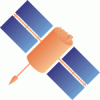- Timestamp:
- May 2, 2012, 9:39:15 AM (13 years ago)
- File:
-
- 1 edited
-
trunk/BNC/bnchelp.html (modified) (94 diffs)
Legend:
- Unmodified
- Added
- Removed
-
TabularUnified trunk/BNC/bnchelp.html ¶
r4100 r4101 23 23 <a href=#purpose>1. Purpose</a><br> 24 24 <a href=#resources>2. Modes & Resources</a><br> 25 <a href=#options>3. Settings & Handling</a><br> 26 <a href=#limits>4. Limitations & Known Bugs</a><br> 27 <a href=#authors>5. Authors</a><br> 28 <a href=#annex>6. Annex</a><br> 25 <a href=#options>3. Handling</a><br> 26 <a href=#options>5. Settings</a><br> 27 <a href=#limits>5. Limitations & Known Bugs</a><br> 28 <a href=#authors>6. Authors</a><br> 29 <a href=#annex>7. Annex</a><br> 29 30 </h4> 30 31 </p> … … 121 122 122 123 123 <p><a name="options"><h3>3. Settings & Handling</h3></p> 124 <p> 125 This chapter describes how to handle BNC and how to set the program options. It explains the top menu bar, the processing options, the 'Streams' and 'Log' sections, and the bottom menu bar. 126 </p> 124 <p><a name="options"><h3>3. Handling</h3></p> 127 125 128 126 <p> … … 136 134 The default file name 'BNC.ini' can be changed and the file contents can easily be edited. On graphical user interfaces it is possible to Drag & Drop a configuration file icon to start BNC (not on Mac systems). Some configuration options can be changed on-the-fly. See annexed 'Configuration Example' for a complete set of configuration options. It is also possible to start and configure BNC via command line. 137 135 </p> 136 <p><a name="options"><h3>4. Settings</h3></p> 137 <p> 138 This chapter describes how to set the BNC program options. It explains the top menu bar, the processing options, the 'Streams' and 'Log' sections, and the bottom menu bar. 139 </p> 138 140 <p> 139 141 <b>Top Menu Bar</b><br> 140 3.1. <a href=#topmenu>Top Menu Bar</a><br>141 3.1.1 <a href=#file>File</a><br>142 3.1.2 <a href=#help>Help</a><br><br>142 4.1. <a href=#topmenu>Top Menu Bar</a><br> 143 4.1.1 <a href=#file>File</a><br> 144 4.1.2 <a href=#help>Help</a><br><br> 143 145 <b>Settings Canvas</b><br> 144 3.2. <a href=#network>Network</a><br>145 3.2.1 <a href=#proxy>Proxy</a><br>146 3.2.2 <a href=#ssl>SSL</a><br>147 3.3. <a href=#general>General</a><br>148 3.3.1. <a href=#genlog>Logfile</a><br>149 3.3.2. <a href=#genapp>Append Files</a><br>150 3.3.3. <a href=#genconf>Reread Configuration</a><br>151 3.3.4. <a href=#genstart>Auto Start</a><br>152 3.3.5. <a href=#rawout>Raw Output File</a><br>153 3.4. <a href=#rinex>RINEX Observations</a><br>154 3.4.1. <a href=#rnxname>File Names</a><br>155 3.4.2. <a href=#rnxdir>Directory</a><br>156 3.4.3. <a href=#rnxinterval>File Interval</a><br>157 3.4.4. <a href=#rnxsample>Sampling</a><br>158 3.4.5. <a href=#rnxskl>Skeleton Extension</a><br>159 3.4.6. <a href=#rnxscript>Script</a><br>160 3.4.7. <a href=#rnxvers>Version</a><br>161 3.5. <a href=#ephemeris>RINEX Ephemeris</a><br>162 3.5.1. <a href=#ephdir>Directory</a><br>163 3.5.2. <a href=#ephint>Interval</a><br>164 3.5.3. <a href=#ephport>Port</a><br>165 3.5.4. <a href=#ephvers>Version</a><br>166 3.6. <a href=#reqc>RINEX Editing & QC</a><br>167 3.6.1 <a href=#reqcact>Action</a><br>168 3.6.2 <a href=#reqcedit>Set Edit Options</a><br>169 3.6.3 <a href=#reqcinput>Input Files</a><br>170 3.6.4 <a href=#reqcoutput>Output Files</a><br>171 3.6.5 <a href=#reqccommand>Command Line, No Window</a><br>172 3.7. <a href=#correct>Broadcast Corrections</a><br>173 3.7.1. <a href=#corrdir>Directory, ASCII</a><br>174 3.7.2. <a href=#corrint>Interval</a><br>175 3.7.3. <a href=#corrport>Port</a><br>176 3.7.4. <a href=#corrwait>Wait for Full Epoch</a><br>177 3.8. <a href=#syncout>Feed Engine</a><br>178 3.8.1. <a href=#syncport>Port</a><br>179 3.8.2. <a href=#syncwait>Wait for Full Epoch</a><br>180 3.8.3. <a href=#syncsample>Sampling</a><br>181 3.8.4. <a href=#syncfile>File</a><br>182 3.8.5. <a href=#syncuport>Port (unsynchronized)</a><br>183 3.9. <a href=#serial>Serial Output</a><br>184 3.9.1. <a href=#sermount>Mountpoint</a><br>185 3.9.2. <a href=#serport>Port Name</a><br>186 3.9.3. <a href=#serbaud>Baud Rate</a><br>187 3.9.4. <a href=#serflow>Flow Control</a><br>188 3.9.5. <a href=#serparity>Parity</a><br>189 3.9.6. <a href=#serdata>Data Bits</a><br>190 3.9.7. <a href=#serstop>Stop Bits</a><br>191 3.9.8. <a href=#serauto>NMEA</a><br>192 3.9.9. <a href=#serfile>File</a><br>193 3.9.10. <a href=#serheight>Height</a><br>194 3.10. <a href=#advnote>Outages</a><br>195 3.10.1. <a href=#obsrate>Observation Rate</a><br>196 3.10.2. <a href=#advfail>Failure Threshold</a><br>197 3.10.3. <a href=#advreco>Recovery Threshold</a><br>198 3.10.4. <a href=#advscript>Script</a><br>199 3.11. <a href=#misc>Miscellaneous</a><br>200 3.11.1. <a href=#miscmount>Mountpoint</a><br>201 3.11.2. <a href=#miscperf>Log Latency</a><br>202 3.11.3. <a href=#miscscan>Scan RTCM</a><br>203 3.12. <a href=#pppclient>PPP Client</a><br>204 3.12.1 <a href=#pppmode>Mode & Mountpoints</a><br>205 3.12.1.1 <a href=#pppmodus>Mode</a><br>206 3.12.1.2 <a href=#pppobsmount>Obs Mountpoint</a><br>207 3.12.1.3 <a href=#pppcorrmount>Corr Mountpoint</a><br>208 3.12.2 <a href=#pppxyz>Marker Coordinates</a><br>209 3.11.3 <a href=#pppneu>Antenna Excentricity</a><br>210 3.12.4 <a href=#pppoutput>NMEA & Plot Output</a><br>211 3.12.4.1 <a href=#pppnmeafile>NMEA File</a><br>212 3.12.4.2 <a href=#pppnmeaport>NMEA Port</a><br>213 3.12.4.3 <a href=#pppplot>PPP Plot</a><br>214 3.12.5 <a href=#ppppost>Post Processing</a><br>215 3.12.6 <a href=#ppprecant>Antennas</a><br>216 3.12.6.1 <a href=#pppantex>ANTEX File</a><br>217 3.12.6.2 <a href=#ppprecantenna>Antenna Name</a><br>218 3.12.6.3 <a href=#pppsatant>Apply Satellite Antenna Offsets</a><br>219 3.12.7 <a href=#pppopt>Basic Options</a><br>220 3.12.7.1 <a href=#pppphase>Use Phase Obs</a><br>221 3.12.7.2 <a href=#ppptropo>Estimate Tropo</a><br>222 3.12.7.3 <a href=#pppglo>Use GLONASS</a><br>223 3.12.7.4 <a href=#pppgal>Use Galileo</a><br>224 3.12.7.5 <a href=#pppsync>Sync Corr</a><br>225 3.12.7.6 <a href=#pppaverage>Averaging</a><br>226 3.12.7.7 <a href=#pppquick>Quick-Start</a><br>227 3.12.7.8 <a href=#pppgap>Maximal Solution Gap</a><br>228 3.12.8 <a href=#pppsigmas>Sigmas</a><br>229 3.12.8.1 <a href=#pppsigc>Code</a><br>230 3.12.8.2 <a href=#pppsigp>Phase</a><br>231 3.12.8.3 <a href=#pppsigxyzi>XYZ Init</a><br>232 3.12.8.4 <a href=#pppsigxyzn>XYZ White Noise</a><br>233 3.12.8.5 <a href=#pppsigtrpi>Tropo Init</a><br>234 3.12.8.6 <a href=#pppsigtrpn>Tropo White Noise</a><br>235 3.13. <a href=#combi>Combination</a><br>236 3.13.1 <a href=#combimounttab>Combination Table</a><br>237 3.13.1.1 <a href=#combiadd>Add Row, Delete</a><br>238 3.13.1.2 <a href=#combimethod>Method</a><br>239 3.13.1.3 <a href=#combimax>Maximal Residuum</a><br>240 3.14. <a href=#upclk>Upload (clk)</a><br>241 3.14.1 <a href=#upadd>Add, Delete Row</a><br>242 3.14.2 <a href=#uphost>Host, Port, Mountpoint, Password</a><br>243 3.14.3 <a href=#upsystem>System</a><br>244 3.14.4 <a href=#upcom>Center of Mass</a><br>245 3.14.5 <a href=#upsp3>SP3 File</a><br>246 3.14.6 <a href=#uprinex>RNX File</a><br>247 3.14.7 <a href=#upinter>Interval</a><br>248 3.14.8 <a href=#upclksmpl>Sampling (Clk)</a><br>249 3.14.9 <a href=#uporbsmpl>Sampling (Orb)</a><br>250 3.14.10 <a href=#upcustom>Custom Trafo</a><br>251 3.15. <a href=#upeph>Upload (eph)</a><br>252 3.15.1 <a href=#brdcserver>Host & Port</a><br>253 3.15.2 <a href=#brdcmount>Mountpoint & Password</a><br>254 3.15.3 <a href=#brdcsmpl>Sampling</a><br><br>146 4.2. <a href=#network>Network</a><br> 147 4.2.1 <a href=#proxy>Proxy</a><br> 148 4.2.2 <a href=#ssl>SSL</a><br> 149 4.3. <a href=#general>General</a><br> 150 4.3.1. <a href=#genlog>Logfile</a><br> 151 4.3.2. <a href=#genapp>Append Files</a><br> 152 4.3.3. <a href=#genconf>Reread Configuration</a><br> 153 4.3.4. <a href=#genstart>Auto Start</a><br> 154 4.3.5. <a href=#rawout>Raw Output File</a><br> 155 4.4. <a href=#rinex>RINEX Observations</a><br> 156 4.4.1. <a href=#rnxname>File Names</a><br> 157 4.4.2. <a href=#rnxdir>Directory</a><br> 158 4.4.3. <a href=#rnxinterval>File Interval</a><br> 159 4.4.4. <a href=#rnxsample>Sampling</a><br> 160 4.4.5. <a href=#rnxskl>Skeleton Extension</a><br> 161 4.4.6. <a href=#rnxscript>Script</a><br> 162 4.4.7. <a href=#rnxvers>Version</a><br> 163 4.5. <a href=#ephemeris>RINEX Ephemeris</a><br> 164 4.5.1. <a href=#ephdir>Directory</a><br> 165 4.5.2. <a href=#ephint>Interval</a><br> 166 4.5.3. <a href=#ephport>Port</a><br> 167 4.5.4. <a href=#ephvers>Version</a><br> 168 4.6. <a href=#reqc>RINEX Editing & QC</a><br> 169 4.6.1 <a href=#reqcact>Action</a><br> 170 4.6.2 <a href=#reqcedit>Set Edit Options</a><br> 171 4.6.3 <a href=#reqcinput>Input Files</a><br> 172 4.6.4 <a href=#reqcoutput>Output Files</a><br> 173 4.6.5 <a href=#reqccommand>Command Line, No Window</a><br> 174 4.7. <a href=#correct>Broadcast Corrections</a><br> 175 4.7.1. <a href=#corrdir>Directory, ASCII</a><br> 176 4.7.2. <a href=#corrint>Interval</a><br> 177 4.7.3. <a href=#corrport>Port</a><br> 178 4.7.4. <a href=#corrwait>Wait for Full Epoch</a><br> 179 4.8. <a href=#syncout>Feed Engine</a><br> 180 4.8.1. <a href=#syncport>Port</a><br> 181 4.8.2. <a href=#syncwait>Wait for Full Epoch</a><br> 182 4.8.3. <a href=#syncsample>Sampling</a><br> 183 4.8.4. <a href=#syncfile>File</a><br> 184 4.8.5. <a href=#syncuport>Port (unsynchronized)</a><br> 185 4.9. <a href=#serial>Serial Output</a><br> 186 4.9.1. <a href=#sermount>Mountpoint</a><br> 187 4.9.2. <a href=#serport>Port Name</a><br> 188 4.9.3. <a href=#serbaud>Baud Rate</a><br> 189 4.9.4. <a href=#serflow>Flow Control</a><br> 190 4.9.5. <a href=#serparity>Parity</a><br> 191 4.9.6. <a href=#serdata>Data Bits</a><br> 192 4.9.7. <a href=#serstop>Stop Bits</a><br> 193 4.9.8. <a href=#serauto>NMEA</a><br> 194 4.9.9. <a href=#serfile>File</a><br> 195 4.9.10. <a href=#serheight>Height</a><br> 196 4.10. <a href=#advnote>Outages</a><br> 197 4.10.1. <a href=#obsrate>Observation Rate</a><br> 198 4.10.2. <a href=#advfail>Failure Threshold</a><br> 199 4.10.3. <a href=#advreco>Recovery Threshold</a><br> 200 4.10.4. <a href=#advscript>Script</a><br> 201 4.11. <a href=#misc>Miscellaneous</a><br> 202 4.11.1. <a href=#miscmount>Mountpoint</a><br> 203 4.11.2. <a href=#miscperf>Log Latency</a><br> 204 4.11.3. <a href=#miscscan>Scan RTCM</a><br> 205 4.12. <a href=#pppclient>PPP Client</a><br> 206 4.12.1 <a href=#pppmode>Mode & Mountpoints</a><br> 207 4.12.1.1 <a href=#pppmodus>Mode</a><br> 208 4.12.1.2 <a href=#pppobsmount>Obs Mountpoint</a><br> 209 4.12.1.3 <a href=#pppcorrmount>Corr Mountpoint</a><br> 210 4.12.2 <a href=#pppxyz>Marker Coordinates</a><br> 211 4.11.3 <a href=#pppneu>Antenna Excentricity</a><br> 212 4.12.4 <a href=#pppoutput>NMEA & Plot Output</a><br> 213 4.12.4.1 <a href=#pppnmeafile>NMEA File</a><br> 214 4.12.4.2 <a href=#pppnmeaport>NMEA Port</a><br> 215 4.12.4.3 <a href=#pppplot>PPP Plot</a><br> 216 4.12.5 <a href=#ppppost>Post Processing</a><br> 217 4.12.6 <a href=#ppprecant>Antennas</a><br> 218 4.12.6.1 <a href=#pppantex>ANTEX File</a><br> 219 4.12.6.2 <a href=#ppprecantenna>Antenna Name</a><br> 220 4.12.6.3 <a href=#pppsatant>Apply Satellite Antenna Offsets</a><br> 221 4.12.7 <a href=#pppopt>Basic Options</a><br> 222 4.12.7.1 <a href=#pppphase>Use Phase Obs</a><br> 223 4.12.7.2 <a href=#ppptropo>Estimate Tropo</a><br> 224 4.12.7.3 <a href=#pppglo>Use GLONASS</a><br> 225 4.12.7.4 <a href=#pppgal>Use Galileo</a><br> 226 4.12.7.5 <a href=#pppsync>Sync Corr</a><br> 227 4.12.7.6 <a href=#pppaverage>Averaging</a><br> 228 4.12.7.7 <a href=#pppquick>Quick-Start</a><br> 229 4.12.7.8 <a href=#pppgap>Maximal Solution Gap</a><br> 230 4.12.8 <a href=#pppsigmas>Sigmas</a><br> 231 4.12.8.1 <a href=#pppsigc>Code</a><br> 232 4.12.8.2 <a href=#pppsigp>Phase</a><br> 233 4.12.8.3 <a href=#pppsigxyzi>XYZ Init</a><br> 234 4.12.8.4 <a href=#pppsigxyzn>XYZ White Noise</a><br> 235 4.12.8.5 <a href=#pppsigtrpi>Tropo Init</a><br> 236 4.12.8.6 <a href=#pppsigtrpn>Tropo White Noise</a><br> 237 4.13. <a href=#combi>Combination</a><br> 238 4.13.1 <a href=#combimounttab>Combination Table</a><br> 239 4.13.1.1 <a href=#combiadd>Add Row, Delete</a><br> 240 4.13.1.2 <a href=#combimethod>Method</a><br> 241 4.13.1.3 <a href=#combimax>Maximal Residuum</a><br> 242 4.14. <a href=#upclk>Upload (clk)</a><br> 243 4.14.1 <a href=#upadd>Add, Delete Row</a><br> 244 4.14.2 <a href=#uphost>Host, Port, Mountpoint, Password</a><br> 245 4.14.3 <a href=#upsystem>System</a><br> 246 4.14.4 <a href=#upcom>Center of Mass</a><br> 247 4.14.5 <a href=#upsp3>SP3 File</a><br> 248 4.14.6 <a href=#uprinex>RNX File</a><br> 249 4.14.7 <a href=#upinter>Interval</a><br> 250 4.14.8 <a href=#upclksmpl>Sampling (Clk)</a><br> 251 4.14.9 <a href=#uporbsmpl>Sampling (Orb)</a><br> 252 4.14.10 <a href=#upcustom>Custom Trafo</a><br> 253 4.15. <a href=#upeph>Upload (eph)</a><br> 254 4.15.1 <a href=#brdcserver>Host & Port</a><br> 255 4.15.2 <a href=#brdcmount>Mountpoint & Password</a><br> 256 4.15.3 <a href=#brdcsmpl>Sampling</a><br><br> 255 257 <b>Streams Canvas</b><br> 256 3.16. <a href=#streams>Streams</a><br>257 3.16.1 <a href=#streamedit>Edit Streams</a><br>258 3.16.2 <a href=#streamdelete>Delete Stream</a><br>259 3.16.3 <a href=#streamconf>Reconfigure Streams On-the-fly</a><br><br>258 4.16. <a href=#streams>Streams</a><br> 259 4.16.1 <a href=#streamedit>Edit Streams</a><br> 260 4.16.2 <a href=#streamdelete>Delete Stream</a><br> 261 4.16.3 <a href=#streamconf>Reconfigure Streams On-the-fly</a><br><br> 260 262 <b>Logging Canvas</b><br> 261 3.17. <a href=#logs>Logging</a><br>262 3.17.1 <a href=#logfile>Log</a><br>263 3.17.2 <a href=#throughput>Throughput</a><br>264 3.17.3 <a href=#latency>Latency</a><br>265 3.17.4 <a href=#ppptab>PPP Plot</a><br><br>263 4.17. <a href=#logs>Logging</a><br> 264 4.17.1 <a href=#logfile>Log</a><br> 265 4.17.2 <a href=#throughput>Throughput</a><br> 266 4.17.3 <a href=#latency>Latency</a><br> 267 4.17.4 <a href=#ppptab>PPP Plot</a><br><br> 266 268 <b>Bottom Menu Bar</b><br> 267 3.18. <a href=#bottom>Bottom Menu Bar</a><br>268 3.18.1. <a href=#streamadd>Add Stream - Coming from Caster</a><br>269 3.18.1.1 <a href=#streamhost>Caster Host and Port</a><br>270 3.18.1.2 <a href=#streamtable>Casters Table</a><br>271 3.18.1.3 <a href=#streamuser>User and Password</a><br>272 3.18.1.4 <a href=#gettable>Get Table</a><br>273 3.18.1.5 <a href=#ntripv>NTRIP Version</a><br>274 3.18.1.6 <a href=#map>Map</a><br>275 3.18.2 <a href=#streamip>Add Stream - Coming from TCP/IP Port</a><br>276 3.18.3 <a href=#streamudp>Add Stream - Coming from UDP Port</a><br>277 3.18.4 <a href=#streamser>Add Stream - Coming from Serial Port</a><br>278 3.18.5 <a href=#start>Start</a><br>279 3.18.6 <a href=#stop>Stop</a><br><br>269 4.18. <a href=#bottom>Bottom Menu Bar</a><br> 270 4.18.1. <a href=#streamadd>Add Stream - Coming from Caster</a><br> 271 4.18.1.1 <a href=#streamhost>Caster Host and Port</a><br> 272 4.18.1.2 <a href=#streamtable>Casters Table</a><br> 273 4.18.1.3 <a href=#streamuser>User and Password</a><br> 274 4.18.1.4 <a href=#gettable>Get Table</a><br> 275 4.18.1.5 <a href=#ntripv>NTRIP Version</a><br> 276 4.18.1.6 <a href=#map>Map</a><br> 277 4.18.2 <a href=#streamip>Add Stream - Coming from TCP/IP Port</a><br> 278 4.18.3 <a href=#streamudp>Add Stream - Coming from UDP Port</a><br> 279 4.18.4 <a href=#streamser>Add Stream - Coming from Serial Port</a><br> 280 4.18.5 <a href=#start>Start</a><br> 281 4.18.6 <a href=#stop>Stop</a><br><br> 280 282 <b>Command Line</b><br> 281 3.19. <a href=#cmd>Command Line Options</a><br>282 3.19.1. <a href=#nw>No Window Mode</a><br>283 3.19.2. <a href=#post>File Mode</a><br>284 3.19.3. <a href=#conffile>Configuration File</a><br>285 3.19.4. <a href=#confopt>Configuration Options</a><br>286 </p> 287 288 <p><a name="topmenu"><h4> 3.1. Top Menu Bar</h4></p>283 4.19. <a href=#cmd>Command Line Options</a><br> 284 4.19.1. <a href=#nw>No Window Mode</a><br> 285 4.19.2. <a href=#post>File Mode</a><br> 286 4.19.3. <a href=#conffile>Configuration File</a><br> 287 4.19.4. <a href=#confopt>Configuration Options</a><br> 288 </p> 289 290 <p><a name="topmenu"><h4>4.1. Top Menu Bar</h4></p> 289 291 <p> 290 292 The top menu bar allows to select a font for the BNC windows, save configured options, or quit the program execution. It also provides access to a program documentation. 291 293 </p> 292 294 293 <p><a name="file"><h4> 3.1.1 File</h4></p>295 <p><a name="file"><h4>4.1.1 File</h4></p> 294 296 295 297 <p> … … 307 309 </p> 308 310 309 <p><a name="help"><h4> 3.1.2 Help</h4></p>311 <p><a name="help"><h4>4.1.2 Help</h4></p> 310 312 311 313 <p> … … 329 331 </p> 330 332 331 <p><a name="network"><h4> 3.2. Network</h4></p>333 <p><a name="network"><h4>4.2. Network</h4></p> 332 334 <p> 333 335 You may need to specify a proxy when running BNC in a protected network. You may also like to use the Transport Layer Security (TLS) and its predecessor, Secure Sockets Layer (SSL) cryptographic protocols for secure NTRIP communication over the Internet. 334 336 </p> 335 <p><a name="proxy"><h4> 3.2.1 Proxy - Usage in a protected LAN</h4></p>337 <p><a name="proxy"><h4>4.2.1 Proxy - Usage in a protected LAN</h4></p> 336 338 <p> 337 339 If you are running BNC within a protected Local Area Network (LAN), you might need to use a proxy server to access the Internet. Enter your proxy server IP and port number in case one is operated in front of BNC. If you don't know the IP and port of your proxy server, check the proxy server settings in your Internet browser or ask your network administrator.</p> … … 340 342 </p> 341 343 342 <p><a name="ssl"><h4> 3.2.2 SSL - Transport Layer Security</h4></p>344 <p><a name="ssl"><h4>4.2.2 SSL - Transport Layer Security</h4></p> 343 345 <p>Communication with an NTRIP Broadcaster over SSL requires the exchange of client and/or server certificates. Specify the path to a directory where you save certificates on your system. You may like to check out <u>http://software.rtcm-ntrip.org/wiki/Certificates</u> for a list of known NTRIP Server certificates. Don't try communication via SSL if you are not sure whether this is supported by the involved NTRIP Broadcaster. </p> 344 346 <p>SSL communication may involve queries coming from the NTRIP Broadcaster. Tick 'Ignore SSL authorization erros' if you don't want to be bothered with this. Note that SSL communication is usually done over port 443.</p> 345 347 346 <p><a name="general"><h4> 3.3. General</h4></p>348 <p><a name="general"><h4>4.3. General</h4></p> 347 349 <p> 348 350 The following defines general settings for BNC's logfile, file handling, reconfiguration on-the-fly, and auto-start. 349 351 </p> 350 352 351 <p><a name="genlog"><h4> 3.3.1 Logfile - optional</h4></p>353 <p><a name="genlog"><h4>4.3.1 Logfile - optional</h4></p> 352 354 <p> 353 355 Records of BNC's activities are shown in the 'Log' tab on the bottom of the main window. These logs can be saved into a file when a valid path is specified in the 'Logfile (full path)' field. The logfile name will automatically be extended by a string '_YYMMDD' carrying the current date. This leads to series of daily logfiles when running BNC continuously for extended. Message logs cover the communication status between BNC and the NTRIP Broadcaster as well as problems that may occur in the communication link, stream availability, stream delay, stream conversion etc. All times are given in UTC. The default value for 'Logfile (full path)' is an empty option field, meaning that BNC logs will not saved into a file. 354 356 </p> 355 357 356 <p><a name="genapp"><h4> 3.3.2 Append Files - optional</h4></p>358 <p><a name="genapp"><h4>4.3.2 Append Files - optional</h4></p> 357 359 <p> 358 360 When BNC is started, new files are created by default and any existing files with the same name will be overwritten. However, users might want to append existing files following a restart of BNC, a system crash or when BNC crashed. Tick 'Append files' to continue with existing files and keep what has been recorded so far. Note that option 'Append files' affects all types of files created by BNC. 359 361 </p> 360 362 361 <p><a name="genconf"><h4> 3.3.3 Reread Configuration - optional</h4></p>363 <p><a name="genconf"><h4>4.3.3 Reread Configuration - optional</h4></p> 362 364 <p> 363 365 When operating BNC online in 'no window' mode (command line option -nw), some configuration options can nevertheless be changed on-the-fly without interrupting the running process. For that you force the program to reread parts of its configuration in pre-defined intervals from the disk. Select '1 min', '1 hour', or '1 day' to let BNC reread on-the-fly changeable configuration options every full minute, hour, or day. This lets in between edited options become effective without interrupting uninvolved threads. See annexed section 'Configuration Example' for a configuration file example and a list of on-the-fly changeable options. 364 366 </p> 365 367 366 <p><a name="genstart"><h4> 3.3.4 Auto Start - optional</h4></p>368 <p><a name="genstart"><h4>4.3.4 Auto Start - optional</h4></p> 367 369 <p> 368 370 You may like to auto-start BNC at startup time in window mode with pre-assigned configuration options. This may be required i.e. immediately after booting your system. Tick 'Auto start' to supersede the usage of the 'Start' button. Make sure that you maintain a link to BNC for that in your Autostart directory (Windows systems) or call BNC in a script below directory /etc/init.d (Unix/Linux/Mac systems). … … 372 374 </p> 373 375 374 <p><a name="rawout"><h4> 3.3.5 Raw Output File - optional</h4></p>376 <p><a name="rawout"><h4>4.3.5 Raw Output File - optional</h4></p> 375 377 <p> 376 378 BNC can save all data coming in through various streams in one daily file. The information is recorded in the specified 'Raw output file' in the received order and format. This feature allows a BNC user to run the PPP option offline with observations, Broadcast Corrections, and Broadcast Ephemeris being read from a previously saved file. It supports the offline repetition of a real-time situation for debugging purposes. It is not meant for post-processing. … … 387 389 </p> 388 390 389 <p><a name="rinex"><h4> 3.4. RINEX Observations</h4></p>391 <p><a name="rinex"><h4>4.4. RINEX Observations</h4></p> 390 392 <p> 391 393 Observations will be converted to RINEX if they come in either RTCM Version 2 or RTCM Version 3 format. Depending on the RINEX version and incoming RTCM message types, the files generated by BNC may contain data from GPS, GLONASS, Galileo, SBAS, QZSS, and COMPASS. In case an observation type is listed in the RINEX header but the corresponding observation is unavailable, its value is set to zero '0.000'. Note that the 'RINEX TYPE' field in the RINEX Version 3 Observation file header is always set to 'M(MIXED)' or 'Mixed' even if the file only contains data from one system. … … 398 400 <p><u>Figure 6:</u> BNC translating incoming streams to 15 min RINEX Version 3 files.</p> 399 401 400 <p><a name="rnxname"><h4> 3.4.1 RINEX File Names</h4></p>402 <p><a name="rnxname"><h4>4.4.1 RINEX File Names</h4></p> 401 403 <p> 402 404 RINEX file names are derived by BNC from the first 4 characters of the corresponding stream's mountpoint (4Char Station ID). For example, data from mountpoints FRANKFURT and WETTZELL will have hourly RINEX Observation files named</p> … … 429 431 </p> 430 432 431 <p><a name="rnxdir"><h4> 3.4.2 Directory - optional</h4></p>433 <p><a name="rnxdir"><h4>4.4.2 Directory - optional</h4></p> 432 434 <p> 433 435 Here you can specify the path to where the RINEX Observation files will be stored. If the specified directory does not exist, BNC will not create RINEX Observation files. Default value for 'Directory' is an empty option field, meaning that no RINEX Observation files will be written. 434 436 </p> 435 437 436 <p><a name="rnxinterval"><h4> 3.4.3 File Interval - mandatory if 'Directory' is set</h4></p>438 <p><a name="rnxinterval"><h4>4.4.3 File Interval - mandatory if 'Directory' is set</h4></p> 437 439 <p> 438 440 Select the length of the RINEX Observation file generated. The default value is 15 minutes. 439 441 </p> 440 442 441 <p><a name="rnxsample"><h4> 3.4.4 Sampling - mandatory if 'Directory' is set </h4></p>443 <p><a name="rnxsample"><h4>4.4.4 Sampling - mandatory if 'Directory' is set </h4></p> 442 444 <p> 443 445 Select the RINEX Observation sampling interval in seconds. A value of zero '0' tells BNC to store all received epochs into RINEX. This is the default value. 444 446 </p> 445 447 446 <p><a name="rnxskl"><h4> 3.4.5 Skeleton Extension - optional</h4></p>448 <p><a name="rnxskl"><h4>4.4.5 Skeleton Extension - optional</h4></p> 447 449 <p> 448 450 Whenever BNC starts generating RINEX Observation files (and then once every day at midnight), it first tries to retrieve information needed for RINEX headers from so-called public RINEX header skeleton files which are derived from sitelogs. A HTTP link to a directory containing these skeleton files may be available through data field number 7 of the affected NET record in the source-table. See <u>http://www.epncb.oma.be:80/stations/log/skl/brus.skl</u> for an example of a public RINEX Version 2 header skeleton file for the Brussels EPN station. … … 495 497 </p> 496 498 497 <p><a name="rnxscript"><h4> 3.4.6 Script - optional</h4></p>499 <p><a name="rnxscript"><h4>4.4.6 Script - optional</h4></p> 498 500 <p> 499 501 Whenever a RINEX Observation file is saved, you might want to compress copy or upload it immediately via FTP. BNC allows you to execute a script/batch file to carry out these operations. To do that specify the full path of the script/batch file here. BNC will pass the RINEX Observation file path to the script as a command line parameter (%1 on Windows systems, $1 on Unix/Linux/Mac systems). … … 506 508 </p> 507 509 508 <p><a name="rnxvers"><h4> 3.4.7 Version - optional</h4></p>510 <p><a name="rnxvers"><h4>4.4.7 Version - optional</h4></p> 509 511 <p> 510 512 The default format for RINEX Observation files is RINEX Version 2.11. Select 'Version 3' if you would like to save observations in RINEX Version 3 format. 511 513 </p> 512 514 513 <p><a name="ephemeris"><h4> 3.5. RINEX Ephemeris</h4></p>515 <p><a name="ephemeris"><h4>4.5. RINEX Ephemeris</h4></p> 514 516 <p> 515 517 Broadcast ephemeris can be saved as RINEX Navigation files when received via RTCM Version 3 e.g. as message types 1019 (GPS) or 1020 (GLONASS) or 1045 (Galileo). The file name convention follows the details given in section 'RINEX File Names' except that the first four characters are 'BRDC' and the last character is … … 524 526 </p> 525 527 526 <p><a name="ephdir"><h4> 3.5.1 Directory - optional</h4></p>528 <p><a name="ephdir"><h4>4.5.1 Directory - optional</h4></p> 527 529 <p> 528 530 Specify a path for saving Broadcast Ephemeris data as RINEX Navigation files. If the specified directory does not exist, BNC will not create RINEX Navigation files. Default value for Ephemeris 'Directory' is an empty option field, meaning that no RINEX Navigation files will be created. 529 531 </p> 530 532 531 <p><a name="ephint"><h4> 3.5.2 Interval - mandatory if 'Directory' is set</h4></p>533 <p><a name="ephint"><h4>4.5.2 Interval - mandatory if 'Directory' is set</h4></p> 532 534 <p> 533 535 Select the length of the RINEX Navigation file generated. The default value is 1 day. 534 536 </p> 535 537 536 <p><a name="ephport"><h4> 3.5.3 Port - optional</h4></p>538 <p><a name="ephport"><h4>4.5.3 Port - optional</h4></p> 537 539 <p> 538 540 BNC can output Broadcast Ephemeris in RINEX Version 3 format on your local host (IP 127.0.0.1) through an IP 'Port'. Specify an IP port number to activate this function. The default is an empty option field, meaning that no ASCII ephemeris output via IP port is generated. … … 542 544 </p> 543 545 544 <p><a name="ephvers"><h4> 3.5.4 Version - optional</h4></p>546 <p><a name="ephvers"><h4>4.5.4 Version - optional</h4></p> 545 547 <p> 546 548 Default format for RINEX Navigation files containing Broadcast Ephemeris is RINEX Version 2.11. Select 'Version 3' if you want to save the ephemeris in RINEX Version 3 format. … … 550 552 </p> 551 553 552 <p><a name="reqc"><h4> 3.6. RINEX Editing & QC</h4></p>554 <p><a name="reqc"><h4>4.6. RINEX Editing & QC</h4></p> 553 555 <p> 554 556 Besides stream conversion from RTCM to RINEX, BNC allows editing RINEX files or concatenate their contents. RINEX observation and navigation files can be handled. BNC can also carry out a RINEX file contents quality check. In summary this functionality in BNC covers … … 560 562 and hence follows UNAVCO's famous 'TEQC' program. The remarkable thing about BNC in this context is that it supports RINEX Version 3 under GNU General Public License. 561 563 562 <p><a name="reqcact"><h4> 3.6.1 Action - optional</h4></p>564 <p><a name="reqcact"><h4>4.6.1 Action - optional</h4></p> 563 565 <p>Select an action. Options are 'Edit/Concatenate' and 'Analyze'. 564 566 <ul> … … 568 570 </p> 569 571 570 <p><a name="reqcedit"><h4> 3.6.2 Set Edit Options - mandatory if 'Edit/Concatenate' is set</h4></p>572 <p><a name="reqcedit"><h4>4.6.2 Set Edit Options - mandatory if 'Edit/Concatenate' is set</h4></p> 571 573 <p>Once the 'Edit/Concatenate' action is selected, you have to 'Set Edit Options'. BNC lets you specify the RINEX version, sampling rate, begin and end of file and marker, antenna, receiver details. 572 574 </p> … … 583 585 </p> 584 586 585 <p><a name="reqcinput"><h4> 3.6.3 Input Files - mandatory if 'Action' is set</h4></p>587 <p><a name="reqcinput"><h4>4.6.3 Input Files - mandatory if 'Action' is set</h4></p> 586 588 <p> 587 589 Specify full path to input RINEX observation file(s), and<br> … … 594 596 <p><u>Figure 7:</u> Example for RINEX file editing with BNC in post-processing mode.</p> 595 597 596 <p><a name="reqcoutput"><h4> 3.6.4 Output Files - mandatory if 'Action' is set</h4></p>598 <p><a name="reqcoutput"><h4>4.6.4 Output Files - mandatory if 'Action' is set</h4></p> 597 599 <p> 598 600 If 'Edit/Concatenate' is selected, specifying the a path to output RINEX observation file(s) and specifying a full path to output RINEX navigation file(s) is mandatory.</p> … … 602 604 </p> 603 605 604 <p><a name="reqccommand"><h4> 3.6.5 Command Line, No Window - optional</h4></p>606 <p><a name="reqccommand"><h4>4.6.5 Command Line, No Window - optional</h4></p> 605 607 <p> 606 608 BNC applies options from the configuration file but allows updating every one of them on the command line while the contents of the configuration file remains unchanged, see section on 'Command Line Options'. The syntax for that looks as follows … … 651 653 </table> 652 654 653 <p><a name="correct"><h4> 3.7. Broadcast Corrections</h4></p>655 <p><a name="correct"><h4>4.7. Broadcast Corrections</h4></p> 654 656 <p> 655 657 Differential GNSS and RTK operation using RTCM streams is currently based on corrections and/or raw measurements from single or multiple reference stations. This approach to differential positioning is using 'observation space' information. The representation with the RTCM standard can be called 'ObservationSpace Representation' (OSR). … … 833 835 </pre> 834 836 835 <p><a name="corrdir"><h4> 3.7.1 Directory, ASCII - optional</h4></p>837 <p><a name="corrdir"><h4>4.7.1 Directory, ASCII - optional</h4></p> 836 838 <p> 837 839 Specify a directory for saving Broadcast Corrections in files. If the specified directory does not exist, BNC will not create Broadcast Correction files. Default value for Broadcast Corrections 'Directory' is an empty option field, meaning that no Broadcast Correction files will be created. 838 840 </p> 839 841 840 <p><a name="corrint"><h4> 3.7.2 Interval - mandatory if 'Directory, ASCII' is set</h4></p>842 <p><a name="corrint"><h4>4.7.2 Interval - mandatory if 'Directory, ASCII' is set</h4></p> 841 843 <p> 842 844 Select the length of the Broadcast Correction files. The default value is 1 day. 843 845 </p> 844 846 845 <p><a name="corrport"><h4> 3.7.3 Port - optional</h4></p>847 <p><a name="corrport"><h4>4.7.3 Port - optional</h4></p> 846 848 <p> 847 849 BNC can output epoch by epoch synchronized Broadcast Corrections in ASCII format on your local host (IP 127.0.0.1) through an IP 'Port'. Specify an IP port number to activate this function. The default is an empty option field, meaning that no Broadcast Correction output via IP port is generated. … … 888 890 </p> 889 891 890 <p><a name="corrwait"><h4> 3.7.4 Wait for Full Epoch - mandatory if 'Port' is set</h4></p>892 <p><a name="corrwait"><h4>4.7.4 Wait for Full Epoch - mandatory if 'Port' is set</h4></p> 891 893 <p> 892 894 When feeding a real-time GNSS network engine waiting epoch by epoch for synchronized Broadcast Corrections, BNC drops (only concerning IP port output) whatever is received later than 'Wait for full epoch' seconds. A value of 2 to 5 seconds could be an appropriate choice for that, depending on the latency of the incoming Broadcast Corrections stream and the delay acceptable by your application. A message such as "COCK1: Correction overaged by 5 sec" shows up in BNC's logfile if 'Wait for full epoch' is exceeded. … … 896 898 </p> 897 899 898 <p><a name="syncout"><h4> 3.8. Feed Engine</h4></p>900 <p><a name="syncout"><h4>4.8. Feed Engine</h4></p> 899 901 <p> 900 902 BNC can generate synchronized or unsynchronized observations epoch by epoch from all stations and satellites to feed a real-time GNSS network engine. Observations can be streamed out through an IP port and/or saved in a local file. The output is always in plain ASCII format and comprises the following parameters: … … 954 956 <p><u>Figure 8:</u> Synchronized BNC output via IP port to feed a GNSS real-time engine.</p> 955 957 956 <p><a name="syncport"><h4> 3.8.1 Port - optional</h4></p>958 <p><a name="syncport"><h4>4.8.1 Port - optional</h4></p> 957 959 <p> 958 960 BNC can produce synchronized observations in ASCII format on your local host (IP 127.0.0.1) through an IP 'Port'. Synchronized means that BNC collects all data for any specific epoch which become available within a certain number of latency seconds (see 'Wait for Full Epoch' option). It then - epoch by epoch - outputs whatever has been received. Specify an IP port number here to activate this function. The default is an empty option field, meaning that no binary synchronized output is generated.</p> 959 961 </p> 960 962 961 <p><a name="syncwait"><h4> 3.8.2 Wait for Full Epoch - mandatory if 'Port' is set</h4></p>963 <p><a name="syncwait"><h4>4.8.2 Wait for Full Epoch - mandatory if 'Port' is set</h4></p> 962 964 <p> 963 965 When feeding a real-time GNSS network engine waiting for synchronized input epoch by epoch, BNC drops whatever is received later than 'Wait for full epoch' seconds. A value of 3 to 5 seconds could be an appropriate choice for that, depending on the latency of the incoming streams and the delay acceptable for your real-time GNSS product. Default value for 'Wait for full epoch' is 5 seconds. … … 967 969 </p> 968 970 969 <p><a name="syncsample"><h4> 3.8.3 Sampling - mandatory if 'File' or 'Port' is set</h4></p>971 <p><a name="syncsample"><h4>4.8.3 Sampling - mandatory if 'File' or 'Port' is set</h4></p> 970 972 <p> 971 973 Select the synchronized observation output sampling interval in seconds. A value of zero '0' tells BNC to send/store all received epochs. This is the default value. 972 974 </p> 973 975 974 <p><a name="syncfile"><h4> 3.8.4 File - optional</h4></p>976 <p><a name="syncfile"><h4>4.8.4 File - optional</h4></p> 975 977 <p> 976 978 Specifies the full path to a 'File' where synchronized observations are saved in plain ASCII format. The default value is an empty option field, meaning that no ASCII output file is created. … … 980 982 </p> 981 983 982 <p><a name="syncuport"><h4> 3.8.5 Port (unsynchronized) - optional</h4></p>984 <p><a name="syncuport"><h4>4.8.5 Port (unsynchronized) - optional</h4></p> 983 985 <p> 984 986 BNC can produce unsynchronized observations from all configured streams in ASCII format on your local host (IP 127.0.0.1) through an IP 'Port'. Unsynchronized means that BNC immediately forwards any received observation to the port. Specify an IP port number here to activate this function. The default is an empty option field, meaning that no binary unsynchronized output is generated.</p> 985 987 <p> 986 988 987 <p><a name="serial"><h4> 3.9. Serial Output</h4></p>989 <p><a name="serial"><h4>4.9. Serial Output</h4></p> 988 990 <p> 989 991 You may use BNC to feed a serial connected device like an GNSS receiver. For that an incoming streams can be forwarded to a serial port. The following figure shows the screenshot of an example situation where BNC pulls a VRS stream from an NTRIP Broadcaster to feed a serial connected rover. … … 992 994 <p><u>Figure 9:</u> BNC pulling a VRS stream to feed a serial connected rover.</p> 993 995 994 <p><a name="sermount"><h4> 3.9.1 Mountpoint - optional</h4></p>996 <p><a name="sermount"><h4>4.9.1 Mountpoint - optional</h4></p> 995 997 <p> 996 998 Enter a 'Mountpoint' to forward its corresponding stream to a serial connected GNSS receiver. … … 1000 1002 </p> 1001 1003 1002 <p><a name="serport"><h4> 3.9.2 Port Name - mandatory if 'Mountpoint' is set</h4></p>1004 <p><a name="serport"><h4>4.9.2 Port Name - mandatory if 'Mountpoint' is set</h4></p> 1003 1005 <p> 1004 1006 Enter the serial 'Port name' selected on your host for communication with the serial connected receiver. Valid port names are … … 1017 1019 </p> 1018 1020 1019 <p><a name="serbaud"><h4> 3.9.3 Baud Rate - mandatory if 'Mountpoint' is set</h4></p>1021 <p><a name="serbaud"><h4>4.9.3 Baud Rate - mandatory if 'Mountpoint' is set</h4></p> 1020 1022 <p> 1021 1023 Select a 'Baud rate' for the serial output link. Note that using a high baud rate is recommended. 1022 1024 </p> 1023 1025 1024 <p><a name="serflow"><h4> 3.9.4 Flow Control - mandatory if 'Mountpoint' is set</h4></p>1026 <p><a name="serflow"><h4>4.9.4 Flow Control - mandatory if 'Mountpoint' is set</h4></p> 1025 1027 <p> 1026 1028 Select a 'Flow control' for the serial output link. Note that your selection must equal the flow control configured to the serial connected device. Select 'OFF' if you don't know better. 1027 1029 </p> 1028 1030 1029 <p><a name="serparity"><h4> 3.9.5 Parity - mandatory if 'Mountpoint' is set</h4></p>1031 <p><a name="serparity"><h4>4.9.5 Parity - mandatory if 'Mountpoint' is set</h4></p> 1030 1032 <p> 1031 1033 Select the 'Parity' for the serial output link. Note that parity is often set to 'NONE'. 1032 1034 </p> 1033 1035 1034 <p><a name="serdata"><h4> 3.9.6 Data Bits - mandatory if 'Mountpoint' is set</h4></p>1036 <p><a name="serdata"><h4>4.9.6 Data Bits - mandatory if 'Mountpoint' is set</h4></p> 1035 1037 <p> 1036 1038 Select the number of 'Data bits' for the serial output link. Note that often '8' data bits are used. 1037 1039 </p> 1038 1040 1039 <p><a name="serstop"><h4> 3.9.7 Stop Bits - mandatory if 'Mountpoint' is set</h4></p>1041 <p><a name="serstop"><h4>4.9.7 Stop Bits - mandatory if 'Mountpoint' is set</h4></p> 1040 1042 <p> 1041 1043 Select the number of 'Stop bits' for the serial output link. Note that often '1' stop bit is used. 1042 1044 </p> 1043 1045 1044 <p><a name="serauto"><h4> 3.9.8 NMEA - mandatory for VRS streams</h4></p>1046 <p><a name="serauto"><h4>4.9.8 NMEA - mandatory for VRS streams</h4></p> 1045 1047 <p> 1046 1048 Select 'Auto' to automatically forward all NMEA-GGA messages coming from your serial connected GNSS receiver to the NTRIP Broadcaster and/or save them in a file. … … 1053 1055 </p> 1054 1056 1055 <p><a name="serfile"><h4> 3.9.9 File - optional if 'Auto' NMEA is set</h4></p>1057 <p><a name="serfile"><h4>4.9.9 File - optional if 'Auto' NMEA is set</h4></p> 1056 1058 <p>Specify the full path to a file where NMEA messages coming from your serial connected receiver are saved. 1057 1059 </p> 1058 <p><a name="serheight"><h4> 3.9.10 Height - mandatory if 'Manual' NMEA is set</h4></p>1060 <p><a name="serheight"><h4>4.9.10 Height - mandatory if 'Manual' NMEA is set</h4></p> 1059 1061 <p> 1060 1062 Specify an approximate 'Height' above mean sea level in meter for your VRS to simulate an initial NMEA-GGA message. Latitude and longitude for that (editable) are taken from the broadcaster's source-table. … … 1064 1066 </p> 1065 1067 1066 <p><a name="advnote"><h4> 3.10. Outages</h4></p>1068 <p><a name="advnote"><h4>4.10. Outages</h4></p> 1067 1069 1068 1070 <p> … … 1079 1081 </p> 1080 1082 1081 <p><a name="obsrate"><h4> 3.10.1 Observation Rate - mandatory if 'Failure threshold', 'Recovery threshold' and 'Script' is set</h4></p>1083 <p><a name="obsrate"><h4>4.10.1 Observation Rate - mandatory if 'Failure threshold', 'Recovery threshold' and 'Script' is set</h4></p> 1082 1084 <p> 1083 1085 BNC can collect all returns (success or failure) coming from a decoder within a certain short time span to then decide whether a stream has an outage or its content is corrupted. This procedure needs a rough a priory estimate of the expected observation rate of the incoming streams.</p><p>An empty option field (default) means that you don't want explicit information from BNC about stream outages and incoming streams that cannot be decoded. 1084 1086 </p> 1085 1087 1086 <p><a name="advfail"><h4> 3.10.2 Failure Threshold - optional</h4></p>1088 <p><a name="advfail"><h4>4.10.2 Failure Threshold - optional</h4></p> 1087 1089 <p> 1088 1090 Event 'Begin_Failure' will be reported if no data is received continuously for longer than the 'Failure threshold' time. Similarly, event 'Begin_Corrupted' will be reported when corrupted data is detected by the decoder continuously for longer than this 'Failure threshold' time. The default value is set to 15 minutes and is recommended so not to inundate user with too many event reports. … … 1092 1094 </p> 1093 1095 1094 <p><a name="advreco"><h4> 3.10.3 Recovery Threshold - optional</h4></p>1096 <p><a name="advreco"><h4>4.10.3 Recovery Threshold - optional</h4></p> 1095 1097 <p> 1096 1098 Once a 'Begin_Failure' or 'Begin_Corrupted' event has been reported, BNC will check for when the stream again becomes available or uncorrupted. Event 'End_Failure' or 'End_Corrupted' will be reported as soon as valid observations are again detected continuously throughout the 'Recovery threshold' time span. The default value is set to 5 minutes and is recommended so not to innundate users with too many event reports. … … 1100 1102 </p> 1101 1103 1102 <p><a name="advscript"><h4> 3.10.4 Script - optional </h4></p>1104 <p><a name="advscript"><h4>4.10.4 Script - optional </h4></p> 1103 1105 <p> 1104 1106 As mentioned previously, BNC can trigger a shell script or a batch file to be executed when one of the events described are reported. This script can be used to email an advisory note to network operator or stream providers. To enable this feature, specify the full path to the script or batch file in the 'Script' field. The affected stream's mountpoint and type of event reported ('Begin_Outage', 'End_Outage', 'Begin_Corrupted' or 'End_Corrupted') will then be passed on to the script as command line parameters (%1 and %2 on Windows systems or $1 and $2 on Unix/Linux/Mac systems) together with date and time information. … … 1129 1131 </p> 1130 1132 1131 <p><a name="misc"><h4> 3.11. Miscellaneous</h4></p>1133 <p><a name="misc"><h4>4.11. Miscellaneous</h4></p> 1132 1134 <p> 1133 1135 This section describes several miscellaneous options which can be applied for a single stream (mountpoint) or for all configured streams. … … 1141 1143 1142 1144 1143 <p><a name="miscmount"><h4> 3.11.1 Mountpoint - optional </h4></p>1145 <p><a name="miscmount"><h4>4.11.1 Mountpoint - optional </h4></p> 1144 1146 <p> 1145 1147 Specify a mountpoint to apply one or several of the 'Miscellaneous' options to the corresponding stream. Enter 'ALL' if you want to apply these options to all configured streams. An empty option field (default) means that you don't want BNC to apply any of these options. 1146 1148 </p> 1147 1149 1148 <p><a name="miscperf"><h4> 3.11.2 Log Latency - optional </h4></p>1150 <p><a name="miscperf"><h4>4.11.2 Log Latency - optional </h4></p> 1149 1151 <p> 1150 1152 BNC can average latencies per stream over a certain period of GPS time, the 'Log latency' interval. Mean latencies are calculated from the individual latencies of at most one (first incoming) observation or correction to Broadcast Ephemeris per second. The mean latencies are then saved in BNC's logfile. Note that computing correct latencies requires the clock of the host computer to be properly synchronized. Note further that the latencies available from the 'Latency' tab on the bottom of the main window represent individual latencies and not the mean latencies for the logfile. … … 1174 1176 1175 1177 1176 <p><a name="miscscan"><h4> 3.11.3 Scan RTCM - optional</h4></p>1178 <p><a name="miscscan"><h4>4.11.3 Scan RTCM - optional</h4></p> 1177 1179 <p> 1178 1180 When configuring a GNSS receiver for RTCM stream generation, the firmware's setup interface may not provide details about RTCM message types. As reliable information concerning stream contents should be available i.e. for NTRIP Broadcaster operators to maintain the broadcaster's source-table, BNC allows to scan RTCM streams for incoming message types and printout some of the contained meta-data. The idea for this option arose from 'InspectRTCM', a comprehensive stream analyzing tool written by D. Stoecker. … … 1200 1202 </p> 1201 1203 1202 <p><a name="pppclient"><h4> 3.12. PPP Client</h4></p>1204 <p><a name="pppclient"><h4>4.12. PPP Client</h4></p> 1203 1205 <p> 1204 1206 BNC can derive coordinates for a rover position following the Precise Point Positioning (PPP) approach. It uses either code or code plus phase data in ionosphere free linear combinations P3 or L3. Besides pulling a stream of observations from a dual frequency receiver, this also … … 1317 1319 </p> 1318 1320 1319 <p><a name="pppmode"><h4> 3.12.1 Mode & Mountpoints - optional</h4></p>1321 <p><a name="pppmode"><h4>4.12.1 Mode & Mountpoints - optional</h4></p> 1320 1322 <p> 1321 1323 Specify the Point Positioning mode you want to apply and the mountpoints for observations and Broadcast Corrections. 1322 1324 </p> 1323 1325 1324 <p><a name="pppmodus"><h4> 3.12.1.1 Mode - optional</h4></p>1326 <p><a name="pppmodus"><h4>4.12.1.1 Mode - optional</h4></p> 1325 1327 <p>Choose between plain Single Point Positioning (SPP) and Precise Point Positioning (PPP) in 'Realtime' or 'Post-Processing' mode.</p> 1326 1328 1327 <p><a name="pppobsmount"><h4> 3.12.1.2 Obs Mountpoint - optional</h4></p>1329 <p><a name="pppobsmount"><h4>4.12.1.2 Obs Mountpoint - optional</h4></p> 1328 1330 <p> 1329 1331 Specify an 'Observations Mountpoint' from the list of selected 'Streams' you are pulling if you want BNC to derive coordinates for the affected rover position through a Point Positioning solution. 1330 1332 </p> 1331 1333 1332 <p><a name="pppcorrmount"><h4> 3.12.1.3 Corr Mountpoint - optional</h4></p>1334 <p><a name="pppcorrmount"><h4>4.12.1.3 Corr Mountpoint - optional</h4></p> 1333 1335 <p> 1334 1336 Specify a Broadcast Ephemeris 'Corrections Mountpoint' from the list of selected 'Streams' you are pulling if you want BNC to correct your positioning solution accordingly. 1335 1337 </p> 1336 1338 1337 <p><a name="pppxyz"><h4> 3.12.2 Marker Coordinates - optional</h4></p>1339 <p><a name="pppxyz"><h4>4.12.2 Marker Coordinates - optional</h4></p> 1338 1340 <p> 1339 1341 Enter the reference coordinate components X,Y,Z of the receiver's position in meters if known. This option makes only sense for static observations. Default are empty option fields, meaning that the antenna's XYZ position is unknown. … … 1349 1351 </p> 1350 1352 1351 <p><a name="pppneu"><h4> 3.12.3 Antenna Excentricity - optional</h4></p>1353 <p><a name="pppneu"><h4>4.12.3 Antenna Excentricity - optional</h4></p> 1352 1354 <p> 1353 1355 You may like to specify North, East and Up components of an antenna eccentricity which is the difference between a nearby marker position and the antenna phase center. If you do so BNC will produce coordinates referring to the marker position and not referring to the antenna phase center.. 1354 1356 </p> 1355 1357 1356 <p><a name="pppoutput"><h4> 3.12.4 NMEA & Plot Output - optional</h4></p>1358 <p><a name="pppoutput"><h4>4.12.4 NMEA & Plot Output - optional</h4></p> 1357 1359 <p> 1358 1360 BNC allows to output results from Precise Point Positioning in NMEA format. It can also plot a time series of North, East and UP displacements of coordinate components. 1359 1361 </p> 1360 1362 1361 <p><a name="pppnmeafile"><h4> 3.12.4.1 NMEA File - optional</h4></p>1363 <p><a name="pppnmeafile"><h4>4.12.4.1 NMEA File - optional</h4></p> 1362 1364 <p> 1363 1365 The NMEA sentences generated about once per second are pairs of … … 1374 1376 </p> 1375 1377 1376 <p><a name="pppnmeaport"><h4> 3.12.4.2 NMEA Port - optional</h4></p>1378 <p><a name="pppnmeaport"><h4>4.12.4.2 NMEA Port - optional</h4></p> 1377 1379 <p> 1378 1380 Specify the IP port number of a local port where Point Positioning results become available as NMEA messages. The default value for 'NMEA Port' is an empty option field, meaning that BNC does not provide NMEA messages vi IP port. Note that the NMEA file output and the NMEA IP port output are the same. … … 1382 1384 </p> 1383 1385 1384 <p><a name="pppplot"><h4> 3.12.4.3 PPP Plot - optional</h4></p>1386 <p><a name="pppplot"><h4>4.12.4.3 PPP Plot - optional</h4></p> 1385 1387 <p> 1386 1388 PPP time series of North (red), East(green) and Up (blue) displacements will be plotted in the 'PPP Plot' tab when this option is ticked. Values will be either referred to an XYZ reference coordinate (if specified) or referred to the first estimated XYZ coordinate. The sliding PPP time series window will cover the period of the latest 5 minutes. … … 1390 1392 </p> 1391 1393 1392 <p><a name="ppppost"><h4> 3.12.5 Post Processing - optional</h4></p>1394 <p><a name="ppppost"><h4>4.12.5 Post Processing - optional</h4></p> 1393 1395 <p>When in 'Post-Processing mode<ul><li>specifying a RINEX Observation, a RINEX Navigation and a Broadcast Corrections file leads to a PPP solution.</li><li>specifying only a RINEX Observation and a RINEX Navigation file and no Broadcast Corrections file leads to a SPP solution.</ul></p> 1394 1396 <p>BNC accepts RINEX Version 2 as well as RINEX Version 3 observation or navigation file formats. Files carrying Broadcast Corrections must have the format produced by BNC in the 'Broadcast Corrections' tab. … … 1397 1399 </p> 1398 1400 1399 <p><a name="ppprecant"><h4> 3.12.6 Antennas - optional</h4></p>1401 <p><a name="ppprecant"><h4>4.12.6 Antennas - optional</h4></p> 1400 1402 <p> 1401 1403 BNC allows to correct observations for antenna phase center offsets and variations. 1402 1404 </p> 1403 1405 1404 <p><a name="pppantex"><h4> 3.12.6.1 ANTEX File - optional</h4></p>1406 <p><a name="pppantex"><h4>4.12.6.1 ANTEX File - optional</h4></p> 1405 1407 <p> 1406 1408 IGS provides a file containing absolute phase center corrections for GNSS satellite and receiver antennas in ANTEX format. Entering the full path to such an ANTEX file is required for correcting observations for antenna phase center offsets and variations. It allows you to specify the name of your receiver's antenna (as contained in the ANTEX file) to apply such corrections. … … 1410 1412 </p> 1411 1413 1412 <p><a name="ppprecantenna"><h4> 3.12.6.2 Receiver Antenna Name - optional if 'ANTEX File' is set</h4></p>1414 <p><a name="ppprecantenna"><h4>4.12.6.2 Receiver Antenna Name - optional if 'ANTEX File' is set</h4></p> 1413 1415 <p> 1414 1416 Specify the receiver's antenna name as defined in your ANTEX file. Observations will be corrected for the antenna phase center's offset which may result in a reduction of a few centimeters at max. Corrections for phase center variations are not yet applied by BNC. The specified name must consist of 20 characters. Add trailing blanks if the antenna name has less than 20 characters. Examples: … … 1423 1425 </p> 1424 1426 1425 <p><a name="pppsatant"><h4> 3.12.6.3 Apply Satellite Antenna Offsets - optional if 'ANTEX File' is set</h4></p>1427 <p><a name="pppsatant"><h4>4.12.6.3 Apply Satellite Antenna Offsets - optional if 'ANTEX File' is set</h4></p> 1426 1428 <p> 1427 1429 BNC allows correcting observations for satellite antenna phase center offsets. (This option is not yet implemented.) … … 1433 1435 </p> 1434 1436 1435 <p><a name="pppopt"><h4> 3.12.7 Basic Options</h4></p>1437 <p><a name="pppopt"><h4>4.12.7 Basic Options</h4></p> 1436 1438 <p>BNC allows using different Point Positioning processing options depending on the capability of the involved receiver and the application in mind. It also allows introducing specific sigmas for code and phase observations as well as for reference coordinates and troposphere estimates. You may also like to carry out your PPP solution in Quick-Start mode or enforce BNC to restart a solution if the length of an outage exceeds a certain threshold. 1437 1439 </p> 1438 1440 1439 <p><a name="pppphase"><h4> 3.12.7.1 Use Phase Obs - optional</h4></p>1441 <p><a name="pppphase"><h4>4.12.7.1 Use Phase Obs - optional</h4></p> 1440 1442 <p> 1441 1443 By default BNC applies a Point Positioning solution using an ionosphere free P3 linear combination of code observations. Tick 'Use phase obs' for an ionosphere free L3 linear combination of phase observations. 1442 1444 </p> 1443 1445 1444 <p><a name="ppptropo"><h4> 3.12.7.2 Estimate Tropo - optional</h4></p>1446 <p><a name="ppptropo"><h4>4.12.7.2 Estimate Tropo - optional</h4></p> 1445 1447 <p> 1446 1448 BNC estimates the tropospheric delay according to equation … … 1454 1456 </p> 1455 1457 1456 <p><a name="pppglo"><h4> 3.12.7.3 Use GLONASS - optional</h4></p>1458 <p><a name="pppglo"><h4>4.12.7.3 Use GLONASS - optional</h4></p> 1457 1459 <p> 1458 1460 By default BNC does not process GLONASS but only GPS observations when in Point Positioning mode. Tick 'Use GLONASS' to use GLONASS observations in addition to GPS (and Galileo if specified) for estimating coordinates in Point Positioning mode. 1459 1461 </p> 1460 1462 1461 <p><a name="pppgal"><h4> 3.12.7.4 Use Galileo - optional</h4></p>1463 <p><a name="pppgal"><h4>4.12.7.4 Use Galileo - optional</h4></p> 1462 1464 <p> 1463 1465 By default BNC does not process Galileo but only GPS observations when in Point Positioning mode. Tick 'Use Galileo' to use Galileo observations in addition to GPS (and GLONASS if specified) for estimating coordinates in Point Positioning mode. 1464 1466 </p> 1465 1467 1466 <p><a name="pppsync"><h4> 3.12.7.5 Sync Corr - optional</h4></p>1468 <p><a name="pppsync"><h4>4.12.7.5 Sync Corr - optional</h4></p> 1467 1469 <p> 1468 1470 Zero value (or empty field) means that BNC processes each epoch of data immediately after its arrival using satellite clock corrections available at that time. Non-zero value 'Sync Corr' means that the epochs of data are buffered and the processing of each epoch is postponed till the satellite clock corrections not older than 'Sync Corr' are available. Specifying a value of half the update rate of the clock corrections as 'Sync Corr' (i.e. 5 sec) may be appropriate. Note that this causes an additional delay of the PPP solutions in the amount of the update rate. … … 1475 1477 </p> 1476 1478 1477 <p><a name="pppaverage"><h4> 3.12.7.6 Averaging - optional if XYZ is set</h4></p>1479 <p><a name="pppaverage"><h4>4.12.7.6 Averaging - optional if XYZ is set</h4></p> 1478 1480 <p> 1479 1481 Enter the length of a sliding time window in minutes. BNC will continuously output moving average values ns and their RMS as computed from those individual values obtained most recently throughout this period. RMS values presented for XYZ coordinates and tropospheric zenit path delays are bias reduced while RMS values for Nort/East/Up (NEU) displacements are not. Averaged values for XYZ coordinates and their RMS are marked with string "AVE-XYZ" in BNC's log file and 'Log' section while averaged values for NEU displacements and their RMS are marked with string "AVE-NEU" and averaged values for the tropospheric delays and their RMS are marked with string "AVE-TRP". Example: … … 1488 1490 </p> 1489 1491 1490 <p><a name="pppquick"><h4> 3.12.7.7 Quick-Start - optional if XYZ is set</h4></p>1492 <p><a name="pppquick"><h4>4.12.7.7 Quick-Start - optional if XYZ is set</h4></p> 1491 1493 <p> 1492 1494 Enter the lenght of a startup period in seconds for which you want to fix the PPP solution to a known XYZ coordinate. Constraining coordinate components is done in BNC through setting the 'XYZ White Noise' temporarily to zero. … … 1504 1506 <p><u>Figure 14:</u> BNC in 'Quick-Start' mode (PPP, Panel 2)</p> 1505 1507 1506 <p><a name="pppgap"><h4> 3.12.7.8 Maximal Solution Gap - optional if Quick-Start is set</h4></p>1508 <p><a name="pppgap"><h4>4.12.7.8 Maximal Solution Gap - optional if Quick-Start is set</h4></p> 1507 1509 <p> 1508 1510 Specify a 'Maximum Solution Gap' in seconds. Should the time span between two consecutive solutions exceed this limit, the algorithm returns into the Quick-Start mode and fixes the introduced reference coordinate for the specified Quick-Start period. A value of '120' seconds could be an appropriate choice. … … 1512 1514 </p> 1513 1515 1514 <p><a name="pppsigmas"><h4> 3.12.8 Sigmas</h4></p>1516 <p><a name="pppsigmas"><h4>4.12.8 Sigmas</h4></p> 1515 1517 <p> 1516 1518 You may like to introduce specific sigmas for code and phase observations and for the estimation of troposphere parameters. 1517 1519 </p> 1518 1520 1519 <p><a name="pppsigc"><h4> 3.11.8.1 Code - mandatory if 'Use Phase Obs' is set</h4></p>1521 <p><a name="pppsigc"><h4>4.11.8.1 Code - mandatory if 'Use Phase Obs' is set</h4></p> 1520 1522 <p> 1521 1523 When 'Use phase obs' is set in BNC, the PPP solution will be carried out using both, code and phase observations. A sigma of 5.0 m for code observations and a sigma of 0.02 m for phase observations (defaults) are used to combine both types of observations. As the convergence characteristic of a PPP solution can be influenced by the ratio of the sigmas for code and phase, you may like to introduce you own sigmas for code and phase observations which differ from the default values. … … 1529 1531 </p> 1530 1532 1531 <p><a name="pppsigp"><h4> 3.12.8.2 Phase - mandatory if 'Use Phase Obs' is set</h4></p>1533 <p><a name="pppsigp"><h4>4.12.8.2 Phase - mandatory if 'Use Phase Obs' is set</h4></p> 1532 1534 <p> 1533 1535 Specify a sigma for phase observations. Default is 0.02 m. 1534 1536 </p> 1535 1537 1536 <p><a name="pppsigxyzi"><h4> 3.12.8.3 XYZ Init - mandatory</h4></p>1538 <p><a name="pppsigxyzi"><h4>4.12.8.3 XYZ Init - mandatory</h4></p> 1537 1539 <p> 1538 1540 Enter a sigma in meters for the initial XYZ coordinate components. A value of 100.0 (default) may be an appropriate choice. However, this value may be significantly smaller (i.e. 0.01) when starting for example from a station with known XZY position in Quick-Start mode. 1539 1541 </p> 1540 1542 1541 <p><a name="pppsigxyzn"><h4> 3.12.8.4 XYZ White Noise - mandatory</h4></p>1543 <p><a name="pppsigxyzn"><h4>4.12.8.4 XYZ White Noise - mandatory</h4></p> 1542 1544 <p> 1543 1545 Enter a sigma in meters for the 'White Noise' of estimated XYZ coordinate components. A value of 100.0 (default) may be appropriate considering the potential movement of a rover. 1544 1546 </p> 1545 1547 1546 <p><a name="pppsigtrpi"><h4> 3.12.8.5 Tropo Init - mandatory if 'Estimate tropo' is set</h4></p>1548 <p><a name="pppsigtrpi"><h4>4.12.8.5 Tropo Init - mandatory if 'Estimate tropo' is set</h4></p> 1547 1549 <p> 1548 1550 Enter a sigma in meters for the a-priory model based tropospheric delay estimation. A value of 0.1 (default) may be an appropriate choice. 1549 1551 </p> 1550 1552 1551 <p><a name="pppsigtrpn"><h4> 3.12.8.6 Tropo White Noise - mandatory if 'Estimate tropo' is set</h4></p>1553 <p><a name="pppsigtrpn"><h4>4.12.8.6 Tropo White Noise - mandatory if 'Estimate tropo' is set</h4></p> 1552 1554 <p> 1553 1555 Enter a sigma in meters per second to describe the expected variation of the tropospheric effect. Supposing 1Hz observation data, a value of 3e-6 (default) would mean that the tropospheric effect may vary for 3600 * 3e-6 = 0.01 meters per hour. 1554 1556 </p> 1555 1557 1556 <p><a name="combi"><h4> 3.13. Combination</h4></p>1558 <p><a name="combi"><h4>4.13. Combination</h4></p> 1557 1559 <p> 1558 1560 BNC allows to process several orbit and clock corrections streams in real-time to produce, encode, upload and save a combination of Broadcast Corrections from various providers. It is so far only the satellite clock corrections which are combined while orbit corrections in the combination product as well as the product update rates are just taken over from one of the incoming Broadcast Correction streams. Combining only clock corrections using a fixed orbit reference has the possibility to introduce some analysis inconsistencies. We may therefore eventually consider improvements on this approach. The clock combination can be based either on a plain 'Single-Epoch' or on a 'Kalman' Filter approach. … … 1618 1620 </p> 1619 1621 1620 <p><a name="combimounttab"><h4> 3.13.1 Combination Table - optional</h4></p>1622 <p><a name="combimounttab"><h4>4.13.1 Combination Table - optional</h4></p> 1621 1623 <p> 1622 1624 Hit the 'Add Row' button, double click on the 'Mountpoint' field, enter a Broadcast Corrections mountpoint from the 'Streams' section and hit Enter. Then double click on the 'AC Name' field to enter your choice of an abbreviation for the Analysis Center (AC) providing the stream. Finally, double click on the 'Weight' field to enter a weight to be applied to this stream in the combination. The stream processing can already be started with only one corrections stream configured for combination. … … 1631 1633 </p> 1632 1634 1633 <p><a name="combiadd"><h4> 3.13.1.1 Add Row, Delete - optional</h4></p>1635 <p><a name="combiadd"><h4>4.13.1.1 Add Row, Delete - optional</h4></p> 1634 1636 <p> 1635 1637 Hit 'Add Row' button to add another row to the 'Combination Table' or hit the 'Delete' button to delete the highlighted row(s). … … 1650 1652 <p><u>Figure 17:</u> 'INTERNAL' PPP with BNC using combined Broadcast Corrections stream.</p> 1651 1653 1652 <p><a name="combimethod"><h4> 3.13.1.2 Method - mandatory if 'Combination Table' is populated</h4></p>1654 <p><a name="combimethod"><h4>4.13.1.2 Method - mandatory if 'Combination Table' is populated</h4></p> 1653 1655 <p> 1654 1656 Select a clock combination method. Available options are Kalman 'Filter' and 'Single-Epoch. It is suggested to use the Kalman Filter approach in case the combined stream of Broadcast Corrections is intended for Precise Point Positioning support. 1655 1657 </p> 1656 1658 1657 <p><a name="combimax"><h4> 3.13.1.3 Maximal Residuum- mandatory if 'Combination Table' is populated</h4></p>1659 <p><a name="combimax"><h4>4.13.1.3 Maximal Residuum- mandatory if 'Combination Table' is populated</h4></p> 1658 1660 1659 1661 <p>BNC combines all incoming clocks according to specified weights. Individual clock estimates that differ by more than 'Maximal Residuum' meters from the average of all clocks will be ignored.<p> … … 1661 1663 <p>Default is a 'Maximal Residuum' of 999.0 meters</p> 1662 1664 1663 <p><a name="upclk"><h4> 3.14. Upload (clk)</h4></p>1665 <p><a name="upclk"><h4>4.14. Upload (clk)</h4></p> 1664 1666 <p> 1665 1667 BNC can upload streams carrying orbit and clock corrections to Broadcast Ephemeris in radial, along-track and cross-track components if they are<ol type=a> … … 1748 1750 </p> 1749 1751 1750 <p><a name="upadd"><h4> 3.14.1 Add, Delete Row - optional</h4></p>1752 <p><a name="upadd"><h4>4.14.1 Add, Delete Row - optional</h4></p> 1751 1753 <p>Hit 'Add Row' button to add another row to the stream 'Upload Table' or hit the 'Delete' button to delete the highlighted row(s). 1752 1754 </p> … … 1755 1757 </p> 1756 1758 1757 <p><a name="uphost"><h4> 3.14.2 Host, Port, Mountpoint, Password - mandatory if 'Upload Table' entries specified</h4></p>1759 <p><a name="uphost"><h4>4.14.2 Host, Port, Mountpoint, Password - mandatory if 'Upload Table' entries specified</h4></p> 1758 1760 1759 1761 <p>Specify the domain name or IP number of an NTRIP Broadcaster for uploading the stream. Furthermore, specify the caster's listening IP port, an upload mountpoint and an upload password. Note that NTRIP Broadcasters are often configured to provide access on more than one port, usually port 80 and 2101. If you experience communication problems on port 80, you should try to use the alternative port(s). … … 1766 1768 </p> 1767 1769 1768 <p><a name="upsystem"><h4> 3.14.3 System - mandatory if 'Host' is set</h4></p>1770 <p><a name="upsystem"><h4>4.14.3 System - mandatory if 'Host' is set</h4></p> 1769 1771 <p> 1770 1772 BNC allows to configure several Broadcast Correction streams for upload so that they refer to different reference systems and different NTRIP Broadcasters. You may use this functionality for parallel support of a backup NTRIP Broadcaster or for simultaneous support of several reference systems. Available options for referring clock and orbit corrections to specific target reference systems are … … 1911 1913 </p> 1912 1914 1913 <p><a name="upcom"><h4> 3.14.4 Center of Mass - optional</h4></p>1915 <p><a name="upcom"><h4>4.14.4 Center of Mass - optional</h4></p> 1914 1916 <p> 1915 1917 BNC allows to either refer Broadcast Corrections to the satellite's Center of Mass (CoM) or to the satellite's Antenna Phase Center (APC). By default corrections refer to APC. Tick 'Center of Mass' to refer uploaded corrections to CoM. 1916 1918 </p> 1917 1919 1918 <p><a name="upsp3"><h4> 3.14.5 SP3 File - optional</h4></p>1920 <p><a name="upsp3"><h4>4.14.5 SP3 File - optional</h4></p> 1919 1921 <p>Specify a path for saving the generated orbit corrections as SP3 orbit files. If the specified directory does not exist, BNC will not create SP3 orbit files. The following is a path example for a Linux system:<br>/home/user/BNC${GPSWD}.sp3<br>Note that '${GPSWD}' produces the GPS Week and Day number in the file name.</p> 1920 1922 <p> … … 1928 1930 </p> 1929 1931 1930 <p><a name="uprinex"><h4> 3.14.6 RNX File - optional</h4></p>1932 <p><a name="uprinex"><h4>4.14.6 RNX File - optional</h4></p> 1931 1933 <p> 1932 1934 The clock corrections generated by BNC for upload can be logged in Clock RINEX format. The file naming follows the RINEX convention. … … 1939 1941 </p> 1940 1942 1941 <p><a name="upinter"><h4> 3.14.7 Interval - mandatory if 'Upload Table' entries specified</h4></p>1943 <p><a name="upinter"><h4>4.14.7 Interval - mandatory if 'Upload Table' entries specified</h4></p> 1942 1944 <p> 1943 1945 Select the length of Clock RINEX files and SP3 Orbit files. The default value is 1 day. 1944 1946 </p> 1945 1947 1946 <p><a name="upclksmpl"><h4> 3.14.8 Sampling (Clk) - mandatory if 'Upload Table' entries specified</h4></p>1948 <p><a name="upclksmpl"><h4>4.14.8 Sampling (Clk) - mandatory if 'Upload Table' entries specified</h4></p> 1947 1949 <p>Select the Clock RINEX file sampling interval in seconds. A value of zero '0' tells BNC to store all available samples into Clock RINEX files.</p> 1948 1950 1949 <p><a name="uporbsmpl"><h4> 3.14.9 Sampling (Orb) - mandatory if 'Upload Table' entries specified</h4></p>1951 <p><a name="uporbsmpl"><h4>4.14.9 Sampling (Orb) - mandatory if 'Upload Table' entries specified</h4></p> 1950 1952 <p>Select the SP3 Orbit file sampling interval in seconds. A value of zero '0' tells BNC to store all available samples into SP3 Orbit files.</p> 1951 1953 1952 <p><a name="upcustom"><h4> 3.14.10 Custom Trafo - optional if 'Upload Table' entries specified</h4></p>1954 <p><a name="upcustom"><h4>4.14.10 Custom Trafo - optional if 'Upload Table' entries specified</h4></p> 1953 1955 <p>Hit 'Custom Trafo' to specify your own 14 parameter Helmert Transformation instead of selecting a predefined transformation through 'System' button.</p> 1954 1956 … … 1959 1961 <p><u>Figure 18:</u> Producing Broadcast Corrections from incoming precise orbits and clocks and uploading them to an NTRIP Broadcaster.</p> 1960 1962 1961 <p><a name="upeph"><h4> 3.15. Upload (eph) </h4></p>1963 <p><a name="upeph"><h4>4.15. Upload (eph) </h4></p> 1962 1964 <p> 1963 1965 BNC can upload a stream carrying Broadcast Ephemeris in RTCM Version 3 format to an NTRIP Broadcaster. 1964 1966 </p> 1965 1967 1966 <p><a name="brdcserver"><h4> 3.15.1 Host & Port - optional</h4></p>1968 <p><a name="brdcserver"><h4>4.15.1 Host & Port - optional</h4></p> 1967 1969 <p> 1968 1970 Specify the 'Host' IP name or number of an NTRIP Broadcaster to upload the stream. An empty option field means that you don't want to upload Broadcast Ephemeris. … … 1973 1975 </p> 1974 1976 1975 <p><a name="brdcmount"><h4> 3.15.2 Mountpoint & Password - mandatory if 'Host' is set</h4></p>1977 <p><a name="brdcmount"><h4>4.15.2 Mountpoint & Password - mandatory if 'Host' is set</h4></p> 1976 1978 <p> 1977 1979 BNC uploads a stream to the Caster by referring to a dedicated mountpoint that has been set by the Caster operator. Specify the mountpoint based on the details you received for your stream from the operator. It is often a four character ID (capital letters) plus an integer number.</p> … … 1979 1981 </p> 1980 1982 1981 <p><a name="brdcsmpl"><h4> 3.15.3 Sampling - mandatory if 'Host' is set</h4></p>1983 <p><a name="brdcsmpl"><h4>4.15.3 Sampling - mandatory if 'Host' is set</h4></p> 1982 1984 Select the Broadcast Ephemeris repetition interval in seconds. Defaut is '5' meaning that a complete set of Broadcast Ephemeris is uploaded every 5 seconds. 1983 1985 </p> 1984 1986 1985 <p><a name="streams"><h4> 3.16. Streams</h4></p>1987 <p><a name="streams"><h4>4.16. Streams</h4></p> 1986 1988 <p> 1987 1989 Each stream on an NTRIP Broadcaster (and consequently on BNC) is defined using a unique source ID called mountpoint. An NTRIP Client like BNC access the desired data stream by referring to its mountpoint. Information about streams and their mountpoints is available through the source-table maintained by the NTRIP Broadcaster. Note that mountpoints could show up in BNC more than once when retrieving streams from several NTRIP Broadcasters. … … 2004 2006 </p> 2005 2007 2006 <p><a name="streamedit"><h4> 3.16.1 Edit Streams</h4></p>2008 <p><a name="streamedit"><h4>4.16.1 Edit Streams</h4></p> 2007 2009 <ul> 2008 2010 <li> … … 2019 2021 </ul> 2020 2022 2021 <p><a name="streamdelete"><h4> 3.16.2 Delete Stream</h4></p>2023 <p><a name="streamdelete"><h4>4.16.2 Delete Stream</h4></p> 2022 2024 <p> 2023 2025 To remove a stream from the 'Streams' canvas in the main window, highlight it by clicking on it and hit the 'Delete Stream' button. You can also remove multiple streams simultaneously by highlighting them using +Shift and +Ctrl.</p> 2024 2026 2025 <p><a name="streamconf"><h4> 3.16.3 Reconfigure Streams On-the-fly</h4></p>2027 <p><a name="streamconf"><h4>4.16.3 Reconfigure Streams On-the-fly</h4></p> 2026 2028 <p> 2027 2029 The streams selection can be changed on-the-fly without interrupting uninvolved threads in the running BNC process. … … 2033 2035 </p> 2034 2036 2035 <p><a name="logs"><h4> 3.17. Logging</h4></p>2037 <p><a name="logs"><h4>4.17. Logging</h4></p> 2036 2038 <p> 2037 2039 A tabs section on the bottom of the main window provides online control of BNC's activities. Tabs are available to show the records saved in a logfile, for a plot to control the bandwidth consumption, for a plot showing stream latencies, and for time series plots of PPP results. 2038 2040 </p> 2039 <p><a name="logfile"><h4> 3.17.1 Log</h4></p>2041 <p><a name="logfile"><h4>4.17.1 Log</h4></p> 2040 2042 <p> 2041 2043 Records of BNC's activities are shown in the 'Log' tab. They can be saved into a file when a valid path is specified in the 'Logfile (full path)' field. 2042 2044 </p> 2043 2045 2044 <p><a name="throughput"><h4> 3.17.2 Throughput</h4></p>2046 <p><a name="throughput"><h4>4.17.2 Throughput</h4></p> 2045 2047 <p> 2046 2048 The bandwidth consumption per stream is shown in the 'Throughput' tab in bits per second (bps) or kilo bits per second (kbps). The following figure shows the bandwidth comsumption of incoming streams. … … 2050 2052 <p><u>Figure 19:</u> Bandwidth consumption of incoming streams.</p> 2051 2053 2052 <p><a name="latency"><h4> 3.17.3 Latency</h4></p>2054 <p><a name="latency"><h4>4.17.3 Latency</h4></p> 2053 2055 <p> 2054 2056 The latency of observations in each incoming stream is shown in the 'Latency' tab in milliseconds or seconds. Streams not carrying observations (i.e. those providing only Broadcast Ephemeris messages) or having an outage are not considered here and shown in red color. Note that the calculation of correct latencies requires the clock of the host computer to be properly synchronized. The next figure shows the latency of incoming streams. … … 2058 2060 <p><u>Figure 20:</u> Latency of incoming streams.</p> 2059 2061 2060 <p><a name="ppptab"><h4> 3.17.4 PPP Plot</h4></p>2062 <p><a name="ppptab"><h4>4.17.4 PPP Plot</h4></p> 2061 2063 <p> 2062 2064 Precise Point Positioning time series of North (red), East (green) and Up (blue) coordinate components are shown in the 'PPP Plot' tab when a 'Origin' option is defined. Values are either referred to reference coordinates (if specified) or referred to the first estimated set of coordinate components. The time as given in format [hh:mm] refers to GPS Time. The sliding PPP time series window covers a period of 5 minutes. Note that it may take up to 30 seconds or more till the first PPP solutions becomes available. The following figure shows the screenshot of a PPP time series plot of North, East and Up coordinate components. … … 2066 2068 <p><u>Figure 21:</u> Time series plot of PPP session.</p> 2067 2069 2068 <p><a name="bottom"><h4> 3.18. Bottom Menu Bar</h4></p>2070 <p><a name="bottom"><h4>4.18. Bottom Menu Bar</h4></p> 2069 2071 <p> 2070 2072 The bottom menu bar allows to add or delete streams to BNC's configuration and to start or stop it. It also provides access to BNC's online help function. The 'Add Stream' button opens a window that allows user to select one of several input communication links, see figure below. … … 2074 2076 <p><u>Figure 22:</u> Steam input communication links.</p> 2075 2077 2076 <p><a name="streamadd"><h4> 3.18.1 Add Stream - Coming from Caster</h4></p>2078 <p><a name="streamadd"><h4>4.18.1 Add Stream - Coming from Caster</h4></p> 2077 2079 2078 2080 <p> … … 2080 2082 </p> 2081 2083 2082 <p><a name="streamhost"><h4> 3.18.1.1 Caster Host and Port - mandatory</h4></p>2084 <p><a name="streamhost"><h4>4.18.1.1 Caster Host and Port - mandatory</h4></p> 2083 2085 <p> 2084 2086 Enter the NTRIP Broadcaster host IP and port number. Note that EUREF and IGS operate NTRIP Broadcasters at <u>http://www.euref-ip.net/home</u> and <u>http://www.igs-ip.net/home</u> and <u>http://www.products.igs-ip.net/home</u>. 2085 2087 </p> 2086 2088 2087 <p><a name="streamtable"><h4> 3.18.1.2 Casters Table - optional</h4></p>2089 <p><a name="streamtable"><h4>4.18.1.2 Casters Table - optional</h4></p> 2088 2090 <p> 2089 2091 It may be that your are not sure about your NTRIP Broadcasters host and port number or you are interested in other broadcaster installations operated elsewhere. Hit 'Show' for a table of known broadcasters maintained at <u>www.rtcm-ntrip.org/home</u>. A window opens which allows to select a broadcaster for stream retrieval, see figure below. … … 2094 2096 <p><u>Figure 23:</u> Casters table.</p> 2095 2097 2096 <p><a name="streamuser"><h4> 3.18.1.3 User and Password - mandatory for protected streams</h4></p>2098 <p><a name="streamuser"><h4>4.18.1.3 User and Password - mandatory for protected streams</h4></p> 2097 2099 <p> 2098 2100 Some streams on NTRIP Broadcasters may be restricted. Enter a valid 'User' ID and 'Password' for access to protected streams. Accounts are usually provided per NTRIP Broadcaster through a registration procedure. Register through <u>http://igs.bkg.bund.de/ntrip/registeruser</u> for access to protected streams on <u>www.euref-ip.net</u> or <u>www.igs-ip.net</u> or <u>products.igs-ip.net</u>. 2099 2101 </p> 2100 2102 2101 <p><a name="gettable"><h4> 3.18.1.4 Get Table</h4></p>2103 <p><a name="gettable"><h4>4.18.1.4 Get Table</h4></p> 2102 2104 <p> 2103 2105 Use the 'Get Table' button to download the source-table from the NTRIP Broadcaster. Pay attention to data fields 'format' and 'format-details'. Keep in mind that BNC can only decode and convert streams that come in RTCM Version 2, RTCM Version 3, or RTNET format. For access to observations, ephemeris or ephemeris corrections, an RTCM Version 2 streams must contain message types 18 and 19 or 20 and 21 while an RTCM Version 3 streams must contain … … 2121 2123 <p>Button 'Map' leads to the presentation of a map showing the distribution of streams offered through the downloaded source-table.</p> 2122 2124 2123 <p><a name="ntripv"><h4> 3.18.1.5 NTRIP Version - mandatory</h4></p>2125 <p><a name="ntripv"><h4>4.18.1.5 NTRIP Version - mandatory</h4></p> 2124 2126 <p> 2125 2127 Some limitations and deficiencies of the NTRIP Version 1 stream transport protocol are solved in NTRIP Version 2. Improvements mainly concern a full HTTP compatibility in view of requirements coming from proxy servers. Version 2 is backwards compatible to Version 1. Options implemented in BNC are: … … 2143 2145 </p> 2144 2146 2145 <p><a name="map"><h4> 3.18.1.6 Map - optional</h4></p>2147 <p><a name="map"><h4>4.18.1.6 Map - optional</h4></p> 2146 2148 <p> 2147 2149 Button 'Map' opens a window to show a distribution map of the casters' streams. You may like to zoom in or out using option 'Zoom +' or 'Zoom -'. You may also like to 'Clean' or 'Reset' a map or let it 'Fit' exactly to the current size of the window. Option 'Close' shuts the window. … … 2150 2152 <p><u>Figure 25:</u> Stream distribution map derived from NTRIP Broadcaster source-table.</p> 2151 2153 2152 <p><a name="streamip"><h4> 3.18.2 Add Stream - Coming from TCP/IP Port</h4></p>2154 <p><a name="streamip"><h4>4.18.2 Add Stream - Coming from TCP/IP Port</h4></p> 2153 2155 <p> 2154 2156 Button 'Add Stream' > 'Coming from TCP/IP Port' allows to retrieve streams via TCP directly from an IP address without using the NTRIP transport protocol. For that you: … … 2169 2171 </p> 2170 2172 2171 <p><a name="streamudp"><h4> 3.18.3 Add Stream - Coming from UDP Port</h4></p>2173 <p><a name="streamudp"><h4>4.18.3 Add Stream - Coming from UDP Port</h4></p> 2172 2174 <p> 2173 2175 Button 'Add Stream' > 'Coming from UDP Port' allows to pick up streams arriving directly at one of the local host's UDP ports without using the NTRIP transport protocol. For that you: … … 2184 2186 <p> 2185 2187 2186 <p><a name="streamser"><h4> 3.18.4 Add Stream - Coming from Serial Port</h4></p>2188 <p><a name="streamser"><h4>4.18.4 Add Stream - Coming from Serial Port</h4></p> 2187 2189 <p> 2188 2190 Button 'Add Stream' > 'Coming from Serial Port' allows to retrieve streams from a GNSS receiver via serial port without using the NTRIP transport protocol. For that you: … … 2224 2226 <p><u>Figure 26:</u> BNC setup for pulling a stream via serial port.</p> 2225 2227 2226 <p><a name="start"><h4> 3.18.5 Start</h4></p>2228 <p><a name="start"><h4>4.18.5 Start</h4></p> 2227 2229 <p> 2228 2230 Hit 'Start' to start retrieving, decoding, and converting GNSS data streams in real-time. Note that 'Start' generally forces BNC to begin with fresh RINEX which might overwrite existing files when necessary unless the option 'Append files' is ticked. 2229 2231 </p> 2230 2232 2231 <p><a name="stop"><h4> 3.18.6 Stop</h4></p>2233 <p><a name="stop"><h4>4.18.6 Stop</h4></p> 2232 2234 <p> 2233 2235 Hit the 'Stop' button in order to stop BNC. 2234 2236 </p> 2235 2237 2236 <p><a name="cmd"><h4> 3.19. Command Line Options</h4></p>2238 <p><a name="cmd"><h4>4.19. Command Line Options</h4></p> 2237 2239 <p> 2238 2240 Command line options are available to run BNC in 'no window' mode or let it read data offline from one file or several files for debugging or post processing purposes. BNC will then use processing options from the configuration file. Note that the self-explaining contents of the configuration file can easily be edited. It is possible to introduce a specific configuration file name instead of using the default name 'BNC.ini'. 2239 2241 </p> 2240 2242 2241 <p><a name="nw"><h4> 3.19.1 No Window Mode - optional</h4></p>2243 <p><a name="nw"><h4>4.19.1 No Window Mode - optional</h4></p> 2242 2244 <p> 2243 2245 Apart from its regular windows mode, BNC can be started on all systems as a background/batch job with command line option '-nw'. BNC will then run in 'no window' mode, using processing options from its configuration file on disk. Terminate BNC using Windows Task Manager when running it in 'no window' mode on Windows systems. … … 2248 2250 </p> 2249 2251 2250 <p><a name="post"><h4> 3.19.2 File Mode - optional</h4></p>2252 <p><a name="post"><h4>4.19.2 File Mode - optional</h4></p> 2251 2253 <p> 2252 2254 Although BNC is primarily a real-time online tool, for debugging purposes it can be run offline to read data from a file previously saved through option 'Raw output file'. Enter the following command line option for that … … 2265 2267 </p> 2266 2268 2267 <p><a name="conffile"><h4> 3.19.3 Configuration File - optional</h4></p>2269 <p><a name="conffile"><h4>4.19.3 Configuration File - optional</h4></p> 2268 2270 The default configuration file name is 'BNC.ini'. You may change this name at startup time using the command line option '--conf <<u>confFileName</u>>'. This allows running several BNC jobs in parallel on the same host using different sets of configuration options. <u>confFileName</u> stands either for the full path to a configuration file or just for a file name. If you introduce only a filename, the corresponding file will be saved in the current working directory from where BNC is started. 2269 2271 </p> … … 2283 2285 </p> 2284 2286 2285 <p><a name="confopt"><h4> 3.19.4 Configuration Options - optional</h4></p>2287 <p><a name="confopt"><h4>4.19.4 Configuration Options - optional</h4></p> 2286 2288 <p> 2287 2289 BNC applies options from the configuration file but allows updating every one of them on the command line while the contents of the configuration file remains unchanged. The command line syntax for that looks as follows … … 2303 2305 </p> 2304 2306 2305 <p><a name="limits"><h3> 4. Limitations & Known Bugs</h3></p>2307 <p><a name="limits"><h3>5. Limitations & Known Bugs</h3></p> 2306 2308 <ul> 2307 2309 <li> … … 2329 2331 2330 2332 </ul> 2331 <p><a name="authors"><h3> 5. Authors</h3></p>2333 <p><a name="authors"><h3>6. Authors</h3></p> 2332 2334 <p> 2333 2335 The BKG Ntrip Client (BNC) Qt Graphic User Interface (GUI) has been developed for the Federal Agency for Cartography and Geodesy (BKG) by Leos Mervart, Czech Technical University Prague, Department of Geodesy. BNC includes the following GNU GPL software components: … … 2354 2356 </p> 2355 2357 2356 <p><a name="annex"><h3> 6. Annex</h3></p>2358 <p><a name="annex"><h3>7. Annex</h3></p> 2357 2359 <p> 2358 2360 6.1. <a href=#history>Revision History</a><br> … … 2366 2368 </p> 2367 2369 2368 <p><a name=history><h 3>6.1 Revision History</h3></p>2370 <p><a name=history><h4>7.1 Revision History</h3></p> 2369 2371 <table> 2370 2372 <tr></tr> … … 2510 2512 </p> 2511 2513 2512 <p><a name="ntrip2"><h4> 6.2.1 NTRIP Version 2</h4></p>2514 <p><a name="ntrip2"><h4>7.2.1 NTRIP Version 2</h4></p> 2513 2515 2514 2516 <p> … … 2528 2530 </p> 2529 2531 2530 <p><a name="rtcm2"><h4> 6.2.3 RTCM Version 2</h4></p>2532 <p><a name="rtcm2"><h4>7.2.3 RTCM Version 2</h4></p> 2531 2533 <p> 2532 2534 Transmitting GNSS carrier phase data can be done through RTCM Version 2 messages. Please note that only RTCM Version 2.2 and 2.3 streams may include GLONASS data. Messages that may be of some interest here are: … … 2566 2568 </ul> 2567 2569 2568 <p><a name="rtcm3"><h4> 6.2.4 RTCM Version 3</h4></p>2570 <p><a name="rtcm3"><h4>7.2.4 RTCM Version 3</h4></p> 2569 2571 <p> 2570 2572 RTCM Version 3 has been developed as a more efficient alternative to RTCM Version 2. Service providers and vendors have asked for a standard that would be more efficient, easy to use, and more easily adaptable to new situations. The main complaint was that the Version 2 parity scheme was wasteful of bandwidth. Another complaint was that the parity is not independent from word to word. Still another was that even with so many bits devoted to parity, the actual integrity of the message was not as high as it should be. Plus, 30-bit words are awkward to handle. The Version 3 standard is intended to correct these weaknesses. … … 2640 2642 </p> 2641 2643 2642 <p><a name="config"><h4> 6.3. Configuration Example</h4></p>2644 <p><a name="config"><h4>7.3. Configuration Example</h4></p> 2643 2645 <p> 2644 2646 The following table's left column is an example for the contents of a configuration file 'BNC.ini'. It enables the retrieval of an observations stream via NTRIP for the generation of 15 min RINEX files: … … 2801 2803 </p> 2802 2804 2803 <p><a name="links"><h 3>6.4 Links</h3></p>2805 <p><a name="links"><h4>7.4 Links</h3></p> 2804 2806 <table> 2805 2807 <tr></tr>
Note:
See TracChangeset
for help on using the changeset viewer.