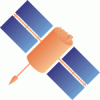Changeset 3282 in ntrip
- Timestamp:
- May 6, 2011, 3:32:24 PM (15 years ago)
- File:
-
- 1 edited
-
trunk/BNC/bnchelp.html (modified) (23 diffs)
Legend:
- Unmodified
- Added
- Removed
-
trunk/BNC/bnchelp.html
r3151 r3282 33 33 34 34 <p> The purpose of BNC is to 35 36 35 <ul> 37 36 <li>retrieve real-time GNSS data streams available through NTRIP transport protocol,</li> 38 37 <li>retrieve real-time GNSS data streams via TCP directly from an IP address without using the NTRIP transport protocol, and/or</li> 39 38 <li>retrieve real-time GNSS data streams from a local UDP or serial port without using the NTRIP transport protocol, and/or</li> 40 <li>generate high-rate RINEX Observation and Navigation files to support near real-time GNSS post-processing applications, and/or</li> 41 <li>generate ephemeris and synchronized or unsynchronized observations epoch by epoch through an IP port to support real-time GNSS network engines, and/or</li> 42 <li>generate clock and orbit corrections to broadcast ephemeris through an IP port to support real-time Precise Point Positioning on GNSS rovers, and/or</li> 43 <li>generate synchronized 39 <li>generate high-rate RINEX Observation and Navigation files to support near real-time GNSS post-processing applications, and/or</li> 40 <li>generate ephemeris and synchronized or unsynchronized observations epoch by epoch through an IP port to support real-time GNSS network engines, and/or</li> 41 <li>generate clock and orbit corrections to broadcast ephemeris through an IP port to support real-time Precise Point Positioning on GNSS rovers, and/or</li> 42 <li>generate synchronized or unsynchronized clock and orbit corrections to broadcast ephemeris epoch by epoch through an IP port to support the (outside) combination of such streams as coming simultaneously from various correction providers, and/or</li> 44 43 <li>monitor the performance of a network of real-time GNSS data streams to generate advisory notes in case of outages or corrupted streams, and/or</li> 45 44 <li>scan RTCM streams for incoming antenna information as well as message types and their repetition rates, and/or</li> … … 47 46 <li>carry out a real-time Precise Point Positioning to determine a GNSS rover position, and/or</li> 48 47 <li>simultaneously process several incoming orbit and clock corrections streams to produce, encode and upload a combination solution, and/or</li> 49 <li>translate the combination of brodcast ephemeris and broadcast ephemeris corrections to SP3 for further processing using other tools than BNC.</li> 48 <li>read GNSS clocks and orbits in a SP3-like format from an IP port - they can be produced by a real-time GNSS engine such as RTNet and should be referenced to the IGS Earth-Centered-Earth-Fixed (ECEF) reference system - and</li> 49 <ul> 50 <li>convert the IGS Earth-Centered-Earth-Fixed clocks and and orbits into corrections to Broadcast Ephemeris with radial, along-track and cross-track components.</li> 51 <li>upload the clock and orbit corrections as an RTCM Version 3.x stream to an NTRIP Broadcaster.</li> 52 <li>refer the clock and orbit corretions to a specific reference system.</li> 53 <li>log the Broadcast Ephemeris clock corrections as files in Clock RINEX files for further processing using other tools than BNC.</li> 54 <li>log the Broadcast Ephemeris orbit corrections as files in SP3 files for further processing using other tools than BNC.</li> 55 </ul> 50 56 </ul> 51 57 </p> … … 215 221 3.12.1 <a href=#combimounttab>Combination Table</a><br> 216 222 3.12.1.1 <a href=#combiadd>Add Row, Delete</a><br> 217 3.12.2 <a href=#combimountpnt>Mountpoint</a><br> 218 3.12.3 <a href=#combihost>Host</a><br> 219 3.12.4 <a href=#combioutdir>Directory, ASCII</a><br> 220 3.12.5 <a href=#combisp3dir>Directory, SP3</a><br><br> 221 3.13. <a href=#streams>Streams</a><br> 222 3.13.1 <a href=#streamedit>Edit Streams</a><br> 223 3.13.2 <a href=#streamdelete>Delete Stream</a><br> 224 3.13.3 <a href=#streamconf>Reconfigure Streams On-the-fly</a><br><br> 225 3.14. <a href=#logs>Logging</a><br> 226 3.14.1 <a href=#logfile>Log</a><br> 227 3.14.2 <a href=#throughput>Throughput</a><br> 228 3.14.3 <a href=#latency>Latency</a><br> 229 3.14.4 <a href=#ppptab>PPP Plot</a><br><br> 230 3.15. <a href=#bottom>Bottom Menu Bar</a><br> 231 3.15.1. <a href=#streamadd>Add Stream - Coming from Caster</a><br> 232 3.15.1.1 <a href=#streamhost>Caster Host and Port</a><br> 233 3.15.1.2 <a href=#streamtable>Casters Table</a><br> 234 3.15.1.3 <a href=#streamuser>User and Password</a><br> 235 3.15.1.4 <a href=#gettable>Get Table</a><br> 236 3.15.1.5 <a href=#ntripv>NTRIP Version</a><br> 237 3.15.1.6 <a href=#map>Map</a><br> 238 3.15.2 <a href=#streamip>Add Stream - Coming from TCP/IP Port</a><br> 239 3.15.3 <a href=#streamudp>Add Stream - Coming from UDP Port</a><br> 240 3.15.4 <a href=#streamser>Add Stream - Coming from Serial Port</a><br> 241 3.15.5 <a href=#start>Start</a><br> 242 3.15.6 <a href=#stop>Stop</a><br><br> 243 3.16. <a href=#cmd>Command Line Options</a><br> 244 3.16.1. <a href=#nw>No Window Mode</a><br> 245 3.16.2. <a href=#post>Offline Mode</a><br> 246 3.16.3. <a href=#conffile>Configuration File</a><br> 223 3.13. <a href=#upclk>Upload (clk)</a><br> 224 3.13.1 <a href=#upmntp>Mountpoint</a><br> 225 3.13.2 <a href=#uphost>Host, Port, Password</a><br> 226 3.13.3 <a href=#upascii>Directory, ASCII</a><br> 227 3.13.4 <a href=#upsp3>Directory, SP3</a><br> 228 3.14. <a href=#upeph>Upload (eph)</a><br><br> 229 3.15. <a href=#streams>Streams</a><br> 230 3.15.1 <a href=#streamedit>Edit Streams</a><br> 231 3.15.2 <a href=#streamdelete>Delete Stream</a><br> 232 3.15.3 <a href=#streamconf>Reconfigure Streams On-the-fly</a><br><br> 233 3.16. <a href=#logs>Logging</a><br> 234 3.16.1 <a href=#logfile>Log</a><br> 235 3.16.2 <a href=#throughput>Throughput</a><br> 236 3.16.3 <a href=#latency>Latency</a><br> 237 3.16.4 <a href=#ppptab>PPP Plot</a><br><br> 238 3.17. <a href=#bottom>Bottom Menu Bar</a><br> 239 3.17.1. <a href=#streamadd>Add Stream - Coming from Caster</a><br> 240 3.17.1.1 <a href=#streamhost>Caster Host and Port</a><br> 241 3.17.1.2 <a href=#streamtable>Casters Table</a><br> 242 3.17.1.3 <a href=#streamuser>User and Password</a><br> 243 3.17.1.4 <a href=#gettable>Get Table</a><br> 244 3.17.1.5 <a href=#ntripv>NTRIP Version</a><br> 245 3.17.1.6 <a href=#map>Map</a><br> 246 3.17.2 <a href=#streamip>Add Stream - Coming from TCP/IP Port</a><br> 247 3.17.3 <a href=#streamudp>Add Stream - Coming from UDP Port</a><br> 248 3.17.4 <a href=#streamser>Add Stream - Coming from Serial Port</a><br> 249 3.17.5 <a href=#start>Start</a><br> 250 3.17.6 <a href=#stop>Stop</a><br><br> 251 3.18. <a href=#cmd>Command Line Options</a><br> 252 3.18.1. <a href=#nw>No Window Mode</a><br> 253 3.18.2. <a href=#post>Offline Mode</a><br> 254 3.18.3. <a href=#conffile>Configuration File</a><br> 247 255 </p> 248 256 … … 510 518 <p><a name="correct"><h4>3.6. Broadcast Corrections</h4></p> 511 519 <p> 512 </p> 513 RTCM is in the process of developing new Version 3 messages to transport satellite clock and orbit corrections in real-time. Based on the latest available proposal, the following premature so-called 'State Space Representation' (SSR) messages currently under discussion have been implemented in BNC. The information below should not be misunderstood as a programmers guide. Programming efforts would definitely require access to the RTCM documentation of SSR messages. 520 Differential GNSS and RTK operation using RTCM streams is currently based on corrections and/or raw measurements from single or multiple reference stations. This approach to differential positioning is using 'observation space' information. The representation with the RTCM standard can be called 'ObservationSpace Representation' (OSR). 521 </p> 522 <p> 523 An alternative to the observation space approach is the so called 'sate space' approach. The principle here is to provide information on individual error sources and can be called 'State Space Representation' (SSR). For a rover position, state space information concerning precise satellite clocks, orbits, ionosphere, troposphere et cetera can be converted into observation space and used to correct the rover observables for more accurate positioning. Alternatively the state information can directly be used in the rover's processing or adjustment model. 524 </p> 525 <p> 526 RTCM is in the process of developing new Version 3 messages to transport satellite clock and orbit corrections in real-time. Based on the latest available proposal, the following premature 'State Space Representation' (SSR) messages currently under discussion have been implemented in BNC. The information below should not be misunderstood as a programmers guide. Programming efforts would definitely require access to the RTCM documentation of SSR messages. 514 527 <ul> 515 528 <li>Message type 1057: GPS orbit corrections to Broadcast Ephemeris</li> … … 1438 1451 </p> 1439 1452 <p> 1440 Note further that the sequence of entries in the 'Combination Table' is of importance. BNC considers the first AC in the 'Combination Table' as the 'Master AC'. The orbit information in the final combination stream is then just copied from the 'Master AC' sorbits. Moreover, the update rate of the combination product is defined by the update rate of the 'Master AC'sstream. If incoming streams have different rates, only epochs that correspond to the 'Master AC'supdate rate are used. The skipped epochs will be stored in the binary (raw) BNC file. The plain ASCII formated files described below will contain only the combination. This means that the 'Master AC' is responsible for two things: the satellite positions and the combination rate.1453 Note further that the sequence of entries in the 'Combination Table' is of importance. BNC considers the first AC in the 'Combination Table' as the 'Master AC'. The orbit information in the final combination stream is then just copied from the 'Master AC' orbits. Moreover, the update rate of the combination product is defined by the update rate of the 'Master AC' stream. If incoming streams have different rates, only epochs that correspond to the 'Master AC' update rate are used. The skipped epochs will be stored in the binary (raw) BNC file. The plain ASCII formated files described below will contain only the combination. This means that the 'Master AC' is responsible for two things: the satellite positions and the combination rate. 1441 1454 </p> 1442 1455 <p> … … 1447 1460 <p> 1448 1461 Hit 'Add Row' button to add another row to the 'Combination Table' or hit the 'Delete' button to delete the highlighted row(s). 1449 </p>1450 1451 <p><a name="combimountpnt"><h4>3.12.2 Mountpoint - optional if 'Combination Table' entries are specified</h4></p>1452 <p>1453 Enter a mountpoint string for the combination stream. If 'Host', 'Port' and 'Password' are set, the combination stream will be encoded in RTCM's premature so-called 'State Space Representation' (SSR) messages and uploaded to the specified broadcaster following the NTRIP Version 1.0 transport protocol.1454 </p>1455 <p>1456 Note that the mountpoint defined here can be introduced as 'Obs Mountpoint' under the 'PPP (1)' tab to carry out a Precise Point Positioning through directly applying the combination stream without pulling it from the Ntrip Broadcaster.1457 </p>1458 <p>1459 Default is an empty option field meaning that you don't want BNC to upload combined orbit and clock corrections streams to an NTRIP Broadcaster and you also don't want to save correctors in plain ASCII formatted files.1460 </p>1461 1462 <p><a name="combihost"><h4>3.12.3 Host, Port, Password - optional if 'Mountpoint' is set</h4></p>1463 <p>1464 Specify the domain name or IP number of an NTRIP Broadcaster for uploading the combination stream. Furthermore, specify the caster's listening IP port and an upload password.1465 </p>1466 1467 <p><a name="combioutdir"><h4>3.12.4 Directory, ASCII - optional if 'Mountpoint' is set</h4></p>1468 <p>1469 Specify a directory for saving the combined Broadcast Ephemeris corrections in a plain ASCII format on disc, see also 'Directory, ASCII' option under 'Broadcast Corrections' tab.1470 </p>1471 <p>1472 The interval for saving the ASCII files (or: length of the files) is defined by option 'Interval' under the 'Broadcast Corrections' tab. File names are generated from the 'Mountpoint' string specified for the combination. They follow the RINEX observation file name convention.1473 </p>1474 <p>1475 Default is an empty option field meaning that you don't want BNC to save the combination product in a plain ASCII formatted files.1476 </p>1477 1478 <p><a name="combisp3dir"><h4>3.12.5 Directory, SP3 - optional if 'Mountpoint' is set</h4></p>1479 <p>1480 Specify a directory for saving the combination of Broadcast Ephemeris and Broadcast Ephemeris corrections in SP3 format on disc. Default is an empty option field meaning that you don't want BNC to save the combination product in daily SP3 files. Note that the SP3 file output already works with only one corrections stream specified for combination.1481 </p>1482 <p>1483 As an SP3 file contents should be referred to the satellites Center of Mass (CoM) while correctors are referred to the satellites Antenna Phase Center (APC), an offset has to be applied which is available from an IGS ANTEX file (see section 'ANTEX File'). You should therefore specify the 'ANTEX File' path under tab 'PPP (2)' if you want to save a combination product in SP3 format. If you don't specify an 'ANTEX File' path there, the SP3 file contents will be referred to the satellites APCs.1484 </p>1485 <p>1486 The file names for the daily SP3 files follow the convention for SP3 file names. The first three characters of each file name are set to 'BNC'.1487 </p>1488 1489 <p>1490 The following screenshots describe an example setup of BNC when combining orbit and clock correctors streams. Note that it requires to specify options under the tabs 'Combination', 'Broadcast Corrections' and 'PPP (2)'. The example also uses the combination product to simultaneously carry out a PPP solution with options shown in tab 'PPP (1)' - which enables to monitor the quality of the combination product in the space domain.1491 1462 </p> 1492 1463 … … 1498 1469 <p><u>Figure:</u> BNC combining orbit/clock correctors streams, part 2.</p> 1499 1470 1500 <p><a name="streams"><h4>3.13. Streams</h4></p> 1471 1472 <p><a name="upclk"><h4>3.13. Upload (clk)</h4></p> 1473 <p> 1474 BNC can upload streams carrying orbit and clock corrections to Broadcaste Ephemeris in radial, along-track and cross-track components if they are either<ol type=a> 1475 <li> 1476 generated by BNC as a combination of several individual correctors streams coming in from an number of real-time Analysis Centers (ACs), see section 'Combination', or </li> 1477 <li> 1478 generated by BNC because the program receives an ASCII stream of satellite orbits and clocks via IP port (no NTRIP transport protocol) from a connected real-time GNSS engine in an SP3-like format named 'RTNET'. </li> 1479 </ol> 1480 The procedures taken by BNC to generate the clock and orbit corrections to Broadcast Ephemeris and upload them to an NTRIP Broadcaster are as follow: 1481 <ul> 1482 <li>Continuously receive up-to-date Broadcast Ephemeris carrying approximate orbits and clocks for all satellites. Read new Broadcast Ephemeris immediately whenever they become available. This information may come via RTCM messages from Tools like the 'BKG Ntrip Client' (BNC) provide this information.</li> 1483 </ul> 1484 Then, epoch by epoch: 1485 <ul> 1486 <li>Continuously receive the best available clock and orbit estimates for all satellites in X,Y,Z Earth-Centered-Earth-Fixed IGS05 reference system. Receive them every epoch in a SP3-like format as provided by a real-time GNSS engine such as RTNet. </li> 1487 <li>Calculate X,Y,Z coordinates from Broadcast Ephemeris orbits. </li> 1488 <li>Calculate differences dX,dY,dZ between Broadcast Ephemeris and IGS05 orbits. </li> 1489 <li>Tranform these differences into radial, along-track and cross-track corrections to Broadcast Ephemeris orbits. </li> 1490 <li>Calculate corrections to Broadcast Ephemeris clocks as differences between Broadcast Ephemeris and IGS05 clocks. </li> 1491 <li>Encode Broadcast Ephemeris clock and orbit corrections in RTCM Version 3.x format. </li> 1492 <li>Upload corrections stream to NTRIP Broadcaster. </li> 1493 </ul> 1494 Although it is not compulsory, because BNS puts a significant load on the communication link, it is recommended that BNS, the Broadcast Ephemeris server (i.e. BNC), and the server providing orbits and clocks (i.e. RTNet) are run on the same host. 1495 </p> 1496 1497 <p><a name="upmntp"><h4>3.13.1 Mountpoint - optional if 'Combination Table' entries are specified</h4></p> 1498 1499 <p>Enter a mountpoint string for the combination stream. If 'Host', 'Port' and 'Password' are set, the combination stream will be encoded in RTCM's premature so-called 'State Space Representation' (SSR) messages and uploaded to the specified broadcaster following the NTRIP Version 1.0 transport protocol. 1500 </p> 1501 <p> 1502 Note that the mountpoint defined here can be introduced as 'Obs Mountpoint' under the 'PPP (1)' tab to carry out a Precise Point Positioning through directly applying the combination stream without pulling it from the NTRIP Broadcaster. 1503 </p> 1504 <p> 1505 Default is an empty option field meaning that you don't want BNC to upload combined orbit and clock corrections streams to an NTRIP Broadcaster and you also don't want to save correctors in plain ASCII formatted files. 1506 </p> 1507 1508 <p><a name="uphost"><h4>3.13.2 Host, Port, Password - optional if 'Mountpoint' is set</h4></p> 1509 1510 <p> 1511 Specify the domain name or IP number of an NTRIP Broadcaster for uploading the combination stream. Furthermore, specify the caster's listening IP port and an upload password. 1512 </p> 1513 1514 1515 <p><a name="upascii"><h4>3.13.3 Directory, ASCII - optional if 'Mountpoint' is set</h4></p> 1516 <p> 1517 Specify a directory for saving the combined Broadcast Ephemeris corrections in a plain ASCII format on disc, see also 'Directory, ASCII' option under 'Broadcast Corrections' tab. 1518 </p> 1519 <p> 1520 The interval for saving the ASCII files (or: length of the files) is defined by option 'Interval' under the 'Broadcast Corrections' tab. File names are generated from the 'Mountpoint' string specified for the combination. They follow the RINEX observation file name convention. 1521 </p> 1522 <p> 1523 Default is an empty option field meaning that you don't want BNC to save the combination product in a plain ASCII formatted files. 1524 </p> 1525 1526 <p><a name="upsp3"><h4>3.13.4 Directory, SP3 - optional if 'Mountpoint' is set</h4></p> 1527 <p> 1528 Specify a directory for saving the combination of Broadcast Ephemeris and Broadcast Ephemeris corrections in SP3 format on disc. Default is an empty option field meaning that you don't want BNC to save the combination product in daily SP3 files. Note that the SP3 file output already works with only one corrections stream specified for combination. 1529 </p> 1530 <p> 1531 As an SP3 file contents should be referred to the satellites Center of Mass (CoM) while correctors are referred to the satellites Antenna Phase Center (APC), an offset has to be applied which is available from an IGS ANTEX file (see section 'ANTEX File'). You should therefore specify the 'ANTEX File' path under tab 'PPP (2)' if you want to save a combination product in SP3 format. If you don't specify an 'ANTEX File' path there, the SP3 file contents will be referred to the satellites APCs. 1532 </p> 1533 <p> 1534 The file names for the daily SP3 files follow the convention for SP3 file names. The first three characters of each file name are set to 'BNC'. 1535 </p> 1536 <p> 1537 The following screenshots describe an example setup of BNC when combining orbit and clock correctors streams. Note that it requires to specify options under the tabs 'Combination', 'Broadcast Corrections' and 'PPP (2)'. The example also uses the combination product to simultaneously carry out a PPP solution with options shown in tab 'PPP (1)' - which enables to monitor the quality of the combination product in the space domain. 1538 </p> 1539 1540 <p><a name="upeph"><h4>3.14. Upload (eph) </h4></p> 1541 1542 <p><a name="streams"><h4>3.15. Streams</h4></p> 1501 1543 <p> 1502 1544 Each stream on an NTRIP broadcaster (and consequently on BNC) is defined using a unique source ID called mountpoint. An NTRIP client like BNC access the desired data stream by referring to its mountpoint. Information about streams and their mountpoints is available through the source-table maintained by the NTRIP broadcaster. Note that mountpoints could show up in BNC more than once when retrieving streams from several NTRIP broadcasters. … … 1519 1561 </p> 1520 1562 1521 <p><a name="streamedit"><h4>3.1 3.1 Edit Streams</h4></p>1563 <p><a name="streamedit"><h4>3.15.1 Edit Streams</h4></p> 1522 1564 <ul> 1523 1565 <li> … … 1534 1576 </ul> 1535 1577 1536 <p><a name="streamdelete"><h4>3.1 3.2 Delete Stream</h4></p>1578 <p><a name="streamdelete"><h4>3.15.2 Delete Stream</h4></p> 1537 1579 <p> 1538 1580 To remove a stream from the 'Streams' canvas in the main window, highlight it by clicking on it and hit the 'Delete Stream' button. You can also remove multiple streams simultaneously by highlighting them using +Shift and +Ctrl.</p> 1539 1581 1540 <p><a name="streamconf"><h4>3.1 3.3 Reconfigure Streams On-the-fly</h4></p>1582 <p><a name="streamconf"><h4>3.15.3 Reconfigure Streams On-the-fly</h4></p> 1541 1583 <p> 1542 1584 The streams selection can be changed on-the-fly without interrupting uninvolved threads in the running BNC process. … … 1548 1590 </p> 1549 1591 1550 <p><a name="logs"><h4>3.1 4. Logging</h4></p>1592 <p><a name="logs"><h4>3.16. Logging</h4></p> 1551 1593 <p> 1552 1594 A tabs section on the bottom of the main window provides online control of BNC's activities. Tabs are available to show the records saved in a logfile, for a plot to control the bandwidth consumtion, for a plot showing stream latencies, and for time series plots of PPP results. 1553 1595 </p> 1554 <p><a name="logfile"><h4>3.1 4.1 Log</h4></p>1596 <p><a name="logfile"><h4>3.16.1 Log</h4></p> 1555 1597 <p> 1556 1598 Records of BNC's activities are shown in the 'Log' tab. They can be saved into a file when a valid path is specified in the 'Logfile (full path)' field. 1557 1599 </p> 1558 1600 1559 <p><a name="throughput"><h4>3.1 4.2 Throughput</h4></p>1601 <p><a name="throughput"><h4>3.16.2 Throughput</h4></p> 1560 1602 <p> 1561 1603 The bandwidth consumption per stream is shown in the 'Throughput' tab in bits per second (bps) or kilo bits per second (kbps). The following figure shows the bandwidth comsumption of incoming streams. … … 1565 1607 <p><u>Figure:</u> Bandwidth consumption of incoming streams.</p> 1566 1608 1567 <p><a name="latency"><h4>3.1 4.3 Latency</h4></p>1609 <p><a name="latency"><h4>3.16.3 Latency</h4></p> 1568 1610 <p> 1569 1611 The latency of observations in each incoming stream is shown in the 'Latency' tab in milliseconds or seconds. Streams not carrying observations (i.e. those providing only broadcast ephemeris messages) or having an outage are not considered here and shown in red color. Note that the calculation of correct latencies requires the clock of the host computer to be properly synchronized. The next figure shows the latency of incoming streams. … … 1573 1615 <p><u>Figure:</u> Latency of incoming streams.</p> 1574 1616 1575 <p><a name="ppptab"><h4>3.1 4.4 PPP Plot</h4></p>1617 <p><a name="ppptab"><h4>3.16.4 PPP Plot</h4></p> 1576 1618 <p> 1577 1619 Precise Point Positioning time series of North (red), East (green) and Up (blue) coordinate components are shown in the 'PPP Plot' tab when a 'Origin' option is defined. Values are either referred to reference coordinates (if specified) or referred to the first estimated set of coordinate components. The time as given in format [hh:mm] refers to GPS Time. The sliding PPP time series window covers a period of 5 minutes. Note that it may take up to 30 seconds or more till the first PPP solutions becomes available. The following figure shows the screenshot of a PPP time series plot of North, East and Up coordiate components. … … 1581 1623 <p><u>Figure:</u> Time series plot of PPP session.</p> 1582 1624 1583 <p><a name="bottom"><h4>3.1 5. Bottom Menu Bar</h4></p>1625 <p><a name="bottom"><h4>3.17. Bottom Menu Bar</h4></p> 1584 1626 <p> 1585 1627 The bottom menu bar allows to add or delete streams to BNC's configuration and to start or stop it. It also provides access to BNC's online help function. The 'Add Stream' button opens a window that allows user to select one of several input communication links, see figure below. … … 1589 1631 <p><u>Figure:</u> Steam input communication links.</p> 1590 1632 1591 <p><a name="streamadd"><h4>3.1 5.1 Add Stream - Coming from Caster</h4></p>1633 <p><a name="streamadd"><h4>3.17.1 Add Stream - Coming from Caster</h4></p> 1592 1634 1593 1635 <p> … … 1595 1637 </p> 1596 1638 1597 <p><a name="streamhost"><h4>3.1 5.1.1 Caster Host and Port - mandatory</h4></p>1639 <p><a name="streamhost"><h4>3.17.1.1 Caster Host and Port - mandatory</h4></p> 1598 1640 <p> 1599 1641 Enter the NTRIP broadcaster host IP and port number. Note that EUREF and IGS operate NTRIP broadcasters at <u>http://www.euref-ip.net/home</u> and <u>http://www.igs-ip.net/home</u> and <u>http://www.products.igs-ip.net/home</u>. 1600 1642 </p> 1601 1643 1602 <p><a name="streamtable"><h4>3.1 5.1.2 Casters Table - optional</h4></p>1644 <p><a name="streamtable"><h4>3.17.1.2 Casters Table - optional</h4></p> 1603 1645 <p> 1604 1646 It may be that your are not sure about your NTRIP broadcasters host and port number or you are interested in other broadcaster installations operated elsewhere. Hit 'Show' for a table of known broadcasters maintained at <u>www.rtcm-ntrip.org/home</u>. A window opens which allows to select a broadcaster for stream retrieval, see figure below. … … 1609 1651 <p><u>Figure:</u> Casters table.</p> 1610 1652 1611 <p><a name="streamuser"><h4>3.1 5.1.3 User and Password - mandatory for protected streams</h4></p>1653 <p><a name="streamuser"><h4>3.17.1.3 User and Password - mandatory for protected streams</h4></p> 1612 1654 <p> 1613 1655 Some streams on NTRIP broadcasters may be restricted. Enter a valid 'User' ID and 'Password' for access to protected streams. Accounts are usually provided per NTRIP broadcaster through a registration procedure. Register through <u>http://igs.bkg.bund.de/ntrip/registeruser</u> for access to protected streams on <u>www.euref-ip.net</u> or <u>www.igs-ip.net</u> or <u>products.igs-ip.net</u>. 1614 1656 </p> 1615 1657 1616 <p><a name="gettable"><h4>3.1 5.1.4 Get Table</h4></p>1658 <p><a name="gettable"><h4>3.17.1.4 Get Table</h4></p> 1617 1659 <p> 1618 1660 Use the 'Get Table' button to download the source-table from the NTRIP broadcaster. Pay attention to data fields 'format' and 'format-details'. Keep in mind that BNC can only decode and convert streams that come in RTCM Version 2.x, RTCM Version 3.x, or RTIGS format. For access to observations, ephemeris or ephemris correctiors, an RTCM Version 2.x streams must contain message types 18 and 19 or 20 and 21 while an RTCM Version 3.x streams must contain … … 1634 1676 <p><u>Figure:</u> Broadcaster source-table.</p> 1635 1677 1636 <p><a name="ntripv"><h4>3.1 5.1.5 NTRIP Version - mandatory</h4></p>1678 <p><a name="ntripv"><h4>3.17.1.5 NTRIP Version - mandatory</h4></p> 1637 1679 <p> 1638 1680 Some limitations and deficiencies of the NTRIP version 1 stream transport protocol are solved in NTRIP version 2. Improvements mainly concern a full HTTP compatibility in view of requirements coming from proxy servers. Version 2 is backwards compatible to Version 1. Options implemented in BNC are: … … 1655 1697 </p> 1656 1698 1657 <p><a name="map"><h4>3.1 5.1.6 Map - optional</h4></p>1699 <p><a name="map"><h4>3.17.1.6 Map - optional</h4></p> 1658 1700 <p> 1659 1701 Button 'Map' opens a window to show a distribution map of the casters's streams. You may like to zoom in or out using option 'Zoom +' or 'Zoom -'. You may also like to 'Clean' or 'Reset' a map or let it 'Fit' exactly to the current size of the window. Option 'Close' shuts the window. 1660 1702 </p> 1661 1703 1662 <p><a name="streamip"><h4>3.1 5.2 Add Stream - Coming from TCP/IP Port</h4></p>1704 <p><a name="streamip"><h4>3.17.2 Add Stream - Coming from TCP/IP Port</h4></p> 1663 1705 <p> 1664 1706 Button 'Add Stream' > 'Coming from TCP/IP Port' allows to retrieve streams via TCP directly from an IP address without using the NTRIP transport protocol. For that you: … … 1679 1721 </p> 1680 1722 1681 <p><a name="streamudp"><h4>3.1 5.3 Add Stream - Coming from UDP Port</h4></p>1723 <p><a name="streamudp"><h4>3.17.3 Add Stream - Coming from UDP Port</h4></p> 1682 1724 <p> 1683 1725 Button 'Add Stream' > 'Coming from UDP Port' allows to pick up streams arriving directly at one of the local host's UDP ports without using the NTRIP transport protocol. For that you: … … 1694 1736 <p> 1695 1737 1696 <p><a name="streamser"><h4>3.1 5.4 Add Stream - Coming from Serial Port</h4></p>1738 <p><a name="streamser"><h4>3.17.4 Add Stream - Coming from Serial Port</h4></p> 1697 1739 <p> 1698 1740 Button 'Add Stream' > 'Coming from Serial Port' allows to retrieve streams from a GNSS receiver via serial port without using the NTRIP transport protocol. For that you: … … 1734 1776 <p><u>Figure:</u> BNC setup for pulling a stream via serial port.</p> 1735 1777 1736 <p><a name="start"><h4>3.1 5.5 Start</h4></p>1778 <p><a name="start"><h4>3.17.5 Start</h4></p> 1737 1779 <p> 1738 1780 Hit 'Start' to start retrieving, decoding, and converting GNSS data streams in real-time. Note that 'Start' generally forces BNC to begin with fresh RINEX which might overwrite existing files when necessary unless the option 'Append files' is ticked. 1739 1781 </p> 1740 1782 1741 <p><a name="stop"><h4>3.1 5.6 Stop</h4></p>1783 <p><a name="stop"><h4>3.17.6 Stop</h4></p> 1742 1784 <p> 1743 1785 Hit the 'Stop' button in order to stop BNC. 1744 1786 </p> 1745 1787 1746 <p><a name="cmd"><h4>3.1 6. Command Line Options</h4></p>1788 <p><a name="cmd"><h4>3.18. Command Line Options</h4></p> 1747 1789 <p> 1748 1790 Command line options are available to run BNC in 'no window' mode or let it read data from a file in offline mode. BNC will then use processing options from the configuration file. Note that the self-explaining contents of the configuration file can easily be edited. It is possible to introduce a specific configuration file name instead of using the default name 'BNC.ini'. 1749 1791 </p> 1750 1792 1751 <p><a name="nw"><h4>3.1 6.1 No Window Mode - optional</h4></p>1793 <p><a name="nw"><h4>3.18.1 No Window Mode - optional</h4></p> 1752 1794 <p> 1753 1795 Apart from its regular windows mode, BNC can be started on all systems as a background/batch job with command line option '-nw'. BNC will then run in 'no window' mode, using processing options from its configuration file on disk. Terminate BNC using Windows Task Manager when running it in 'no window' mode on Windows systems. … … 1758 1800 </p> 1759 1801 1760 <p><a name="post"><h4>3.1 6.2 Offline Mode - optional</h4></p>1802 <p><a name="post"><h4>3.18.2 Offline Mode - optional</h4></p> 1761 1803 <p> 1762 1804 Although BNC is primarily a real-time online tool, it can be run in offline mode to read data from a previously saved file (see chapter on saving 'Raw Output File') for post-processing purposes. Enter the following command line options for that: … … 1781 1823 </p> 1782 1824 1783 <p><a name="conffile"><h4>3.1 6.3 Configuration File - optional</h4></p>1825 <p><a name="conffile"><h4>3.18.3 Configuration File - optional</h4></p> 1784 1826 The default configuration file name is 'BNC.ini'. You may change this name at startup time using the command line option '--conf <<u>confFileName</u>>'. This allows to run several BNC jobs in parallel on the same host using different sets of configuration options. <u>confFileName</u> stands either for the full path to a configuration file or just for a file name. If you introduce only a filename, the corresponding file will be saved in the current working directory from where BNC is started. 1785 1827 </p>
Note:
See TracChangeset
for help on using the changeset viewer.